Creating engaging presentations can be a challenge, especially when it comes to the right arrangement and organization of content. Prezi offers you a variety of features that help you structure objects attractively and optimize your presentations. One of these useful tools is the "hidden menu." In this guide, you will learn how to effectively use the hidden menu to organize your content and even create a favorites list.
Key Insights The hidden menu in Prezi allows you to swap images, create color points, and control the layers of objects. Grouping elements is also possible, which makes working with multiple objects easier.
Step-by-Step Guide
Accessing the Hidden Menu
To access the hidden menu in Prezi, move your mouse over an object, in this case, an image or a shape. Right-clicking will open a menu with various options. This simple step is crucial for using the additional features.
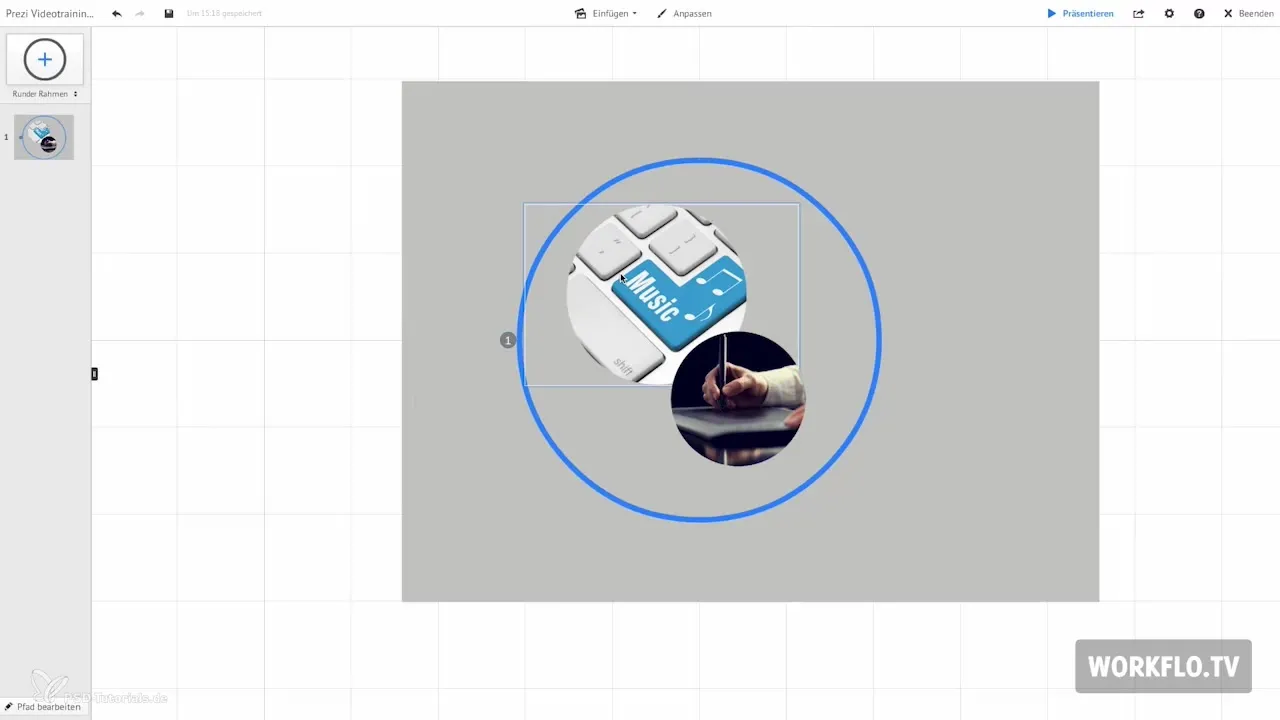
Replacing an Image
One of the first features you will encounter in the hidden menu is the option to replace an image. For example, if you have an image that you want to change, you can insert another image in its place. This is especially useful when you want to adjust your design or content on short notice.
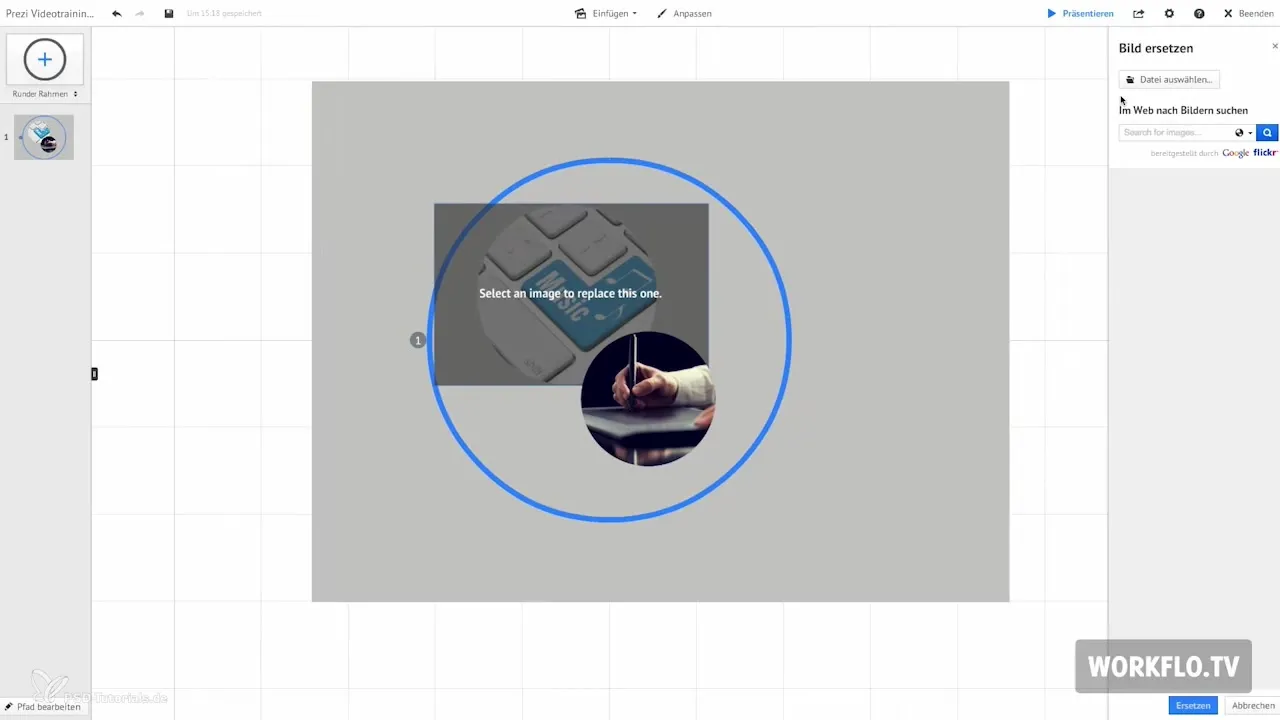
Adding Color Points
The "Add Color Points" feature allows you to create color points for your objects. When you activate this feature, a color point for the object is created, which is displayed as an area. This function is ideal for setting visual accents in your presentation.
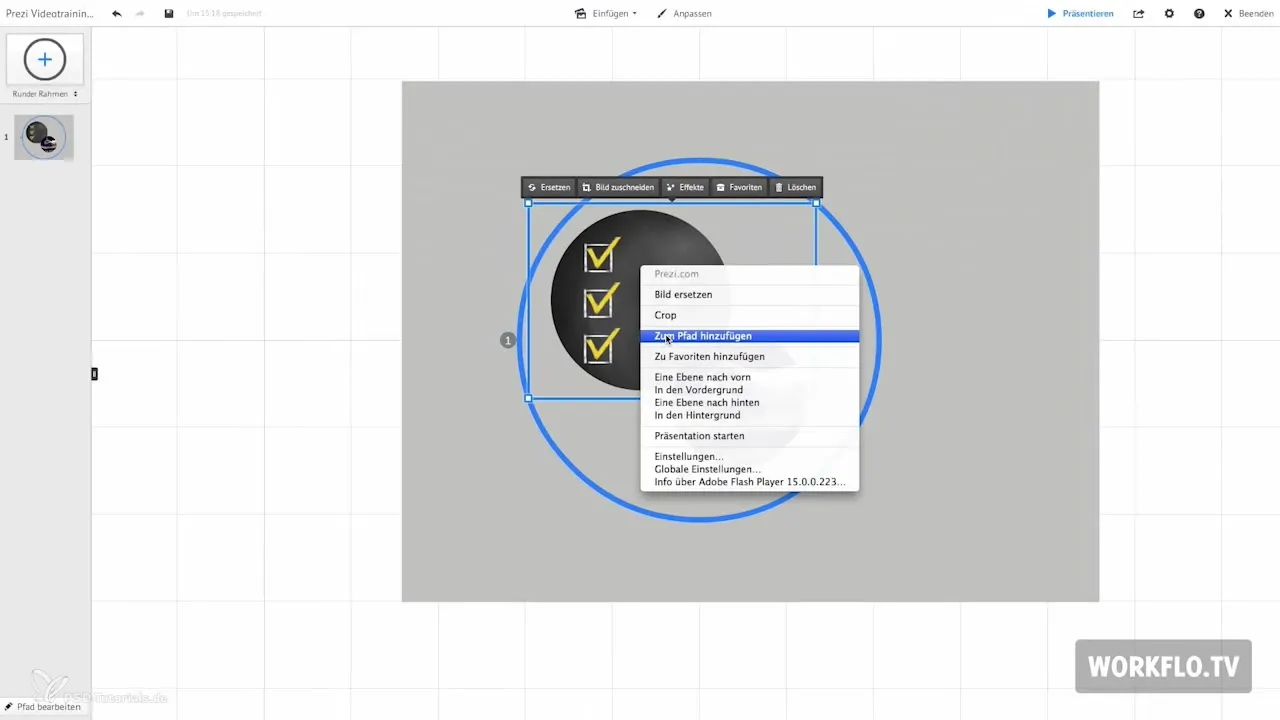
Adding to Favorites
You can add objects that you use frequently to your favorites list. This feature is especially helpful as it allows you to quickly access the elements you often use in your presentations. To do this, simply select the corresponding option in the hidden menu.
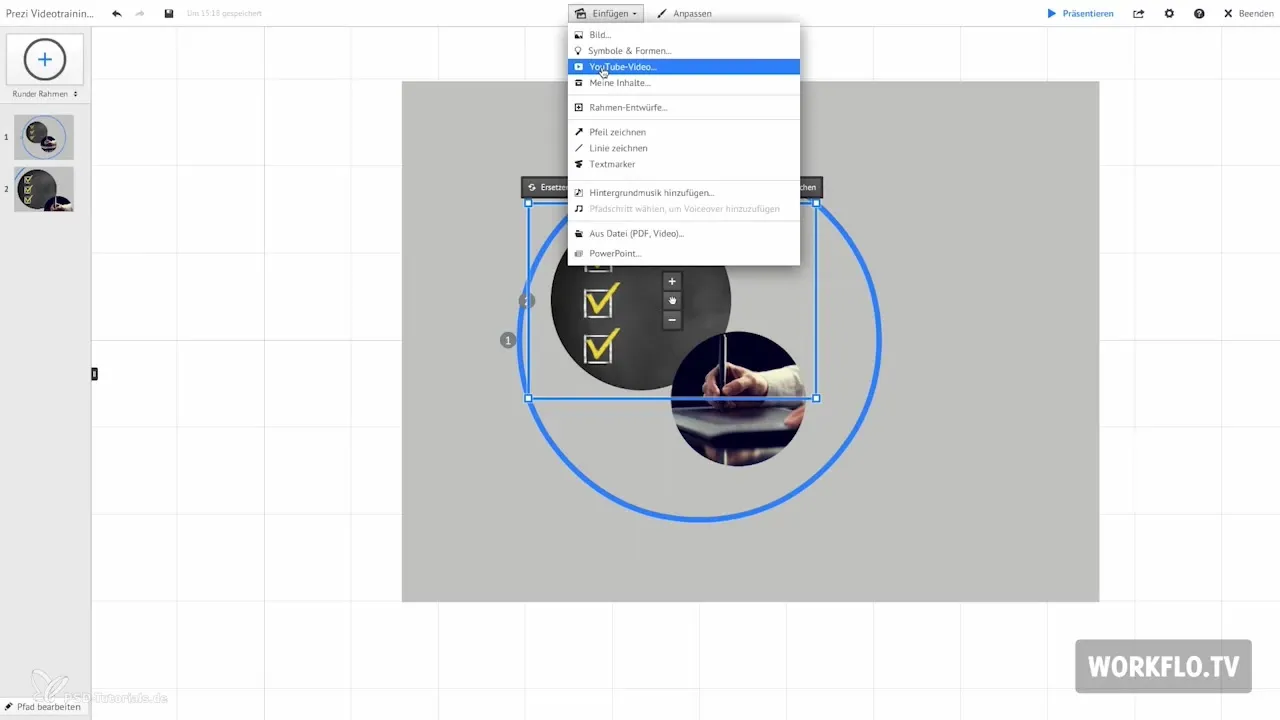
Arranging Objects: Bring Forward
Another important feature within the hidden menu is the ability to move objects in relation to their layers. When you "bring forward" an element, it is brought to the front of your presentation. It is important to imagine that the elements are arranged like a stack of letters. With this function, you have control over which element is visible and which remains in the background.
Arranging Objects: Send Backward
Analogous to the "bring forward" function, there is also the option to "send backward" an object. This ensures that the element is pushed to the back position, which can be useful for correctly arranging backgrounds or other objects. However, this function should be used with caution, as you could otherwise make important elements invisible.
Using Presentation Mode
To see what your presentation looks like and to ensure that everything is arranged correctly, switch to presentation mode. There, you can view your changes in action and make further adjustments if necessary.

Selecting Multiple Objects
When working with multiple objects, hold down the mouse button and click on the desired elements. The hidden menu adapts to your selection and provides you with the option to group these elements. This is particularly useful when you want to move or edit multiple objects simultaneously.
Grouping Elements
After you have selected multiple objects, click on the group option in the hidden menu. Your selected elements will then be combined into one unit that you can easily move and adjust. This saves time and greatly simplifies the workflow.
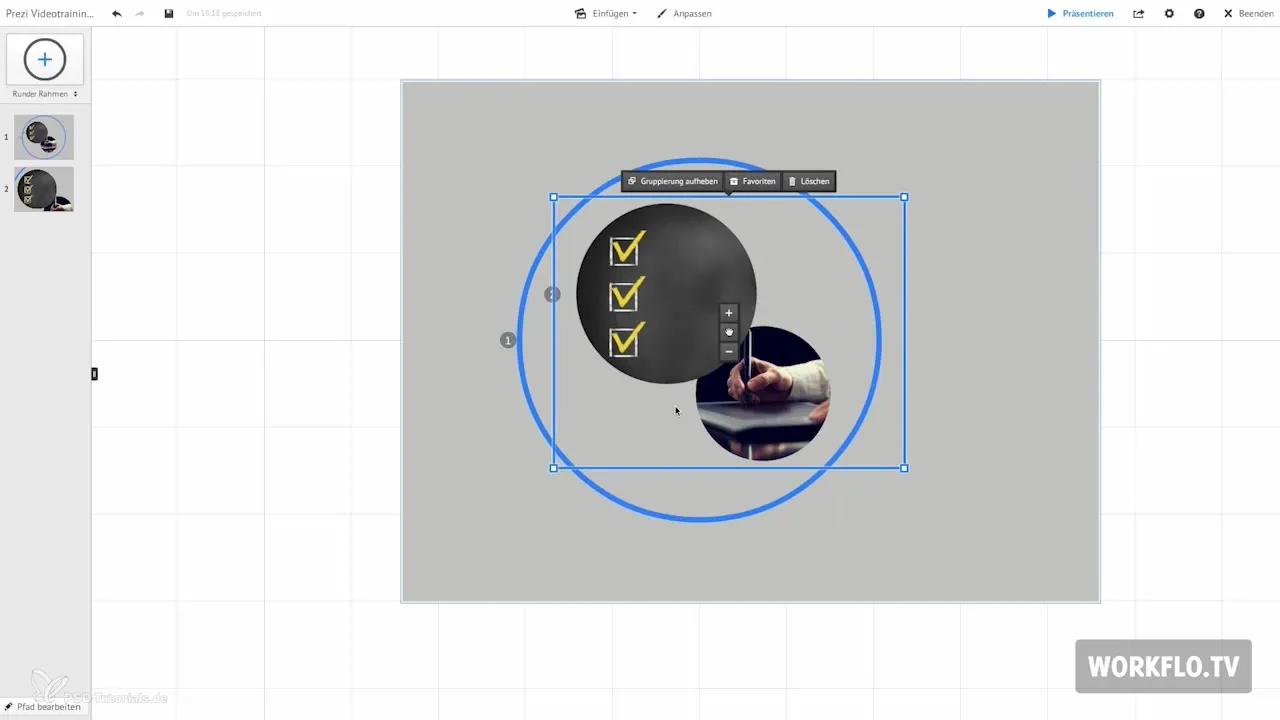
In upcoming videos, I will show you how to share your Prezi with others and what additional options are available to you. These processes will help you create engaging and professional presentations.
Summary - Prezi for Beginners: The Hidden Menu in Detail
In this guide, you have learned how to use the hidden menu in Prezi to optimize your presentations. Features like replacing images, adding color points, arranging objects, and grouping elements allow for an efficient and creative design of your content.
Frequently Asked Questions
How do I open the hidden menu in Prezi?Move your mouse over an object and right-click.
What can I do in the hidden menu?You can replace images, add color points, and arrange the layers of objects.
How can I group multiple objects in Prezi?Hold down the mouse button, select the objects, and click on the group option in the hidden menu.
What happens when I send an object backward?The element is pushed to the back position and may become invisible if it is behind other objects.
How can I check my presentation?Switch to presentation mode to see what your presentation looks like.


