Presentations are an excellent way to communicate ideas and engage the audience. Use the Prezi app on your iPad. In this guide, you will learn how to effectively use Prezi with your iPad to bring your presentations to life.
Key Insights
- The Prezi app not only enables presenting but also allows editing and creating presentations directly on the iPad.
- A stable internet connection is important when presenting online via Prezi.
- For a smooth presentation, it is advisable to save videos in mp4 format.
- Ensure that the cable remains stable when connecting to projectors or monitors.
Step-by-Step Guide
Presenting with the Notebook
Presentations can be conducted using various devices. One option is your notebook. You can either present online via the website prezi.com or offline using the Prezi desktop version. Both options have their own advantages, but which one you choose depends on your situation.

The simple access via the internet requires a good internet connection so that all visual elements load quickly. Make sure you do not experience connection issues while presenting online, as this can lead to delays and poor image quality.
For important presentations, I recommend the offline option. This way, all materials are integrated, ensuring a smooth presentation. Another advantage: your computer will be less burdened, which improves the performance of your Prezi.
Using the iPad for Presentations
The Prezi app is also available for iPads, making presenting even more flexible. To conduct your presentation via the iPad, simply click on the Prezi app. There, you can find your saved presentations and select the desired one. The special thing about it is that your Prezi will automatically open in presentation mode, making it easier to get started.
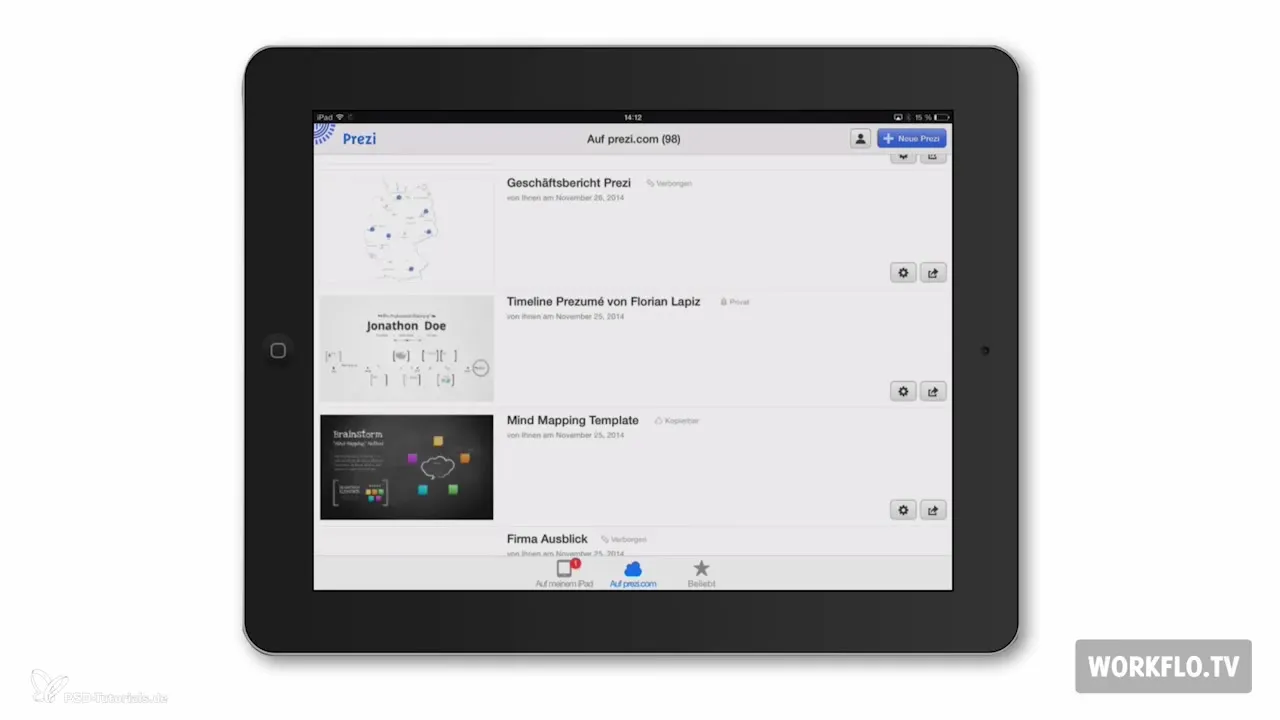
Additionally, you can not only present but also edit your presentations directly on the iPad or create new ones. This is especially useful when you are on the go and want to make spontaneous changes.
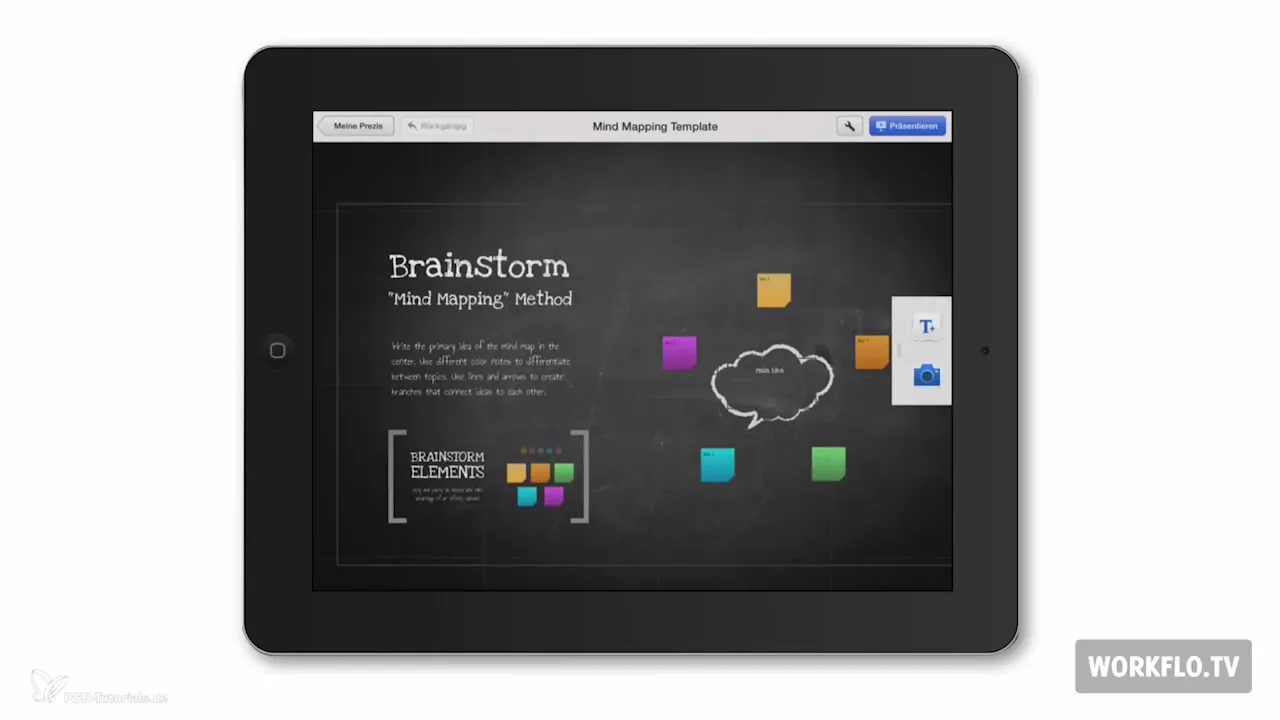
Connecting to Projectors and Monitors
When connecting your iPad to a projector or monitor, make sure the cable remains securely connected throughout the entire presentation. Nothing is more frustrating than seeing only a black screen during your talk. Check the connection before presenting to avoid technical issues.
Using the iPhone for Presentations
Additionally, you can present your Prezi via an iPhone. However, there is a key difference: you can only view your Prezi on the iPhone, not edit or create it. So, it is less flexible than using the iPad.
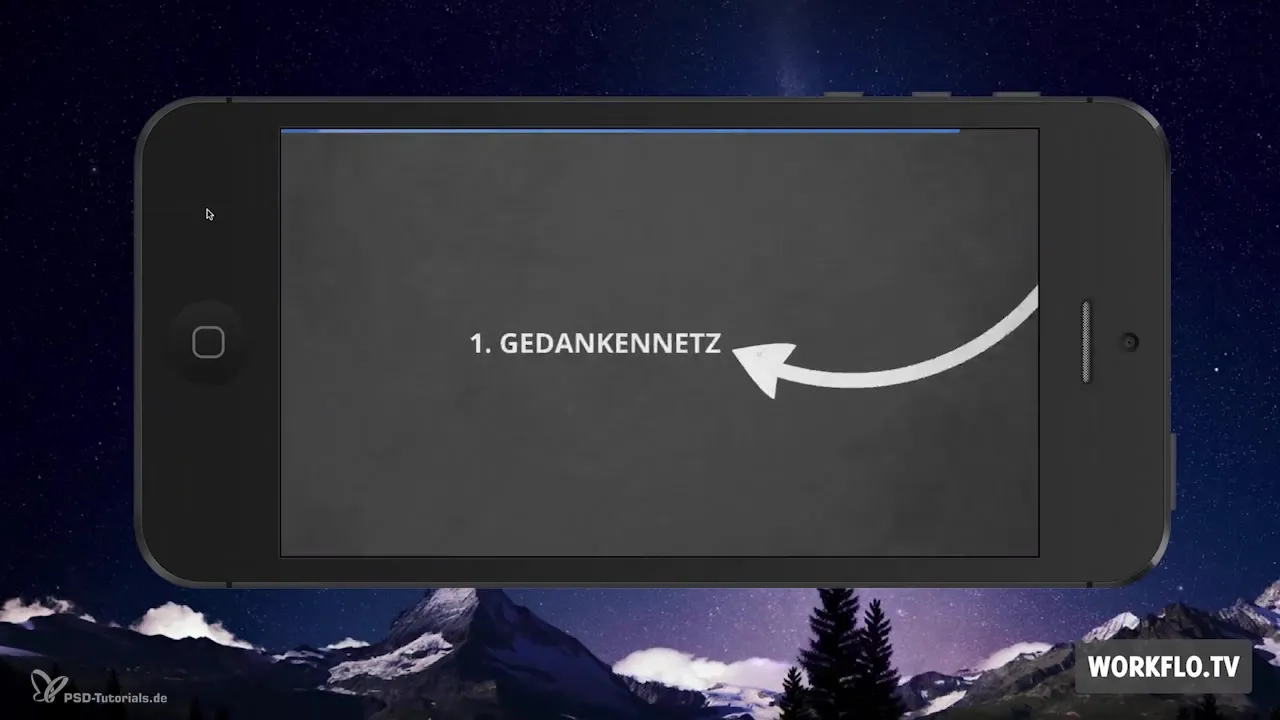
To use the app on your smartphone, click on it and log in with your credentials. After logging in, your last ten presentations will appear to facilitate access.
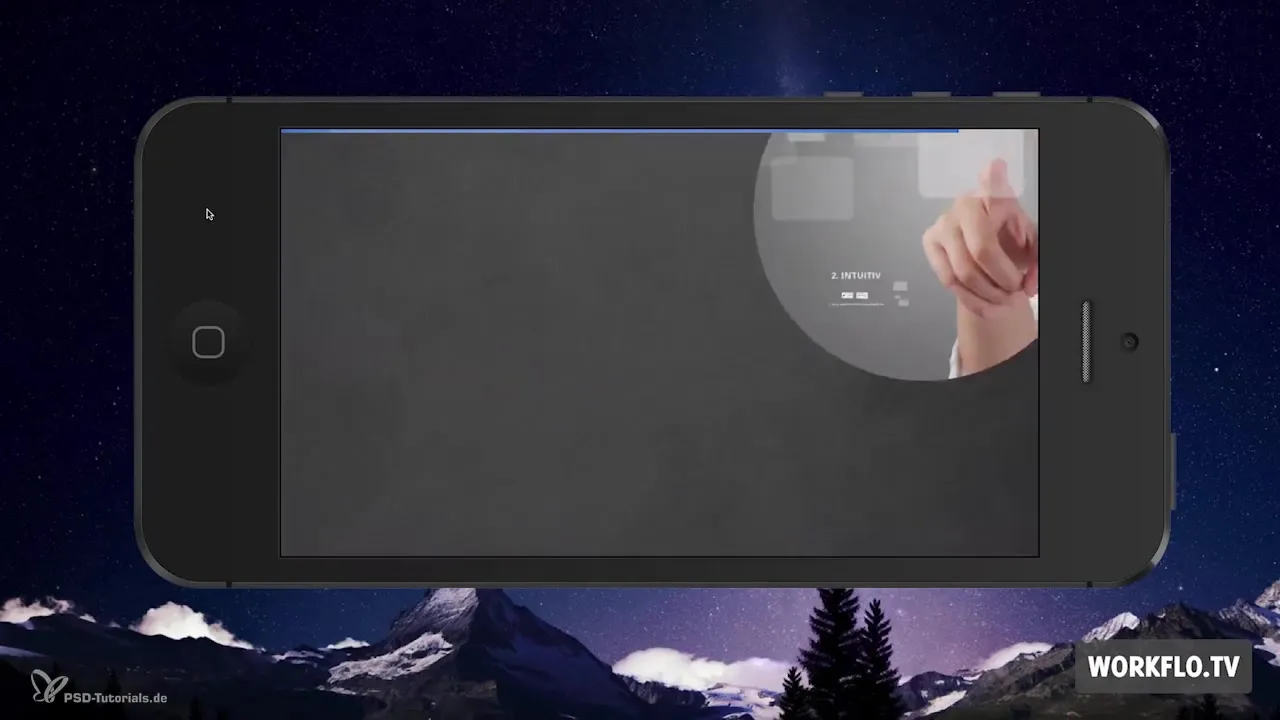
Summary – Prezi with the iPad: A Guide for Impressive Presentations
In summary, presenting with the Prezi app on the iPad is a user-friendly and practical solution to present your ideas dynamically and engagingly. You can edit content, start new projects, and save money on a laptop. With stable connections and well-prepared materials, nothing stands in the way of a successful presentation.
Frequently Asked Questions
How can I open my Prezi on the iPad?Simply click on the Prezi app and select the desired presentation.
Can I edit my Prezi on the iPad?Yes, you can edit presentations on the iPad and create new ones.
What should I consider when connecting my iPad to a projector?Ensure that the cable remains securely connected to avoid interruptions.
Why is the offline version of Prezi better for important presentations?The offline version ensures that all media is integrated and the presentation runs smoothly, regardless of the internet connection.
Can I create my Prezi on the iPhone?No, the Prezi app for iPhone only allows viewing presentations, not creating or editing them.


