Prezi allows you to create creative and dynamic presentations that captivate your audience. However, importing PowerPoint slides can be a challenge. This tutorial explains how to successfully integrate PowerPoint content into Prezi and enhance your presentation. You will learn what steps to follow to get the most out of your existing presentation.
Key Insights
- The import function of PowerPoint into Prezi works, but requires some adjustments.
- It is important to group the imported slides by themes.
- Images and effective scaling are crucial for a professional presentation.
- If there are issues with the file, converting it to a PDF may be a good solution.
Step-by-Step Guide
Step 1: Import PowerPoint Slides
To start with your PowerPoint presentation in Prezi, you must first use the “Insert PowerPoint” function. To do this, open Prezi and select this option. You can import your PowerPoint file directly. This is done through a simple drag and drop or by selecting the file from your directory. After importing, a column will appear on the right side, showing you how Prezi converts your slides.
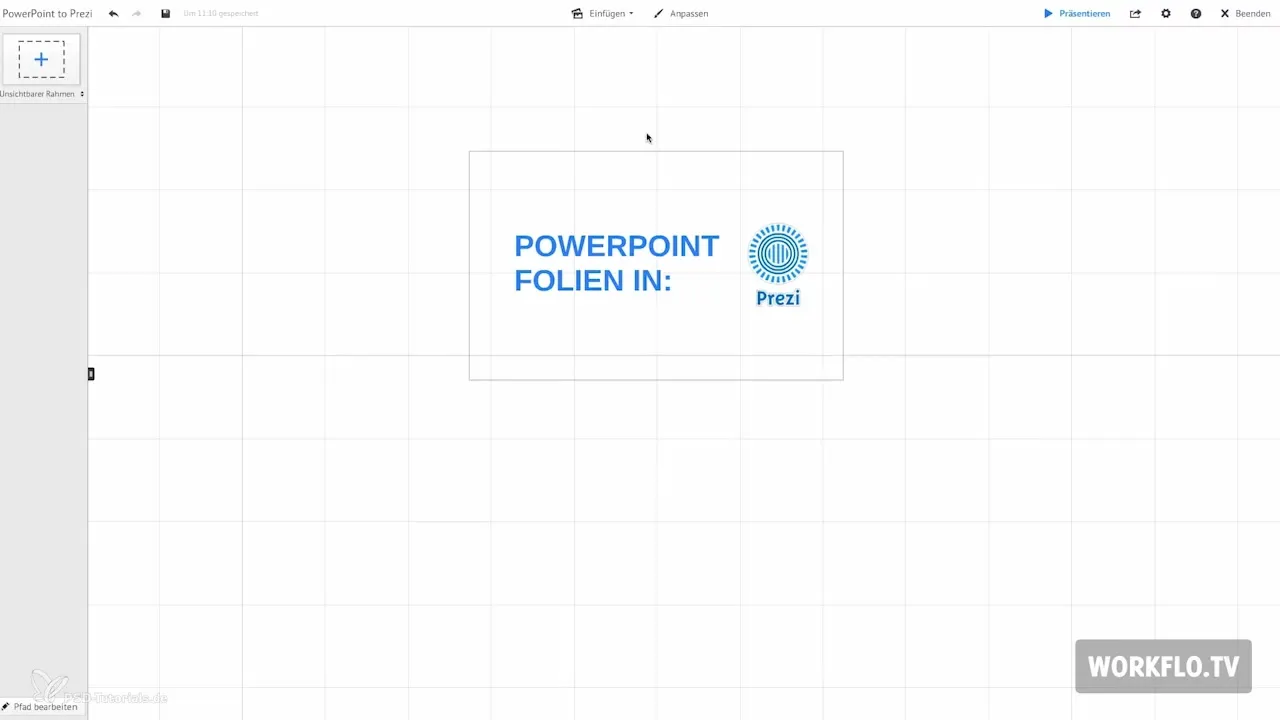
Step 2: Errors in Conversion
Note that during import, texts and images are placed as individual elements within a frame. These objects are grouped and may need to be rearranged. It is unavoidable that some elements of a PowerPoint file may not display correctly. Here you can review the imported slides and consider if adjustments are necessary.
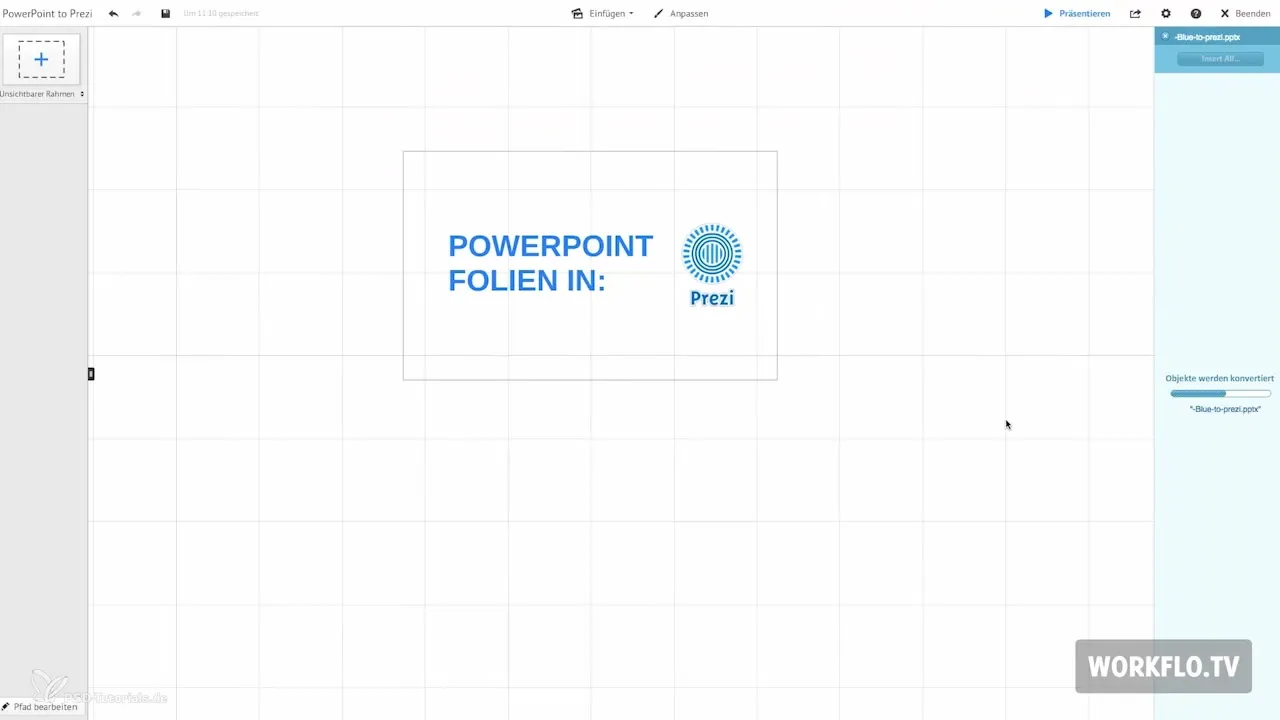
Step 3: Group Slides by Theme
To increase the clarity of your presentation, I recommend summarizing the slides into individual themes. Make sure that the different themes are presented meaningfully both individually and as a whole. You can use the outline to clarify the connection between the contents. Your goal should be to develop a logical narrative that engages the audience.
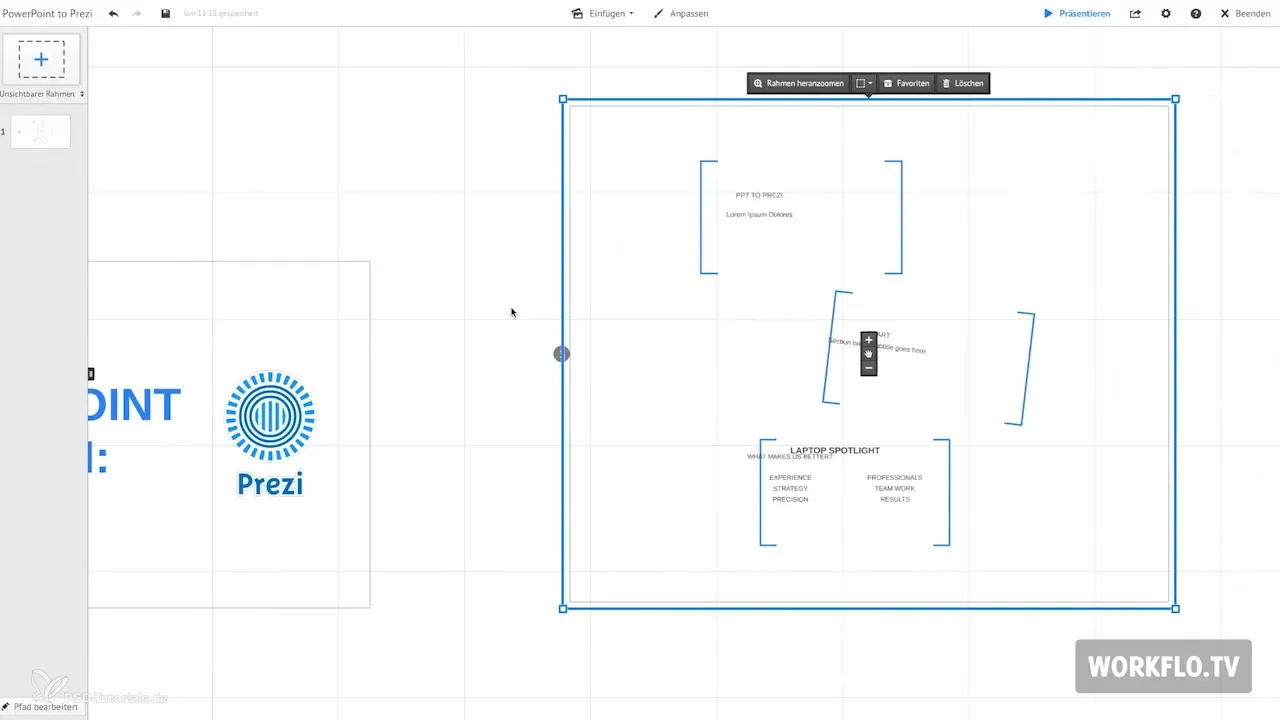
Step 4: Optimize Elements
For an engaging presentation, you should let the contents break out of the frames. Remove the frames and position the individual elements according to your preferences. By scaling the objects, you can give them more weight, which creates a hierarchical structure. Especially visually appealing slides generate higher interest from the audience.
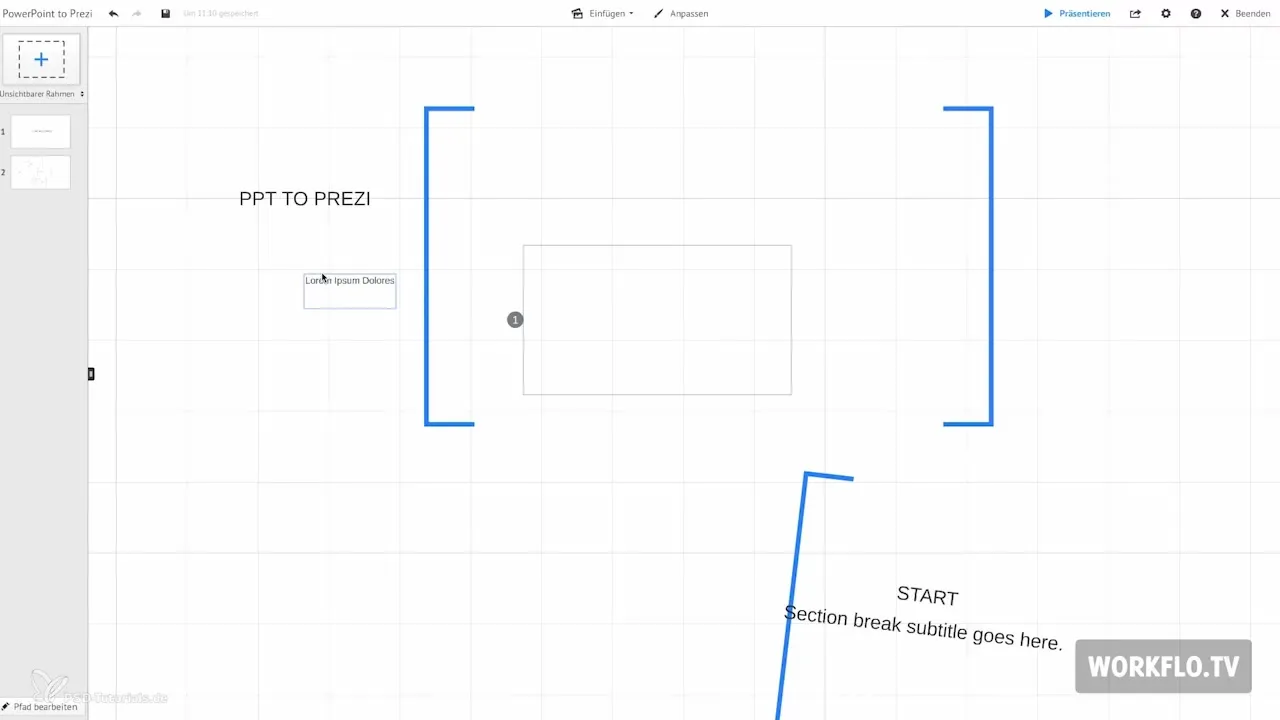
Step 5: Insert Images
Images play an important role in your presentation. You have the option to add graphics to your Prezi using the “Insert Images” function. Make sure to choose relevant and high-quality images that enhance the content of your presentation. By deliberately using images, you can increase audience attention and make complex content easier to understand.
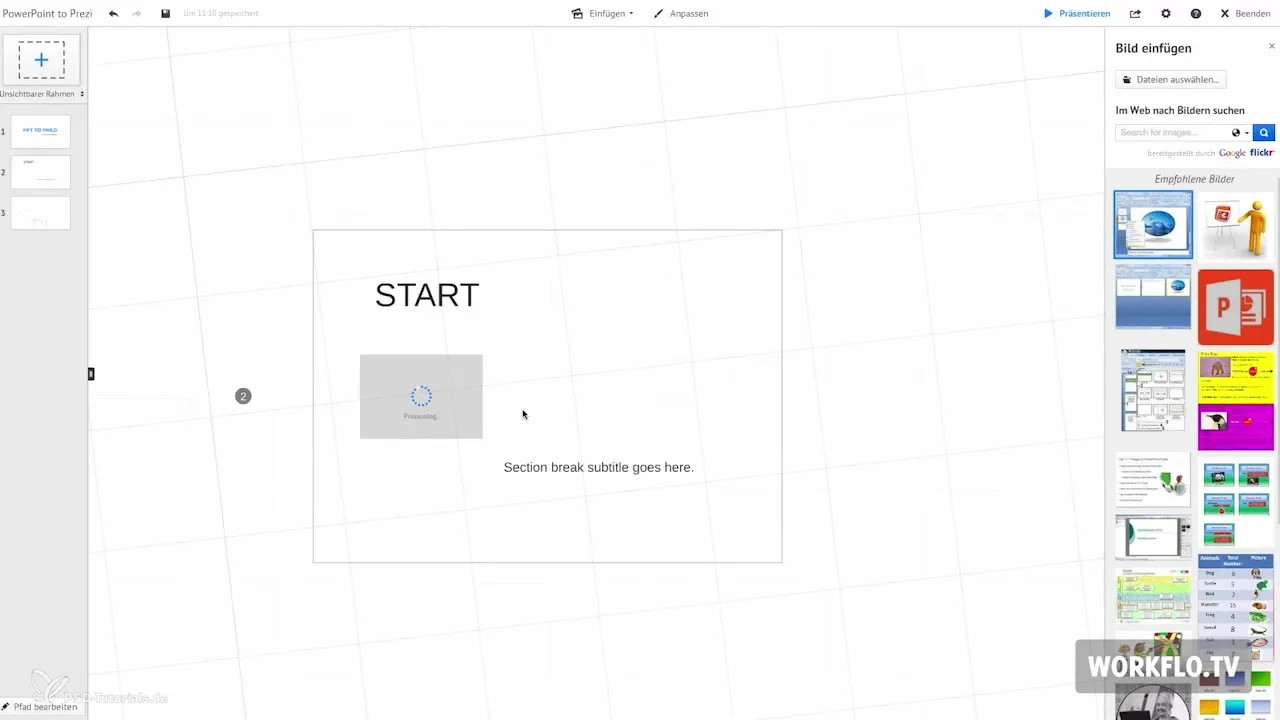
Step 6: Use Interactive Elements
As you create your Prezi, you should ensure to zoom out to see the big picture. This allows the audience to maintain an overview and better follow the course of the presentation. Use the zoom function of Prezi to highlight important points and show connections between different slides.
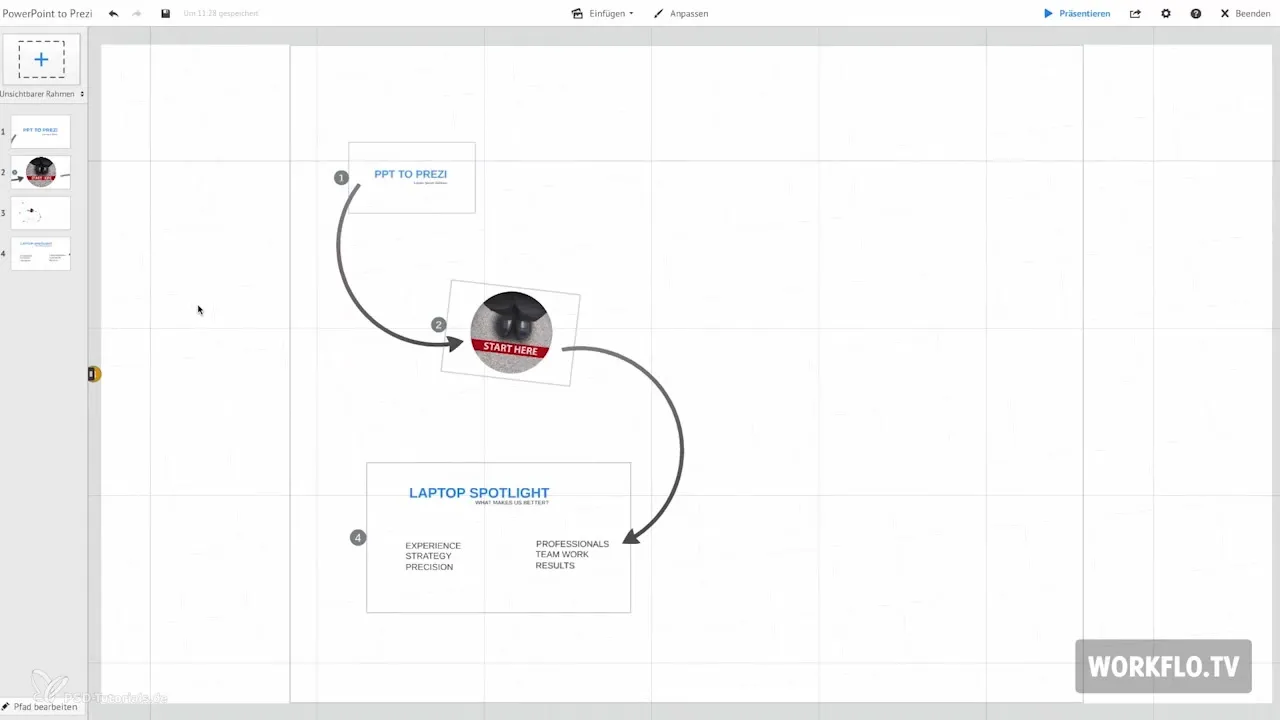
Step 7: Use the Favorites Folder
A useful feature in Prezi is the favorites folder. Here you can store elements from your imported PowerPoint file. This makes it easier to access frequently used graphics and objects during the creation of your presentation.
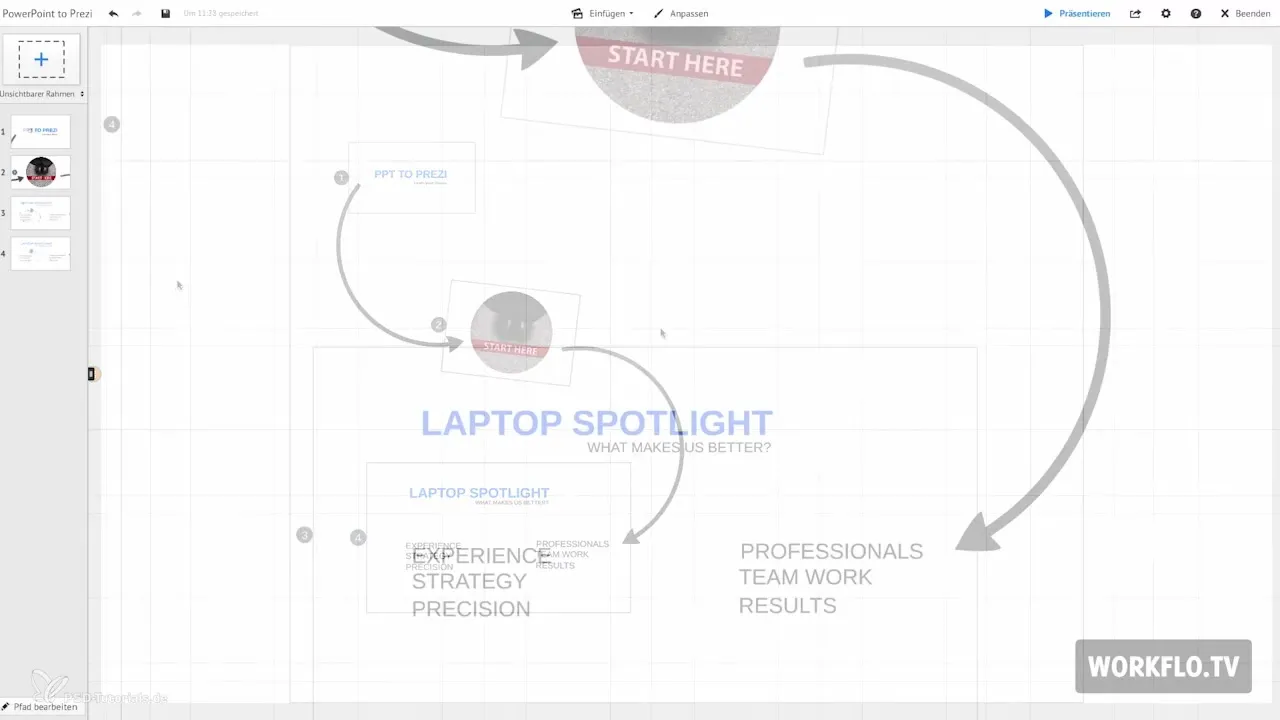
Step 8: Resort to PDF for Issues
If you have difficulties with your PowerPoint file, whether due to display issues or a too large file, it is advisable to export the presentation as a PDF file. Converting it to a PDF maintains the text and formats in vector format, keeping them sharp when zooming out. This is a helpful solution to ensure that your content remains high quality.
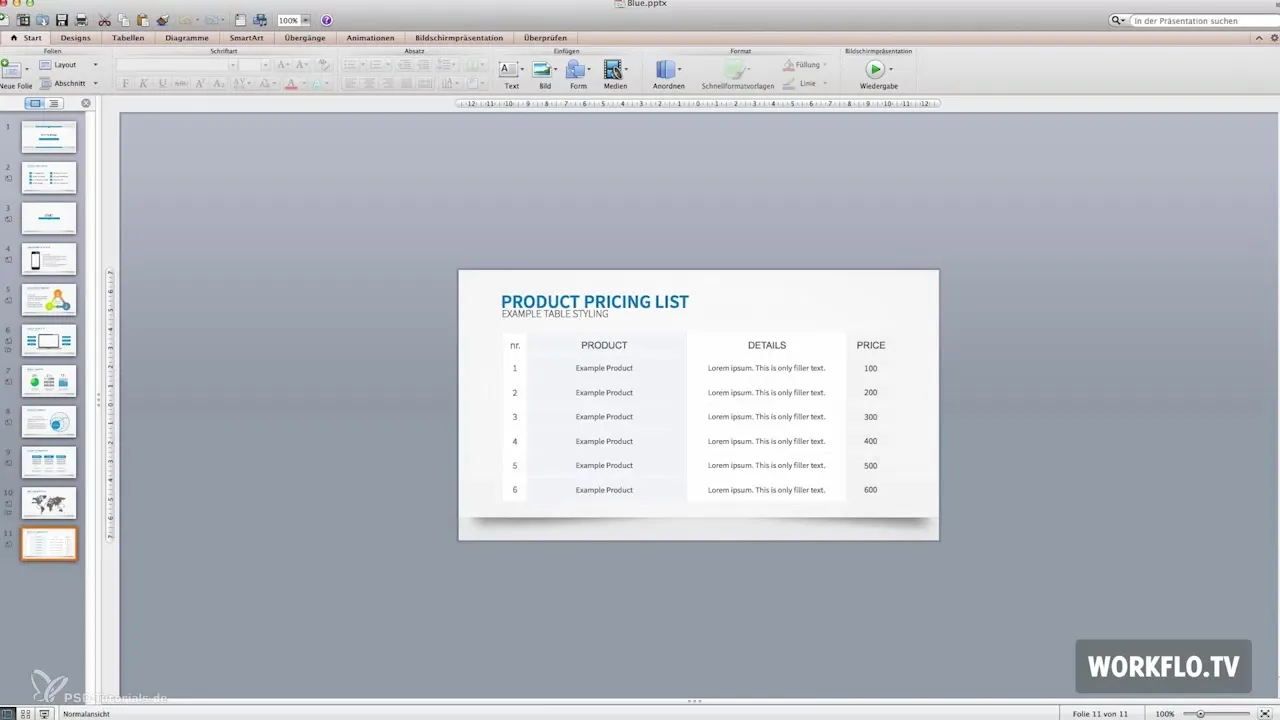
Step 9: Embed from Excel
Currently, there is unfortunately no direct way to integrate Excel tables into Prezi. One solution is to export the Excel table as a PDF as well. This way, the texts and lines remain clear and sharp when zooming. This method allows for better visual presentation of spreadsheet data.
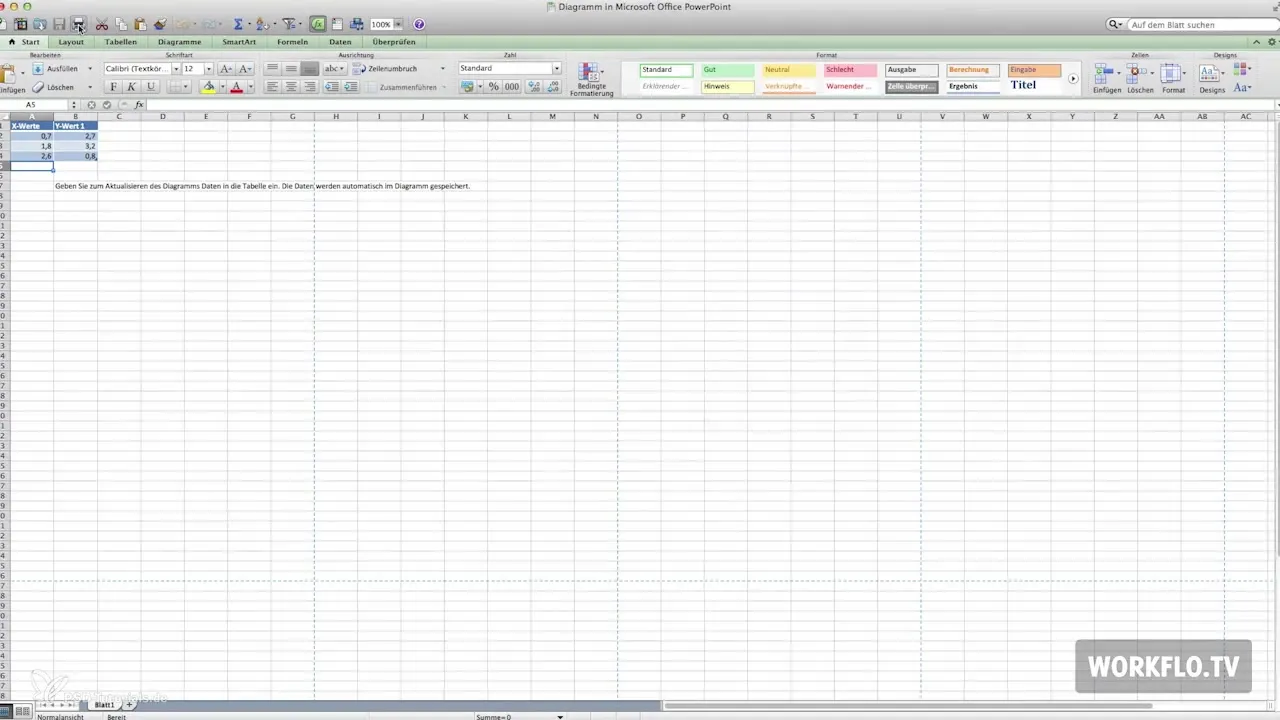
Summary – Prezi for Beginners: How to Prepare Your PowerPoint Slides
You have now learned all the important steps to effectively integrate your PowerPoint slides into Prezi. From the import feature to optimal adjustments and dealing with issues – with this knowledge, you are well-equipped to create an engaging presentation that captivates your audience.
Frequently Asked Questions
How do I import my PowerPoint file into Prezi?Use the “Insert PowerPoint” function and select your file.
What to do if elements of my PowerPoint file are displayed incorrectly?Check the slides and adjust them manually.
How can I group slides thematically?Summarize slides into individual themes and pay attention to the overall overview.
How are images added in Prezi?Use the “Insert Images” function to upload relevant images.
What should I do if my PowerPoint file is too large?Export the file as a PDF to improve the display.
How can I insert Excel tables into Prezi?Save the Excel table as a PDF and upload it into your presentation.


