An impressive presentation often begins with the right design. When you work with Prezi, you have the option to either use ready-made templates or create your own. In this guide, I'll show you how to optimally use the corporate design in Prezi to make your presentations appealing and professional.
Key Insights
- Prezi offers a wide range of ready-made templates.
- You can customize templates and incorporate your corporate design.
- The editing is intuitive, and there is the possibility to create your own designs.
Step-by-Step Guide
1. Select Templates
Start by creating a new Prezi. Go to "New Prezi," and you will see a window with a selection of templates. Here you will find the latest templates directly on the start screen. If you want to explore more options, click on the "More" button.
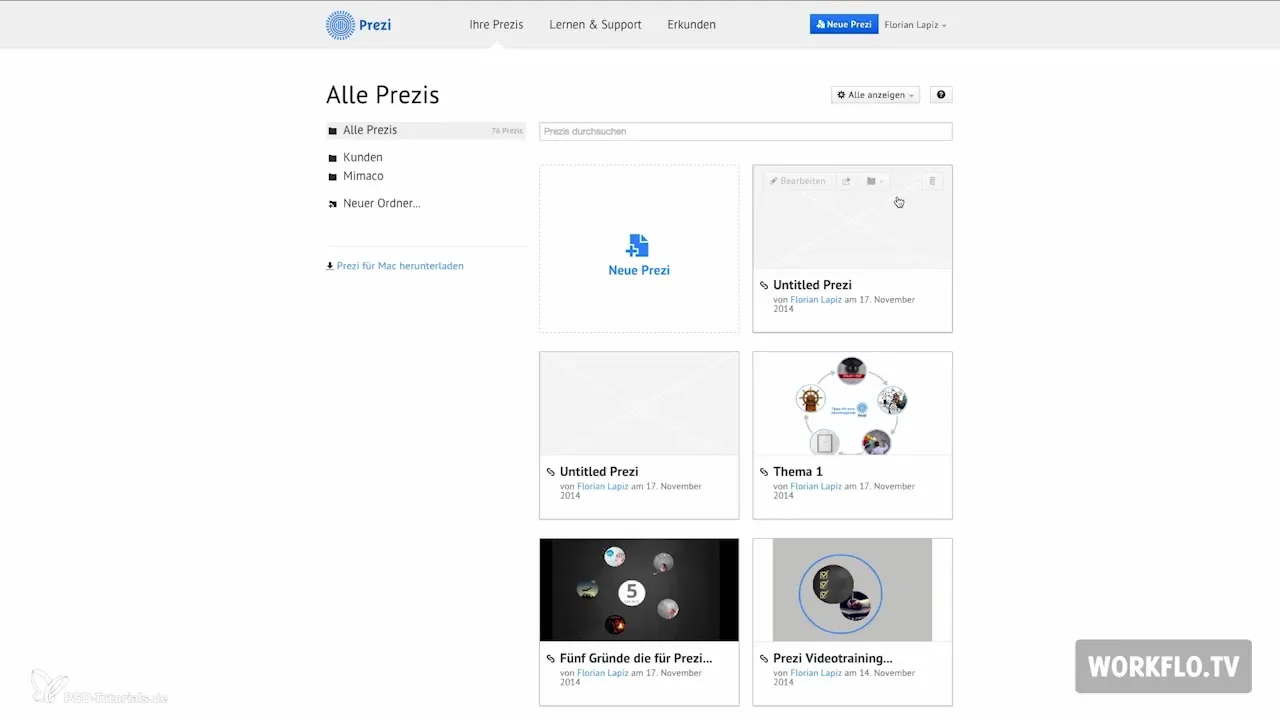
2. Search for Specific Templates
If you need a specific template, you can use the search function. For example, type "resume" in the search bar to get targeted suggestions.
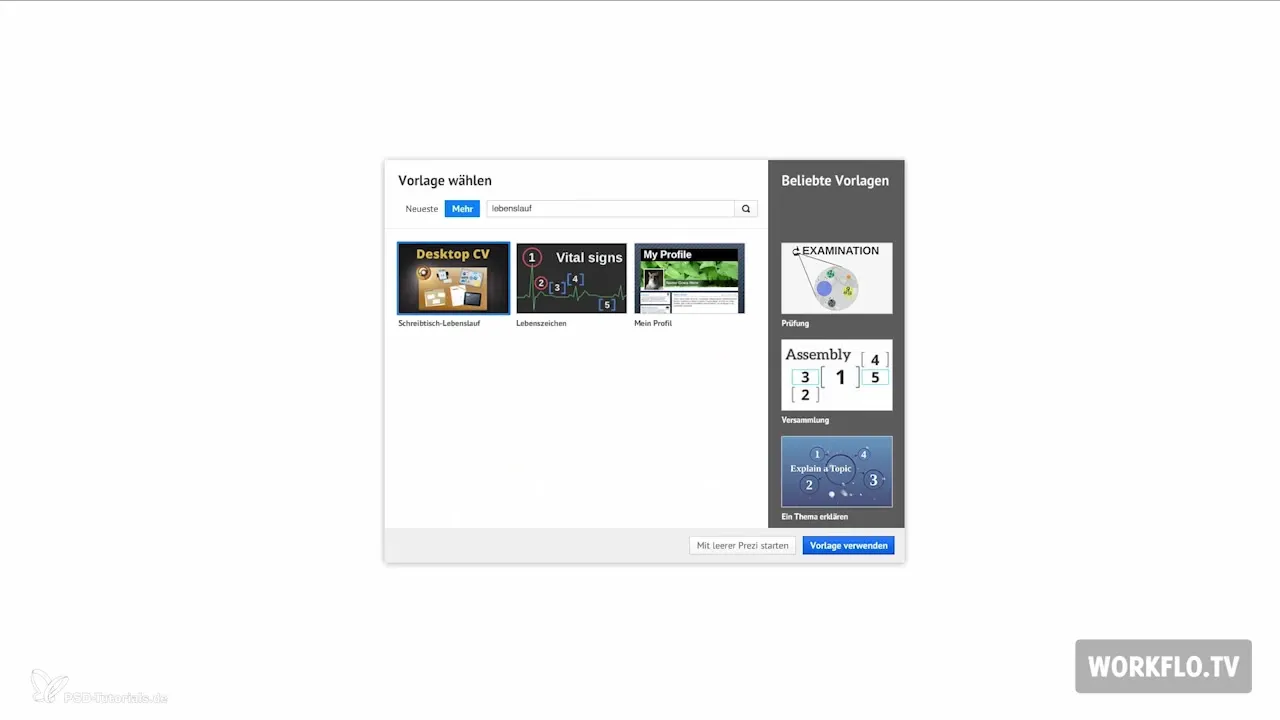
3. Use the Template
After you have found the desired template, click on "Use Template." The chosen template already contains various frames into which you can insert your content. Note that you have complete freedom in editing to scale or move the frames.
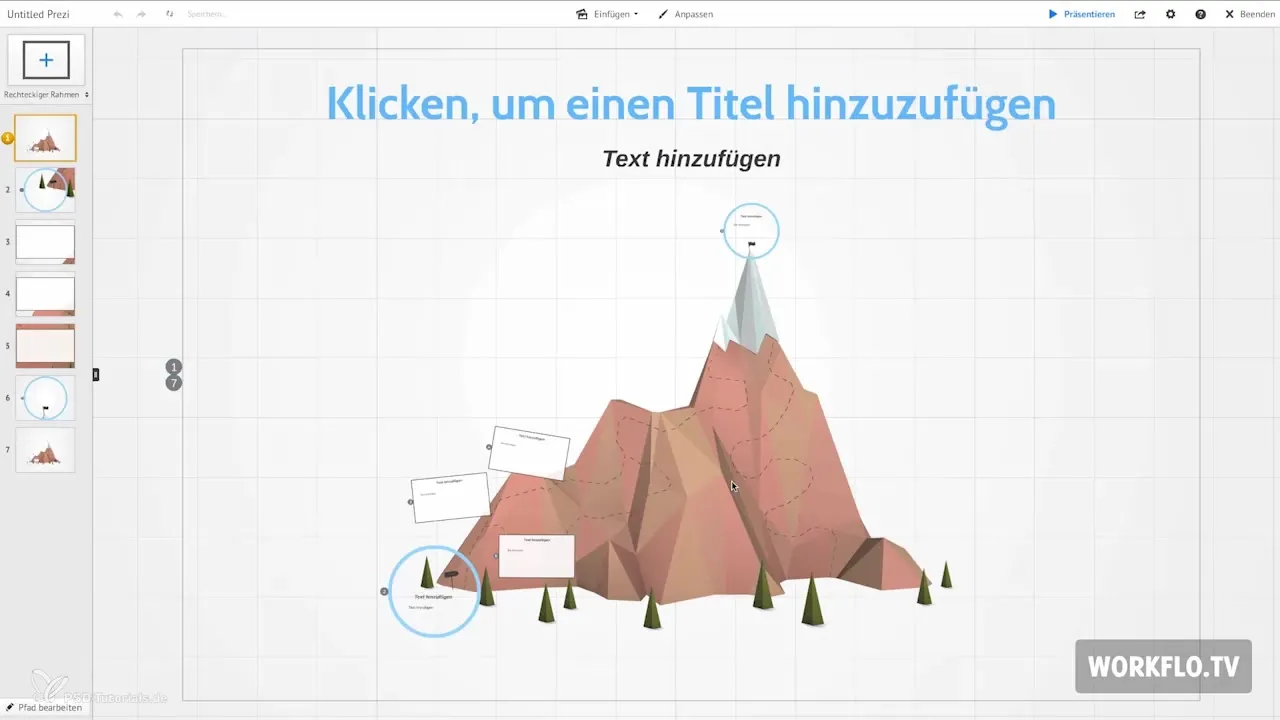
4. Customize the Template
Next, you can further edit your template using the customization menu in the center of the Prezi interface. Scroll down and select advanced options. Here you determine the colors, fonts, and background image of your presentation.
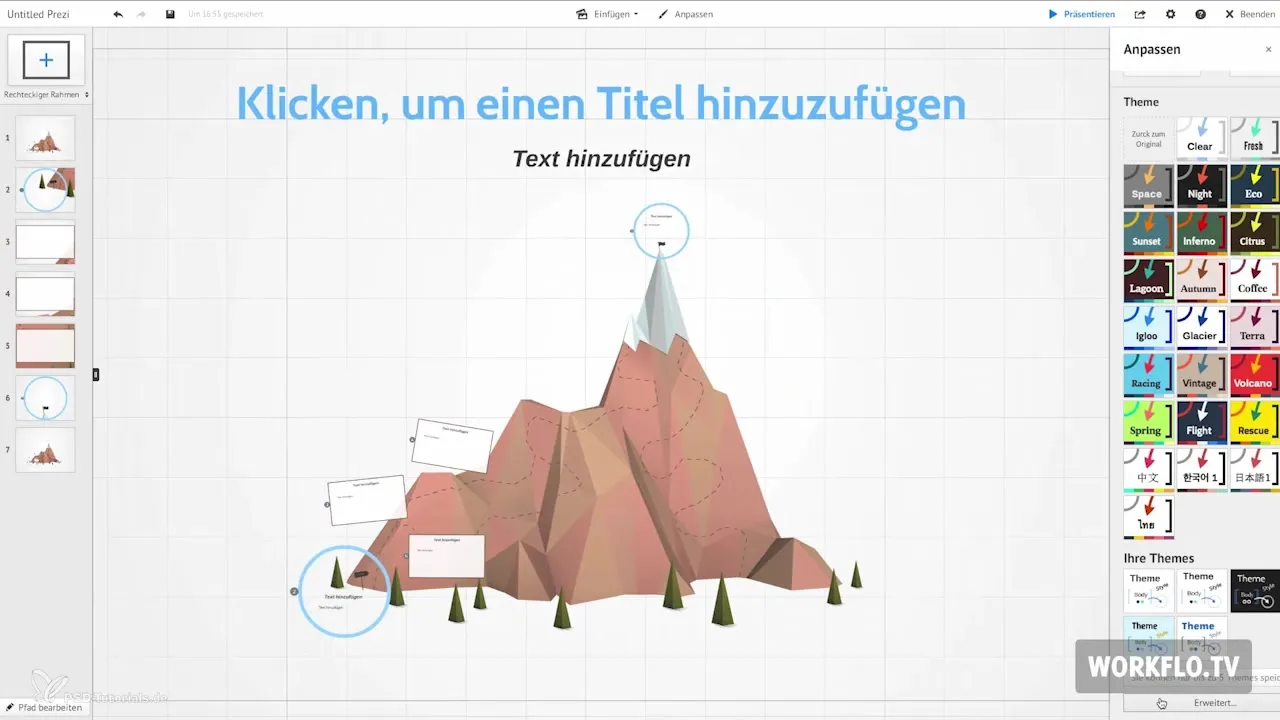
5. Choose Colors and Fonts
To select fonts and colors, take a look at the RGB options. RGB stands for the primary colors Red, Green, and Blue. To find the desired shades, I recommend using a tool like rgbtool.com to easily determine the RGB values.
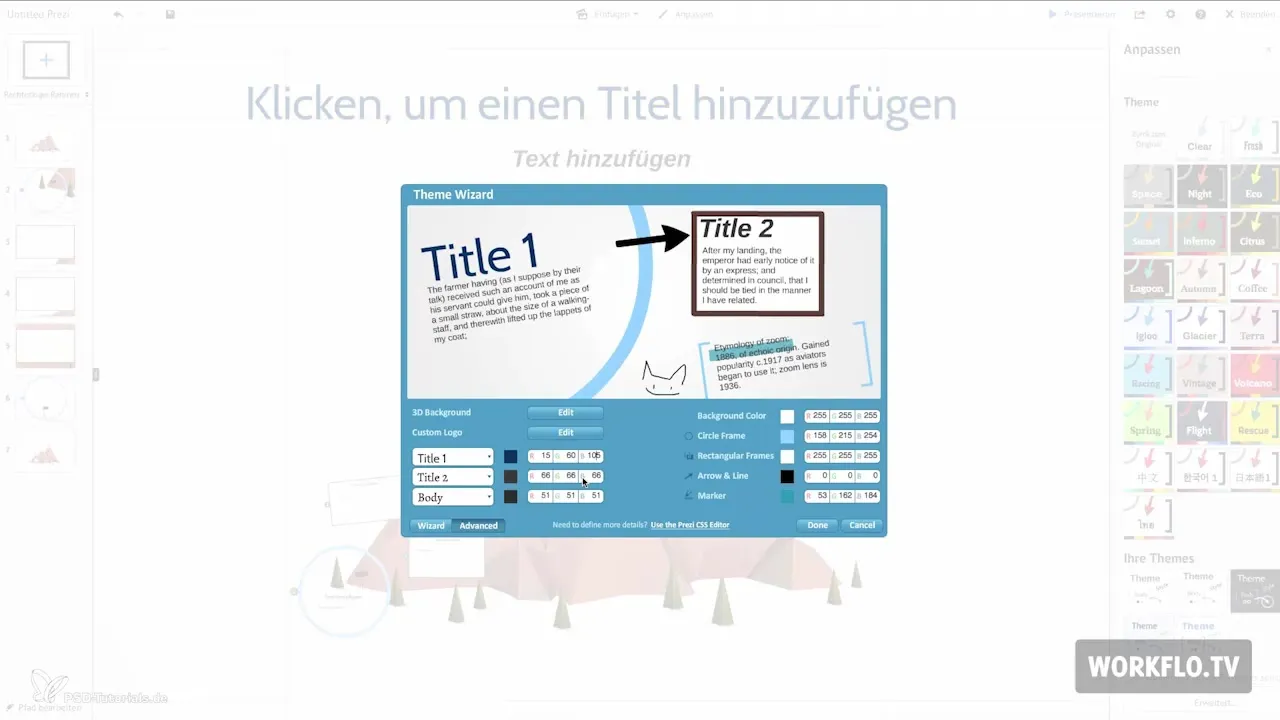
6. Add a 3D Background
If you want to achieve a special visual effect, you can insert a 3D background image. This technique allows you to animate the background at a different speed than the foreground, creating a spatial effect. Detailed explanations will follow in a later video.
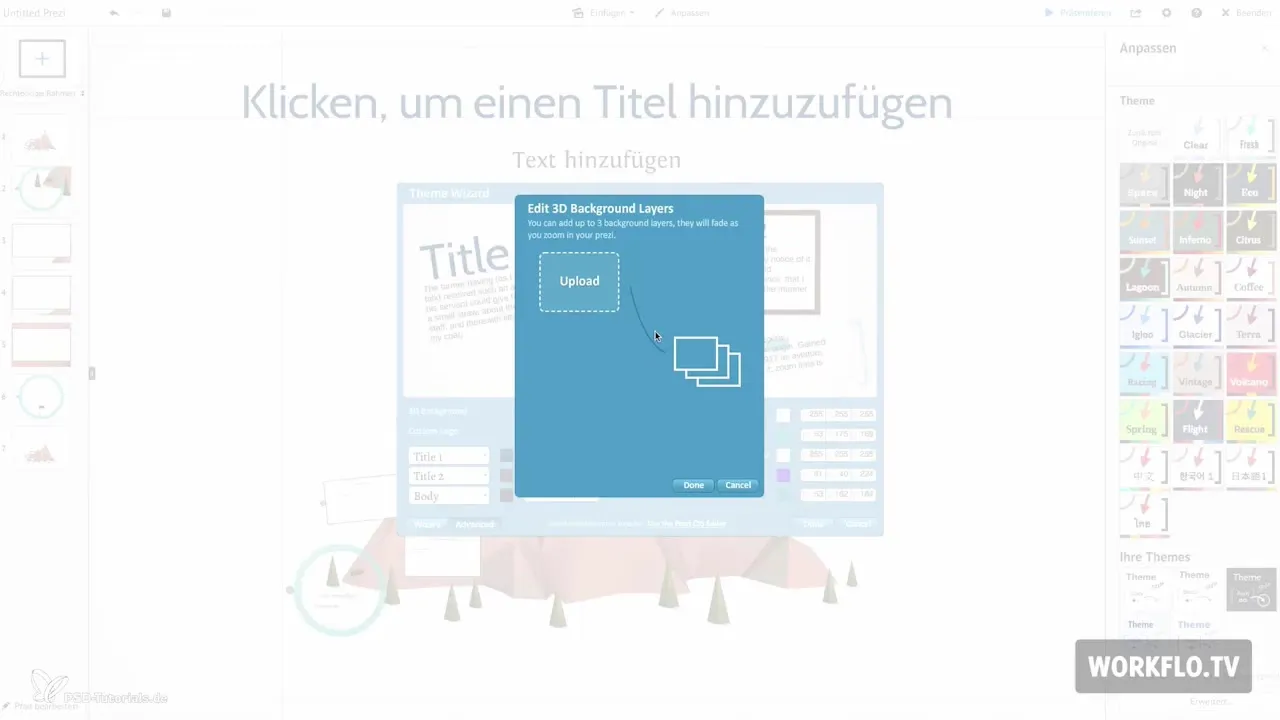
7. Integrate Logo
An important element of your presentation can also be your logo, which you can insert into Prezi. It will always be displayed in the bottom left, which is significant for the corporate design.
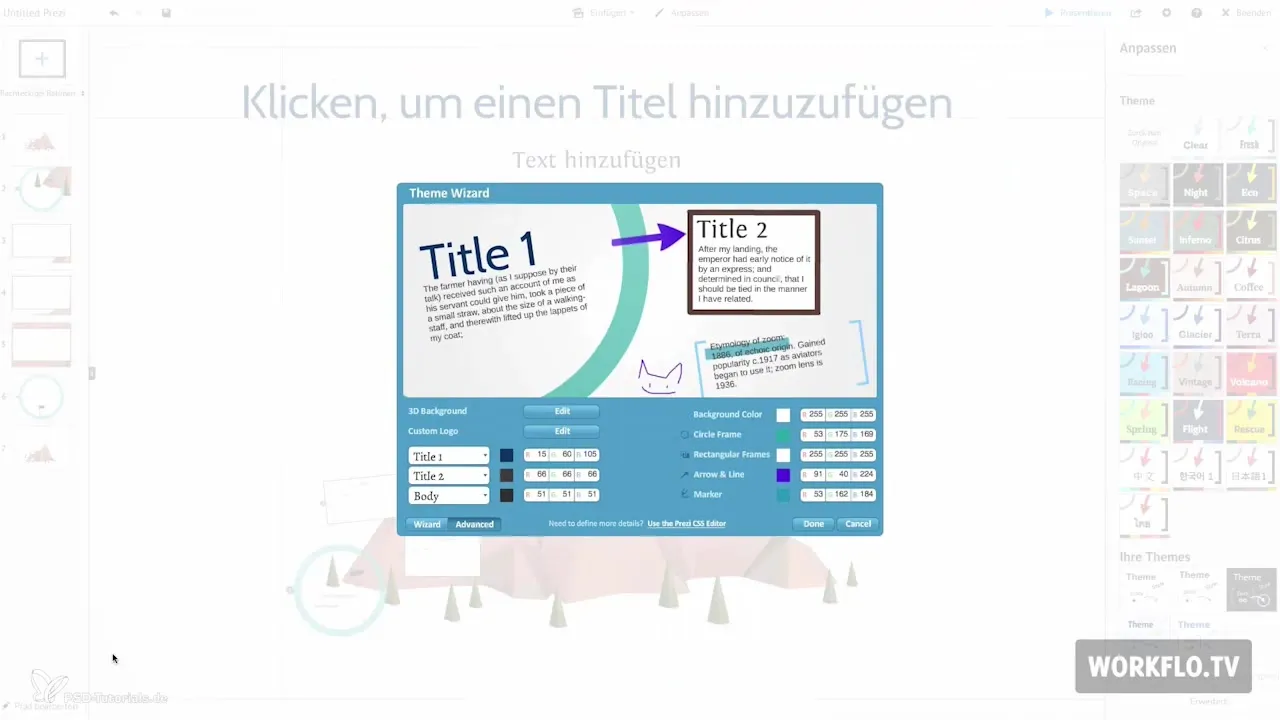
8. Adjust Colors and Frames
On the right side of the customization menu, you can set the colors of the frames and arrows. Instead of typing in RGB values, you also have the option to use the wizard button. This tool simplifies color selection and presents you with a palette of pre-defined colors.
9. Customize Fonts in Detail
If the selection of fonts is not sufficient for you, you can customize the fonts in “Advanced Mode” through the CSS editor. Here, several blocks are listed that define the appearance of different fonts.
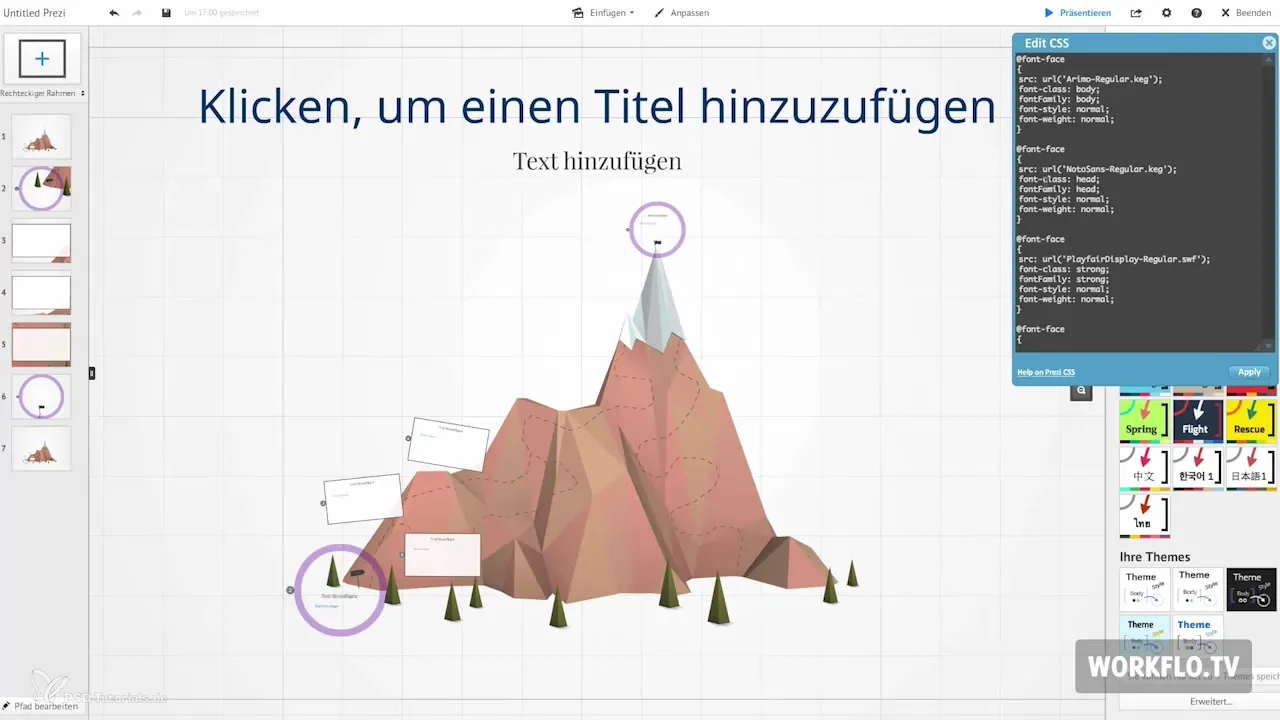
10. Add External Fonts
To access more than 50 different fonts, visit the website prezimaven.com and copy the name of the desired font with the SWF extension. Replace the placeholder in the CSS editor to save and apply the font.

11. Design and Save Template
In the customization menu, you can design your current template with different color combinations and fonts. Experiment with various designs – for example, clicking on the Iglo design can significantly change the appearance of your presentation. You can modify the changes to your liking and save it as your own template.
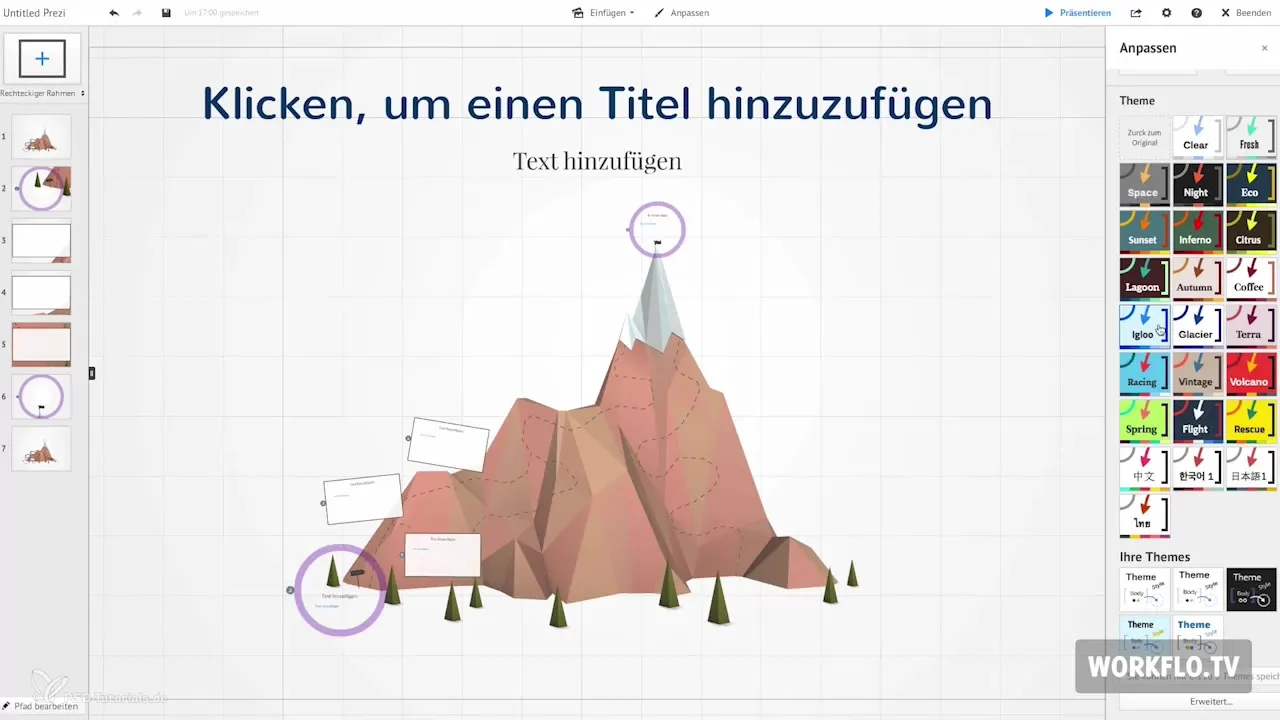
Summary – Create Precise Templates for Your Next Prezi Presentation
Using templates in Prezi allows you to create professional and appealing presentations without having to start from scratch every time. By adapting existing designs and incorporating your corporate design, you can create impactful presentations that leave an impression on your audience.
Frequently Asked Questions
What templates are available in Prezi?Prezi offers a wide selection of pre-made templates that you can use.
How can I create my own template?You can customize a template and integrate your corporate design to create a unique presentation.
Where can I find specific templates?You can use the search bar in Prezi to specifically search for templates.
How do I change the colors of my template?You can make color adjustments in the customization menu under "Advanced," and you also have the option to use a color wizard.
Can I use external fonts in Prezi?Yes, through the CSS editor, you can add and use external fonts.


