Icons are more than just decorative elements in your App. They contribute to the user experience and help users navigate intuitively. Customizing icons can be crucial for the overall impression of your application. In this guide, you'll learn how to find, create, and effectively integrate icons into your project.
Key insights
- Icons influence the user experience and design.
- There are diverse sources for icons, both free and paid.
- SVG icons offer high flexibility in color and size customization.
Step-by-step guide
Step 1: Prepare the menu
To get started, first go to the Sketch Runner to create a TabBar. You can do this by using the shortcut Command + Shift + R. Then, insert a TabBar and adjust it to the desired position.
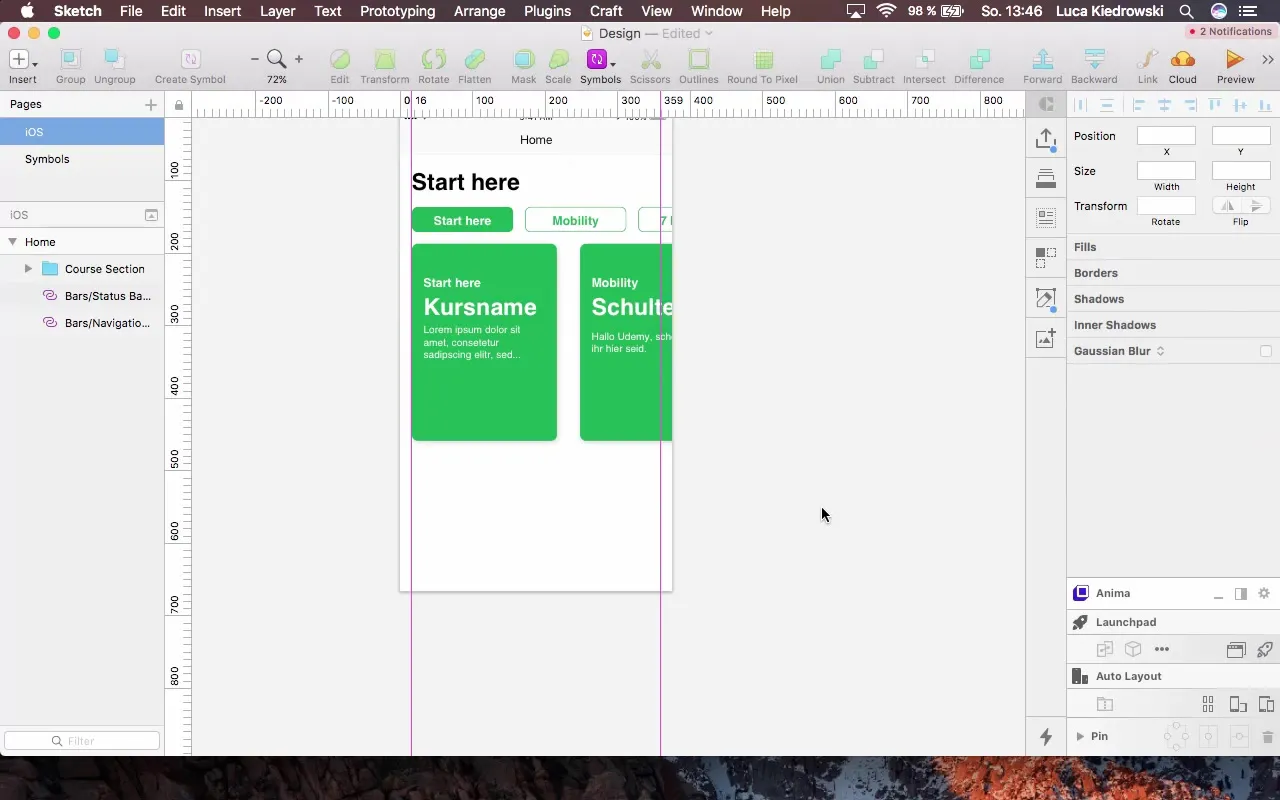
Step 2: Naming the tabs
Now it is important to give the tabs the right names. You should insert "Home", "Chat", and "Profile" into the respective tabs. This not only helps you maintain a clear overview but also improves user navigation.
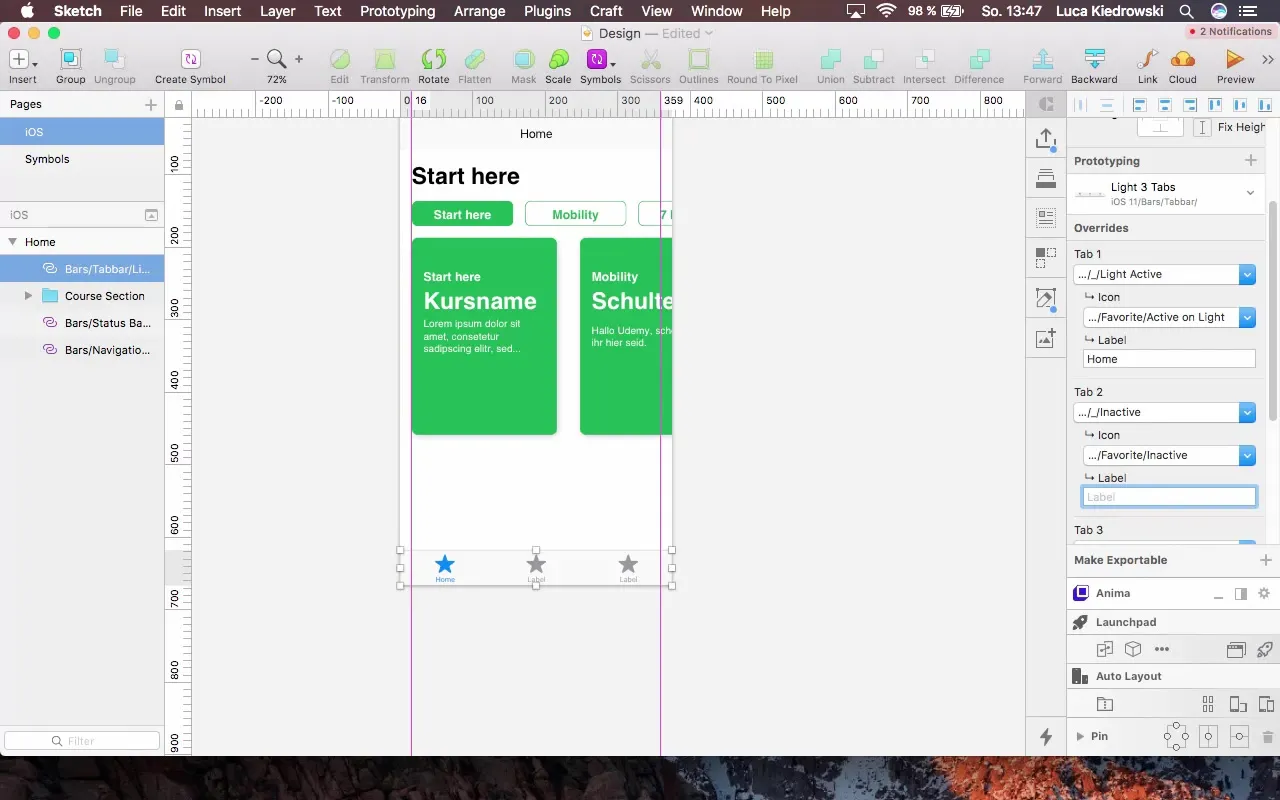
Step 3: Select icons
To visualize your navigation, you need suitable icons. You should already have the icons for "Home" and "Profile" available in your material collection. Drag these icons into your project.
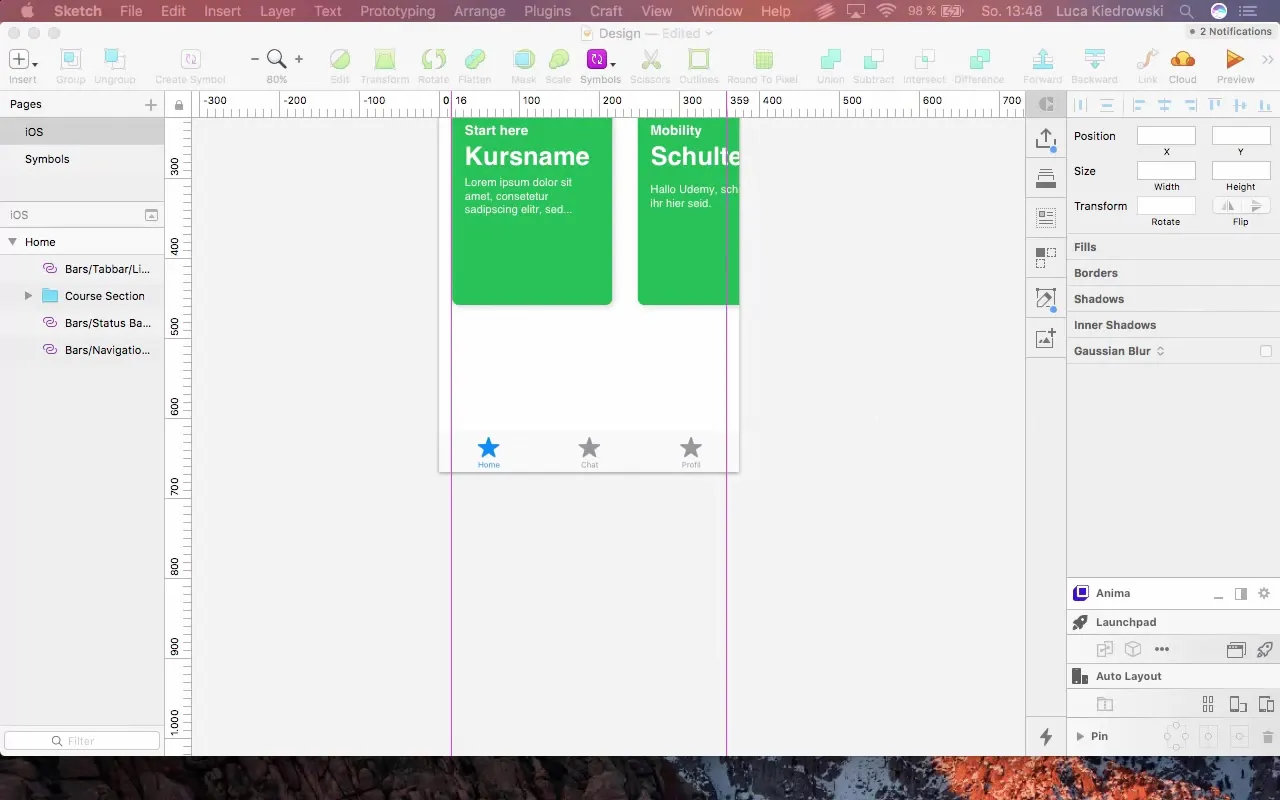
Step 4: Finding icons
For the "Chat" icon, you can visit the website "Icon Finder". This site offers a wide selection of icons in various styles and formats. Search for a suitable chat icon by simply entering "Chat" in the search field.
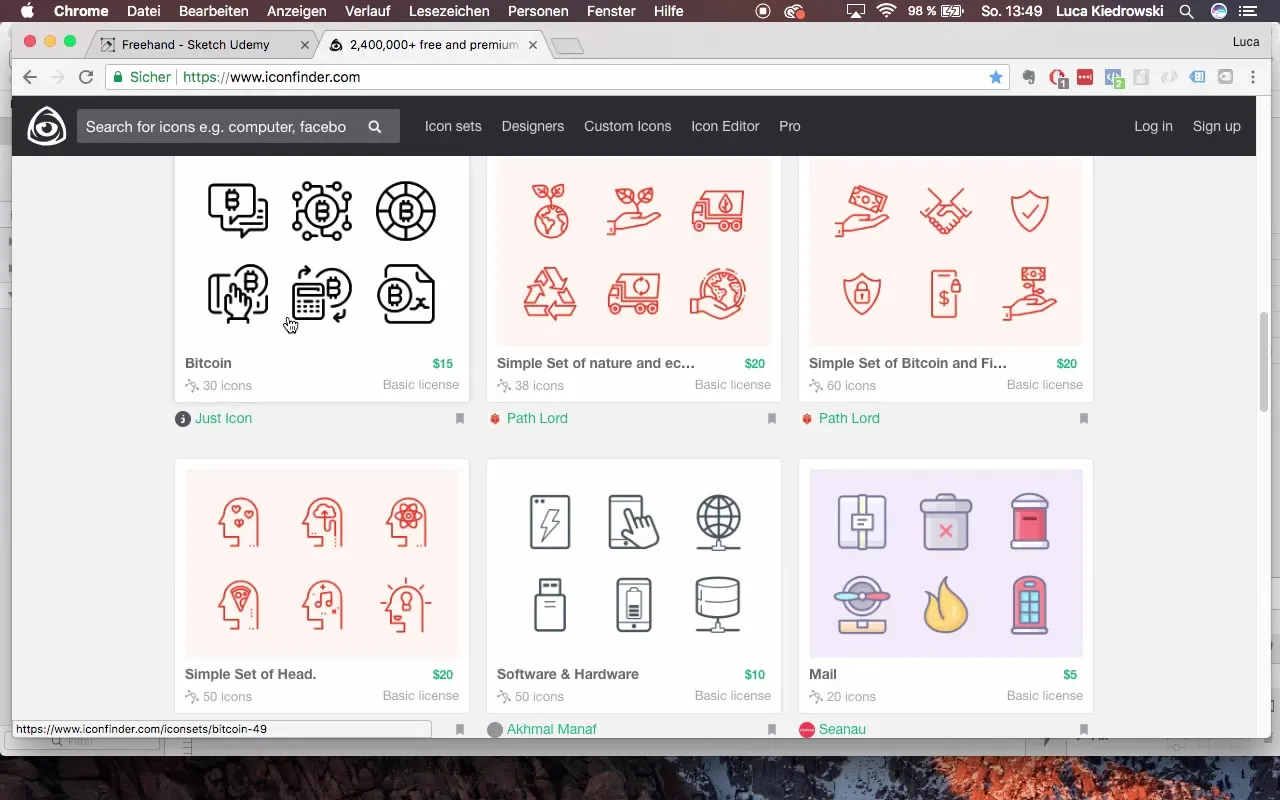
Step 5: Downloading the icon
Make sure you select an icon that is licensed for commercial use if you want to use it in a published app. Choose the SVG format and download the icon.
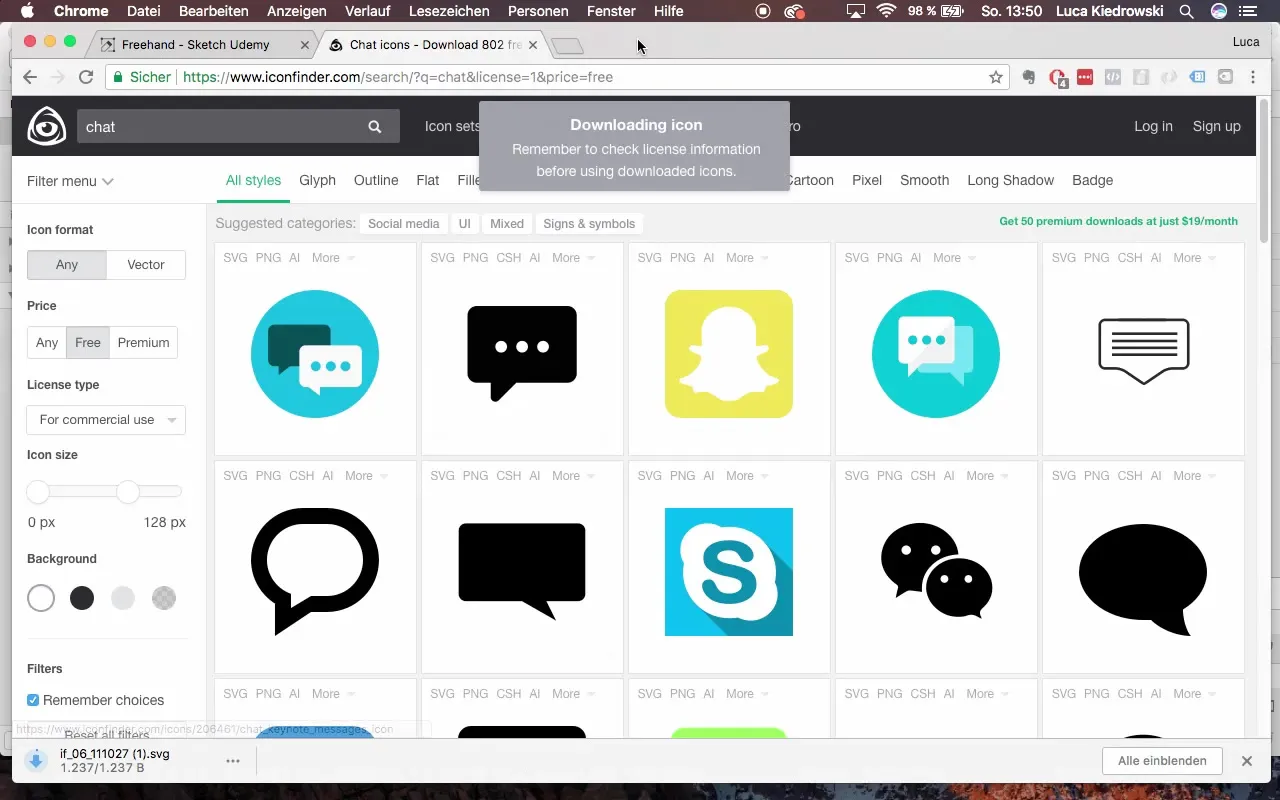
Step 6: Setting the size of icons
Now that all icons are integrated into the project, it is important to bring them to a uniform size. This adjustment ensures that your layout looks tidy. You can scale the icons proportionally so that they fit well together.
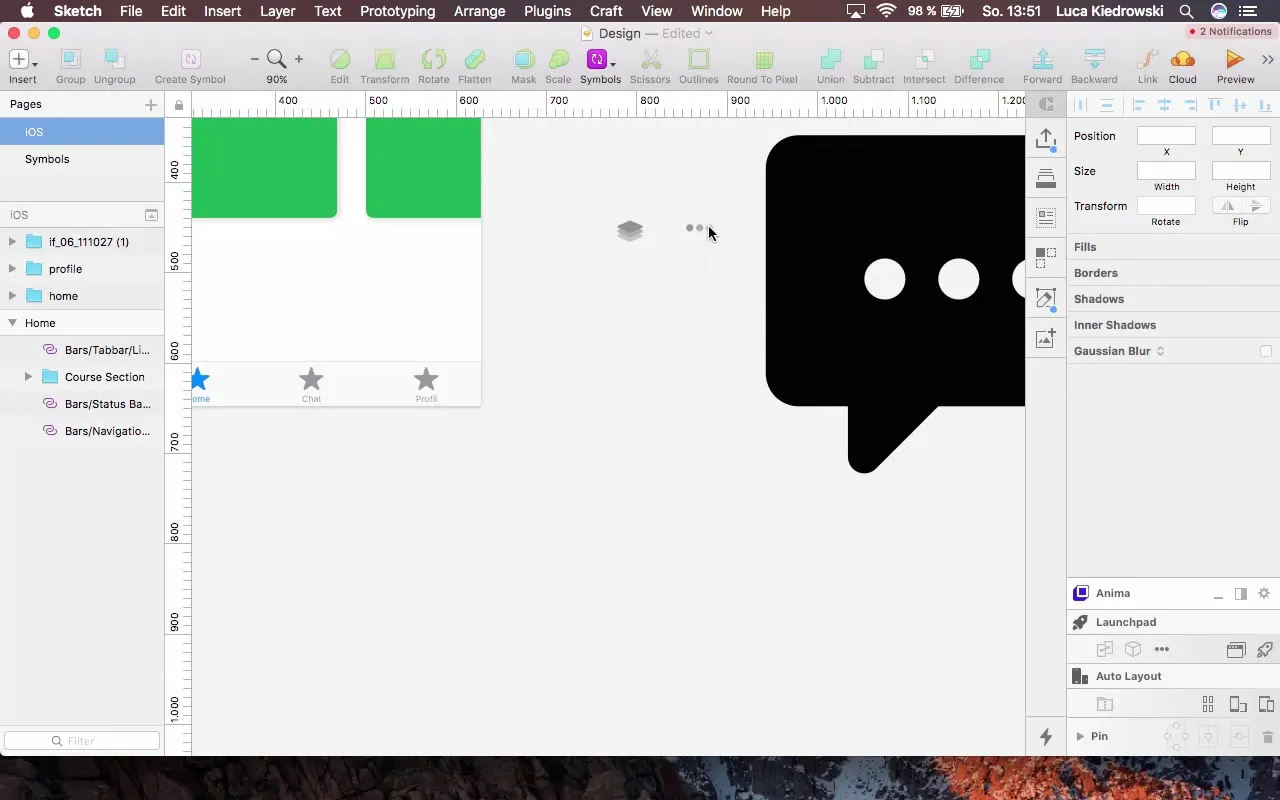
Step 7: Changing colors in SVG icons
A major advantage of SVG icons is the ability to easily change colors. Select the desired layer and adjust the color. First, copy the color code of one of the existing icons to ensure consistency in colors.
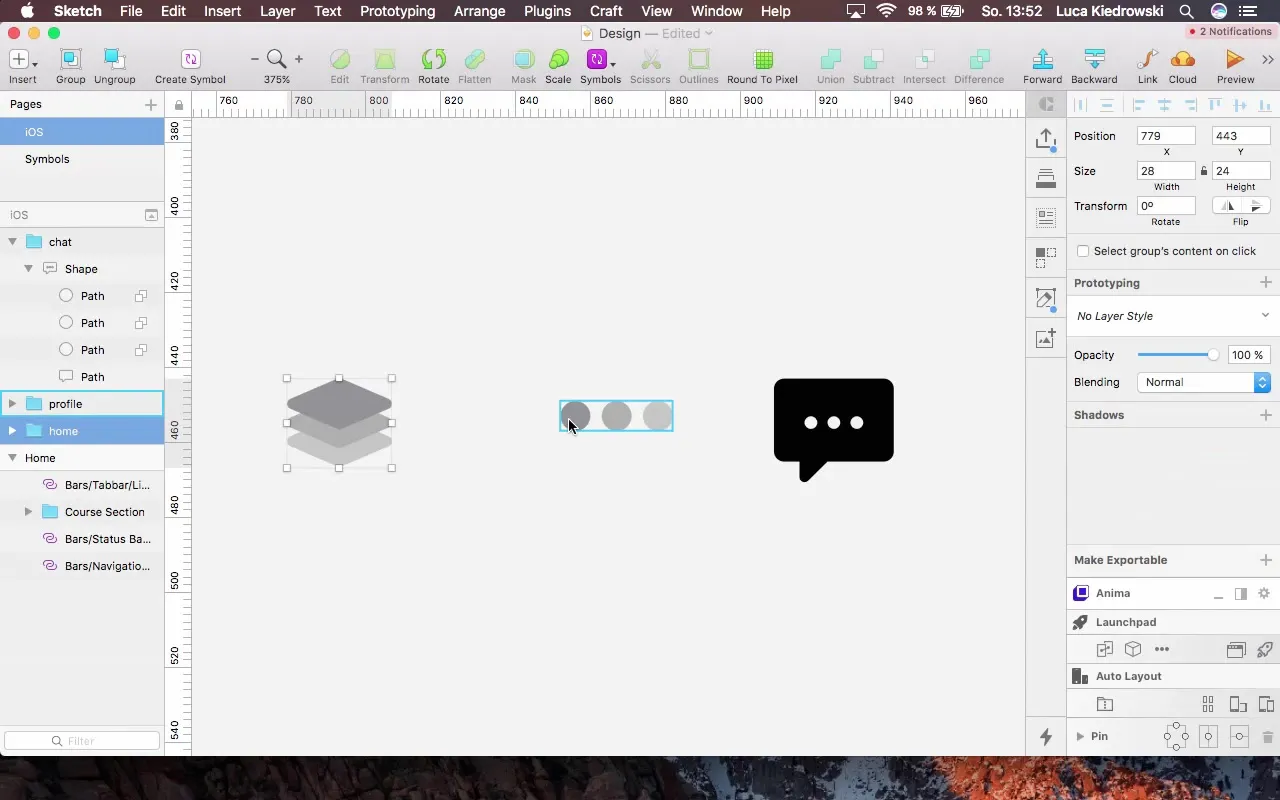
Step 8: Adjusting shades of green
If you want to use different shades of green for the icons, you can adjust the alpha values of the colors. This adds more depth and variance to your design. Experiment with different alpha values to achieve the best visual effect.
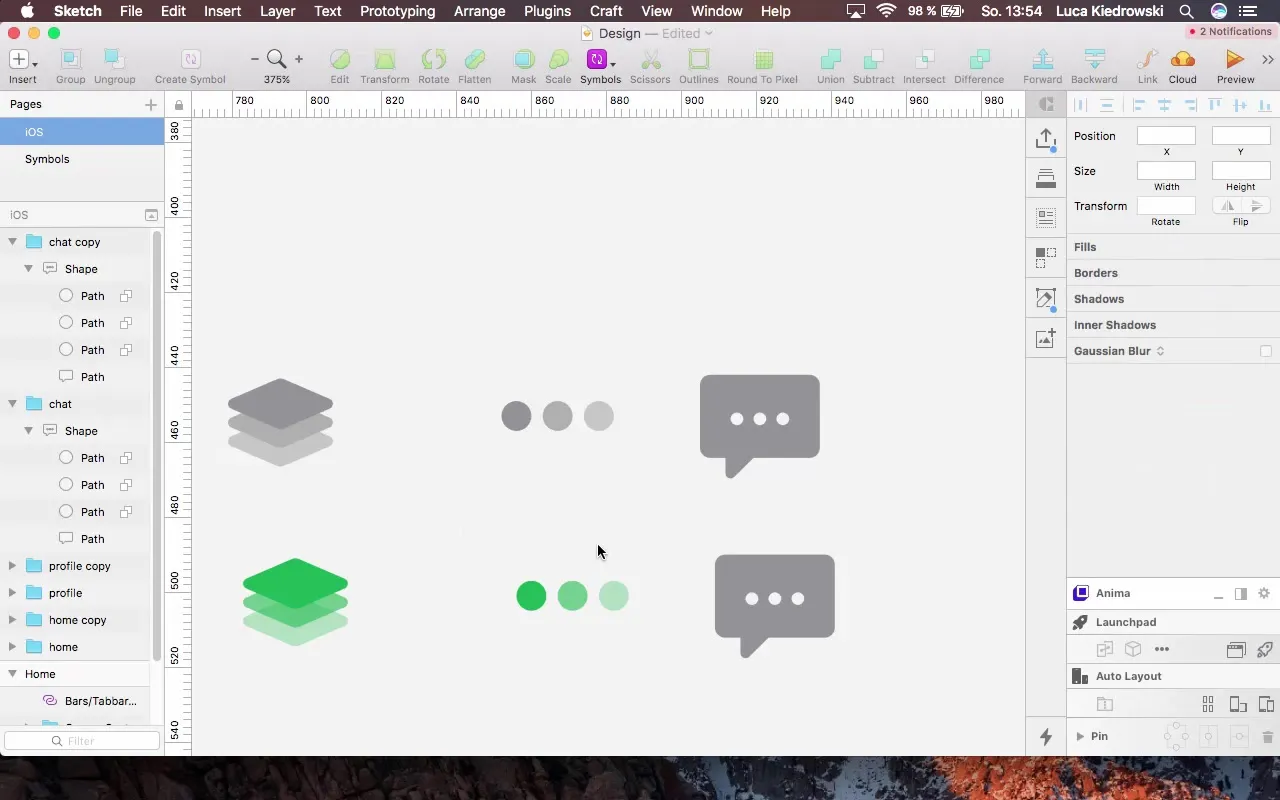
Step 9: Inserting icons into the TabBar
Now it's time to integrate the icons into the TabBar. Make sure to distribute them evenly and maintain the spacing from the edges. This preserves the clarity of your navigation.
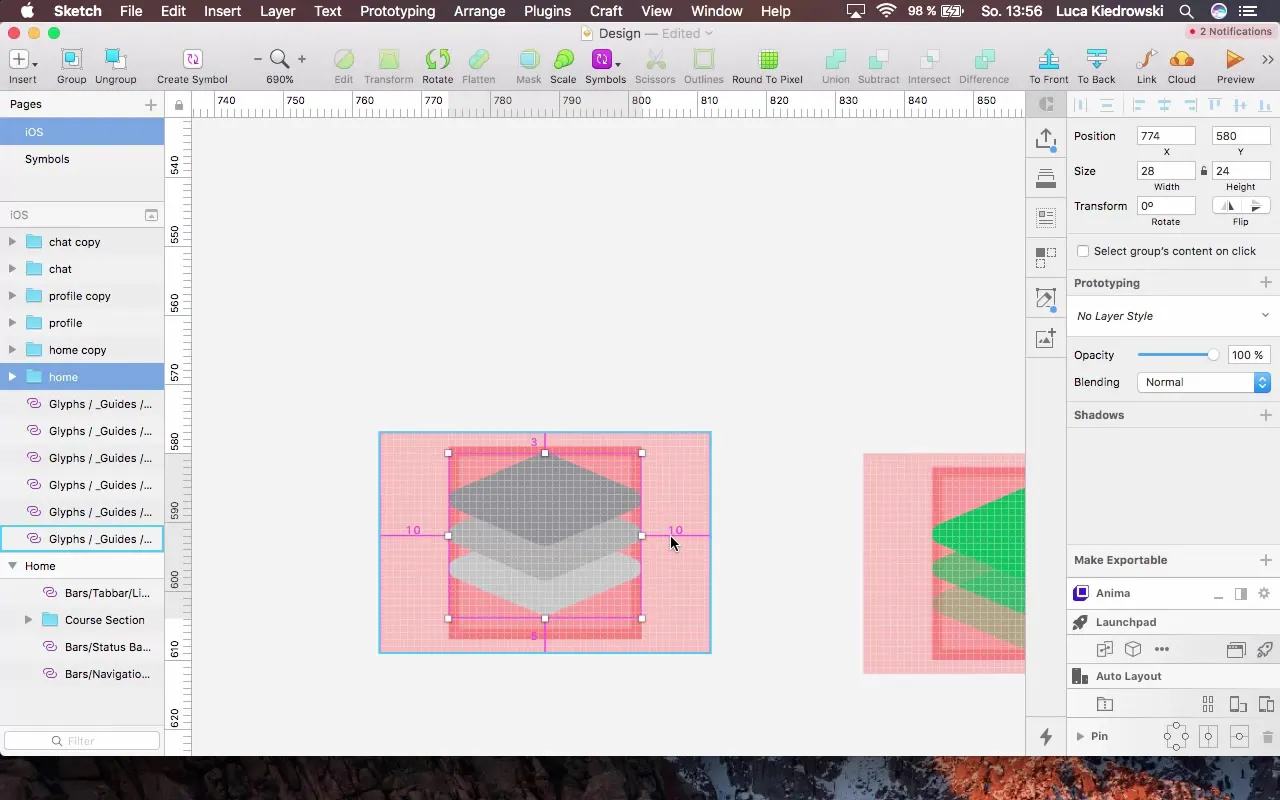
Step 10: Creating and adjusting groups
To ensure better organization, create groups for each icon in the TabBar. Name them accordingly, such as "Home Selected" and "Profile Unselected". These systems help you keep an overview during event management of your application.
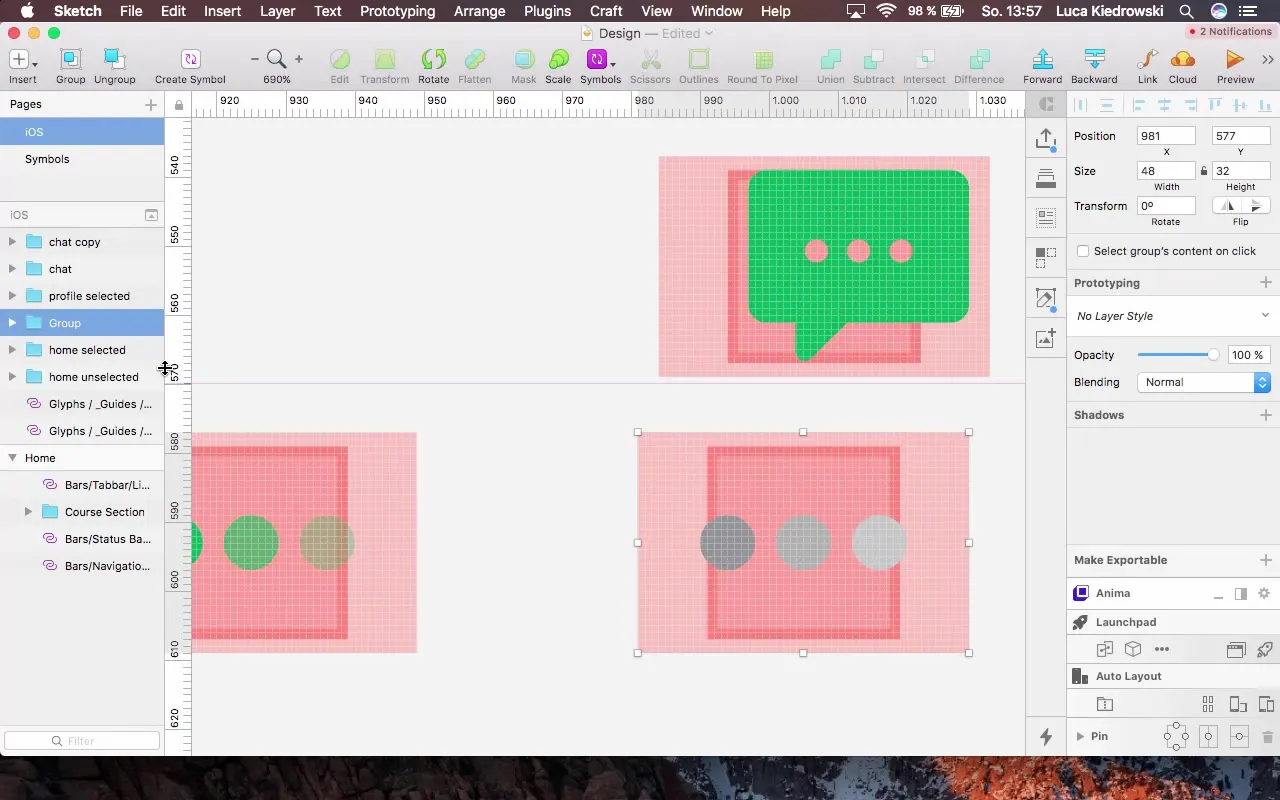
Step 11: Creating symbols for final use
The last step is to ensure that your icons are saved as symbols in Sketch so that they are easily reusable. Extract the symbols from your layout so they are available at any time.
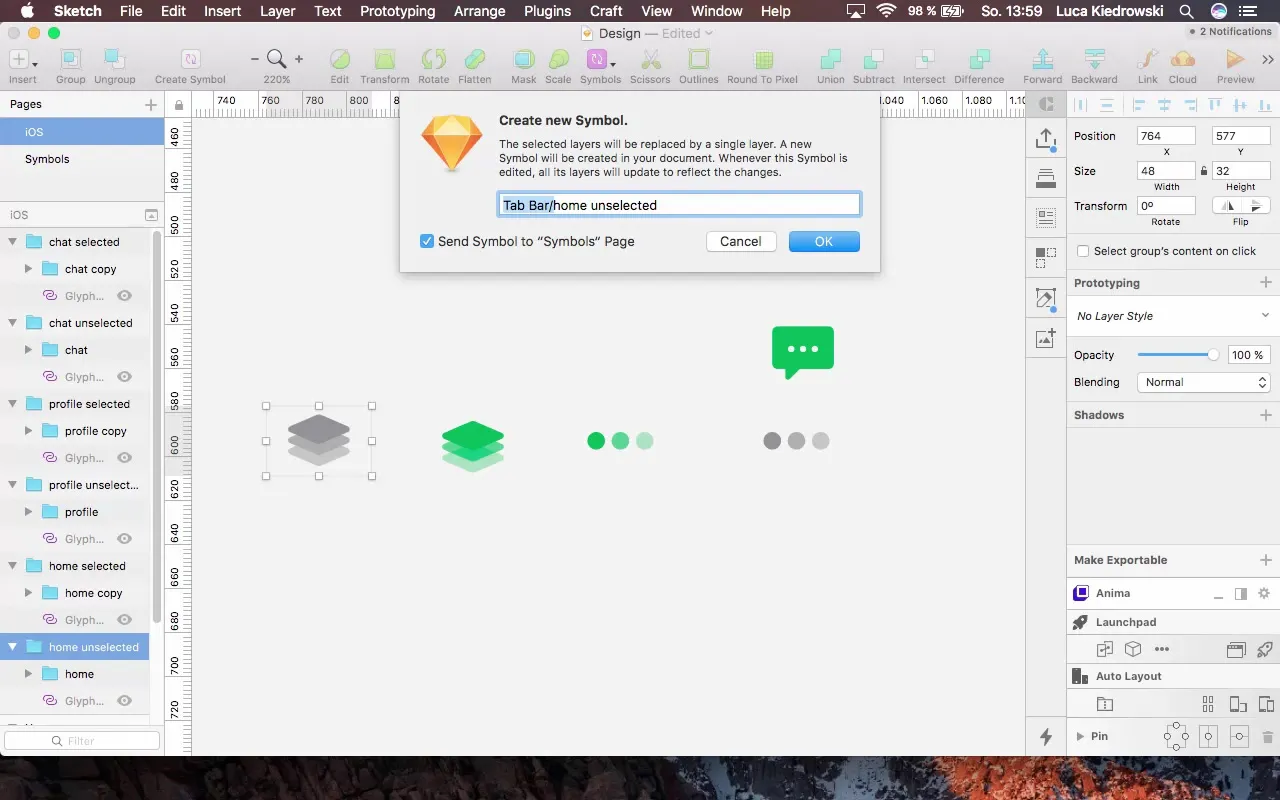
Summary - Finding, creating, and customizing icons: A structured guide
In this guide, you have learned how to effectively integrate icons into your project, from selection to customization and implementation into the user interface. Icons are central elements of design and play a crucial role in user navigation.
Frequently Asked Questions
How do I find icons for my app?You can use websites like “Icon Finder” to find a variety of icons that may be either free or paid.
In what format should I save icons?SVG is a recommended format as it allows you to easily adjust the icons' colors and sizes.
Can I use icons from the internet for my commercial app?Make sure to check the licensing rights. Many icons are free only for non-commercial projects.
Are SVG icons easy to edit?Yes, SVG icons offer high flexibility and can be easily adjusted in design programs.
Should I set the icons to a uniform size?Yes, a uniform size ensures a clean and appealing layout.


