The introduction to Adobe InDesign can be a challenge, especially if you're working with the software for the first time. The user interface can initially seem overwhelming, but with a little guidance, you will quickly learn how to navigate it efficiently. In this tutorial, you will learn how to get an overview of the main navigation, make important preferences, and customize your workspace to suit your needs.
Key Takeaways
- Familiarity with the main navigation and shortcuts can increase your efficiency.
- Personalizing the user interface and settings is important for optimal work.
- A glance at the various preferences can help you understand the software better and adapt it to your working style.
Step-by-Step Guide
The first step when you open InDesign is to look at the Welcome Screen. Here, you will find different options for new and existing files. You can switch between thumbnail and list views to navigate and see what the software has to offer. This area is visible in the background of the program and remains present even when no document is open.
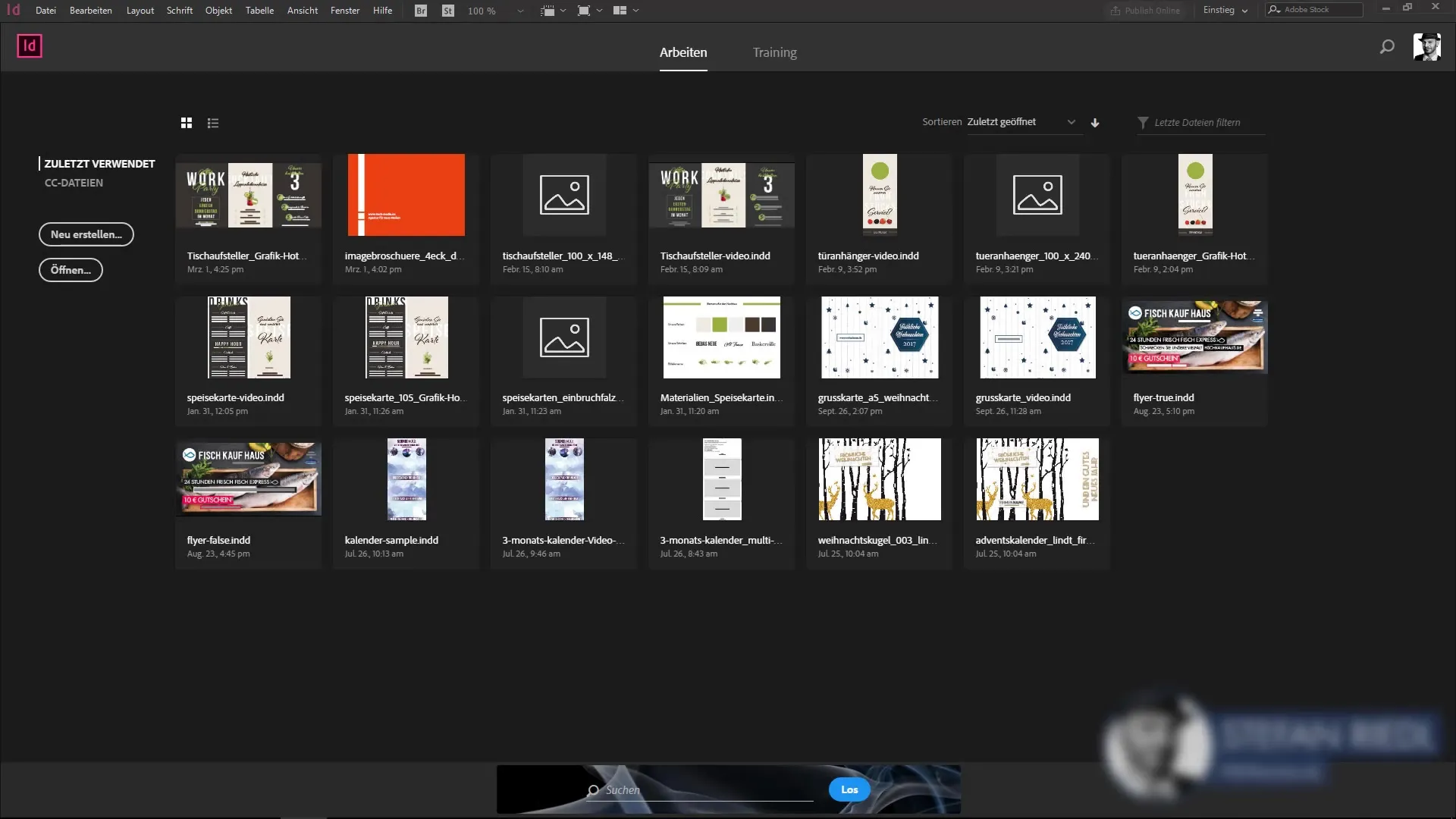
Once you open a document, the layout changes and you are surrounded by the main navigation that contains the software's key features. This menu bar is similar to other Adobe programs like Photoshop or Illustrator, so you can find your way around quickly.
An important feature is exploring the shortcuts. When you hover over the menu items, the corresponding shortcuts appear on the right. These are extremely useful as they help you work faster. It is advisable to learn the most common shortcuts to optimize your workflow. You will see how much time you can save.
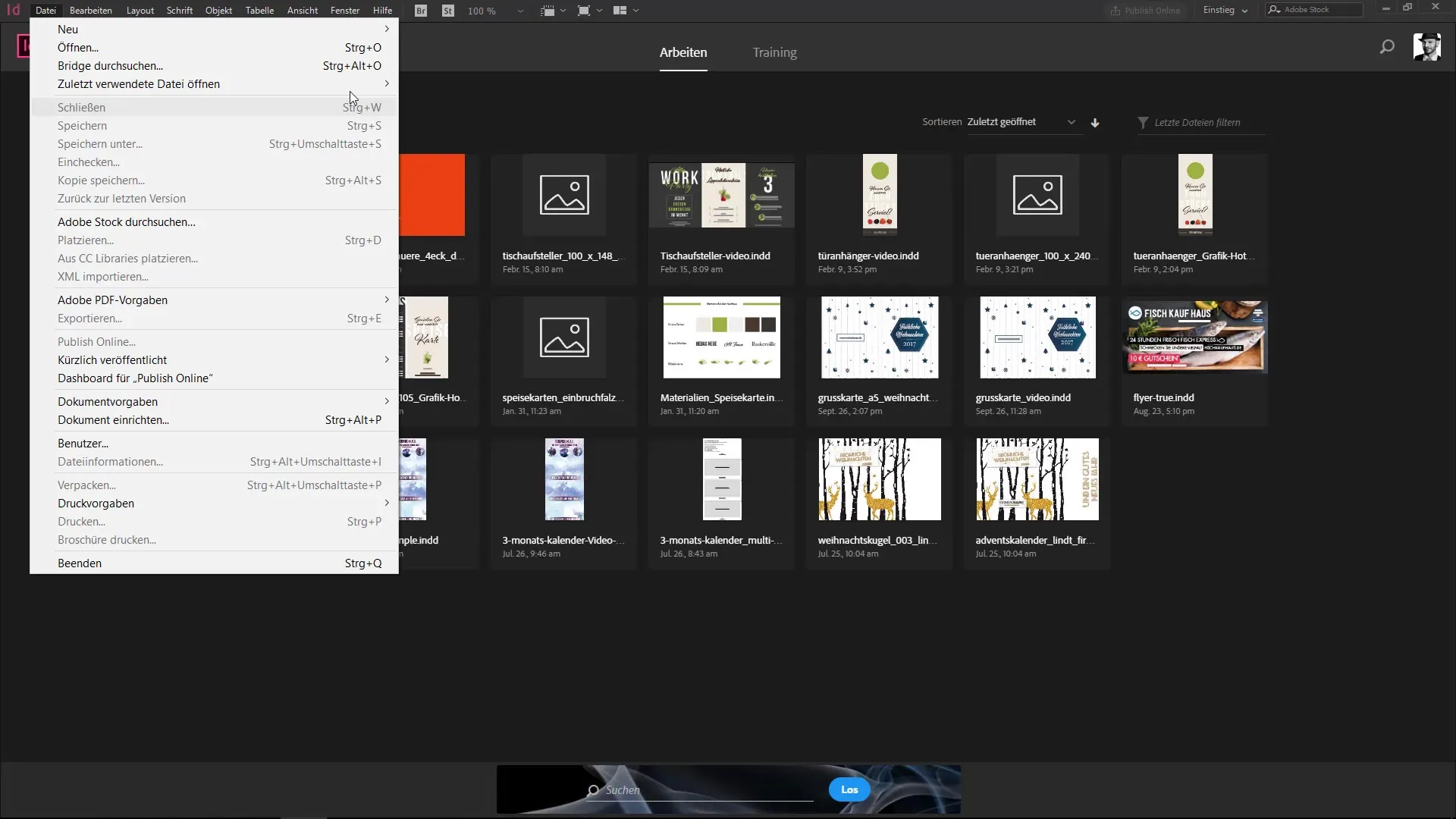
However, the menu can also seem a bit cluttered. There are numerous commands that can be confusing at first. However, you have the option to customize the menu bar. Go to the "Edit" and "Menus" options to select the most visible commands and hide less used ones.
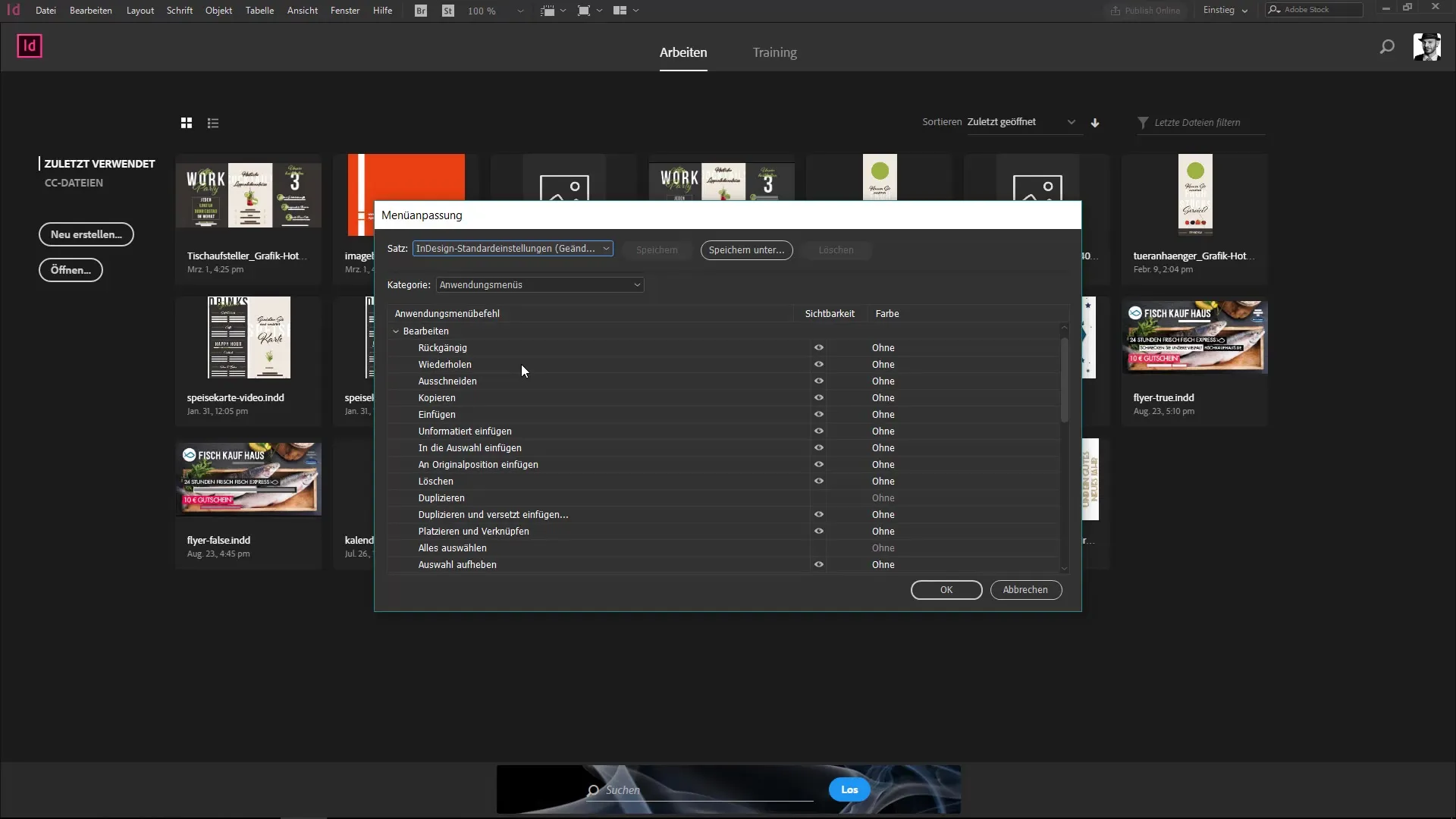
If you want to customize the menus, you can easily hide specific items like "Guides" or "Liquid Layout." This helps to declutter your menu and only keep the necessary functions visible. However, it is important not to hide too many options, as you might overlook important features.
A better way to customize is to color-code important commands. By highlighting frequently used functions like "Guides" in green, you can find them more easily. This visual aid is particularly beneficial in extensive menus that are difficult to navigate.
Another important aspect is the preferences in InDesign. You can find these under "Edit" > "Preferences". There, you can adjust basic settings for the user interface, such as color scheme and dictionary language. These changes will affect your entire work in InDesign when no document is open.

When you work in a document and make changes to the preferences, these only apply to the current document. Therefore, it is important to be clear about which project you are currently making adjustments for.
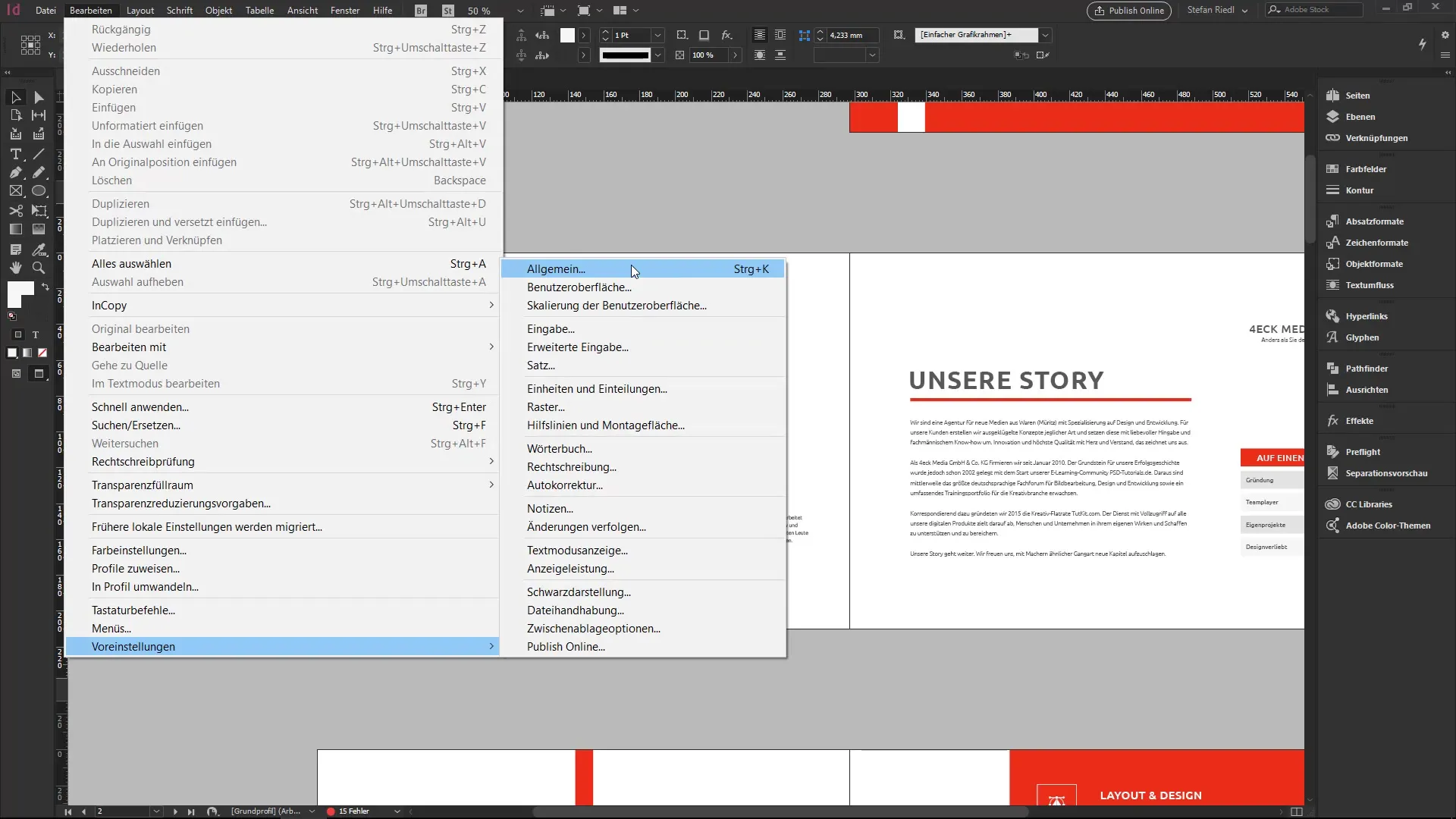
To make the most of the preferences' functionality, take time to browse all available options. Understanding the preferences will help you use InDesign more efficiently. You will discover many useful commands and settings that can significantly improve your workflow.
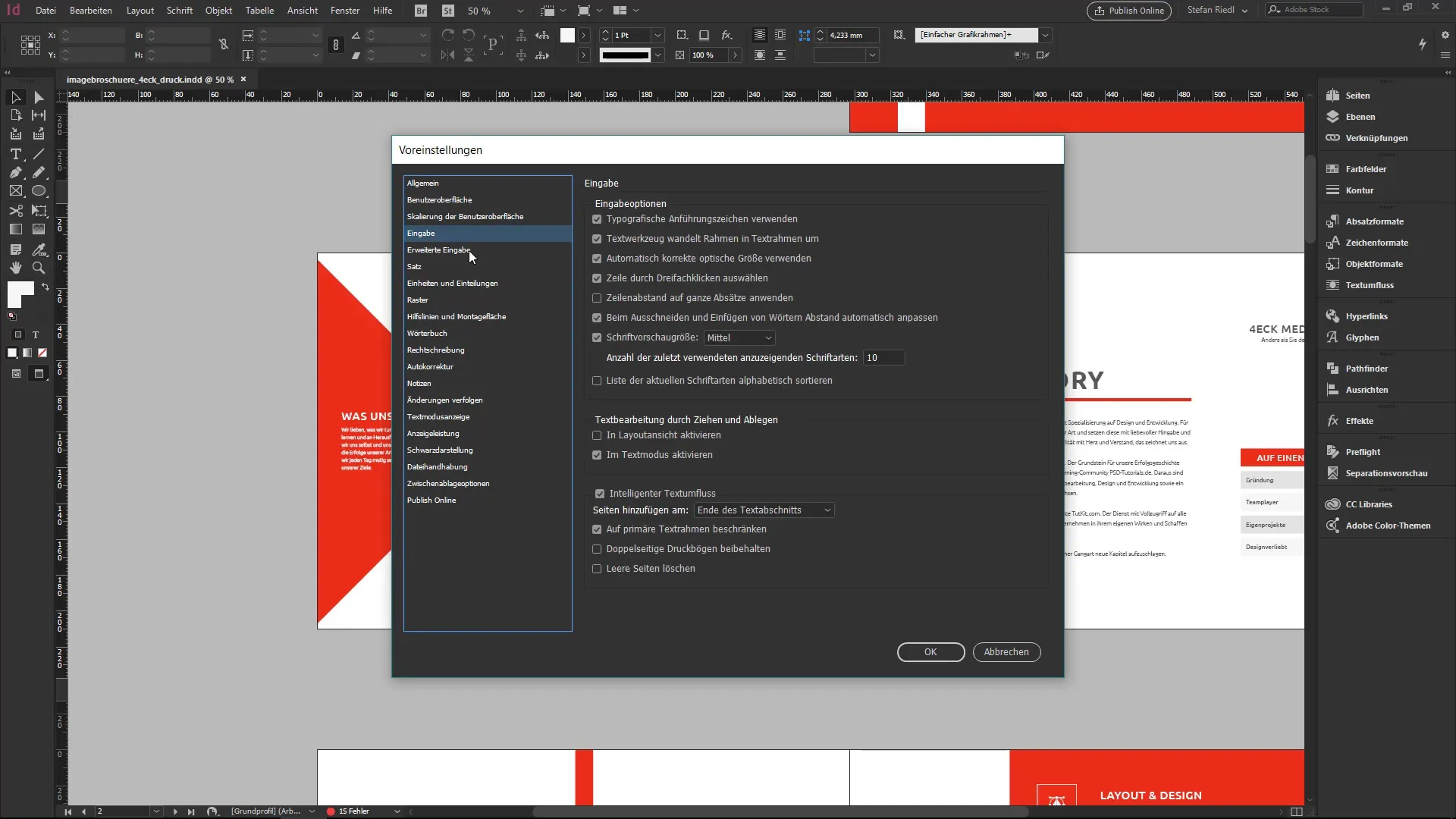
A little curiosity and the willingness to explore the software are key to getting the most out of InDesign. By familiarizing yourself with the menus and preferences and customizing them to your needs, you will see a lasting improvement in how you work with this powerful tool.
Summary – InDesign: Overview of the User Interface and Preferences
In this tutorial, you have discovered the fundamental aspects of the InDesign user interface, particularly the main navigation and preferences. Understanding these elements will help you make the most of InDesign and optimize your workflow.
Frequently Asked Questions
How can I customize the InDesign user interface?You can customize the menus and preferences under "Edit" to make only the necessary commands visible.
What are shortcuts and why are they important?Shortcuts are key combinations that help you work faster. It is advisable to learn the most common shortcuts.
How can I change preferences in InDesign?You can find preferences under "Edit" > "Preferences". There, you can adjust many basic settings.
Does changing preferences affect other documents?If no document is open, the preferences apply to all new documents. Open documents will use the individual preference set.
Could I overload my menu by enabling too many items?Yes, it is advisable to keep only the functions you really need visible to avoid clutter.


