Master pages are an essential tool in InDesign for efficiently creating the layout of extensive documents. This is especially true for brochures, where recurring elements such as logos, text, and form layouts must be presented consistently. In this guide, you will learn how to create master pages, integrate page numbers, and harmoniously coordinate your designs. With targeted steps, I will show you how to customize your design while benefiting from the advantages of master pages.
Key Insights
- Master pages help insert consistent design elements across multiple pages.
- The current page number can be automatically integrated into the document.
- It is possible to customize master pages and additionally use layers to create creative designs.
Step-by-Step Guide
1. Access and Explore Master Pages
To start working with master pages, open the Pages panel. Here, you will see the top row for the master pages and below it the listed pages of your document. Now select the master page you want to edit.
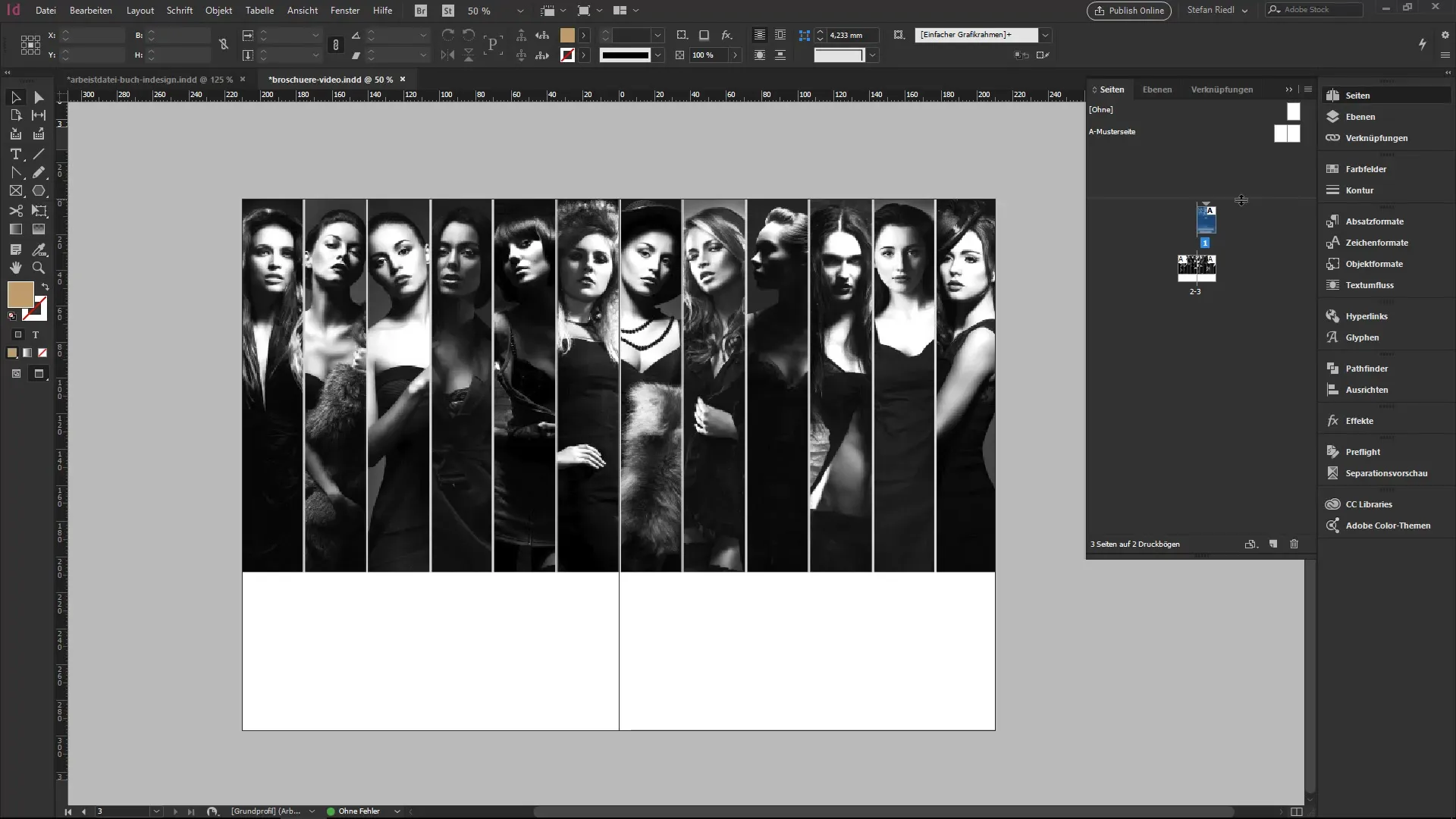
2. Add Design Elements
Start by inserting design elements like your company logo or text fields that should appear on all pages. Place these elements on the master page so they affect all pages of your document.
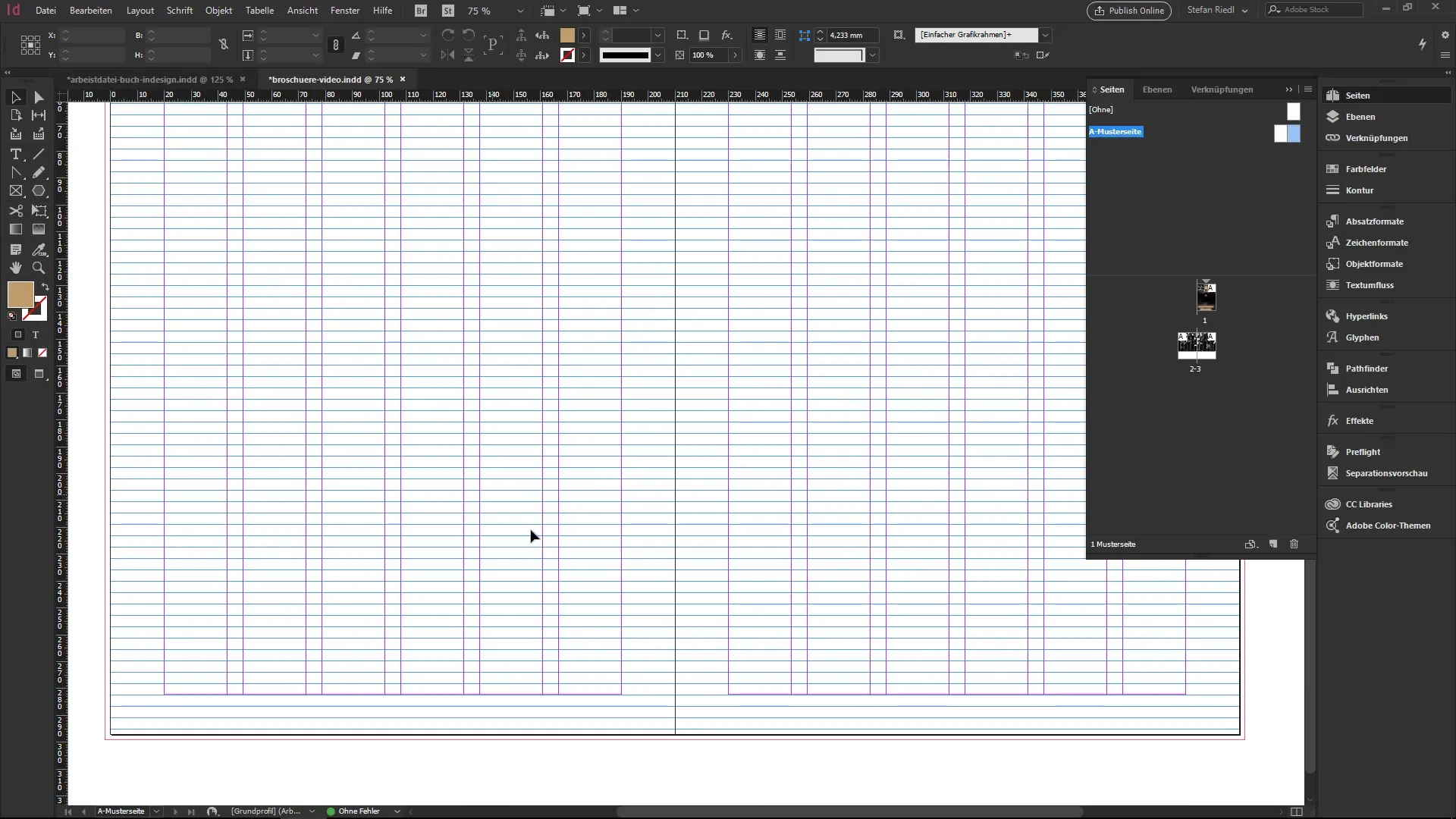
3. Color Selection and Adjustment
Coordinate the colors of the design by using the color swatches. Delete the existing color swatches and replace them with ones that match your desired color scheme. For example, you can use a black and gold color palette.
4. Rectangle Frame for Background Coloring
Draw a rectangle frame and fill it with the chosen color. This frame will serve as the base that runs across all pages and provides a harmonious overall look.
5. Create Text Box for Page Number
Create a text box that serves as a placeholder for the page number. You can write an example like "A" in it, which will later be replaced by the automatic page number. Make sure to position the text box so that it is easily readable.
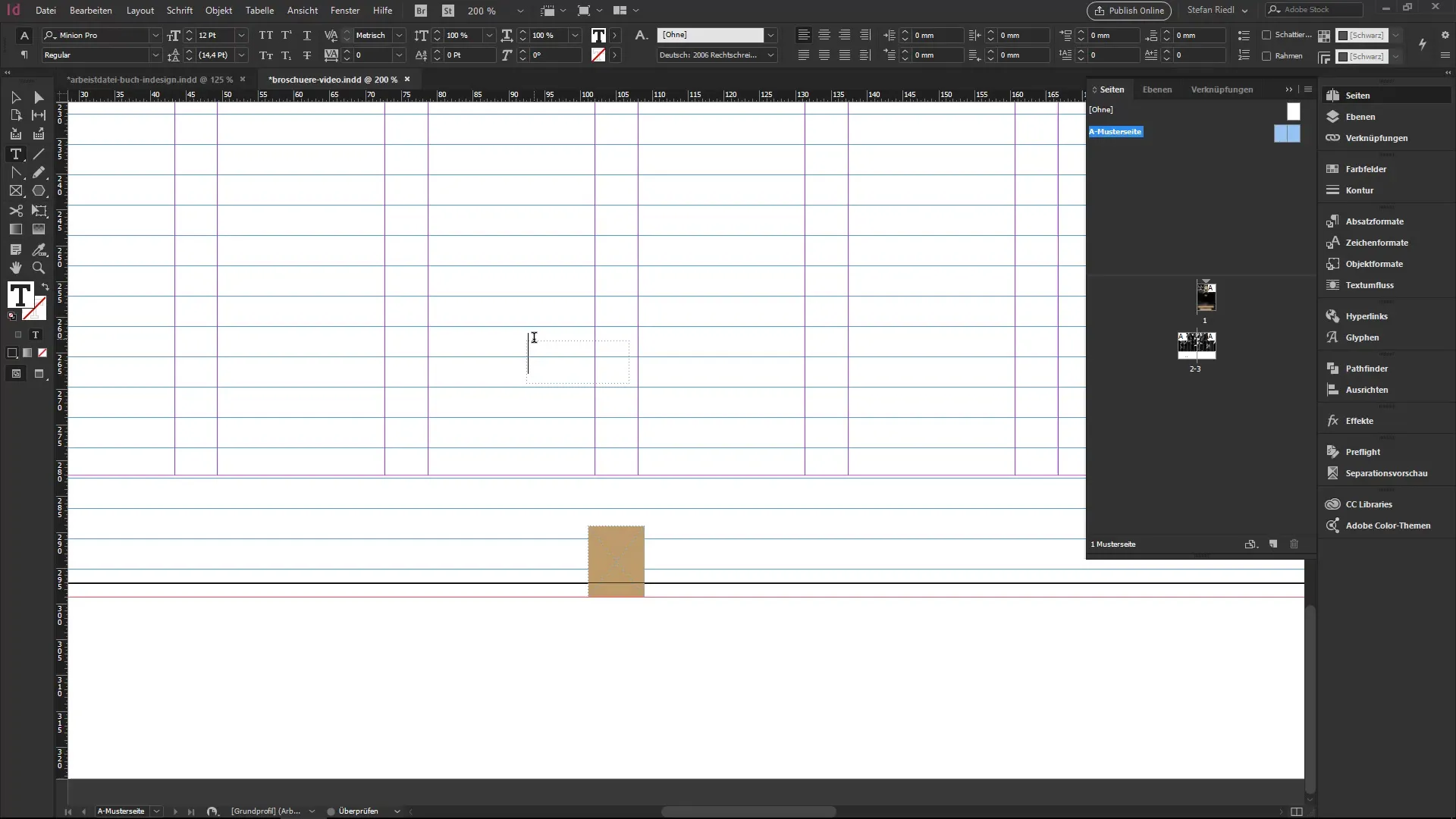
6. Insert Page Number
To insert the current page number into your text box, go to the main navigation under "Type" and select "Insert Special Character" followed by "Markers" and then "Current Page Number." This will insert the page number at the selected location.
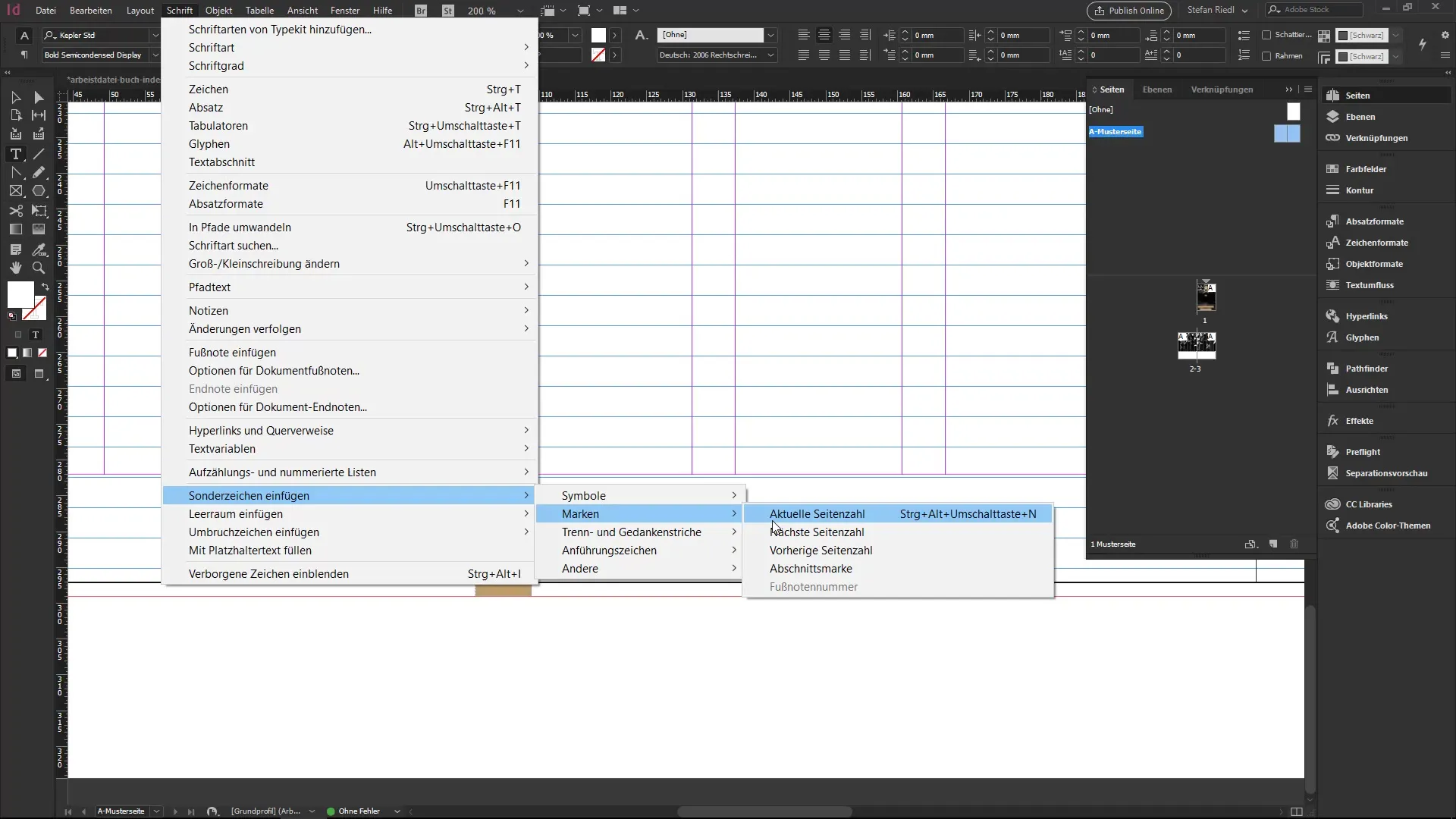
7. Link Elements
Link the text box containing the page number with the background frame. This keeps it in position while you continue to edit elements. Right-click on the text box and select "Define Content" to ensure it is part of the overall design.

8. Use Layers for Content
To separate different contents, create separate layers for recurring elements and the main contents of your pages. Switch to the Layers panel, create a new layer for the page number, and position the elements accordingly.
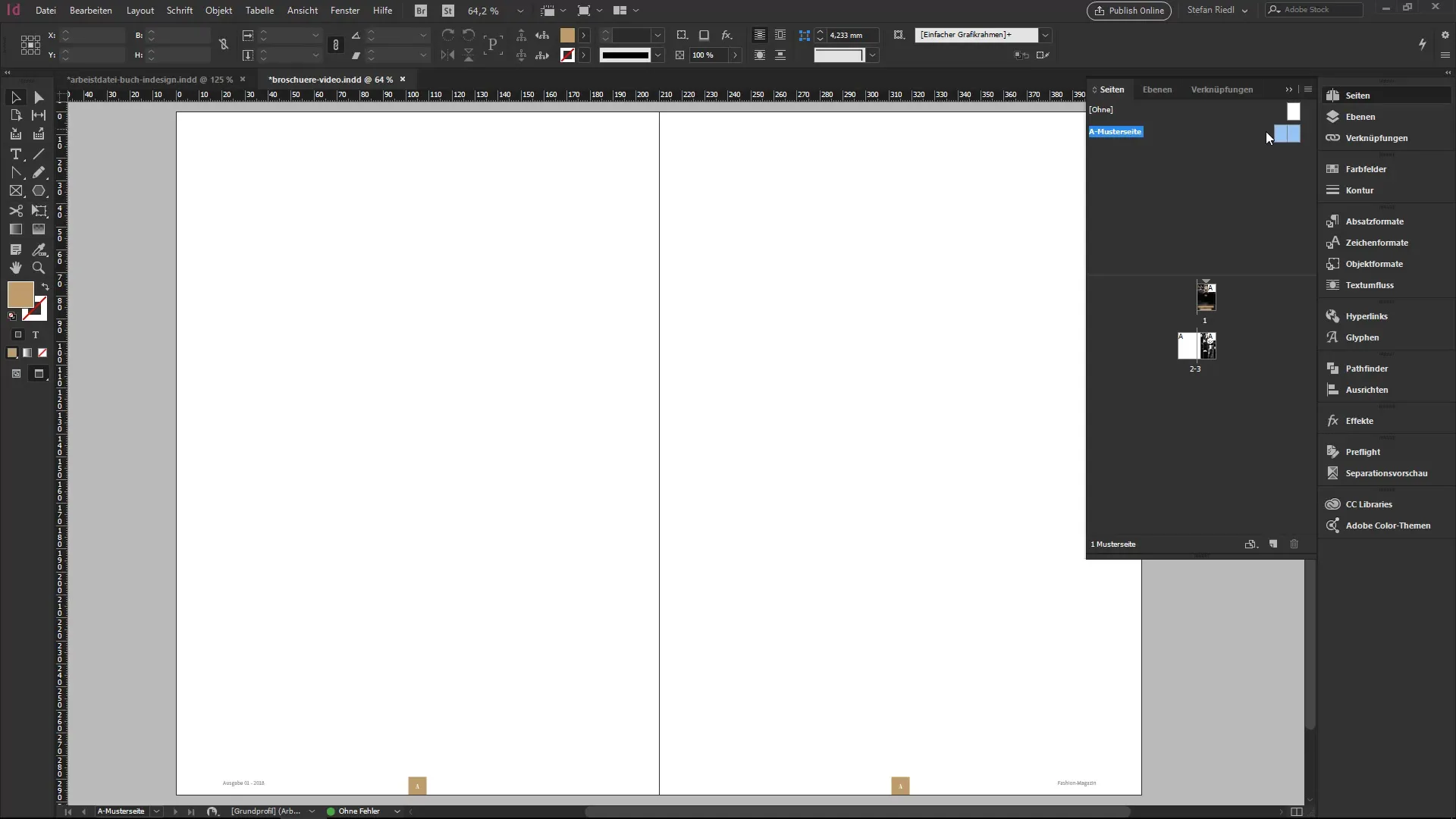
9. Adjust and Apply Master Pages
If you need multiple variations of master pages, you can create new master pages. You can then assign them to specific pages by simply dragging and dropping the master page over the standard pages.
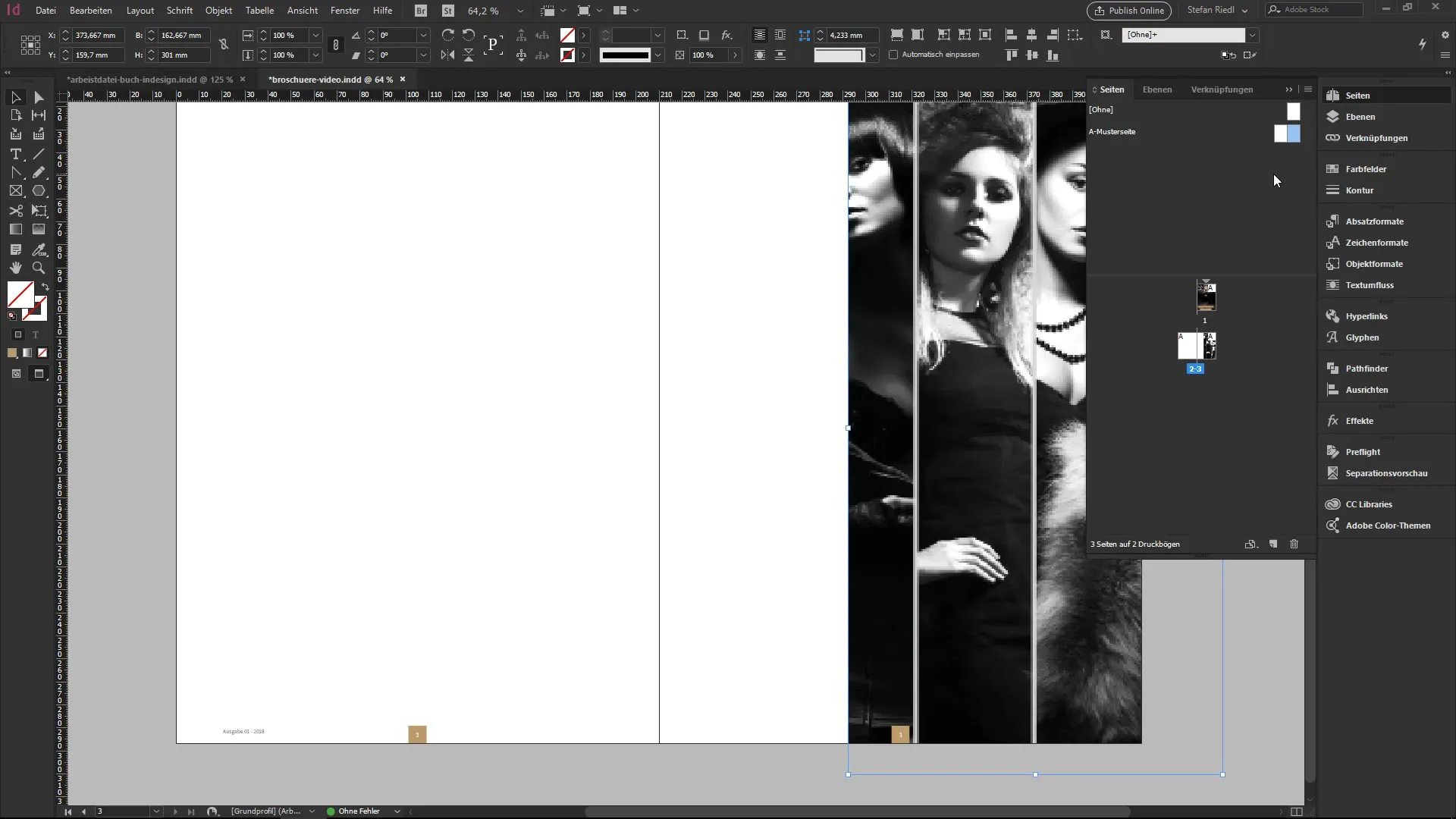
10. Document View and Corrections
To check how the master page looks on an actual page, select the appropriate option to view the master and the original page side by side. This will help you make adjustments and ensure that everything looks good.
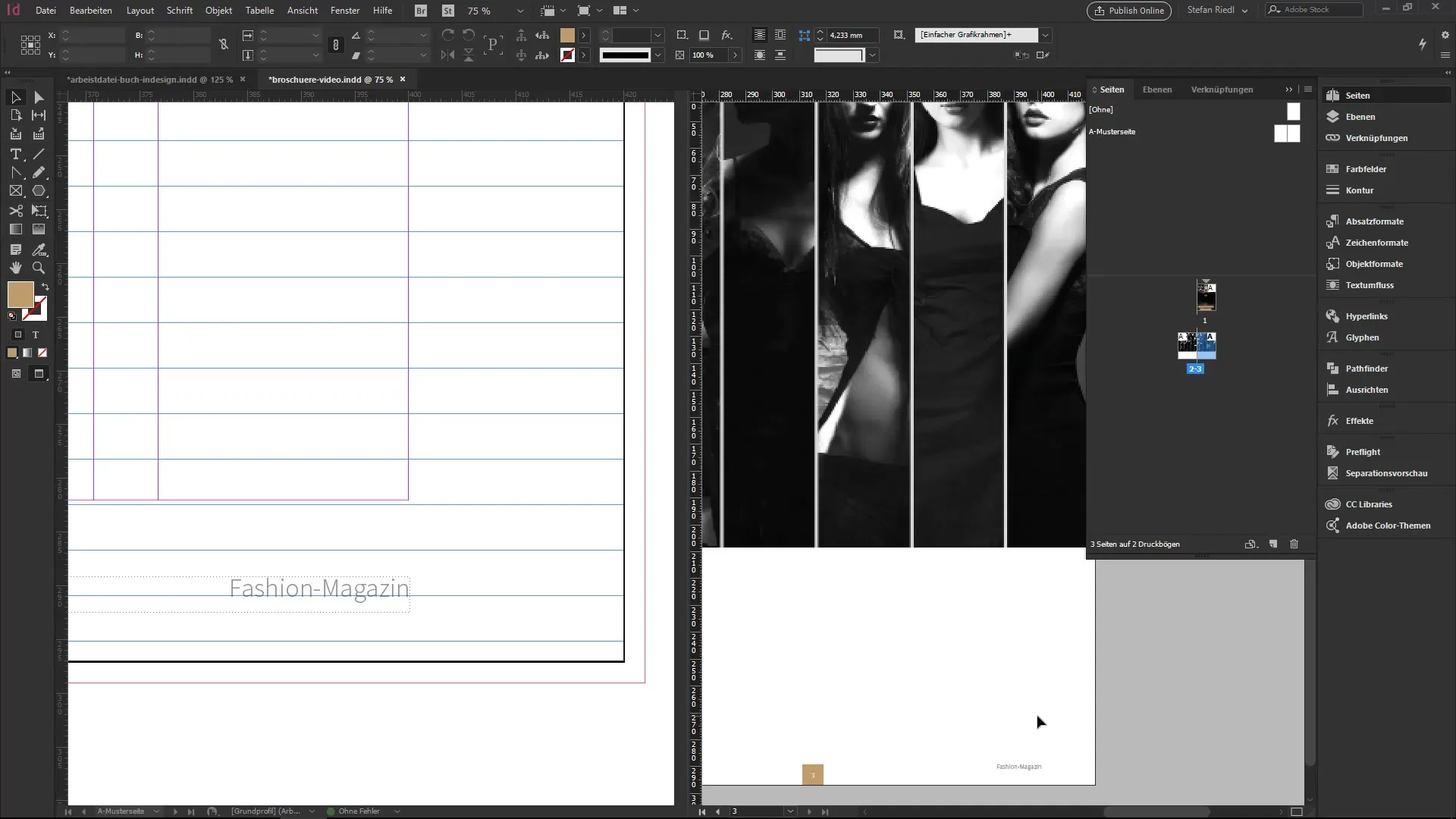
Summary – InDesign for Beginners: Effectively Designing Master Pages and Page Numbers
Working with master pages in InDesign allows you to design your layout consistently and attractively. You have learned how to efficiently integrate recurring elements, such as logos and page numbers, while improving the structure of your document. With the proper use of layers and targeted content adjustments, you are on the right track to designing your brochures professionally.
Frequently Asked Questions
How do I create a master page in InDesign?To create a master page, open the Pages panel and select "New Master Page" from the context menu.
How do I insert page numbers into my brochure?Go to "Type", then "Insert Special Character" and select "Current Page Number".
Can I have multiple master pages?Yes, you can create multiple master pages and assign them individually to specific pages of your document.
What are the benefits of master pages?Master pages ensure a consistent design and facilitate editing, as changes automatically affect all assigned pages.
Can I overlay content on a master page?Yes, by using layers, you can place content over your master page elements by creating them on a higher layer.


