If you are working with InDesign, it is crucial to be able to use the user interface efficiently. This tutorial explains the basics of the control panel, the tool palette, and the different views. Your goal should be to see these challenges as fascinating opportunities to express your creativity and make your projects more effective.
Main insights
- The control panel provides quick access to application-specific options.
- The tool palette offers various tools to design your creations.
- Different views help to review and edit your layout more effectively.
Step-by-Step Guide
1. Understanding the control panel
The control panel, located at the top of the screen, is your central hub for options related to the current content. For example, when you click on a text box, you will see all relevant font and text parameters in the panel above. You can directly change settings such as font, font style, and size there. To analyze the text frame, you don’t need to switch to the text; parameters such as width and height will also be displayed to you.
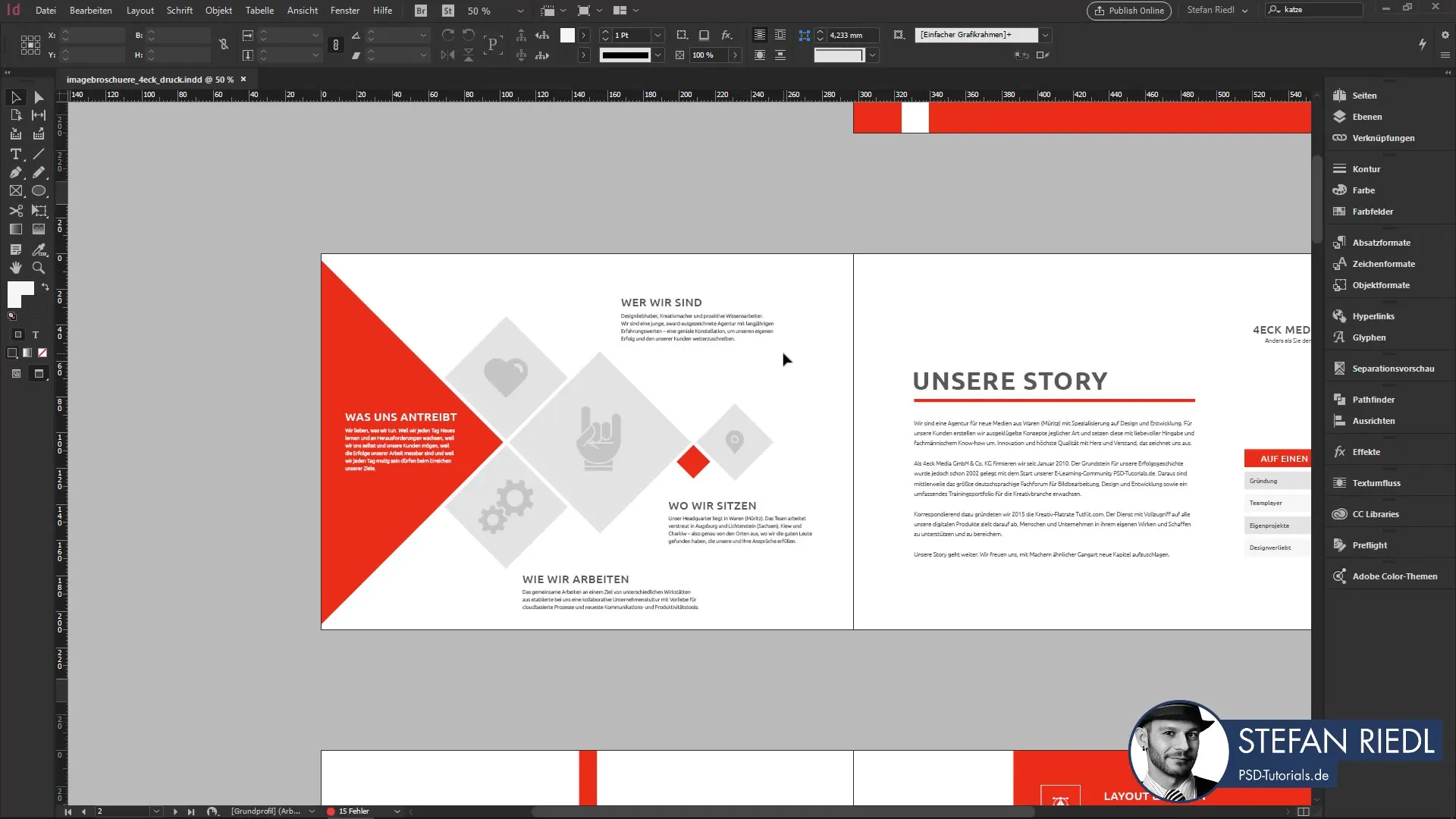
2. Customizing the control panel
You have the option to customize the control panel according to your needs. There is a small gear icon that allows you to select which fields should be displayed or not. Typically, it is advisable to keep everything in place, as this makes it easier to discover the functions gradually. Over time, you will even discover the potential in InDesign and how to use it optimally.
3. Utilizing quick access
Another useful feature is the quick application. With this, you can retrieve commands and settings at any time. For example, if you want to change the number of columns on your page, just type "columns" and the corresponding options will appear. Also, take a look at the tabs that help you switch between different documents and required functions.
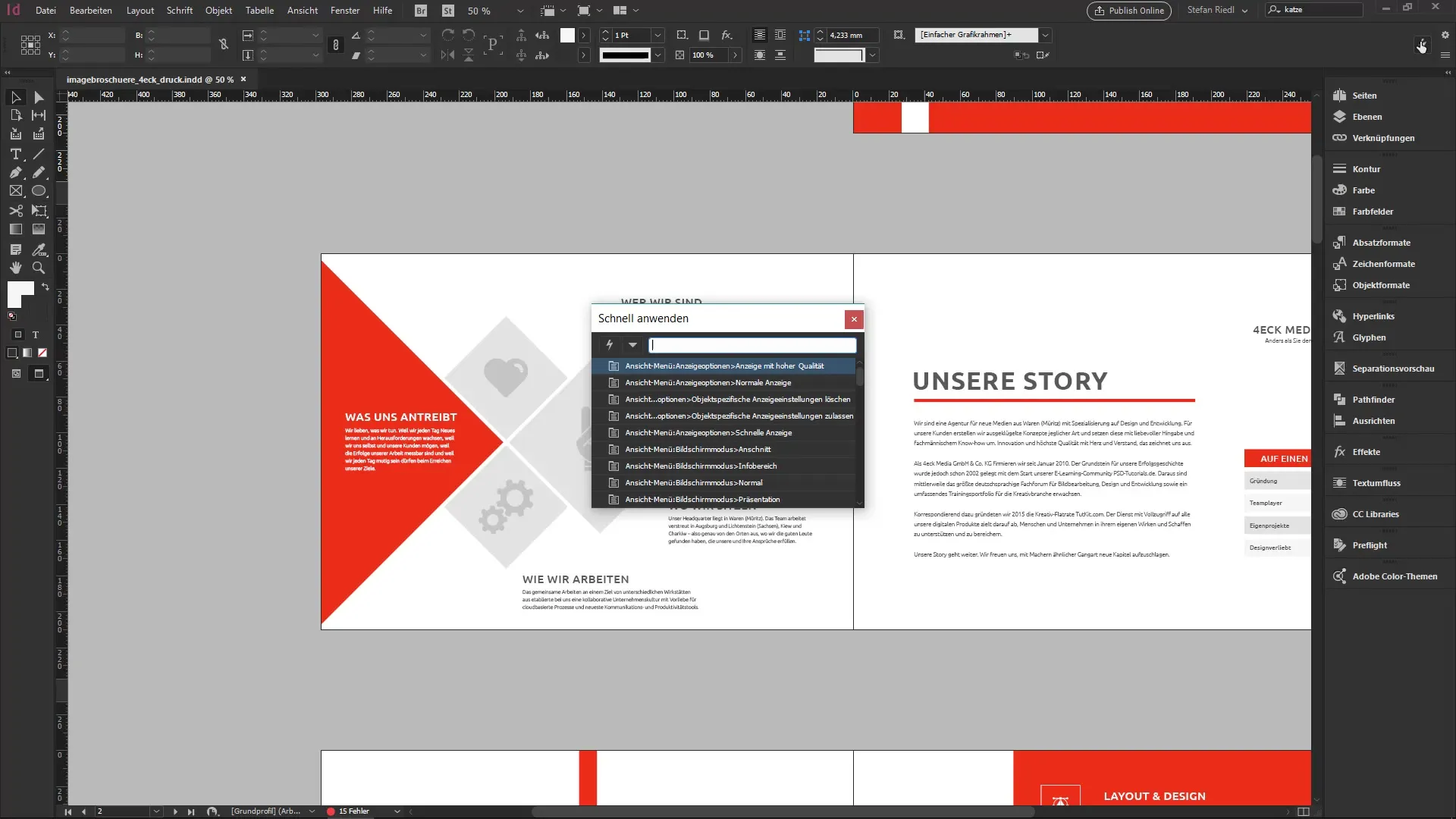
4. Exploring the tool palette
On the left side, you will find the tool palette, which is like a box filled with tools. Here you can choose between different functions like the text tool or the rectangle tool. If you want to create a new element, such as a circle, you will find the ellipse tool for that.
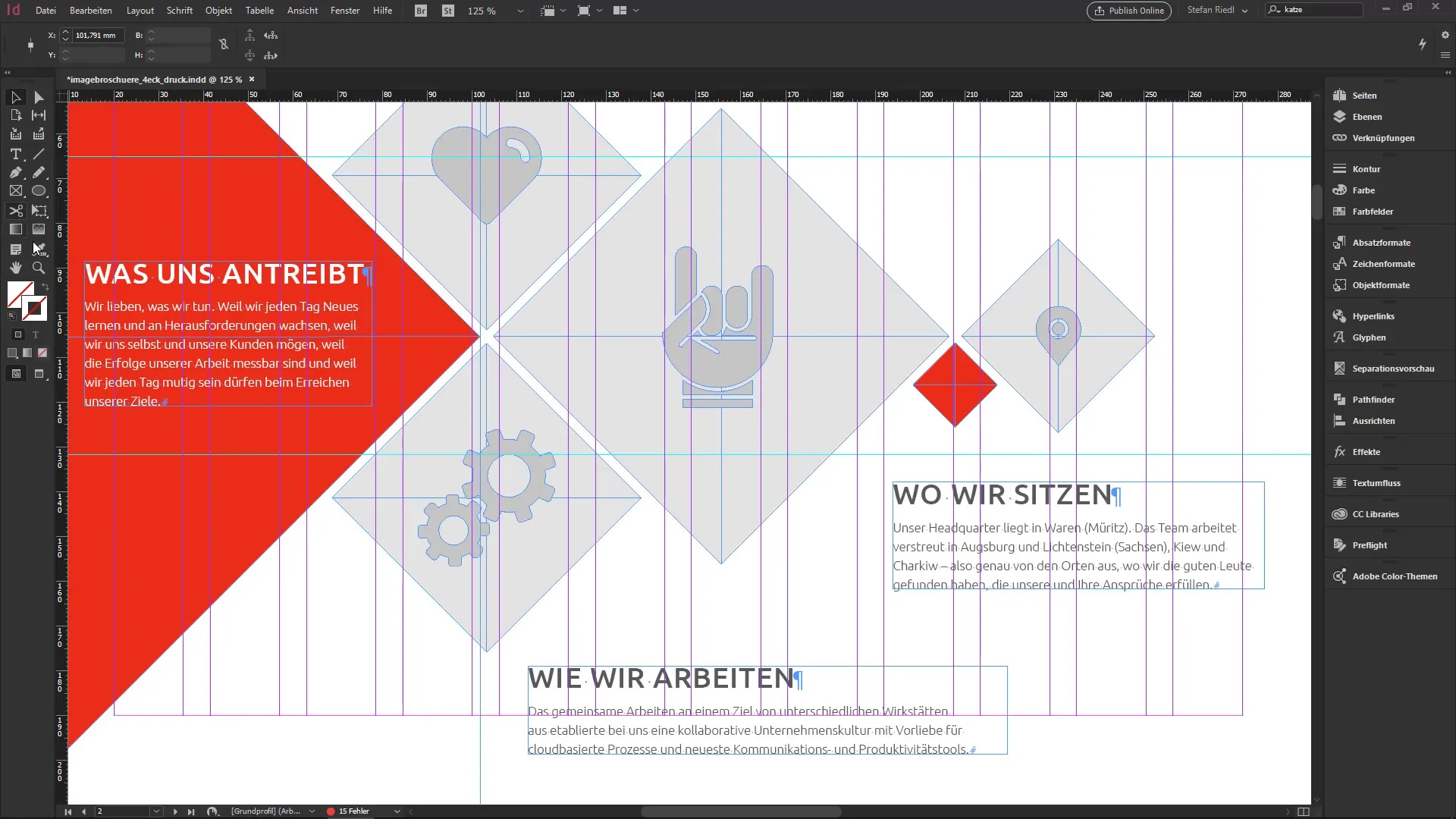
5. Switching view modes
There are two view modes in InDesign: normal mode and preview mode. To switch between them, simply press the W key. The preview mode shows you your design as it will look once printed – without guides or labels. This shift is important to view your layout from the end-user's perspective before printing or sharing it.
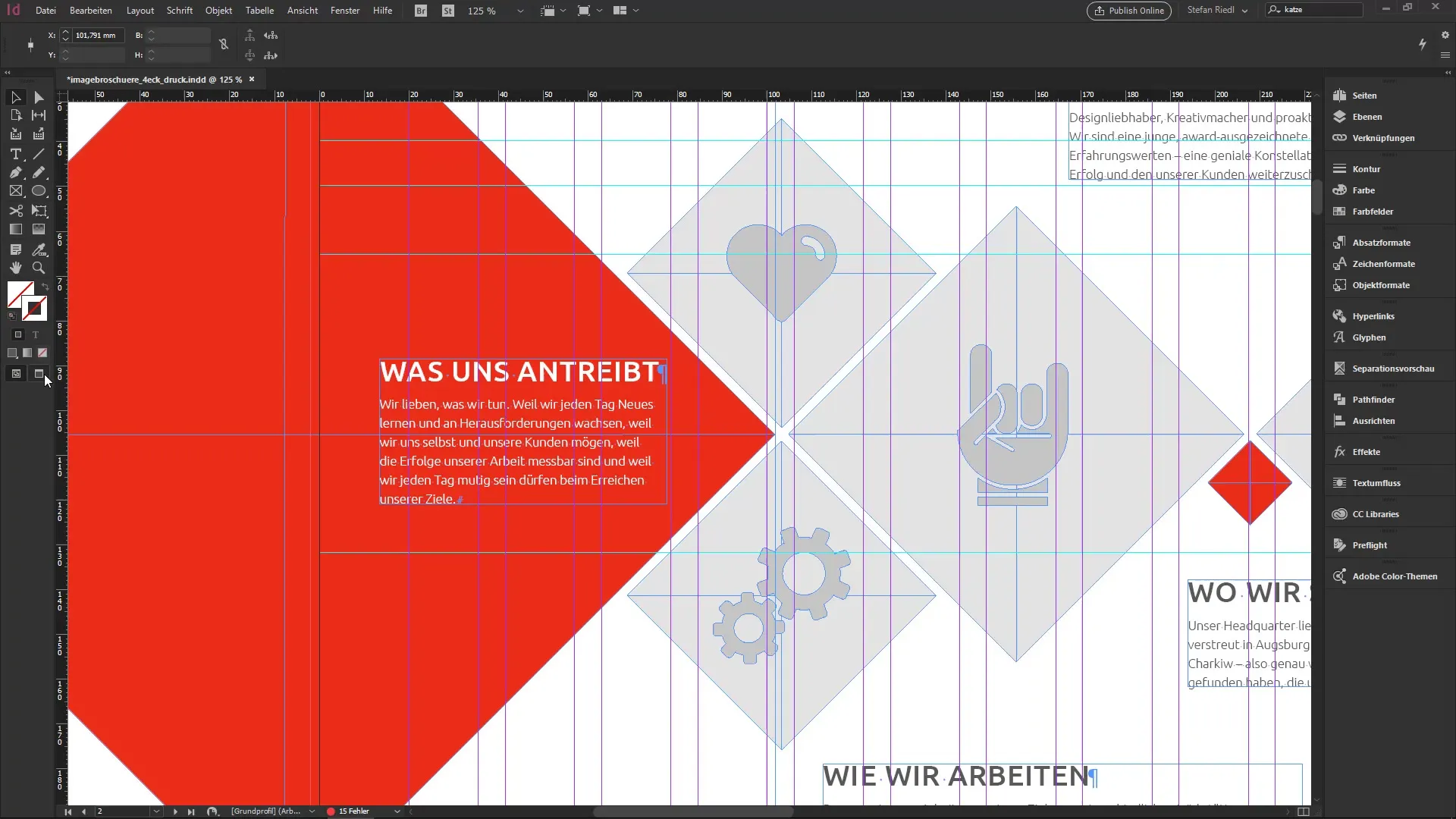
6. Navigating between pages
When working on a lengthy document, you will find that it is often necessary to switch between pages. You can do this easily by using the page number at the bottom of the screen or using the shortcut Control + J to jump directly to a specific page.
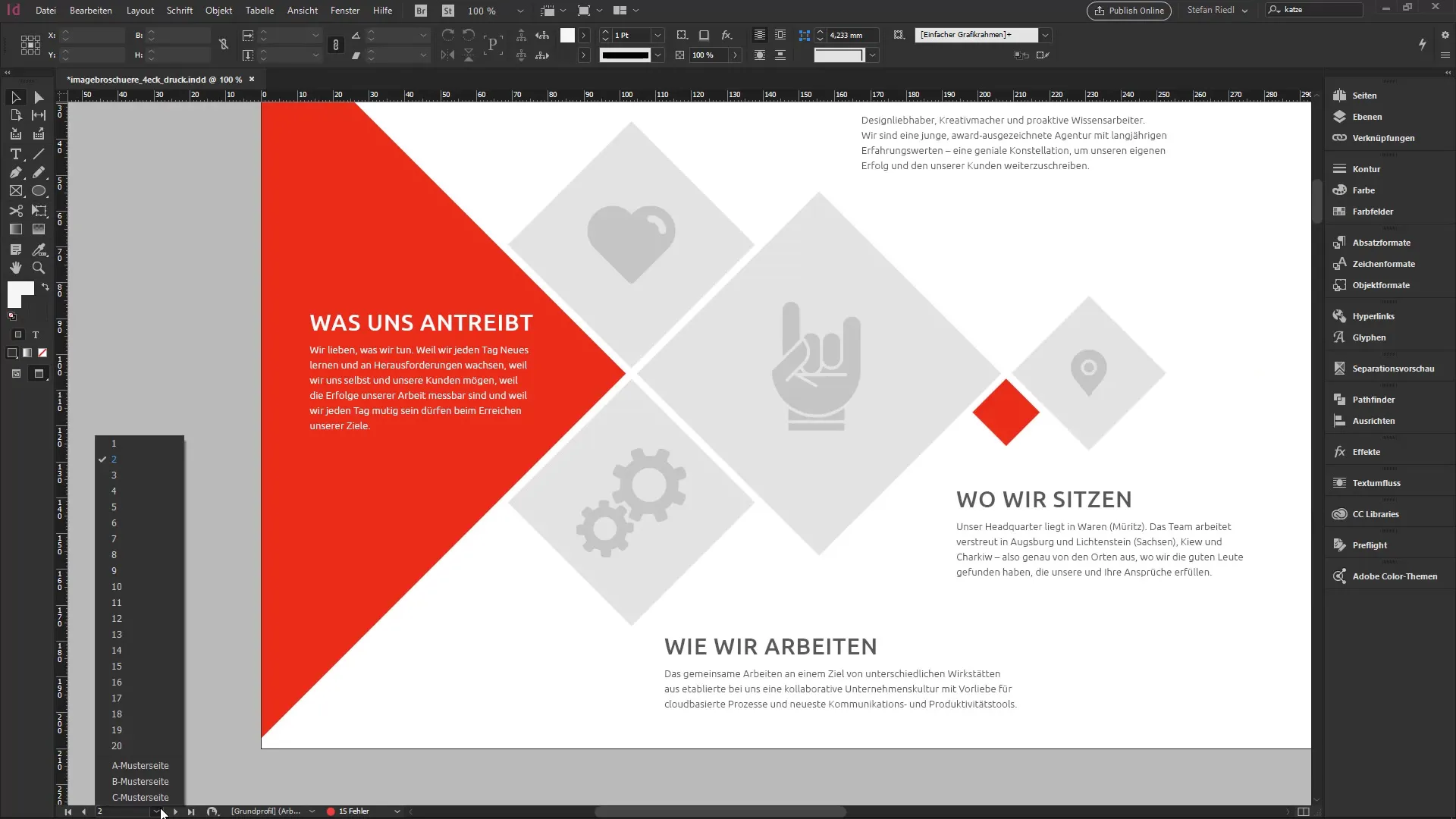
7. Error checking and split screen
The bottom bar also displays a preflight warning that alerts you to any errors present in the document. Additionally, there is a small icon that allows you to split your screen to compare two pages side by side, which can be helpful when working on layouts that need to remain consistent.
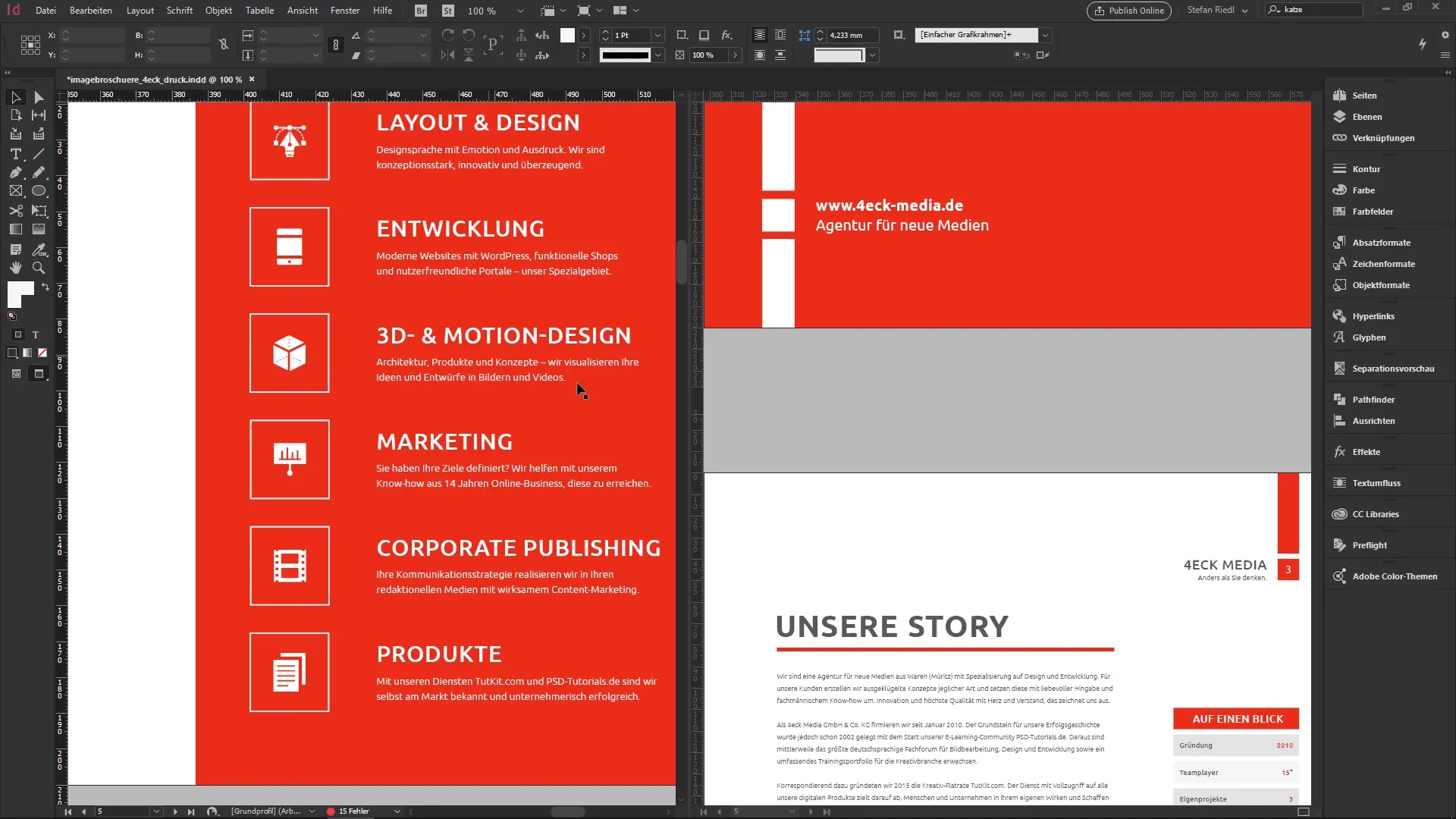
8. Personal customizations
In the end, it is time to personalize your workspace. You can adjust the panels on the right side to suit your needs. This is an essential element to enhance your efficiency while working in InDesign.
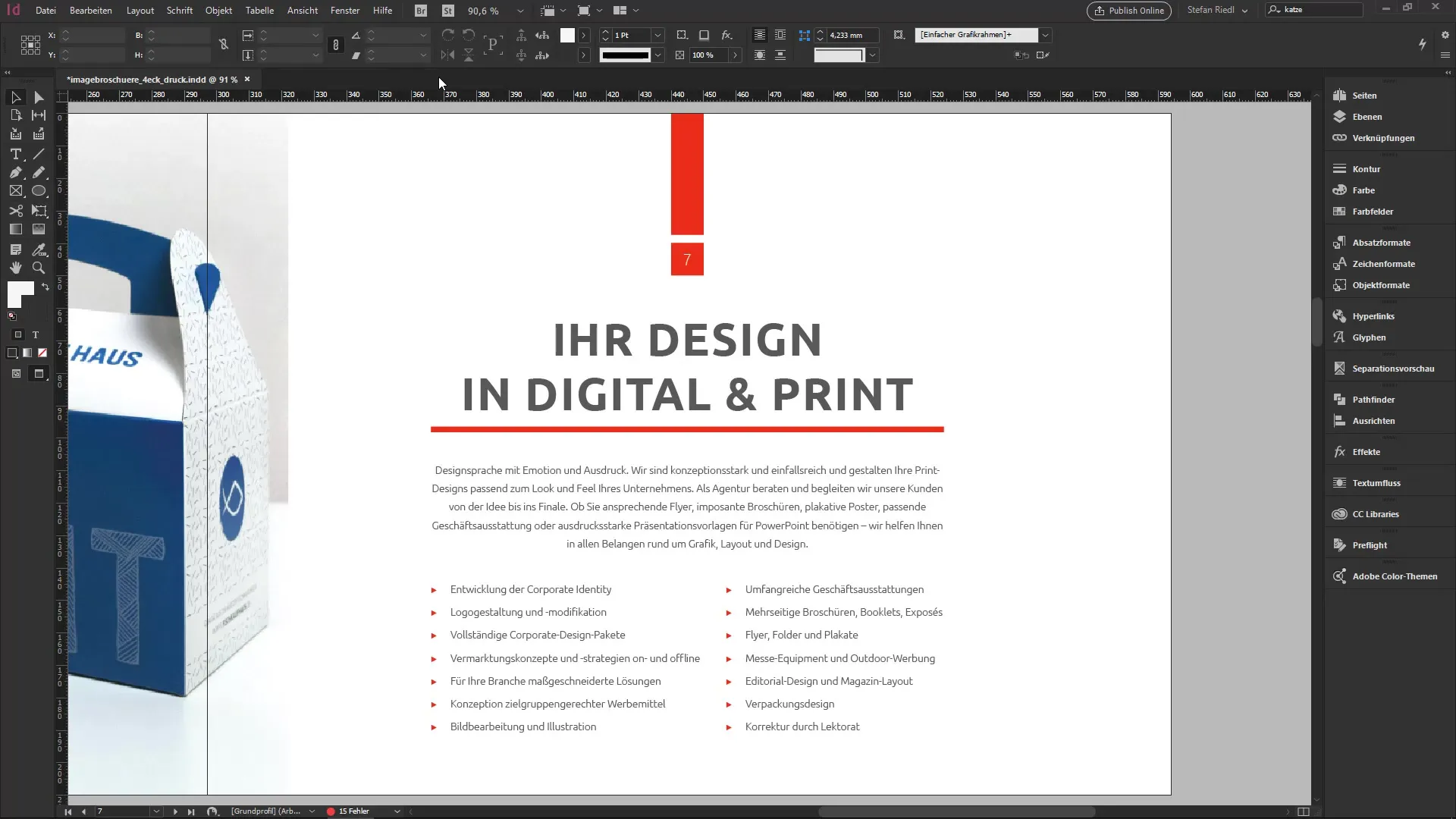
Summary – InDesign for Beginners: Control Panel and Tool Palette
In this tutorial, you have learned the basic tools and functions of InDesign. You now know how to effectively use the control panel and tool palette, as well as how to navigate and customize the various views. With this knowledge, you are now better equipped to successfully realize your design project.
Frequently Asked Questions
What features does the control panel offer?The control panel provides access to text structural settings that appear depending on the selected object.
How can I switch between views?You can switch between normal mode and preview mode by pressing the W key.
What should I do if I see an error in the document?You can check the preflight warning in the bottom bar, which indicates if there are any errors present.
Can I compare layouts while I work?Yes, you can use a split screen to view two pages of your document simultaneously.
What shortcut keys should I know?Important shortcuts include Control + J to jump to a specific page and the W key to switch between normal and preview mode.


