In this guide, you will dive into the world of Adobe InDesign and discover how to effectively use alternative document settings. You will learn how to optimally prepare your print documents to work with two broader printing sheets that include all four single pages. Today, we will look at which factors to consider when creating a new document, especially when considering different printing formats.
Key Insights
- The use of wider printing sheets (170 mm) with two sides compared to conventional double pages.
- The importance of bleed allowances and the correct dimensions when creating a new document.
- Practical approaches to document design that help you realize your creative ideas across different printing formats.
Step-by-Step Guide
You are ready to create a new document in InDesign based on wider printing formats. Here is the step-by-step guide to optimally prepare your designs.
First, we will open a sample project. When you start InDesign and load the document to be edited, you should proceed as follows. First, look at the current page layout in the Pages panel to understand how your double pages are structured.
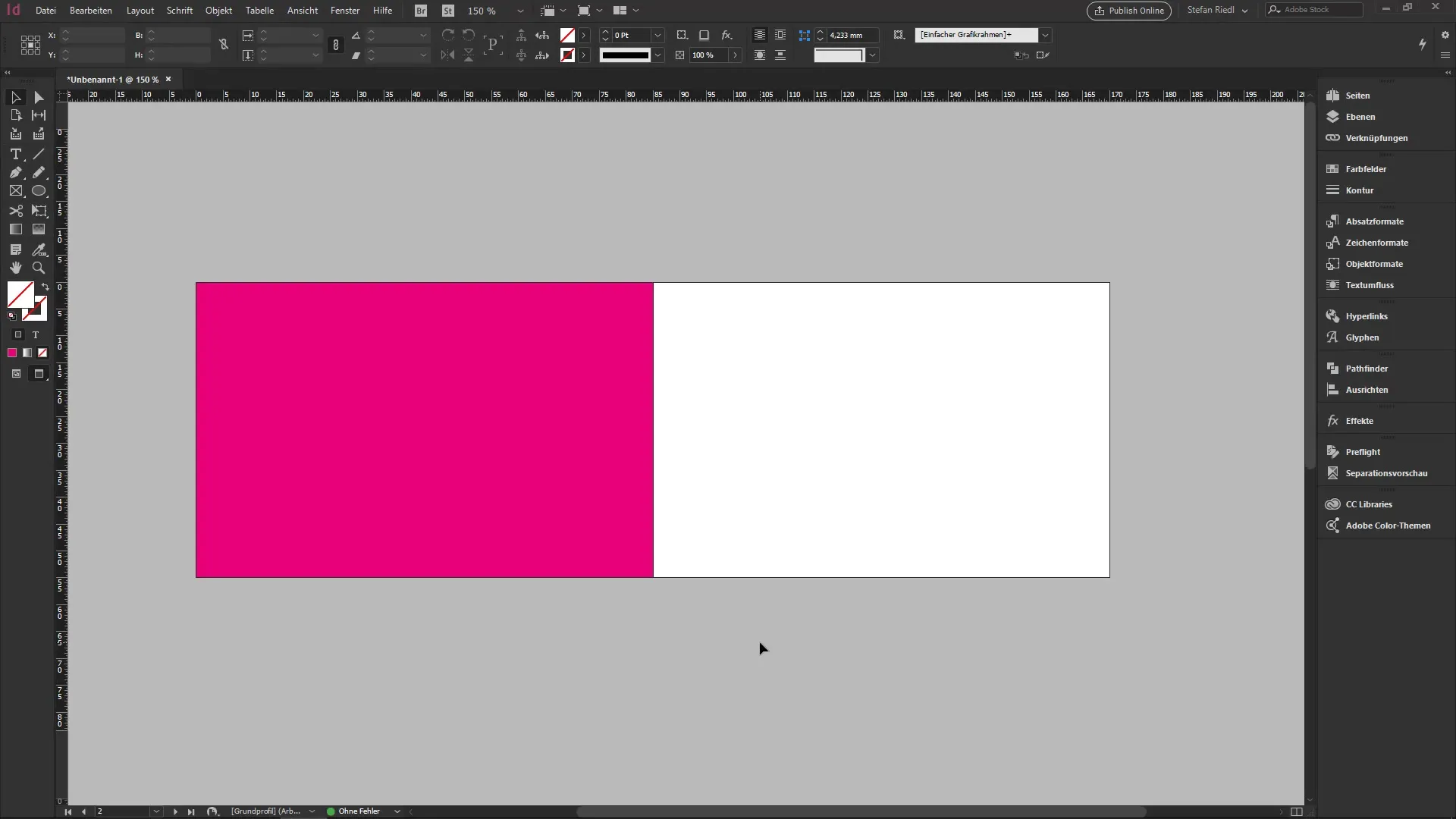
A brief excursion into printing parameters is necessary. Here, we visit a printing house to obtain more accurate information about the required dimensions and formats. This information is crucial to ensure that your design meets the relevant printing requirements.
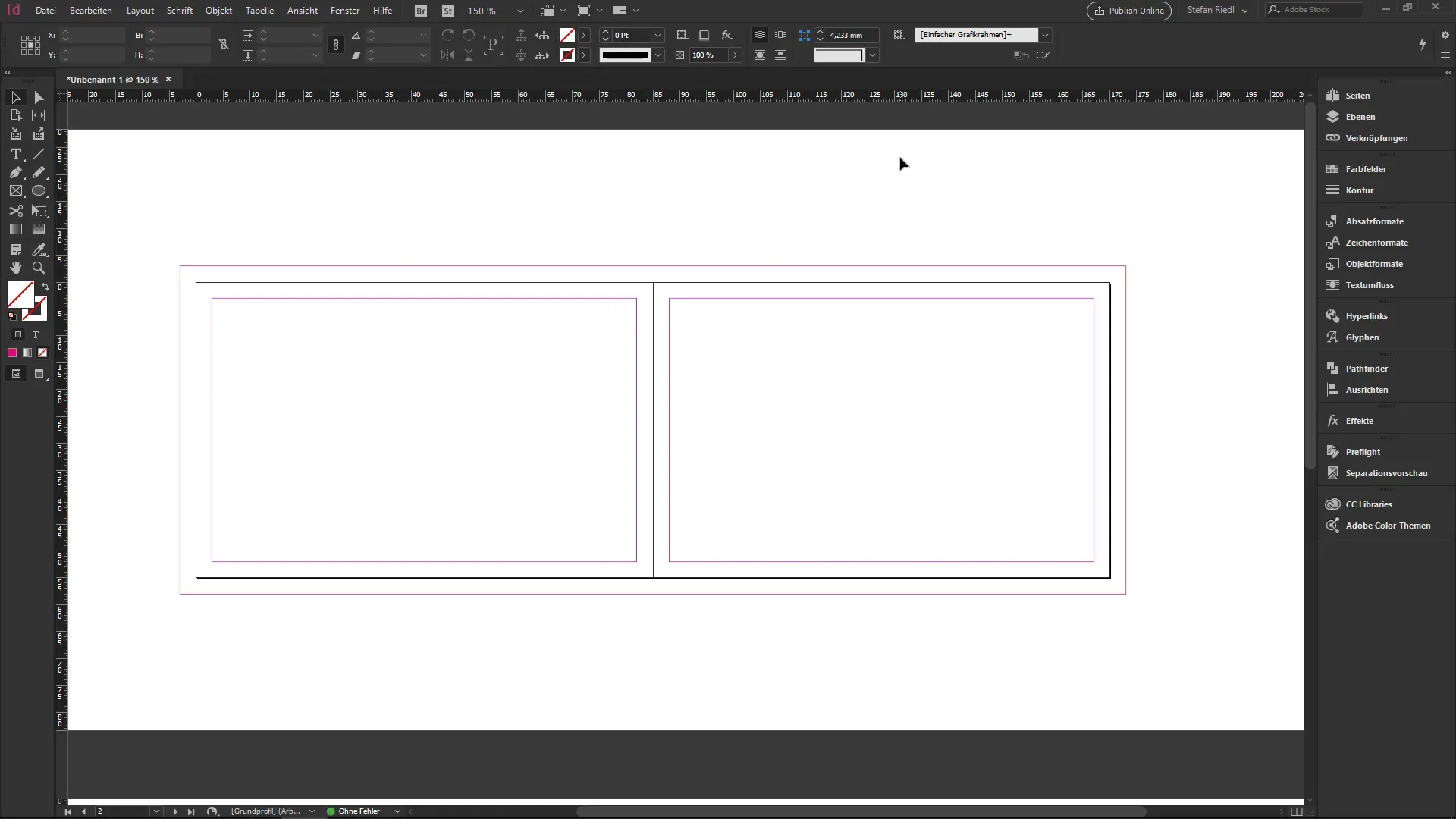
At the printing house, for example, weprinto.de, you can choose from various formats. When we look at a club business card, you will realize that the dimensions here must adjust to the closed format. The standard size of 85 x 55 mm remains the same, but the dimensions in the open state expand to 170 x 55 mm.
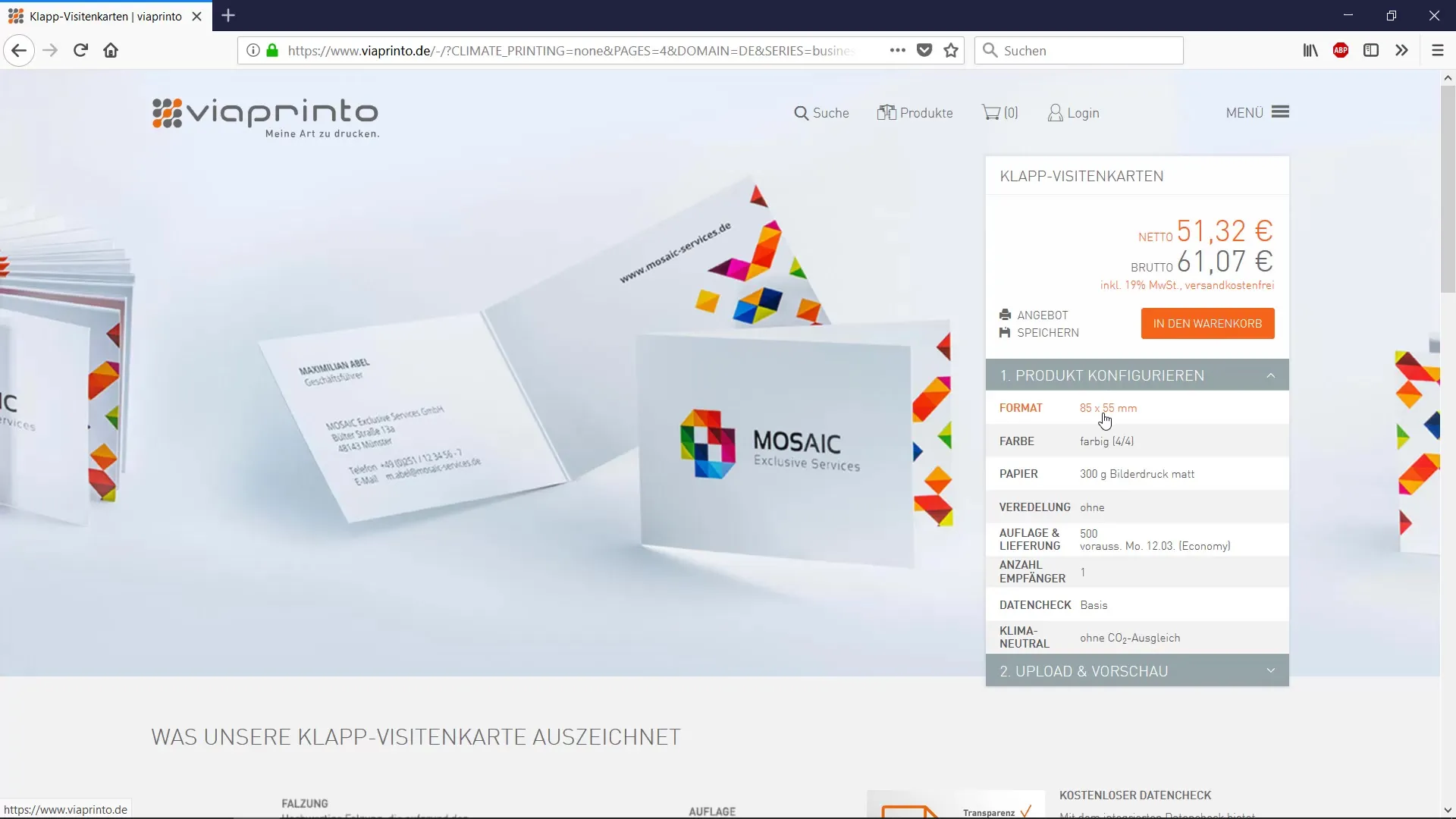
Back in InDesign, you recognize that we are now at 170 mm in width and 55 mm in height. Here, you should ensure that you do not select a double page but rather use the format of a single page.
Then take a step further and consider the bleed allowances that your printing house requires. The open format should be 176 mm to account for a 3 mm bleed allowance. These measurements ensure that no important content is lost when printing.
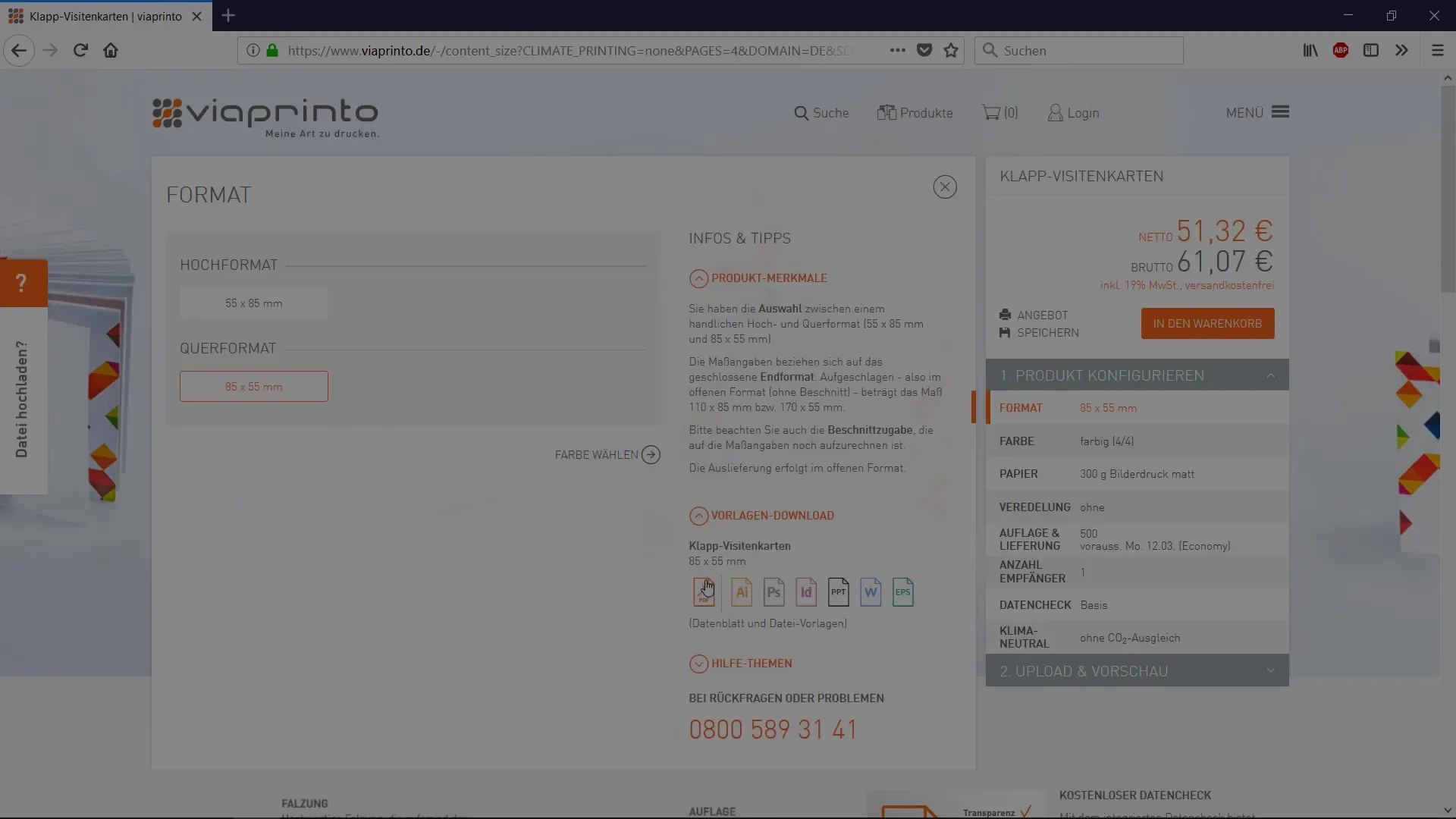
Now the next step is to create a new document. You select a width of 170 mm and a height of 55 mm. Make sure that the number of pages is set to "1" to keep the structure of your file clear and organized.
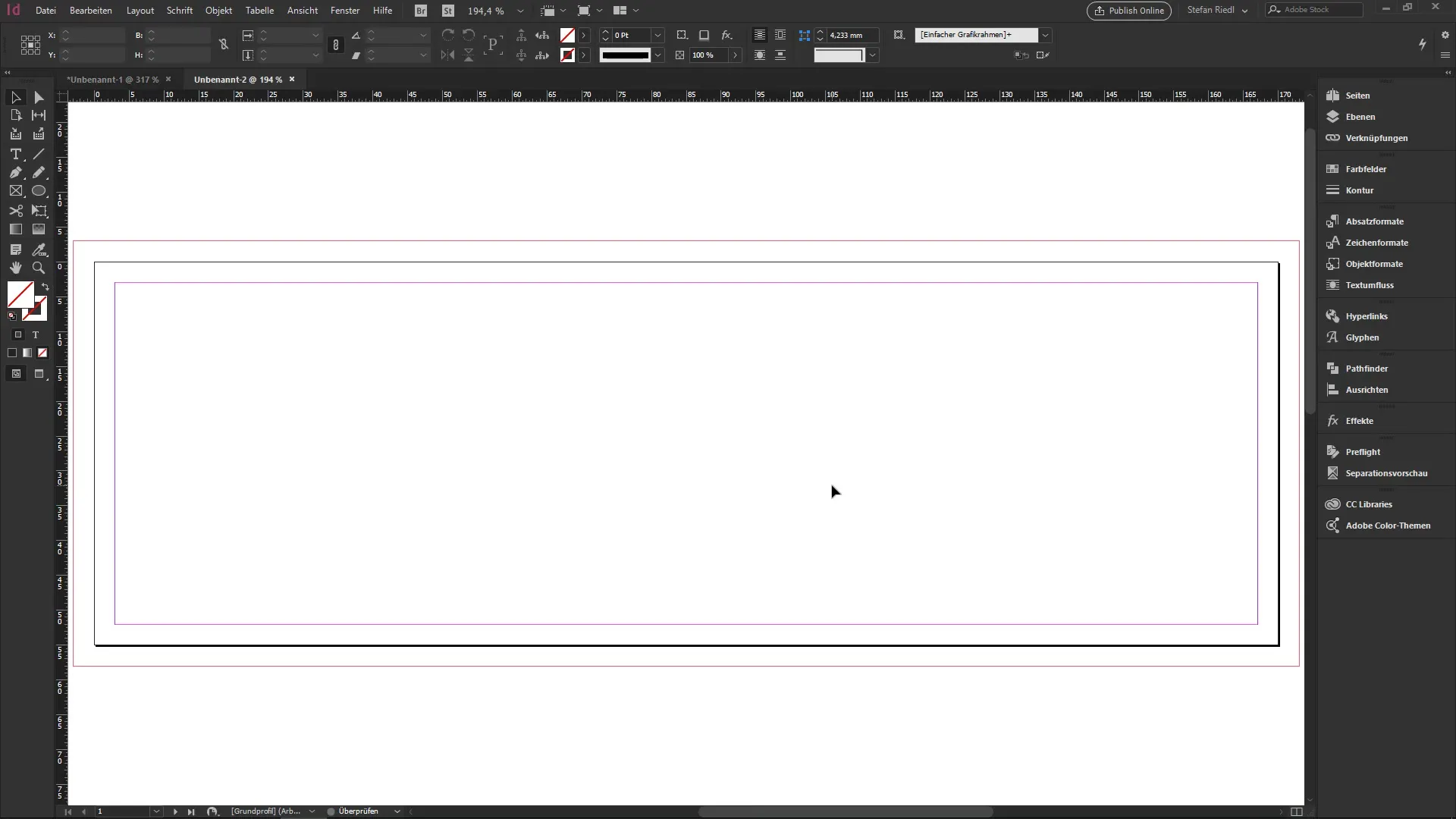
With the correct settings, you will now see that your document is designed for two pages that, however, extend over 170 mm. This is functionally identical to a document spread across four pages; however, you now have a clearer view of your workspace.
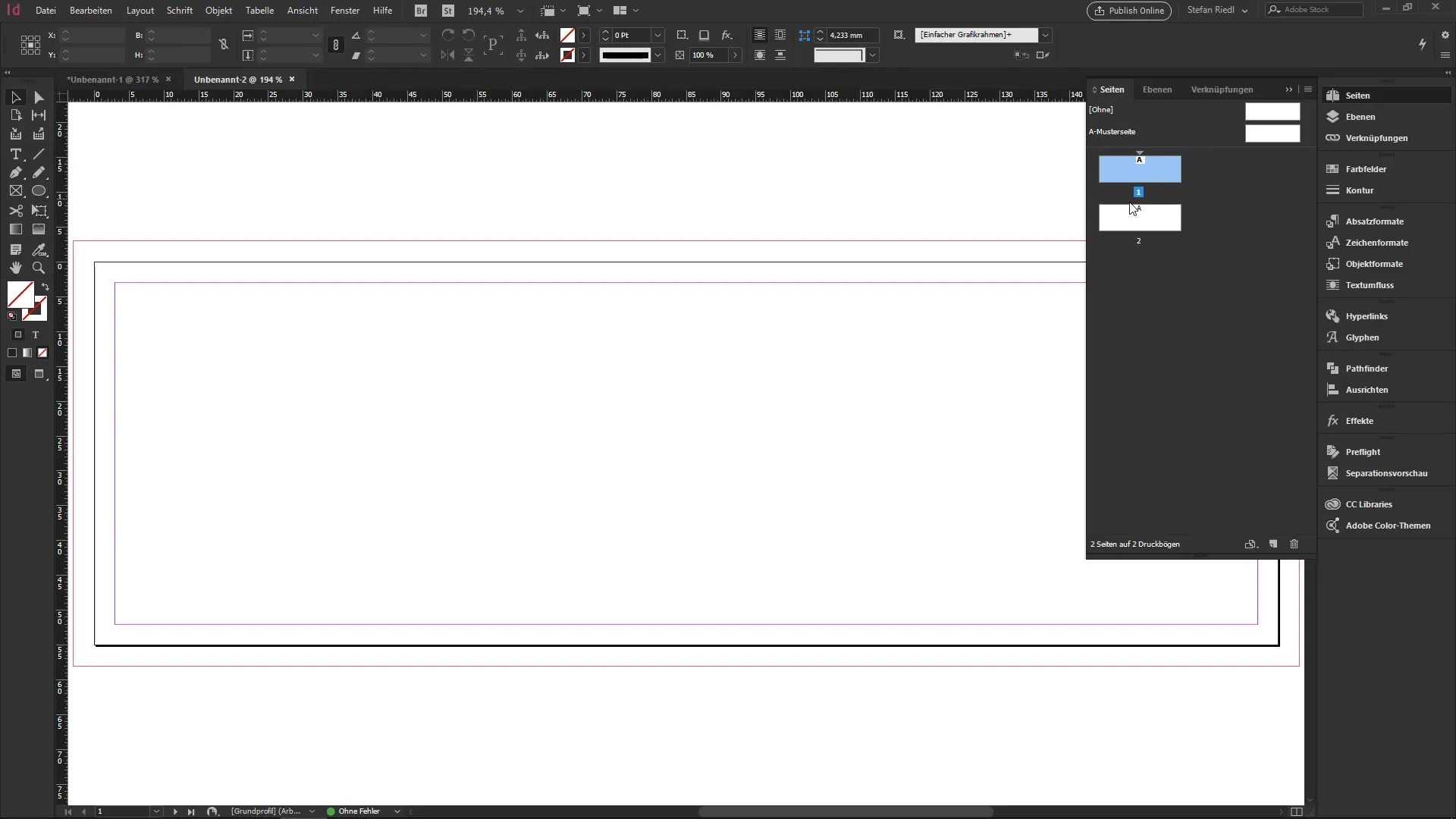
If you need a guideline during the design process, you can use the ruler to set the middle at 85 mm. This gives you visual orientation to position the left and right sides correctly.
You should always think about how your document needs to be designed and what logical structure you want to give to each of the pages. It is important to always keep all aspects of print preparation in mind.
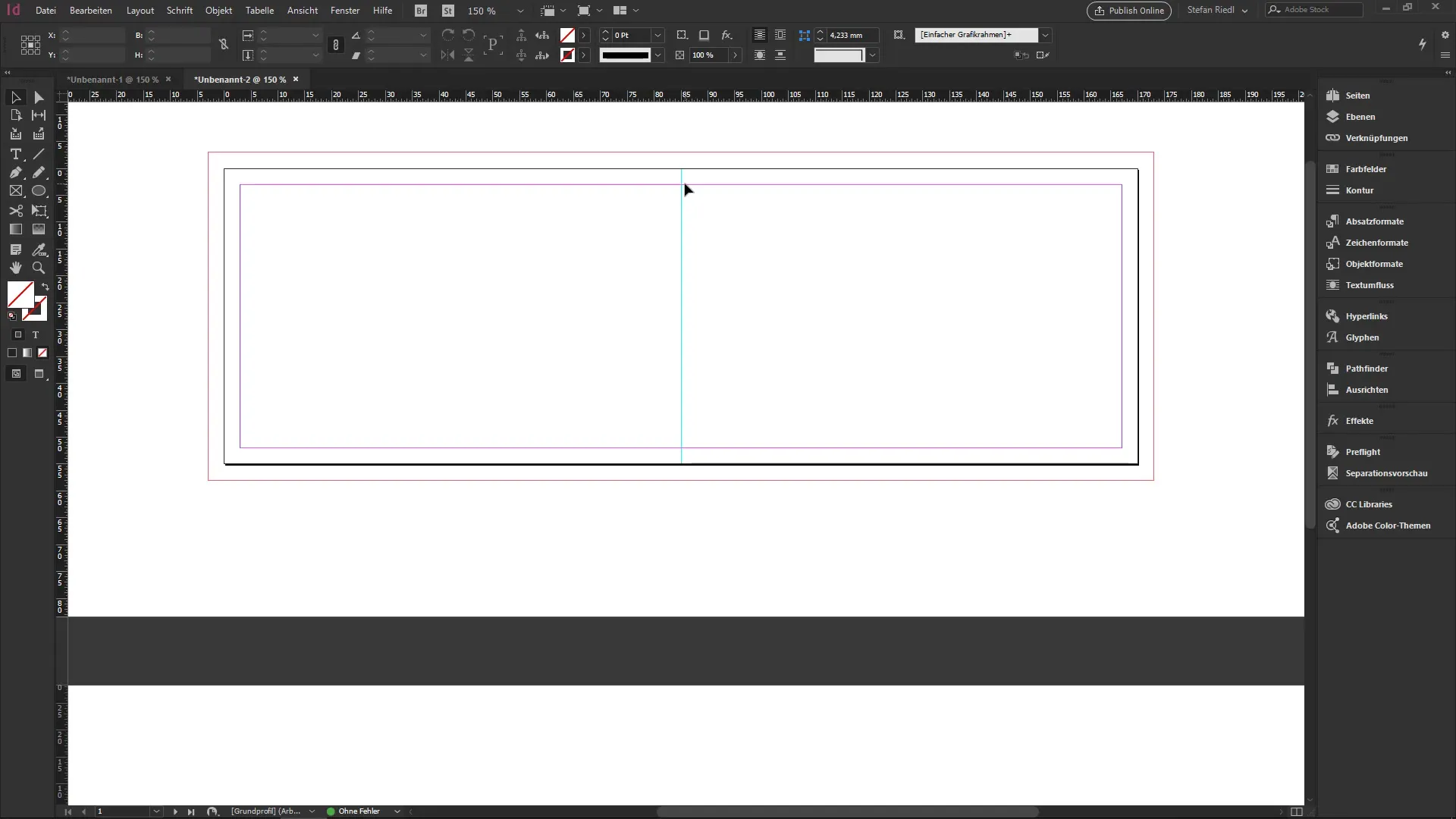
Summary – InDesign Tutorial: Alternative Settings in the New Dialog for Beginners
You have now discovered the basic steps to properly prepare a document in Adobe InDesign, especially when it comes to using alternatives in the new dialog. With knowledge about formats, bleed allowances, and the structuring of your pages, you can approach your designs with confidence.
Frequently Asked Questions
What are the advantages of wider printing sheets?Wider printing sheets allow for a more efficient use of material and a clearer design of print projects.
How many pages should I use in InDesign for a club business card?It is advisable to use only one page for a club business card to keep the dimensions clear.
What is the significance of bleed allowances?Bleed allowances are important to ensure that no important content is lost during cutting.
How do I change the dimensions of my document in InDesign?You can adjust the dimensions of your document in the new dialog before you start designing.
What file formats are suitable for printing?For printing, formats like PDF are often recommended as they optimal support quality and printing options.


