In this tutorial, you will learn about the capabilities of object styles in Adobe InDesign. With a simple click, you can format your columns to look appealing and professional right away. This means less time spent on formatting for you and more focus on content. The groundwork you've laid in the previous video lessons is now paying off. So let's get started!
Key Insights
- With object styles, you can quickly and consistently format text and other elements in InDesign.
- By linking and importing texts, you maintain control over your formatting.
- Snippets allow you to quickly use frequently used formats in other projects.
Step-by-Step Guide
Step 1: Create Object Style
To create a new object style, select your text box. Then go to the "Object Styles" tab and click on "Define New Object Style". Give your style a name, for example "Column Title". Be sure to activate the option for paragraph styles. This ensures that the formatted column automatically applies the defined paragraph styles.
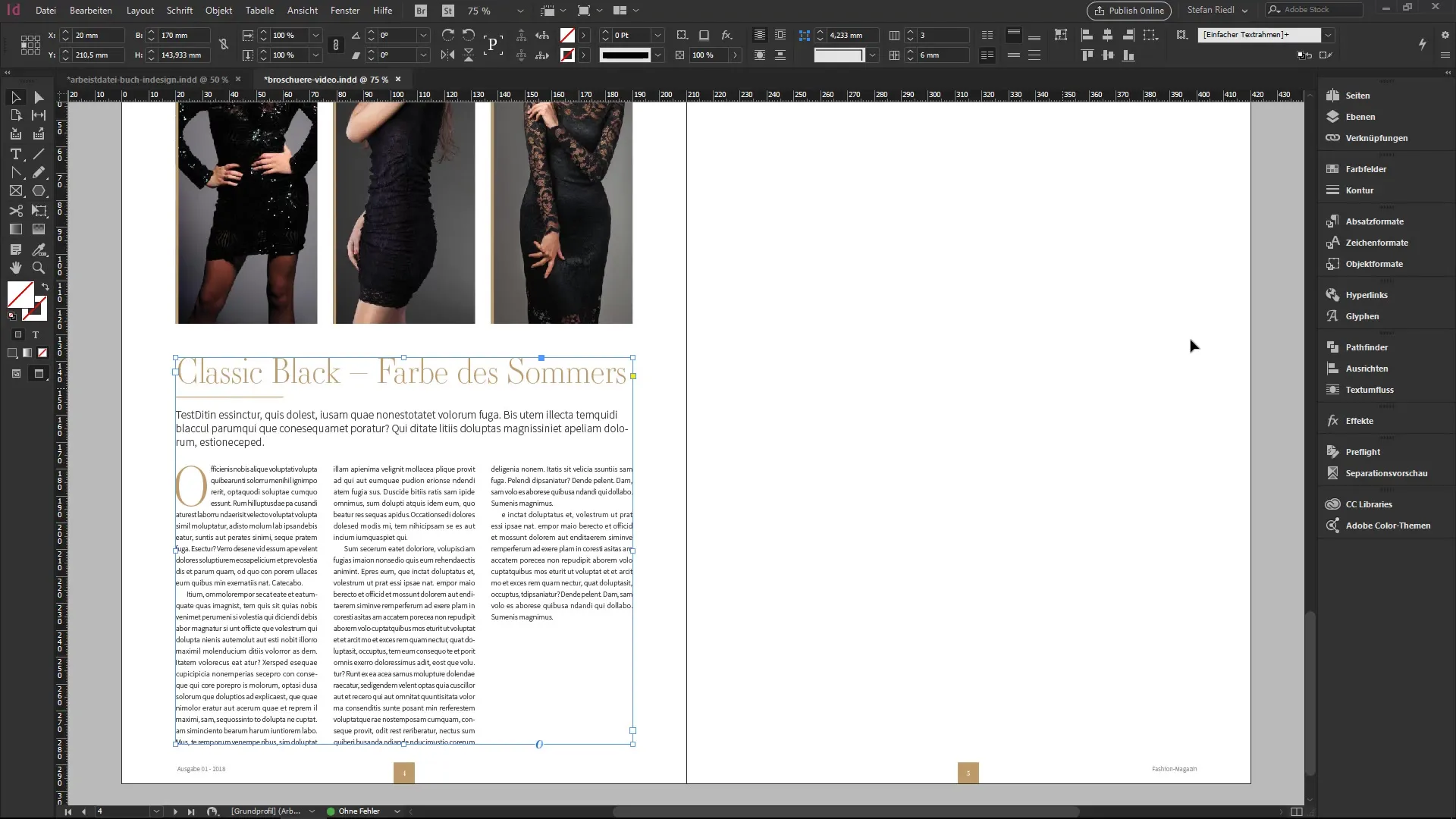
Step 2: Import Text
Now it’s time to import your unformatted text. Open your text editor and copy the example file we received from the editor. This file contains the paragraphs you want to format directly later. After copying, close the text editor and return to InDesign.
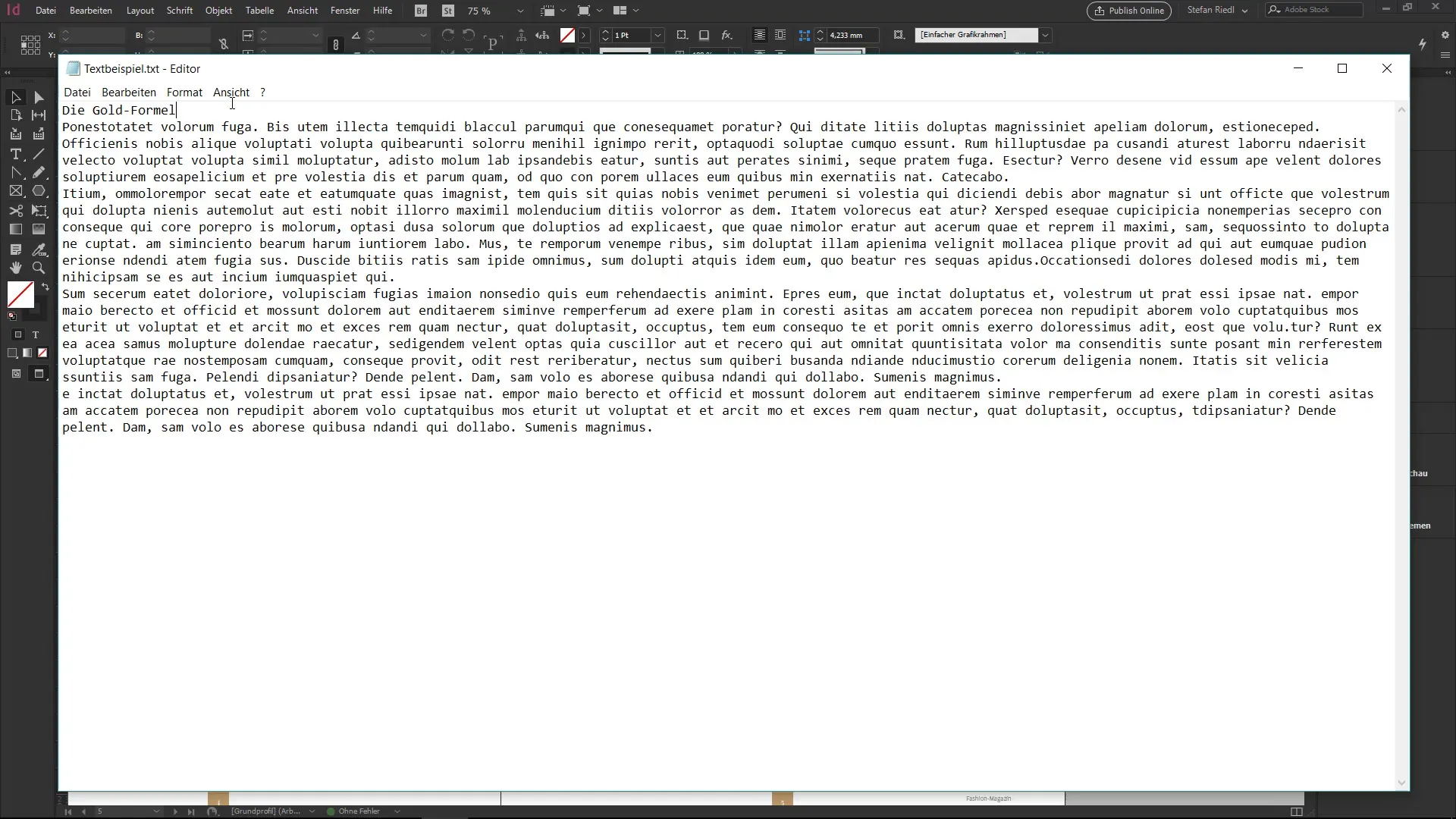
Step 3: Place Text
Now press “Ctrl+D” to open the “Place” dialog. Select the text file and drag a text frame with the text tool where the text should be inserted. You will see that the text initially looks unformatted - completely devoid of structure or style.
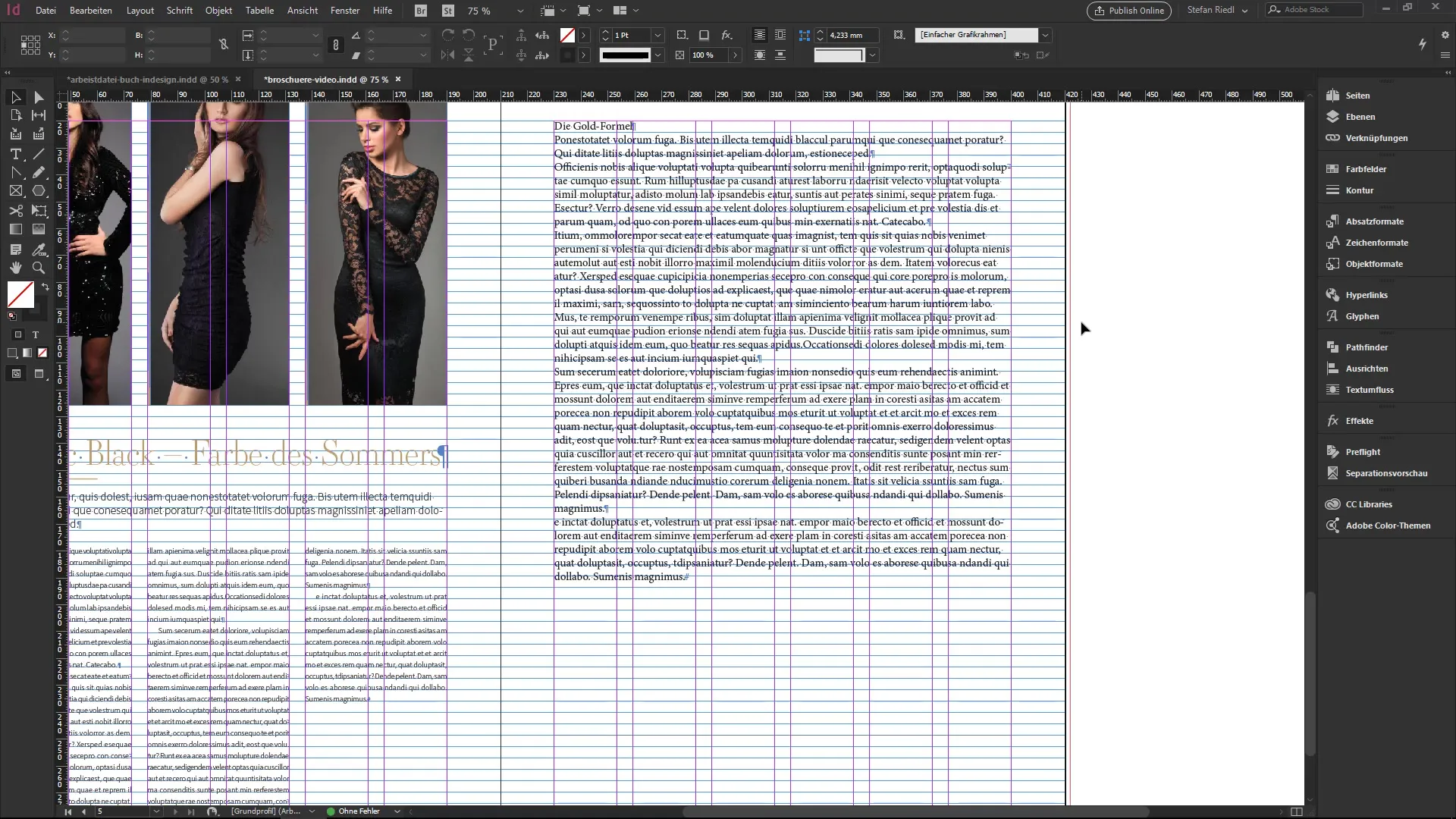
Step 4: Apply Object Style
Click again on the text frame and return to the object styles. Select the previously created object style "Column Title". Surprisingly, all your text will be formatted instantly and look professional. This way, you’ve created a stylish text ready for print in a matter of seconds.

Step 5: Create Snippets
One of the great features of InDesign is the ability to save your styles as snippets. You can easily drag your object style to your desktop. This creates an IdMS format that you can reuse in other documents. It doesn’t get any easier!
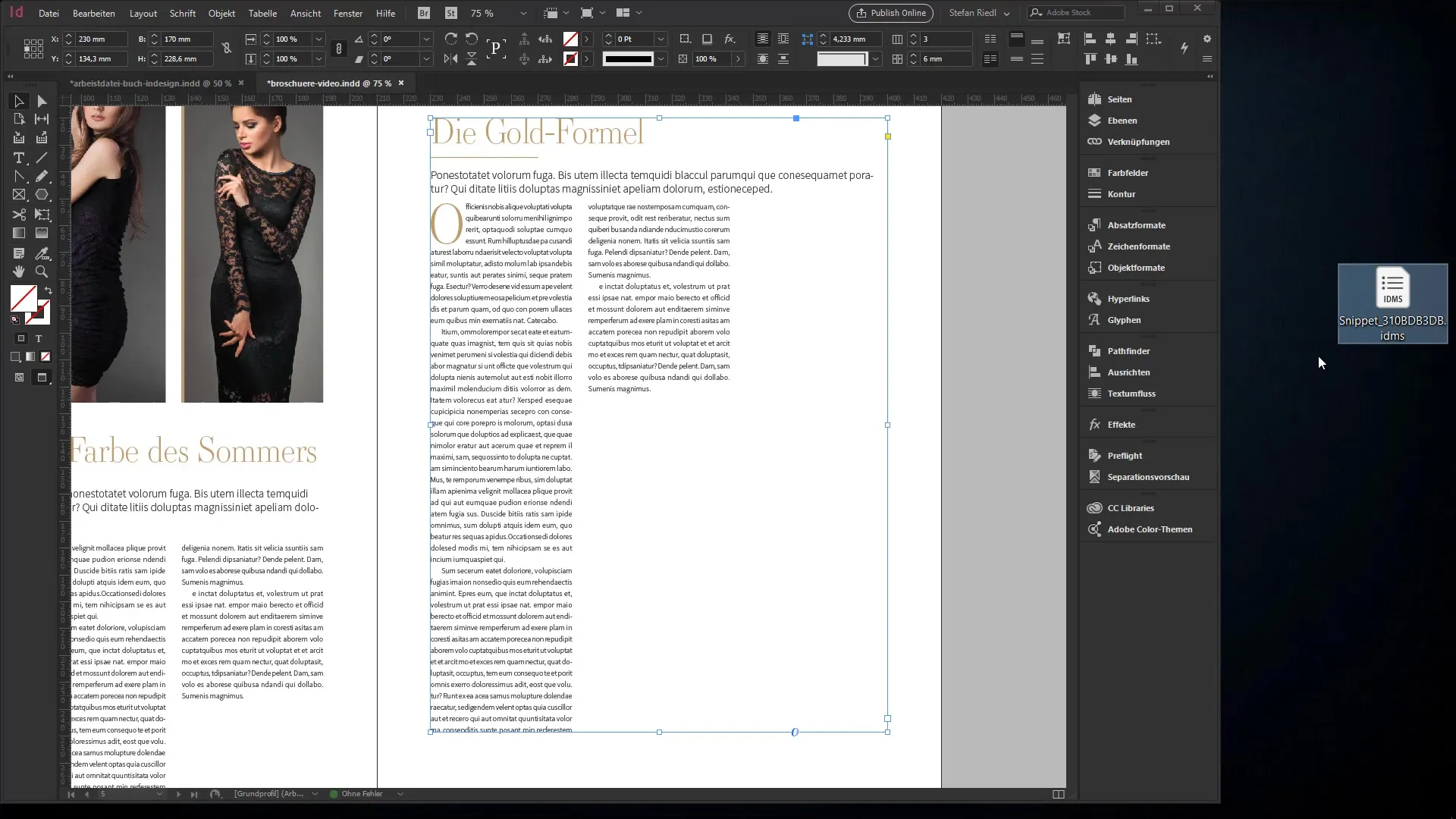
Step 6: Create New Text Frame
An alternative approach is to create a new text frame in your document. Drag out a new text frame and directly apply the object style "Column Title". Now you can simply start typing, and your text will be formatted accordingly.
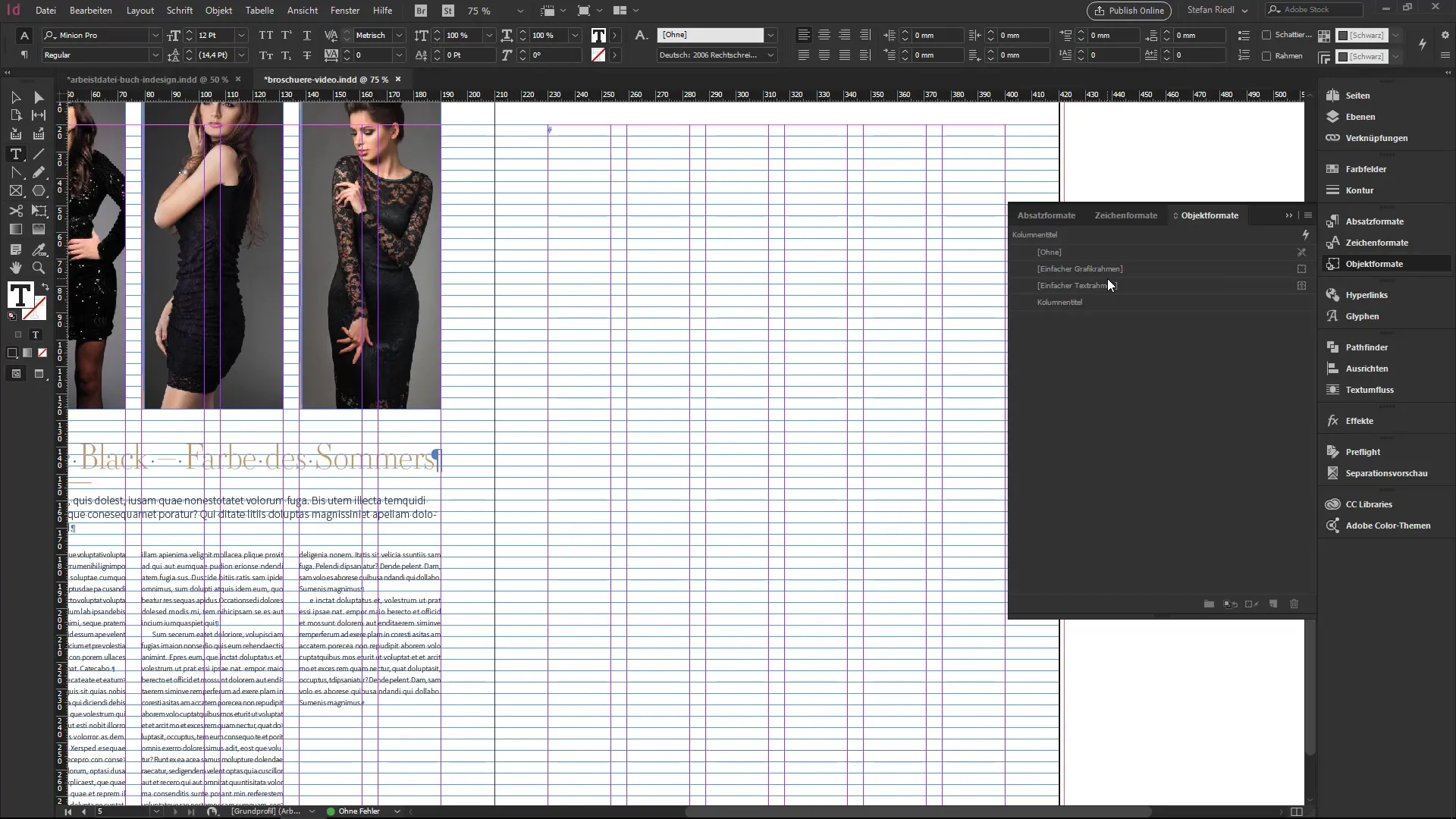
Step 7: Link Texts
Another powerful feature of InDesign is linking text files. Go to preferences and activate the "Create Links" option in the file handling section. Now, when you import a TXT file, it remains linked to the InDesign document. If the editor changes the file, you can update the changes with a click.
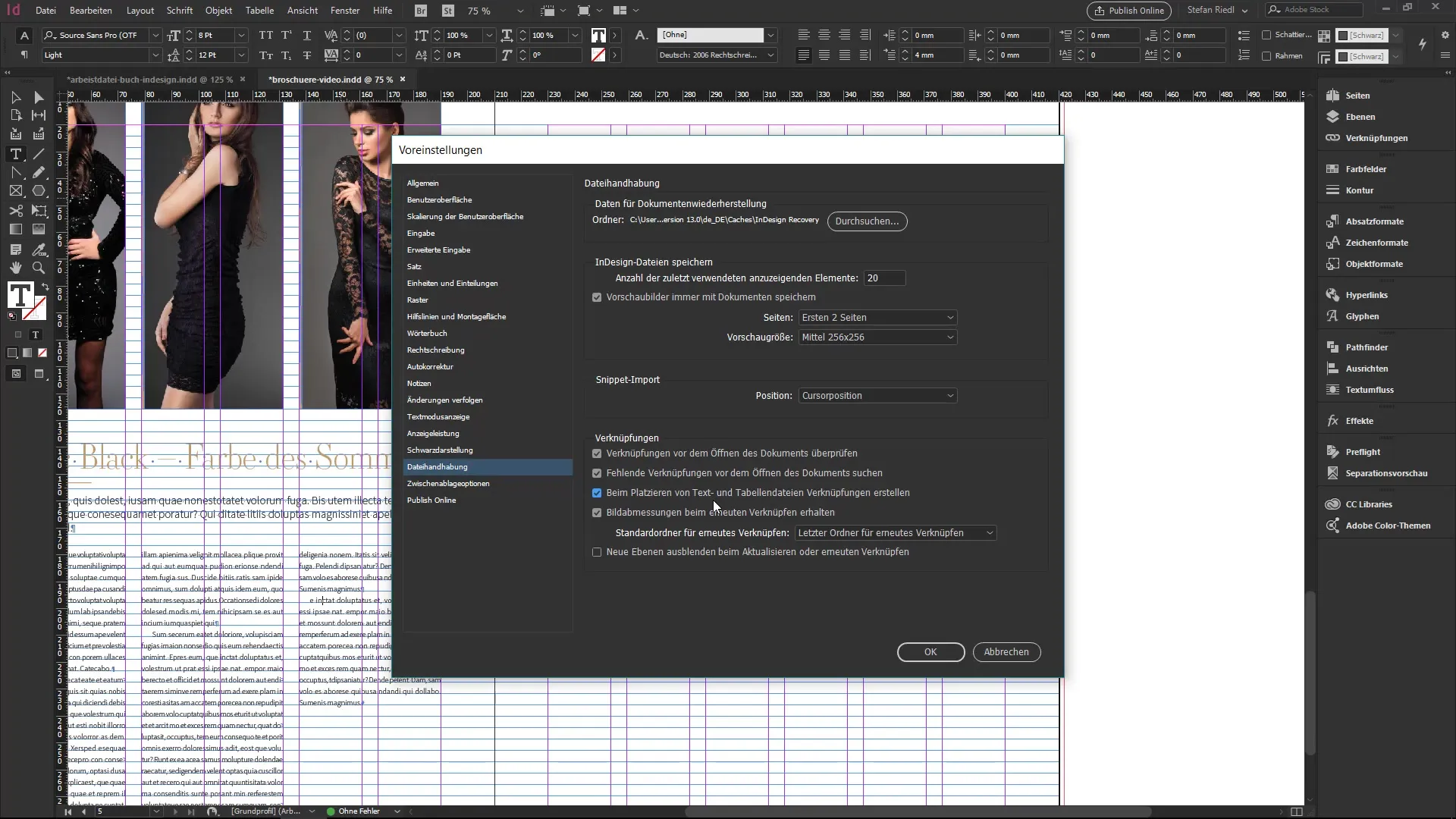
Step 8: Update Changes
If your editor has changed the text, this will be indicated by an exclamation mark. A double-click on the icon will show you the changes. If you need to reapply the object style, simply do so by clicking with the Alt key. The new content will appear in the correct formatting.
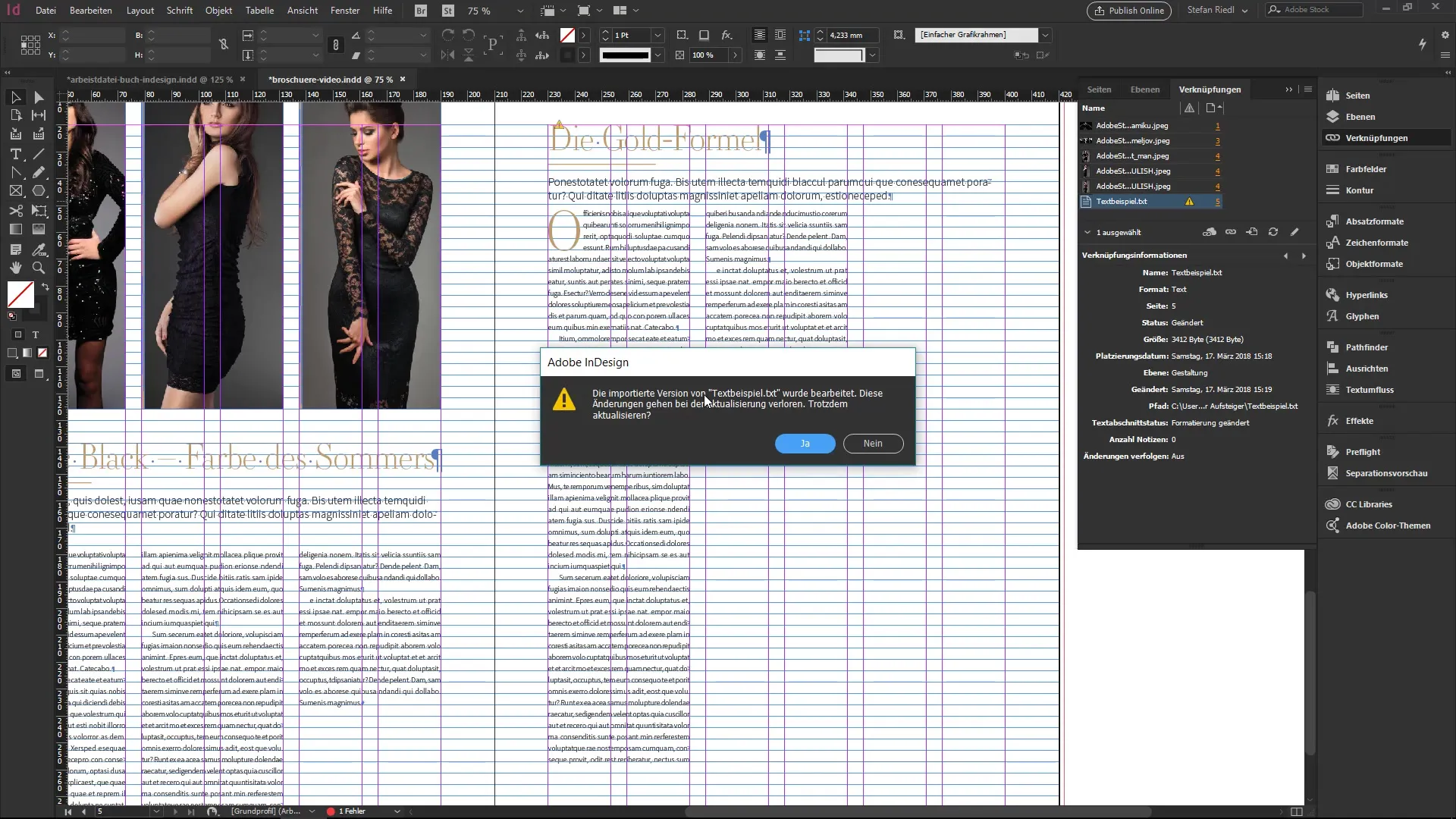
Step 9: Manage Formatting
If your document requires many different object styles, you should ensure that everything is well organized. You can save your styles in the CC Library and access them from other programs. This gives you the flexibility you need.
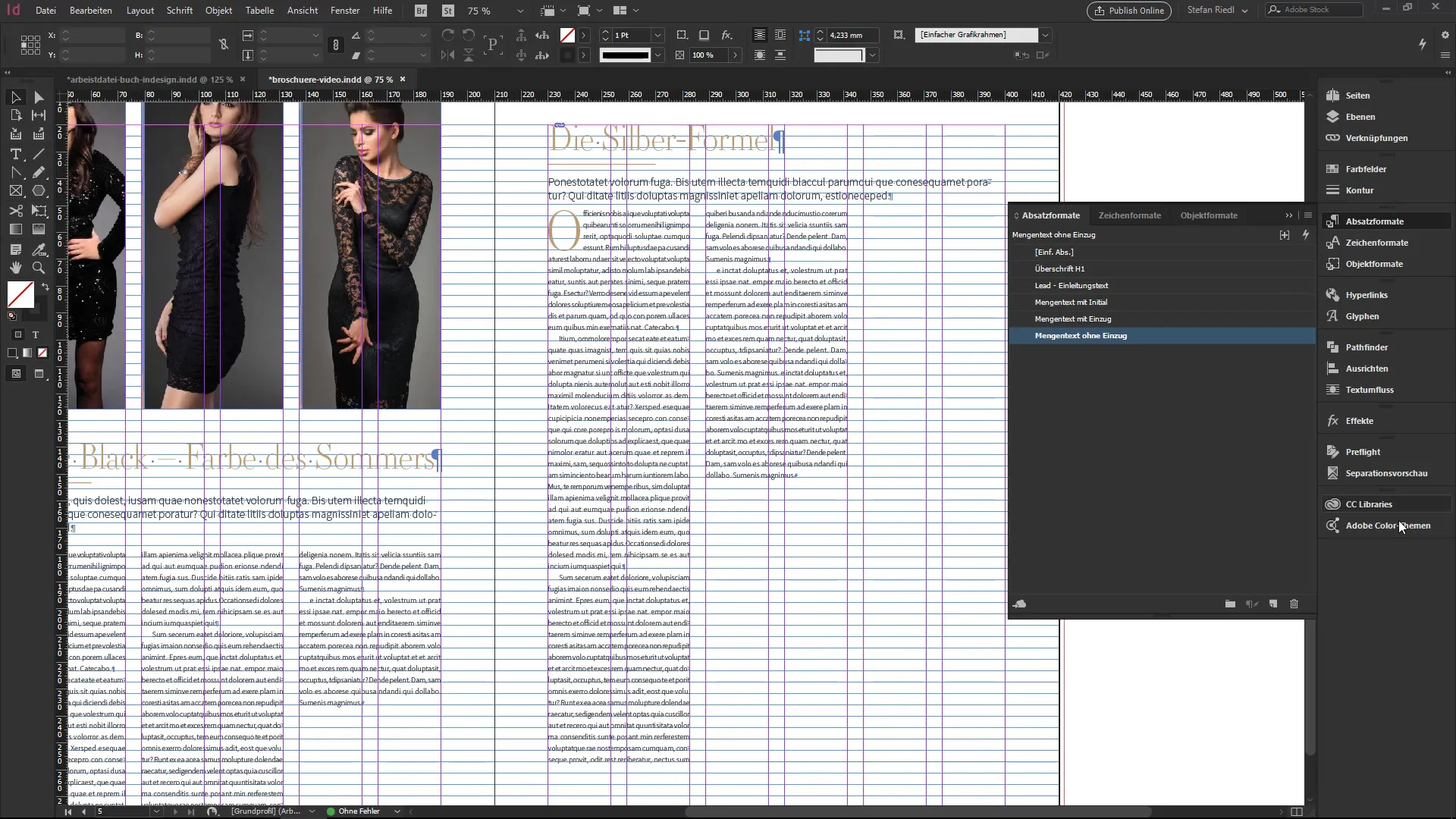
Summary – InDesign Tutorial: Formatting Columns with a Click
In this tutorial, you learned how to efficiently and qualitatively format columns using object styles and links in Adobe InDesign. Automation through styles saves you time and enhances the consistency of your documents.
Frequently Asked Questions
What are object styles in InDesign?Object styles are predefined styles that can be applied to texts and other objects to quickly create consistent styles.
How do I import text into InDesign?Go to “Ctrl+D”, select your text file, and draw a text frame to insert the text.
Can I reuse my styles?Yes, you can save your styles as snippets and use them in other projects.
How do I update linked texts?When the text is updated, a warning symbol appears. Click on it and select “Update” to apply the changes.
How do I save my styles in the CC Library?You can simply drag your object styles into the CC Library to make them available for future projects.


