Hyperlinks and internal links are essential elements for enhancing the interactivity of an InDesign document. Whether you want to create a link to an external website or a reference within the document: These features help make your project more user-friendly and engaging. In this tutorial, you will learn how to effectively create hyperlinks and internal links in InDesign.
Key Insights
- Hyperlinks can lead to external web addresses or internal pages within a document.
- It’s important to check URLs and formatting before exporting the document.
- The Hyperlinks panel allows you to control the functionality and clarity of your links.
Step-by-Step Guide
Creating an External Hyperlink
If you want to create a hyperlink to an external website, for example to www.tutkit.com, follow these steps:
Start by entering the URL you want to link to into the document. Then highlight the desired text you want to use as a link and right-click on it. Select the “Hyperlinks” option and click on “New Hyperlink.” In the dialog box that opens, you can enter the URL. InDesign will automatically make suggestions if you enter a valid address.
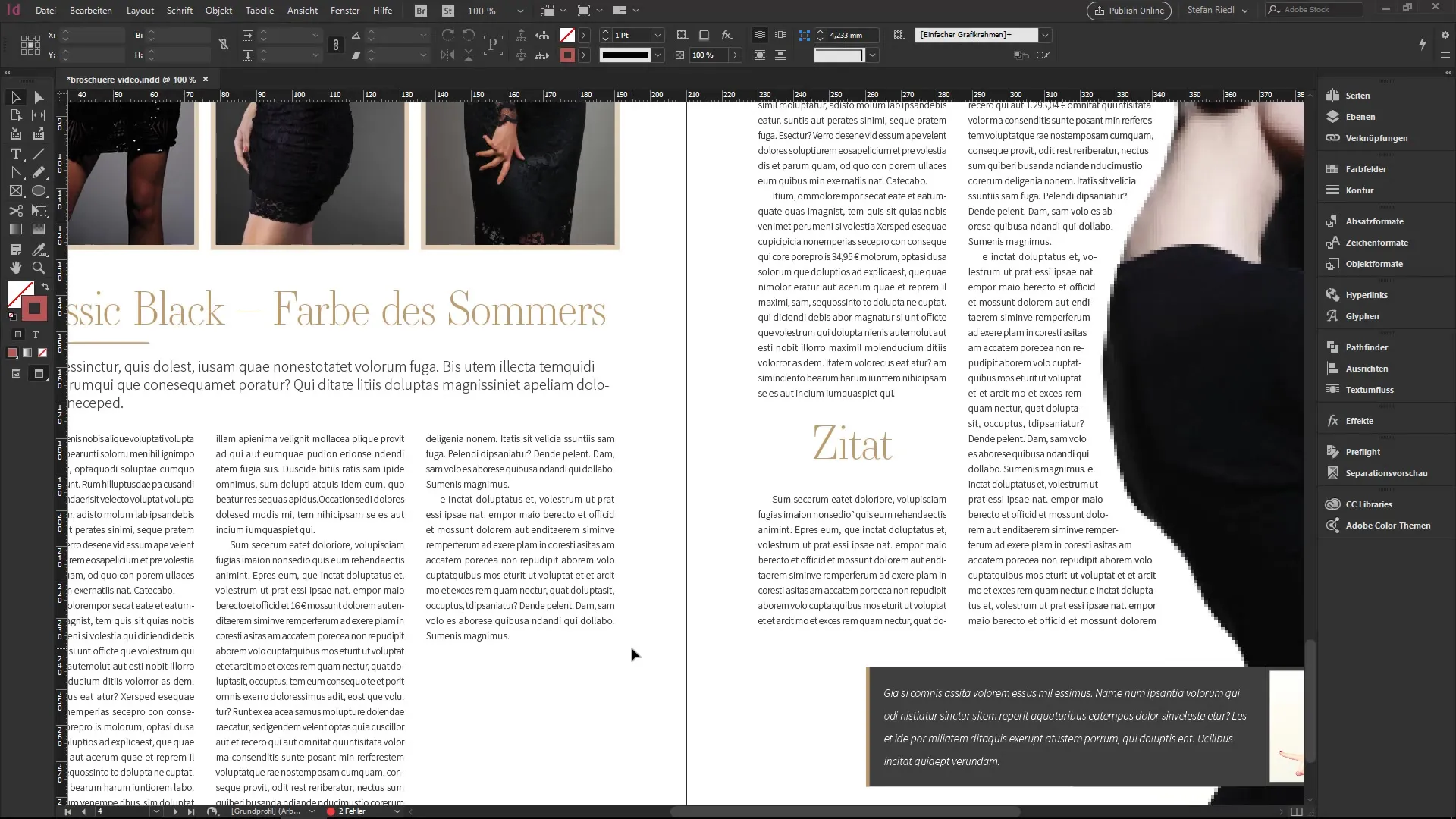
Make sure that the URL has no typos. An entry like “Tutkit.com” may not be recognized. To be sure, you can simply search for the address in a browser, copy it, and then paste it here.
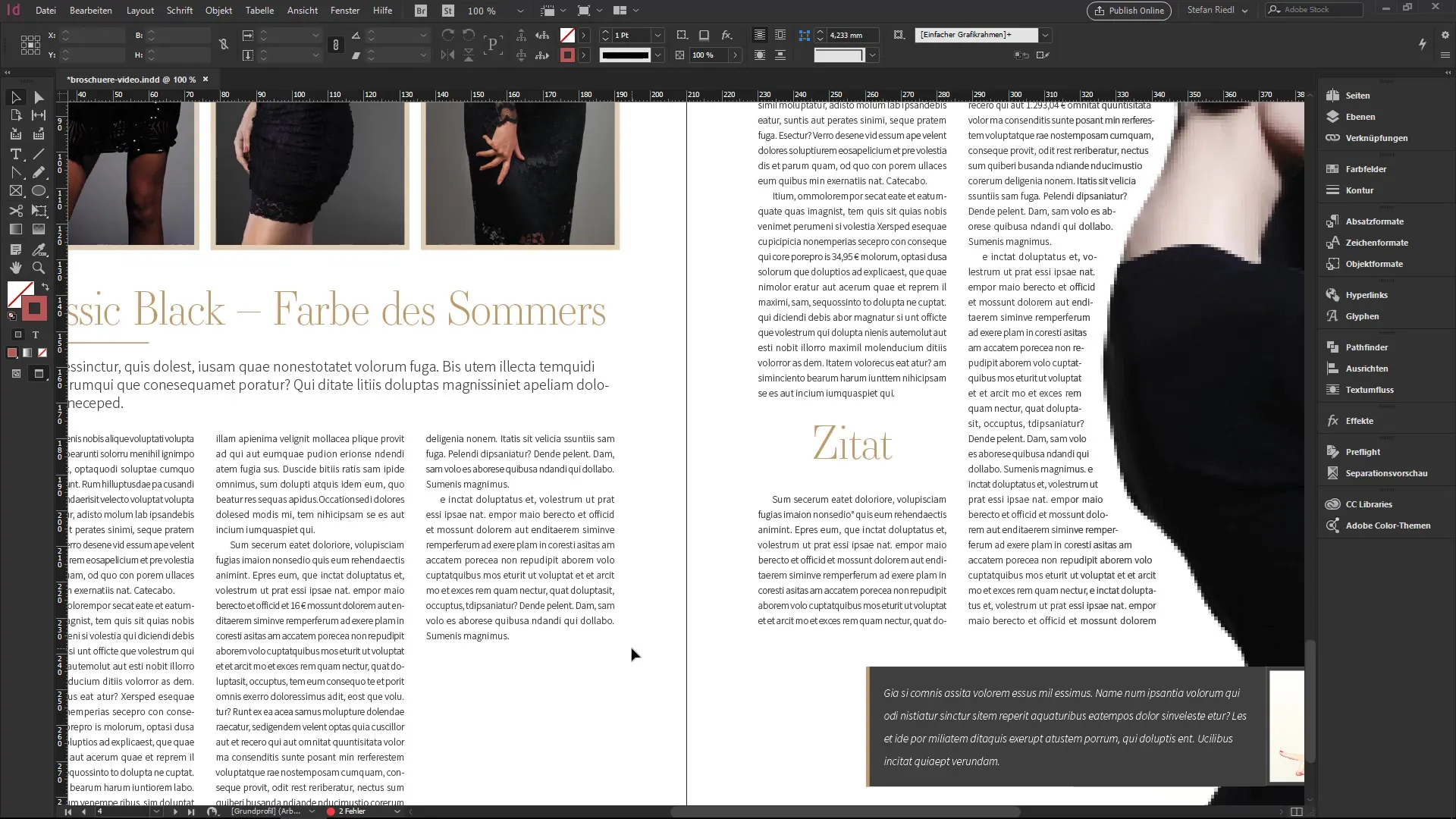
It is also advisable to format hyperlinks so that they are clearly visible in the document. InDesign automatically creates a character style that you can customize to improve readability.
Formatting the Hyperlink
To make the hyperlink visually appealing, open the character style panel. Select the hyperlink character style and adjust the settings. Avoid underlining the text since this is not common nowadays. Instead, you could italicize the text or change the text color to highlight it.
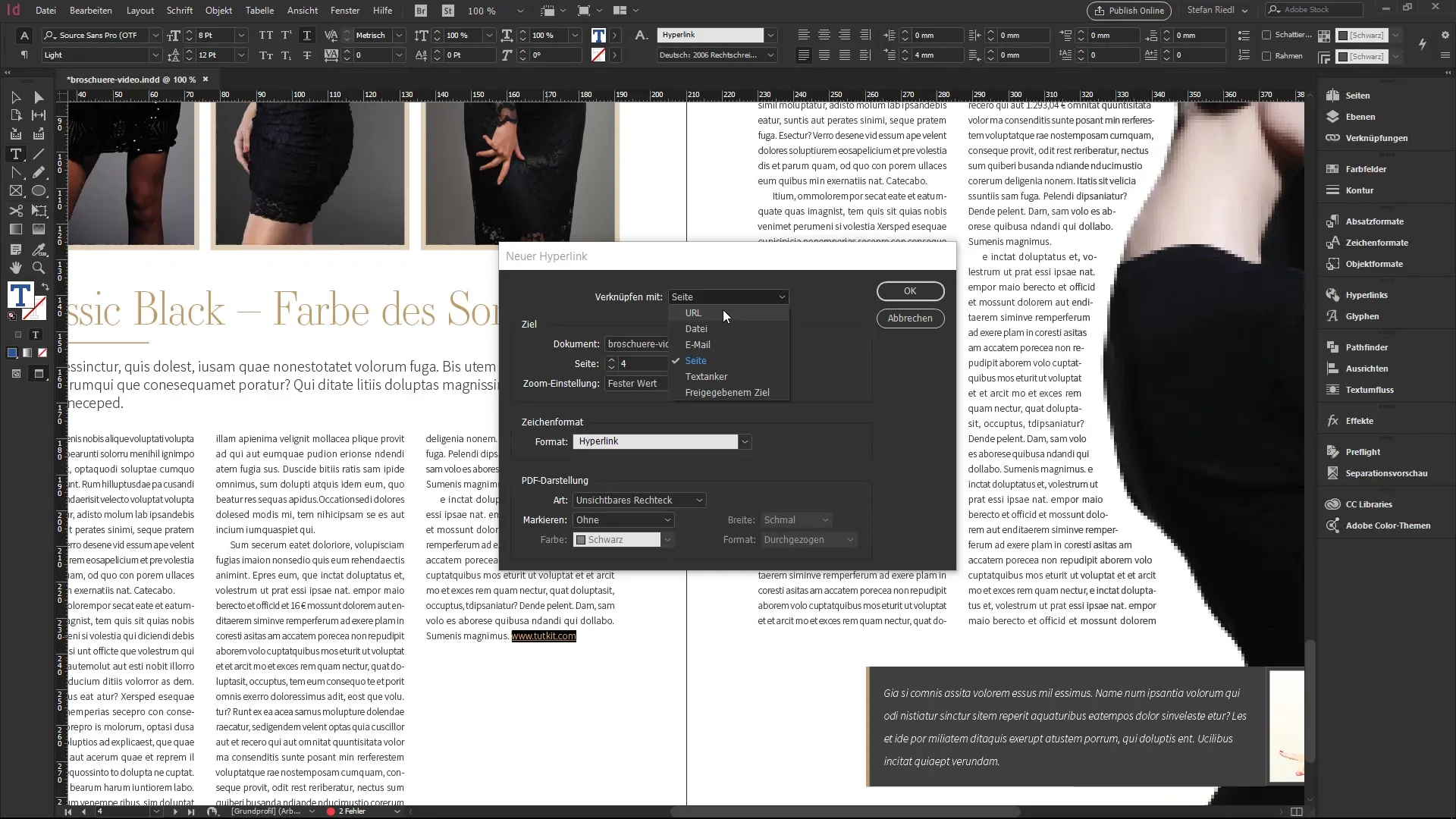
After adjustment, your hyperlink will look more professional, and readers will clearly recognize it as a clickable link. These changes will automatically affect all instances in the document where the same character style has been applied.
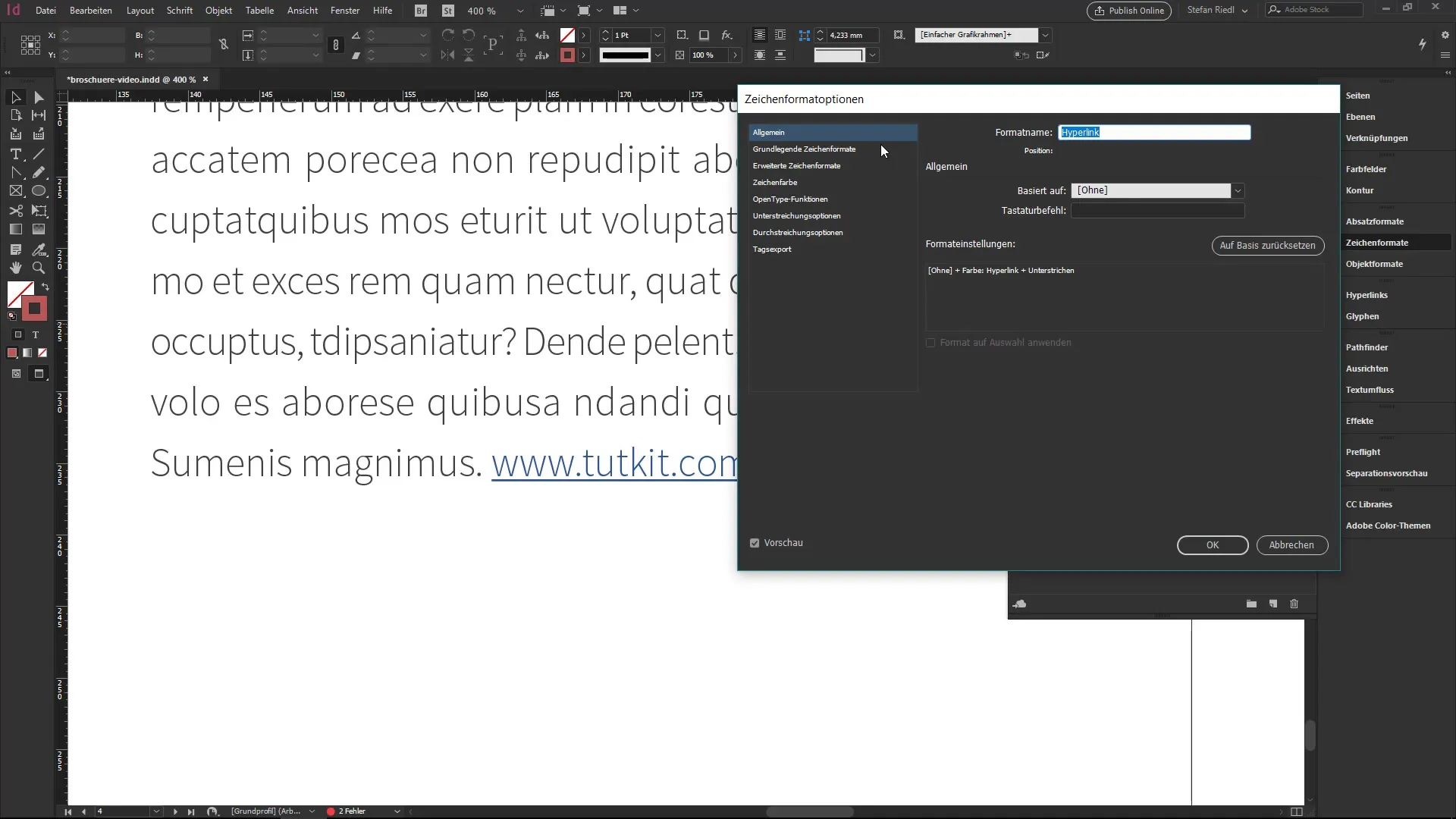
Checking Hyperlinks
If you have multiple hyperlinks in your document, it is helpful to have an overview of them. To do this, go to the Hyperlinks panel. If the panel is not visible, you can open it via the “Window” menu and then “Interactive.” In this panel, you will see all your hyperlinks listed.

The Hyperlinks panel also indicates whether the links work correctly. InDesign checks the URLs in the background, and if there is an error, it will be displayed. This way, you can correct faulty links in time.
Creating Internal Links
In addition to external links, you can also create internal links to other pages within your document. For example, if you want to link to a specific passage on page 5, first highlight the text that should represent the link.
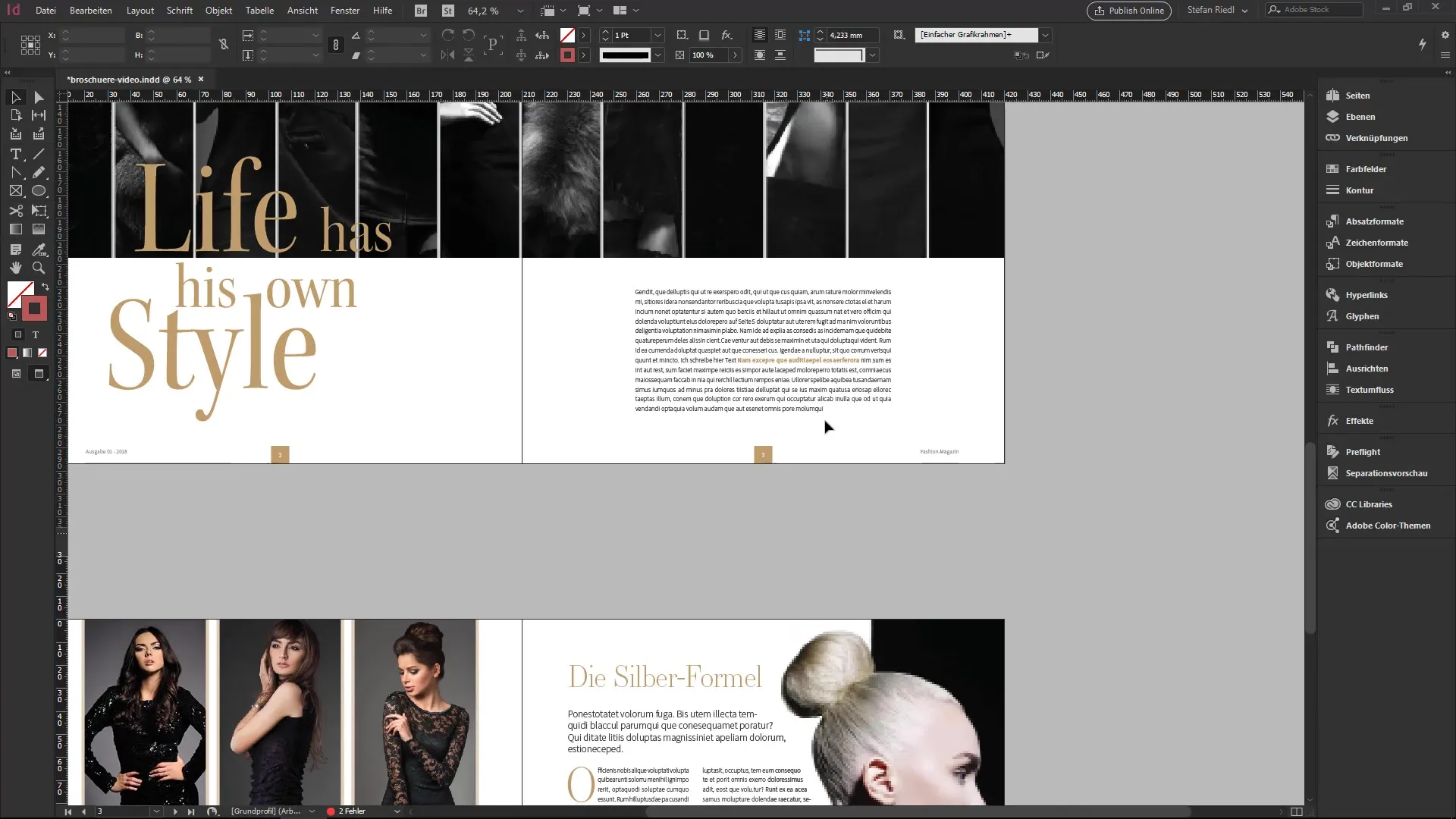
Right-click and once again select “Hyperlinks” and then “New Hyperlink.” In the dialog box, this time you can choose the option to link to a page within your document. Select the appropriate document and page and confirm your selection.
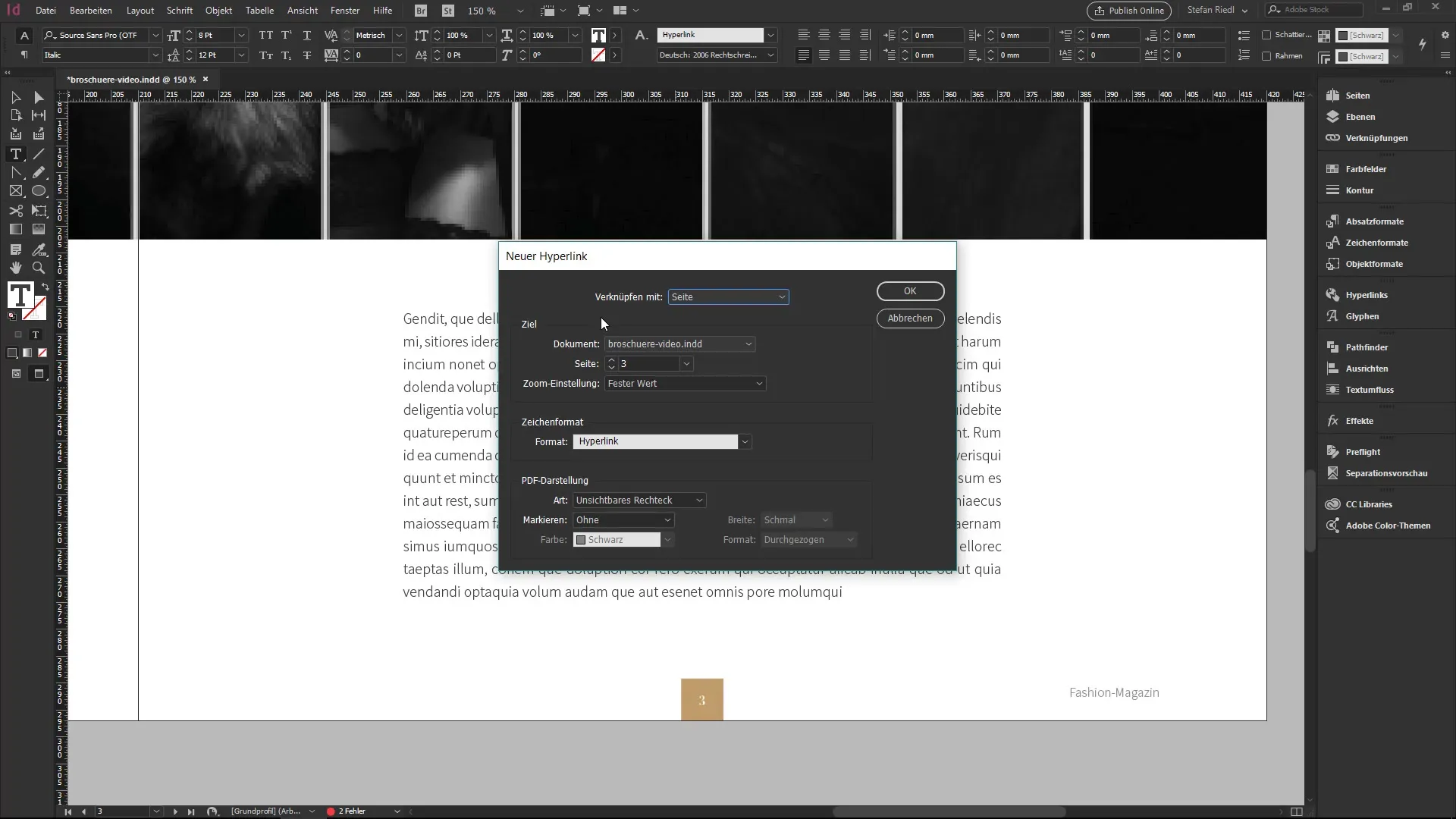
If you have successfully linked the page, you can also check this in the Hyperlinks panel. With internal links, the control regarding their functionality is displayed slightly differently, but the panel will definitely indicate whether the link is constructed or active.

Export Settings in PDF
Once all hyperlinks and internal links are set up, you can be confident that they will behave correctly in the exported PDF. When you later create the PDF, make sure that all hyperlinks work flawlessly for both external and internal content.
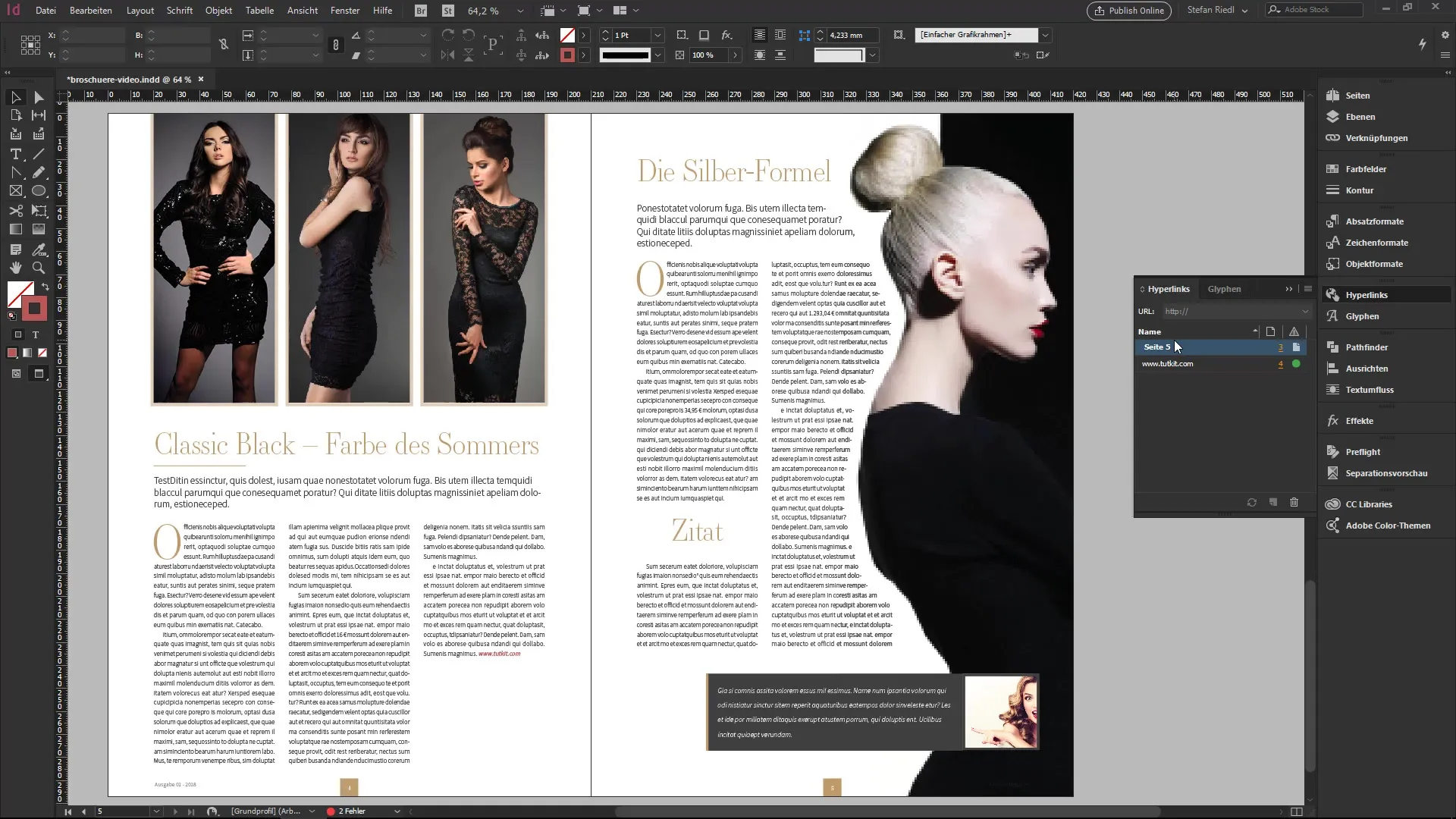
Summary – Mastering Hyperlinks and Internal Links in InDesign
In this tutorial, you have learned how to create both external hyperlinks and internal links in InDesign. Each linking can be monitored and managed through the Hyperlinks panel, helping you optimize the interactivity of your document and ensuring everything works during export.
Frequently Asked Questions
How do I create a hyperlink to an external website?Highlight the text, right-click, select “Hyperlinks,” then “New Hyperlink,” and enter the URL.
Can I format hyperlinks in InDesign as well?Yes, you can change the character style to make the hyperlink visually appealing.
How do I check if my hyperlinks work?Open the Hyperlinks panel. There you will see if the links are active and if there are any errors.
What happens if the URL of a hyperlink is incorrect?InDesign will indicate that the URL is unavailable, and you can then correct the errors.
Can I create internal links in my document?Yes, you can set internal links to pages within the same document by right-clicking and selecting the pages.


