In the world of online marketing, the Facebook-Pixel is an indispensable tool for tracking user behavior on your website and optimizing advertising measures effectively. If you set up the Pixel correctly, you can create retargeting campaigns to reach out to visitors who have already shown interest in your products or services. This guide shows you step by step how to set up the Facebook Pixel using the Google Tag Manager.
Key Insights
- The Facebook Pixel allows you to track users and carry out targeted advertising measures.
- You can easily and efficiently integrate the Pixel with the Google Tag Manager.
- It is important to regularly review and adjust the Pixel's data to enhance your advertising performance.
Step-by-Step Guide
Step 1: Access the Facebook Ads Manager
To set up the Facebook Pixel, you must first go to the Facebook Ads Manager. Click on "Marketing Library" and navigate to "All Tools". There you'll find the "Ads Manager".
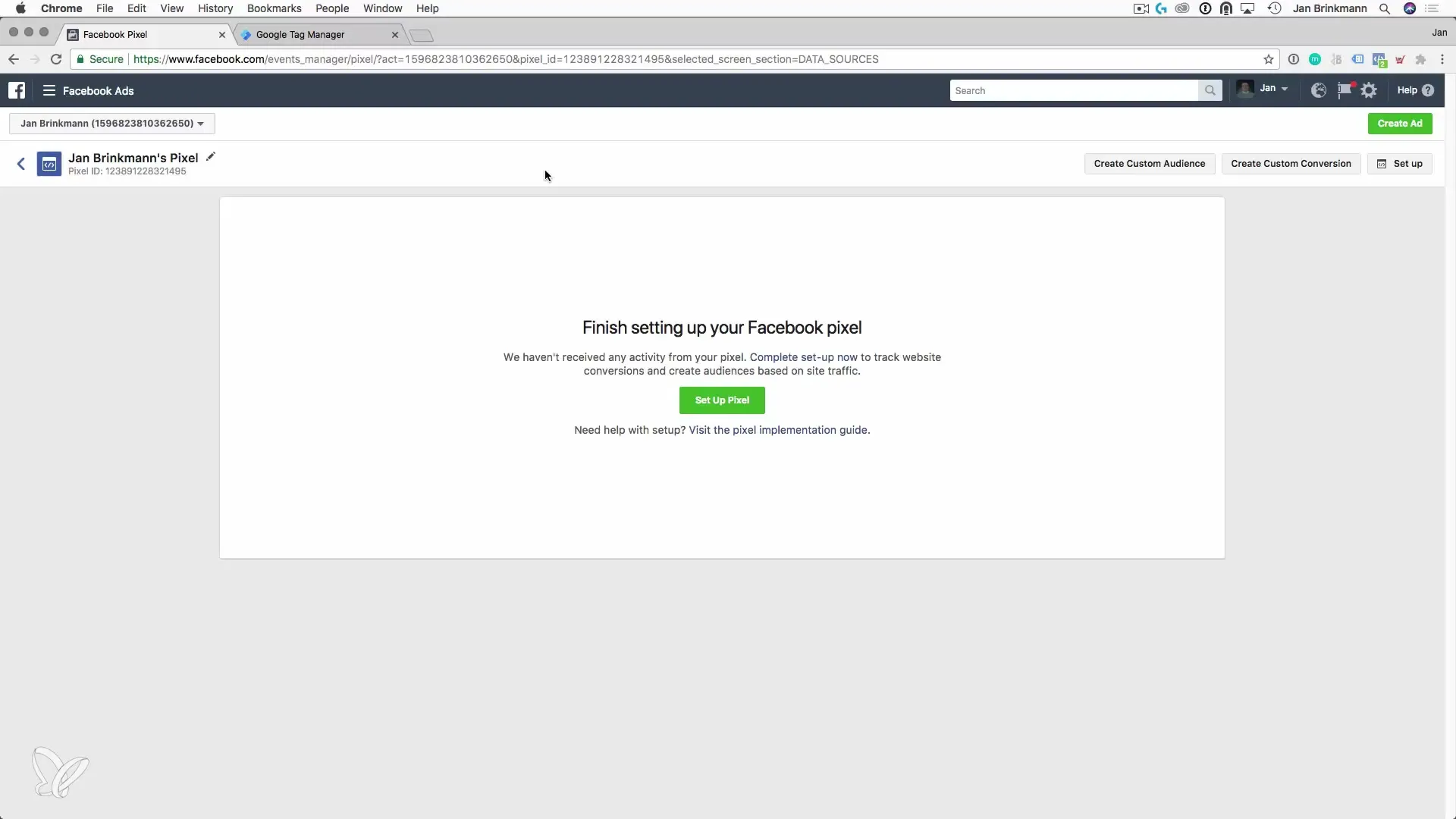
Step 2: Find and Set Up the Pixel
In the Ads Manager, there is an "Assets" section, and below that, "Pixels". Here you can access your existing Pixel or create a new Pixel. If you need a new Pixel, you can do this here in the overview.
Step 3: Configure the Pixel
After clicking on "Setup your Pixel", you can choose between a simple installation (Quick Install) and a manual installation. For the manual installation, select "Manual Install" and copy the base code of the Pixel.
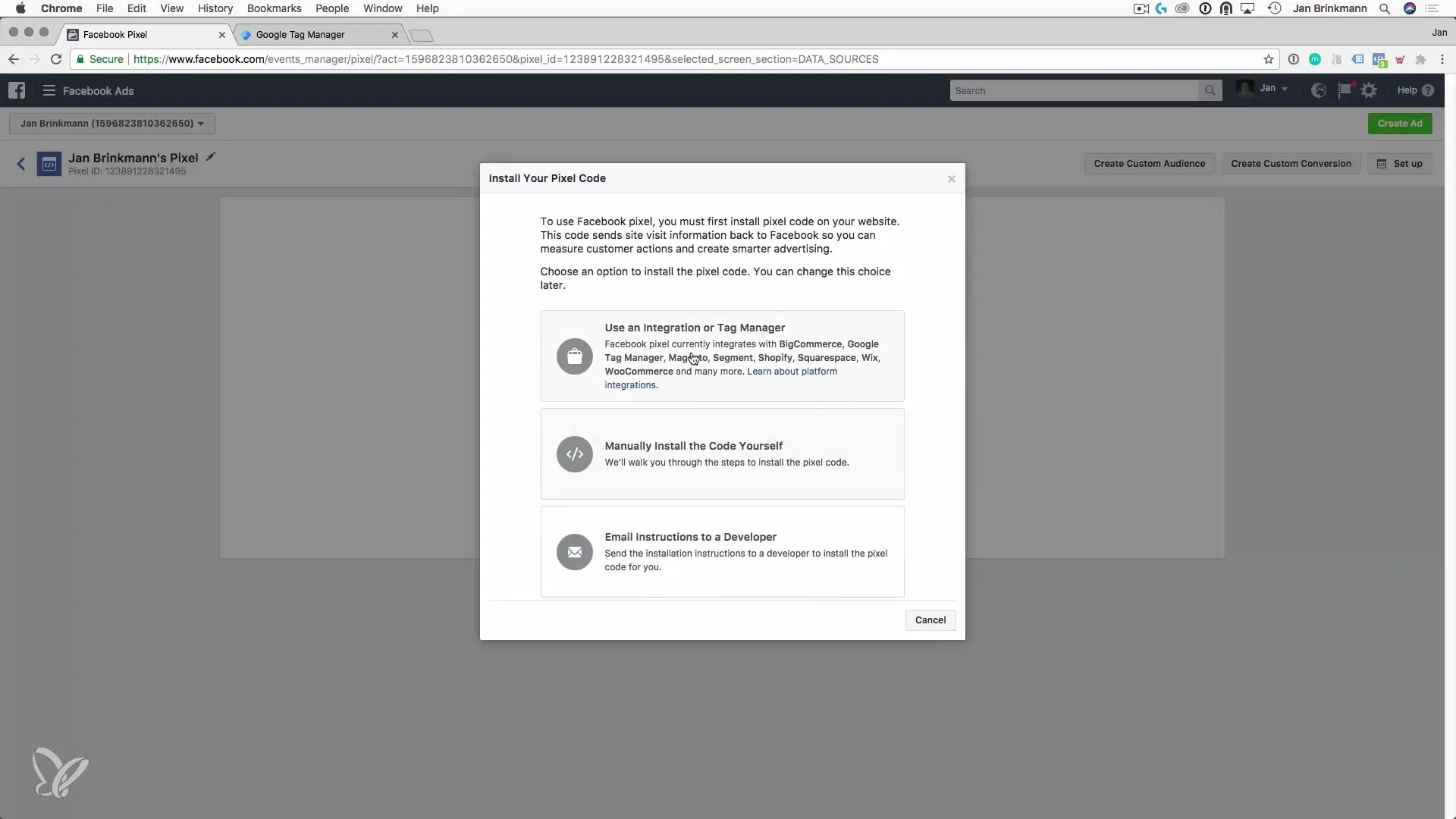
Step 4: Insert the Base Code in Google Tag Manager
Open Google Tag Manager to add the copied Facebook Pixel code. Create a new tag, select the type "Custom HTML", and paste in the copied Pixel code. Set the trigger to "All Pages" so that the Pixel is active on every page of your website.
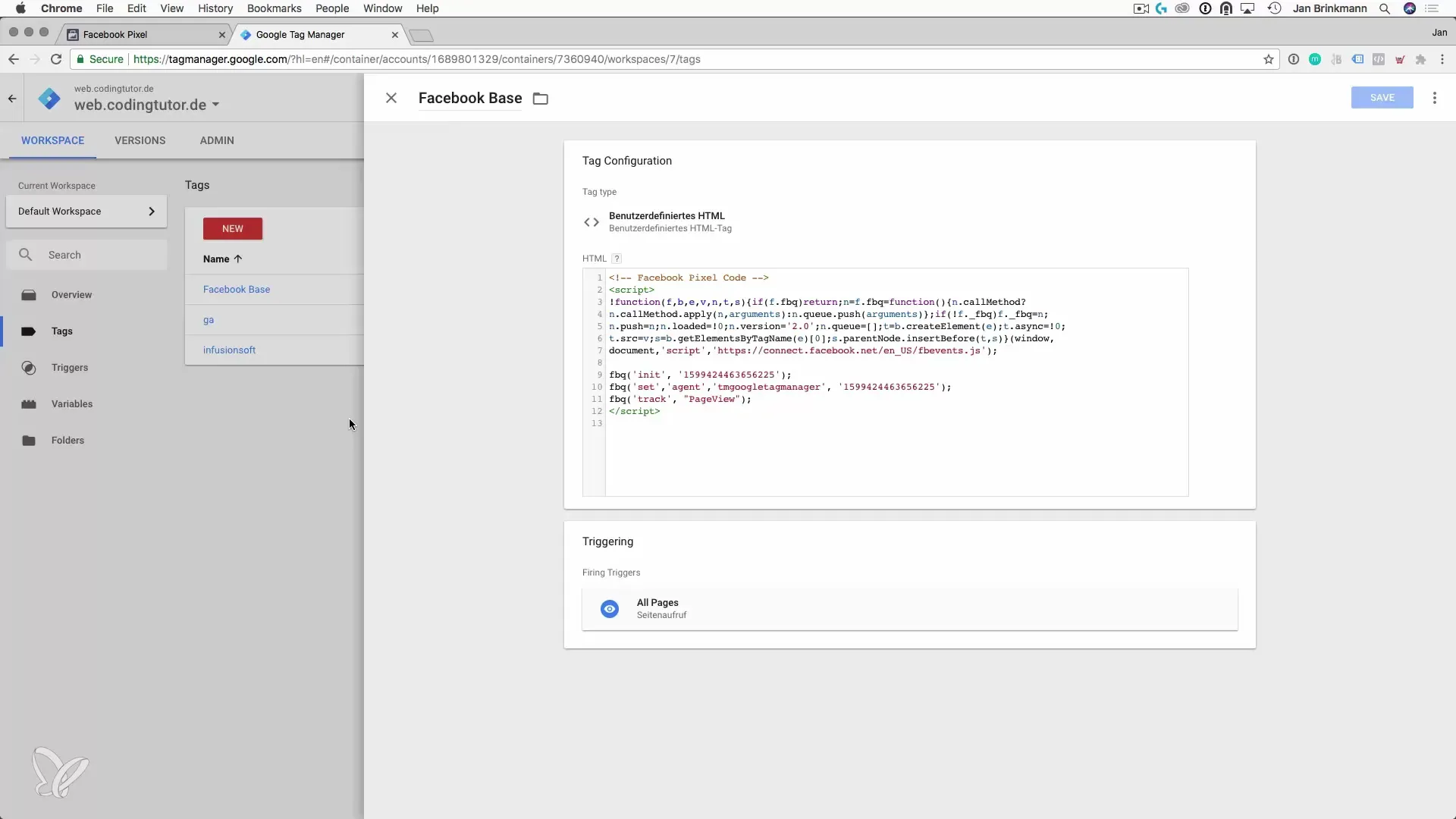
Step 5: Add Custom Events (Optional)
If you want to track specific events, such as a lead event or a purchase, you can also add a Custom Event Code. You would insert the relevant code on the pertinent pages, such as a thank you page for orders.
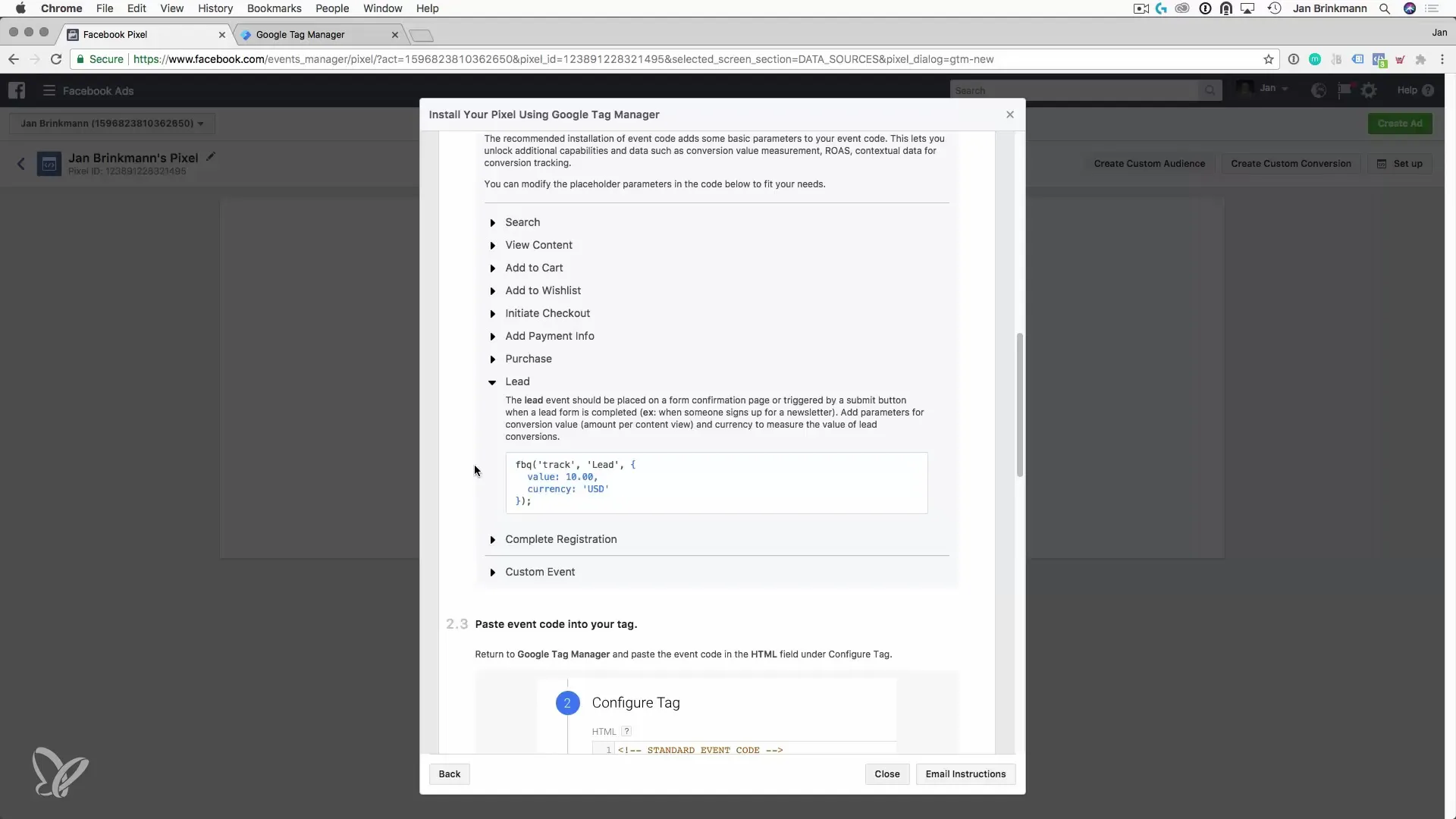
Step 6: Testing the Facebook Pixel
To ensure that the Pixel has been implemented correctly, you should access the page with the Facebook Pixel Helper, a Chrome extension. This shows you whether the Pixel is active and whether the events are being captured correctly.
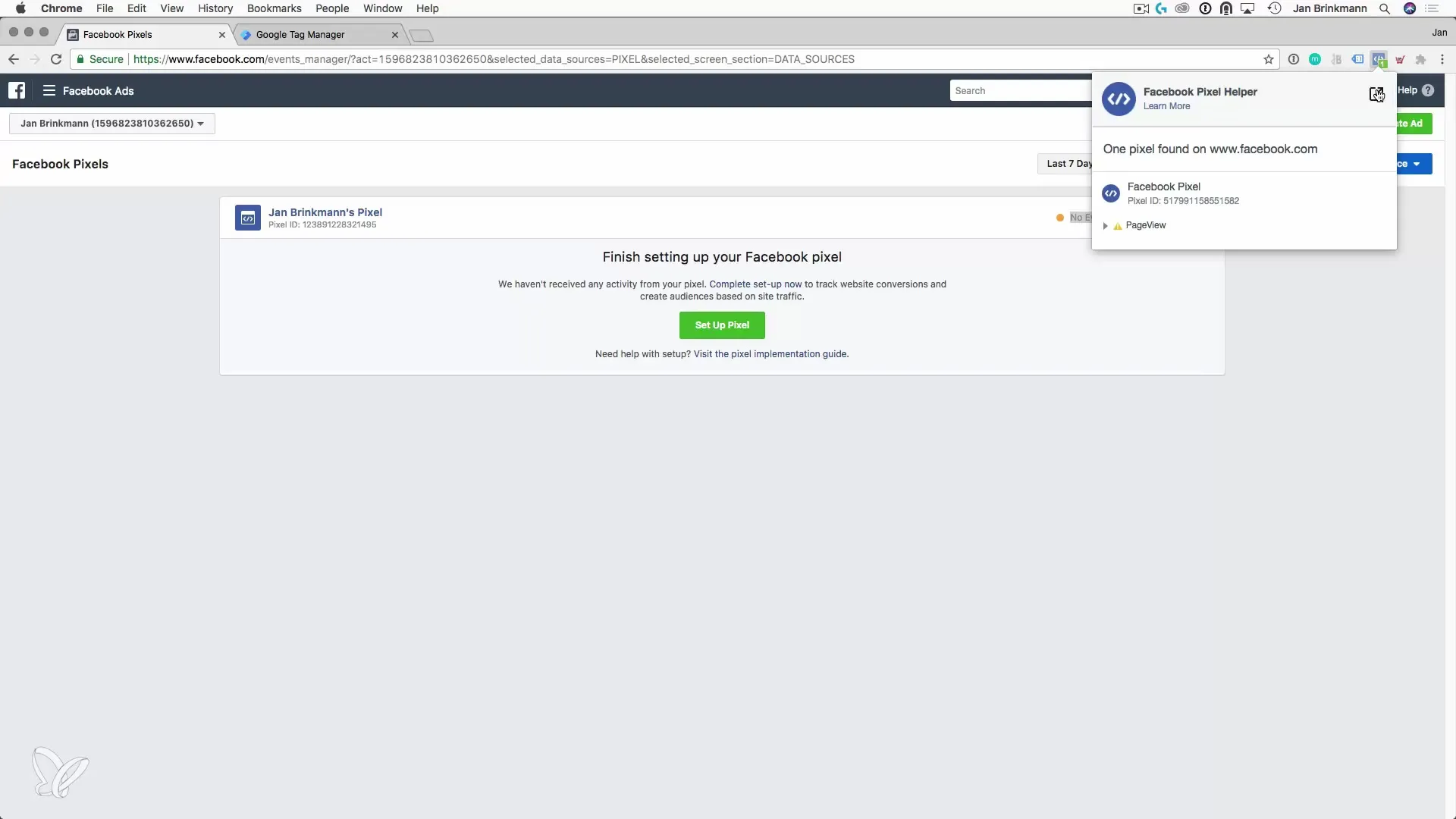
Step 7: Verify the Events
In the Facebook Ads Manager, you can then check if the events have been received. Go to "Pixels" and see if your event is listed there. If you see "No Events Received", it could mean that something went wrong during the setup.
Step 8: Adjustments and Optimizations
Depending on how your campaigns are performing, you should regularly adjust the Pixel data. Ensure that relevant events are captured and optimize your campaigns based on this information.
Summary - Guide to Setting Up the Facebook Pixel via Google Tag Manager
The setup of the Facebook Pixel via Google Tag Manager allows you to track the behavior of your website visitors effectively. You can create simple and customized events that provide valuable data for your marketing strategies. Critical steps include the correct insertion of the base code, testing the Pixel, and regularly reviewing the events in the Ads Manager.
Frequently Asked Questions
How do I insert the Facebook Pixel into my website?The Facebook Pixel is inserted via Google Tag Manager as a custom HTML tag.
Why should I use the Facebook Pixel Helper?This Chrome extension helps you ensure that your Pixel is functioning correctly and events are being captured.
What should I do if my event is not showing up?Check the installation in Google Tag Manager and make sure the trigger is set to "All Pages".
How often should I check the Pixel data?It is advisable to check the data regularly to ensure that the events are being captured correctly and the campaigns are optimized.


