If you work with 3D modeling, you know how important it is to exchange models between different programs. New in ZBrush 2020 is the support for the FBX file format, which allows you to transfer your models along with all subtools to other programs like Blender seamlessly. This guide will show you step by step how to effectively utilize this new feature to enhance your workflows.
Key Insights
- FBX enables smooth exchange of models between ZBrush and other 3D programs.
- You can easily select and export subtools without losing important data.
- The import process in Blender works seamlessly to optimize your workflow.
Step-by-Step Guide
Step 1: Preparing the Model in ZBrush
Before you export your model, make sure it is properly prepared. Open your project in ZBrush and select the mesh you want to export. It is recommended to check all subtools and ensure that the geometry is in good condition.
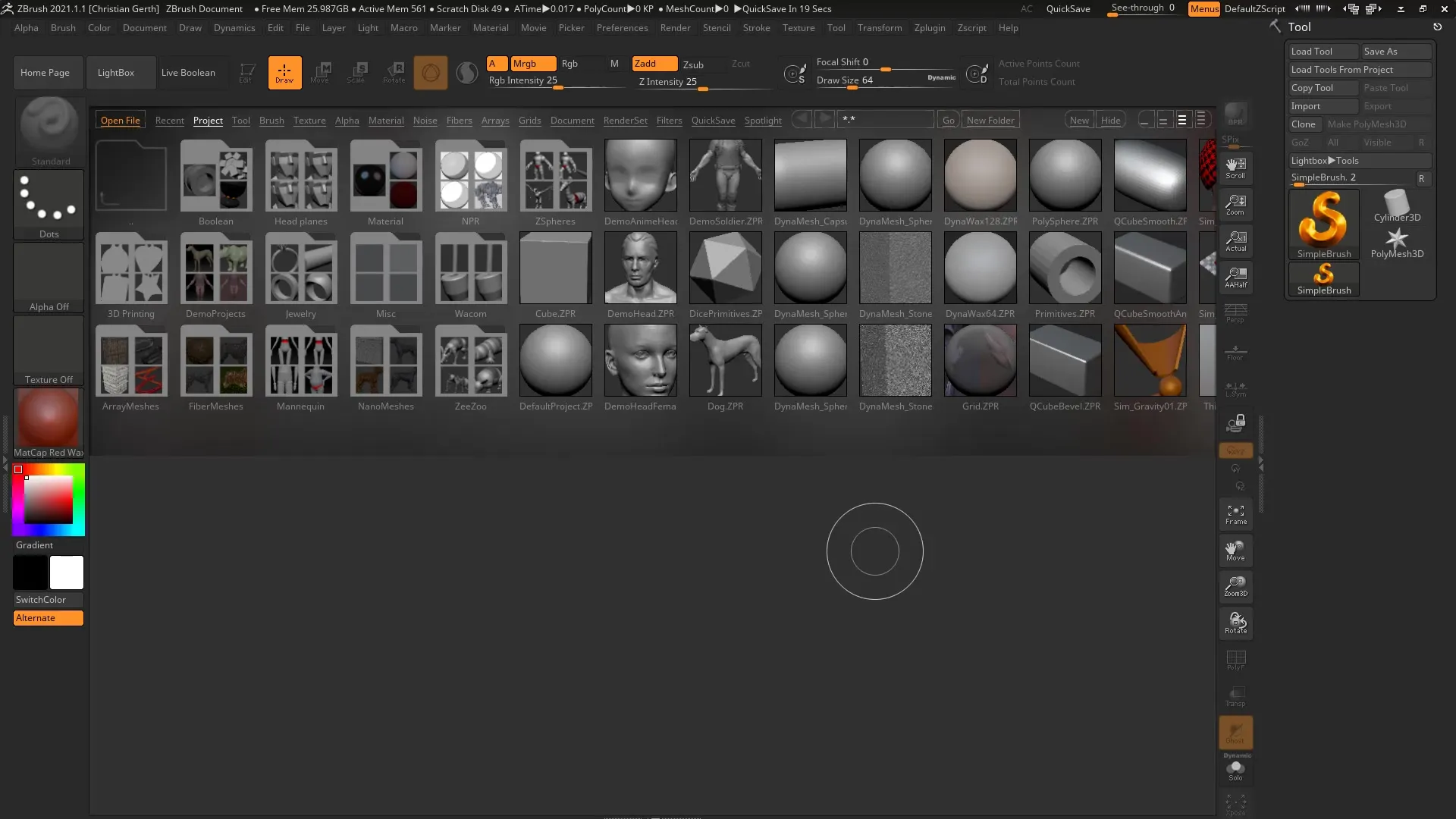
Step 2: Exporting Subtools in FBX Format
Navigate to the Tool Menu and select the export option. Here you can choose the destination folder for your export file. Save the file in FBX format on your desktop or another desired location. Be sure to use the correct export settings. You have the option to export individual subtools or all subtools. In most cases, it is best to export all subtools.
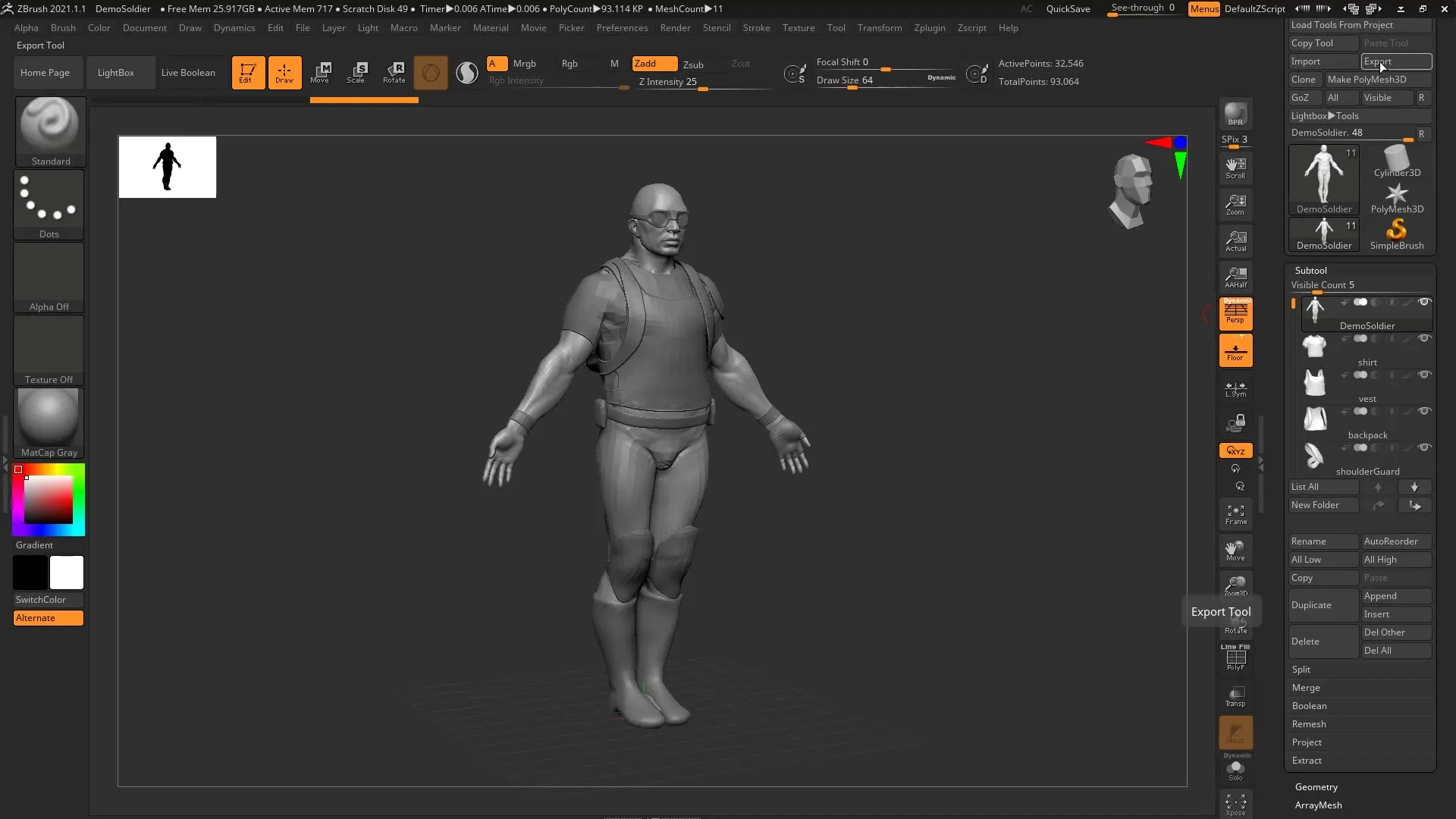
Step 3: Import into Blender
Switch to Blender to import your exported model. Go to 'Import' and select FBX format. Locate the file you just provided in ZBrush and load it into Blender. The model will now appear in Blender, and you should ensure that it is displayed correctly. Also, check if all subtools have loaded properly.
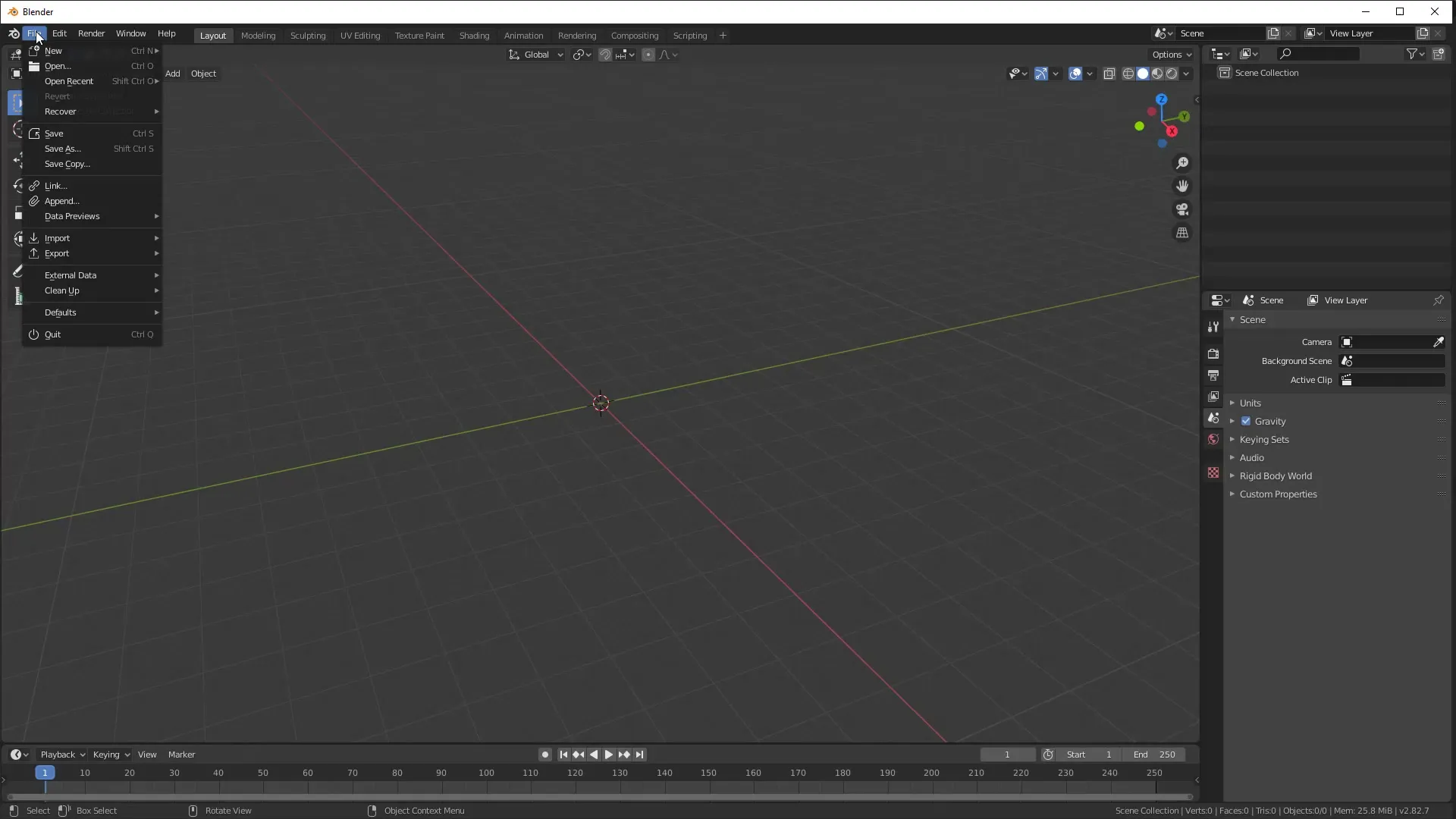
Step 4: Making Adjustments in Blender
Once your model has been successfully imported, it may be necessary to make adjustments to enhance its appearance. Blender might have the shading options set to soft by default. To change the appearance, select a subtool, right-click on it, and set 'Shade Flat'. You will see that it now looks like in ZBrush, giving you a better idea of the geometry.
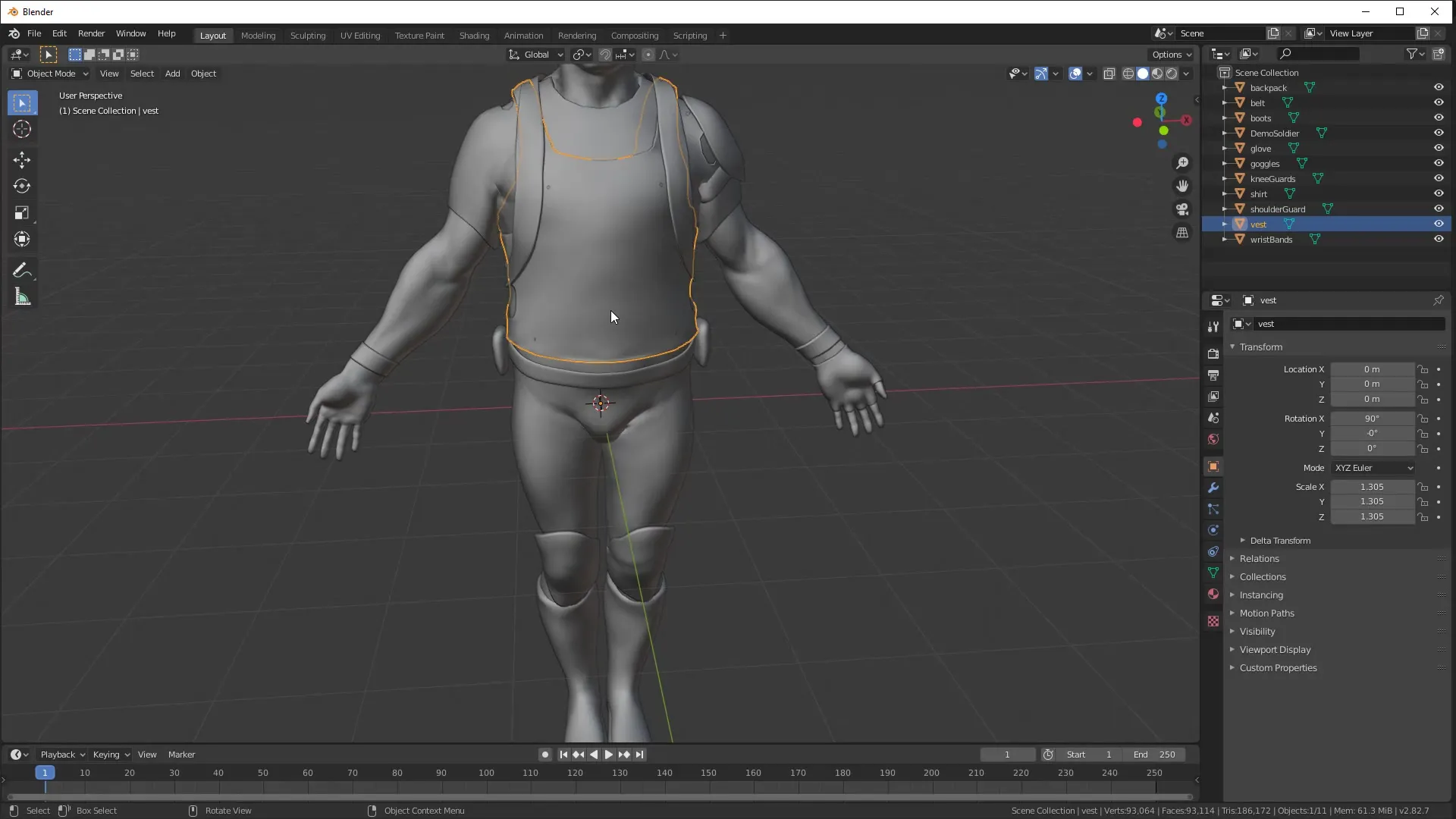
Step 5: UV Mapping and Exporting Back to ZBrush
After making adjustments in Blender, you can further refine your model, for example through UV mapping. When you are satisfied with the changes, you can export your model back to ZBrush. Repeat the export process and save the file in FBX format. Be sure to use the same export method as before to ensure subtools are preserved.
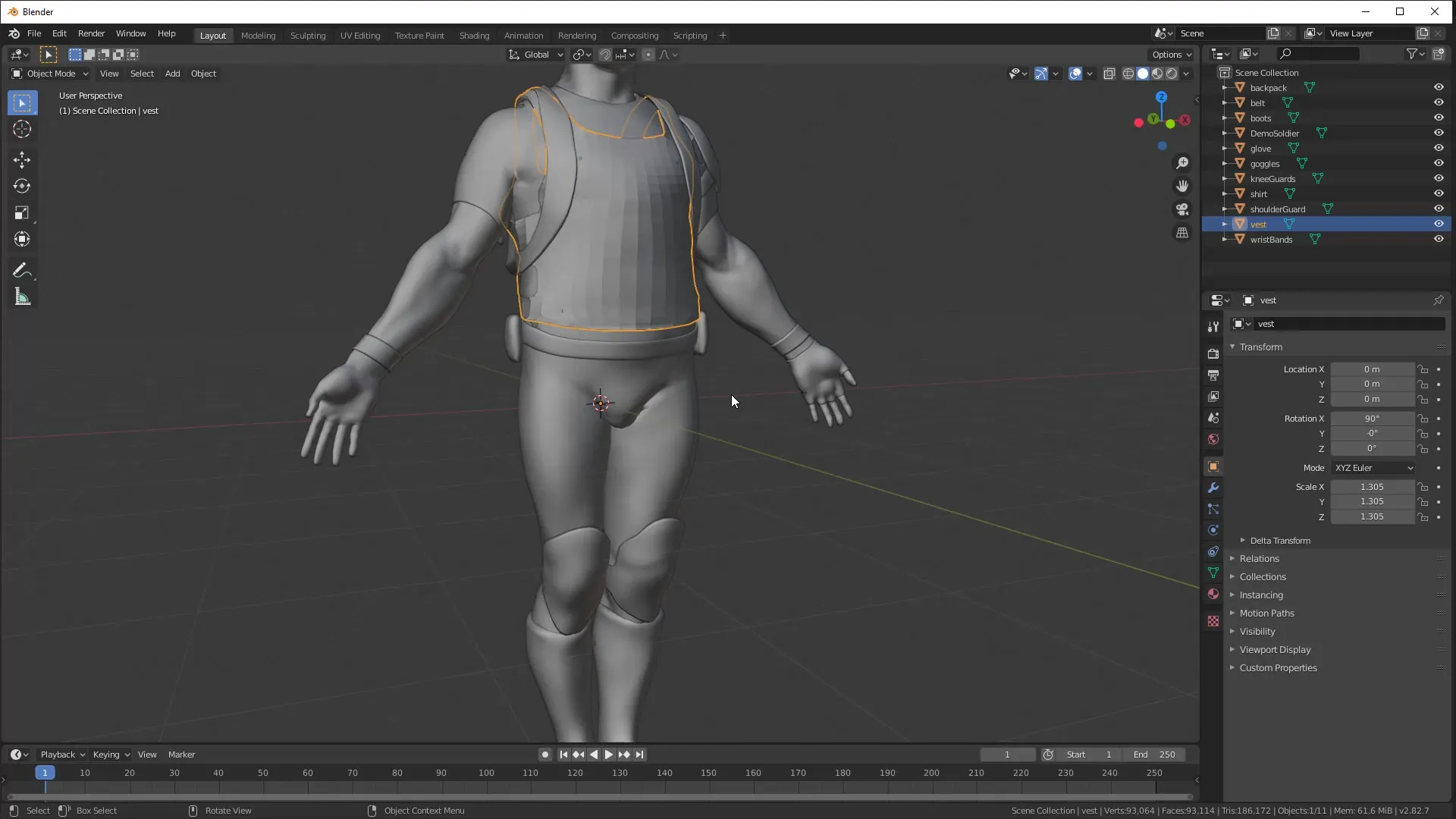
Summary – FBX Import and Export between ZBrush and Blender
In this guide, you have learned how to export models from ZBrush to Blender using the FBX format and import them back. The new functionality in ZBrush 2020 makes the exchange between programs easier and more efficient, allowing you to spend more time on your creativity.
Frequently Asked Questions
How do I export subtools from ZBrush?You can select subtools in the Tool Menu and export them in FBX format.
What should I do in Blender after I’ve imported the file?Adjust the shading to improve the appearance of your model, e.g. by using 'Shade Flat'.
Can I create UVs in Blender before exporting them back to ZBrush?Yes, you can create UVs in Blender and then export the model back to ZBrush in FBX format.


