Creating an impressive movie poster in the style of “Preacher” requires both creative ideas and technical know-how. In this tutorial, I'll show you how to photograph three different characters using Photoshop and Camera Raw and combine them into an impressive scene. Let’s get started and make the most out of your raw data.
Key Insights
- All RAW images can be edited simultaneously in Camera Raw.
- Synchronizing the settings helps create a cohesive image.
- Saving the images as separate Photoshop files allows for more flexible post-processing.
Step-by-Step Guide
Step 1: Preparations and Selection of Subjects
First, you have photographed three models: Nadin, Peter, and Rafael. Each model has its own DNG file ready for post-processing. Make sure you have organized the images in a folder on your computer.

Step 2: Importing Images into Photoshop
Open Photoshop and ensure you have the DNG files at hand. You can develop all three images simultaneously in Camera Raw. To do this, select the respective raw files and drag them onto the Photoshop icon.
Step 3: Developing the RAW Data
Once you have opened the images in Camera Raw, start with one of the images, in this example Peter. Begin by adjusting the color temperature to ensure that the gray background is indeed gray.
It’s easy to forget the white balance while photographing. Don’t worry, this isn’t a hindrance, as RAW files allow for post-correction. Shift the exposure slightly to the right to make the image a bit brighter.
Step 4: Adding Light and Clarity
The next step is to adjust the lights and shadows. Move the lights slightly to the left and the shadows to the right to get more details. The clarity slider should also be increased to sharpen the outlines and give the image a more three-dimensional feel.
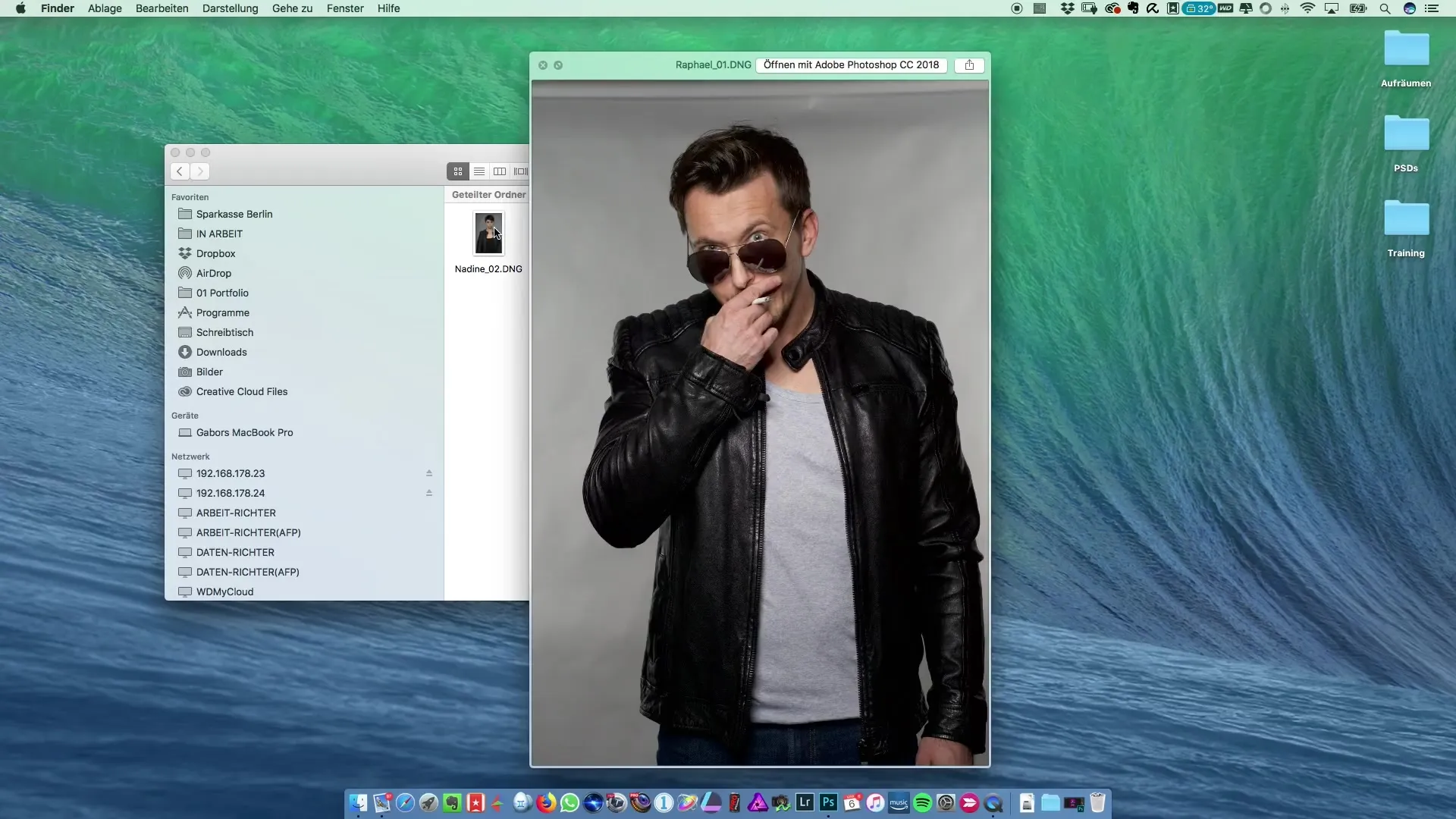
Adding vibrance to the colors is also important. Set the vibrance to about +25 to make the colors more appealing.
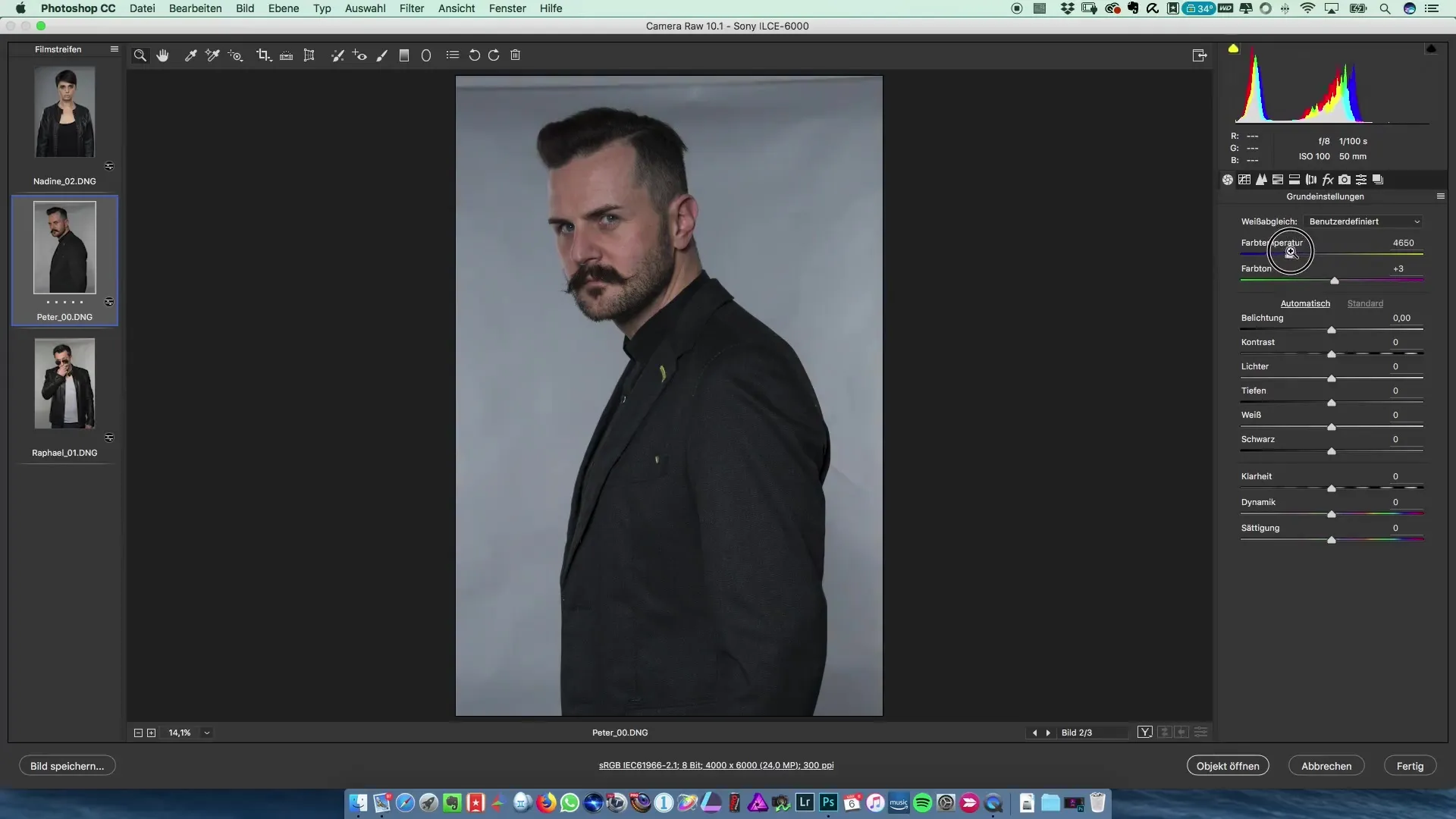
Step 5: Fine-Tuning Colors
Now switch to the HSL mode and adjust the luminance of the orange tones. Keep the slider in the positive range to enhance the orange tones slightly.
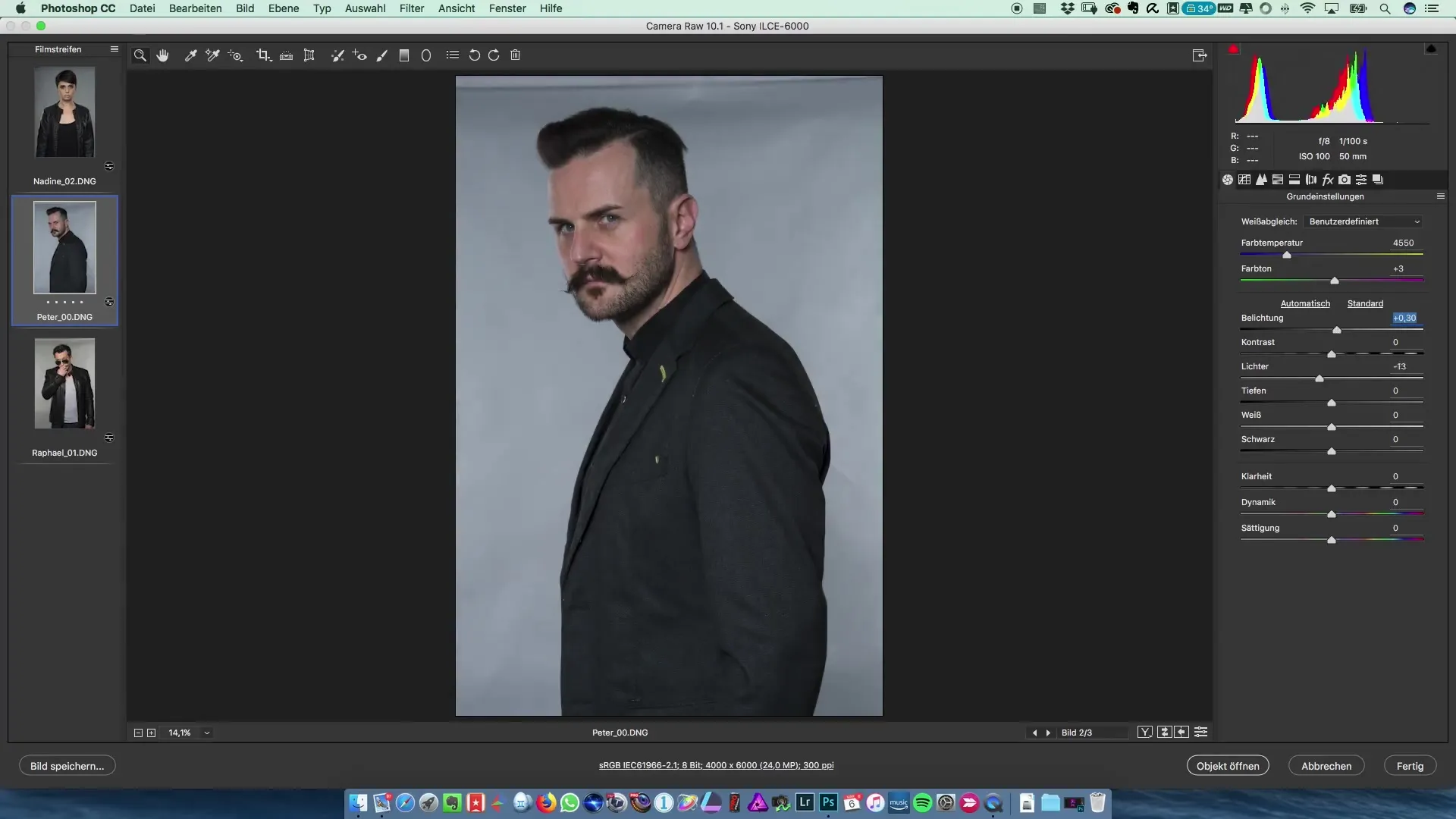
Once you are satisfied with the editing of the first image, select all images and synchronize the settings. Make sure the white balance is also synchronized to ensure consistency.
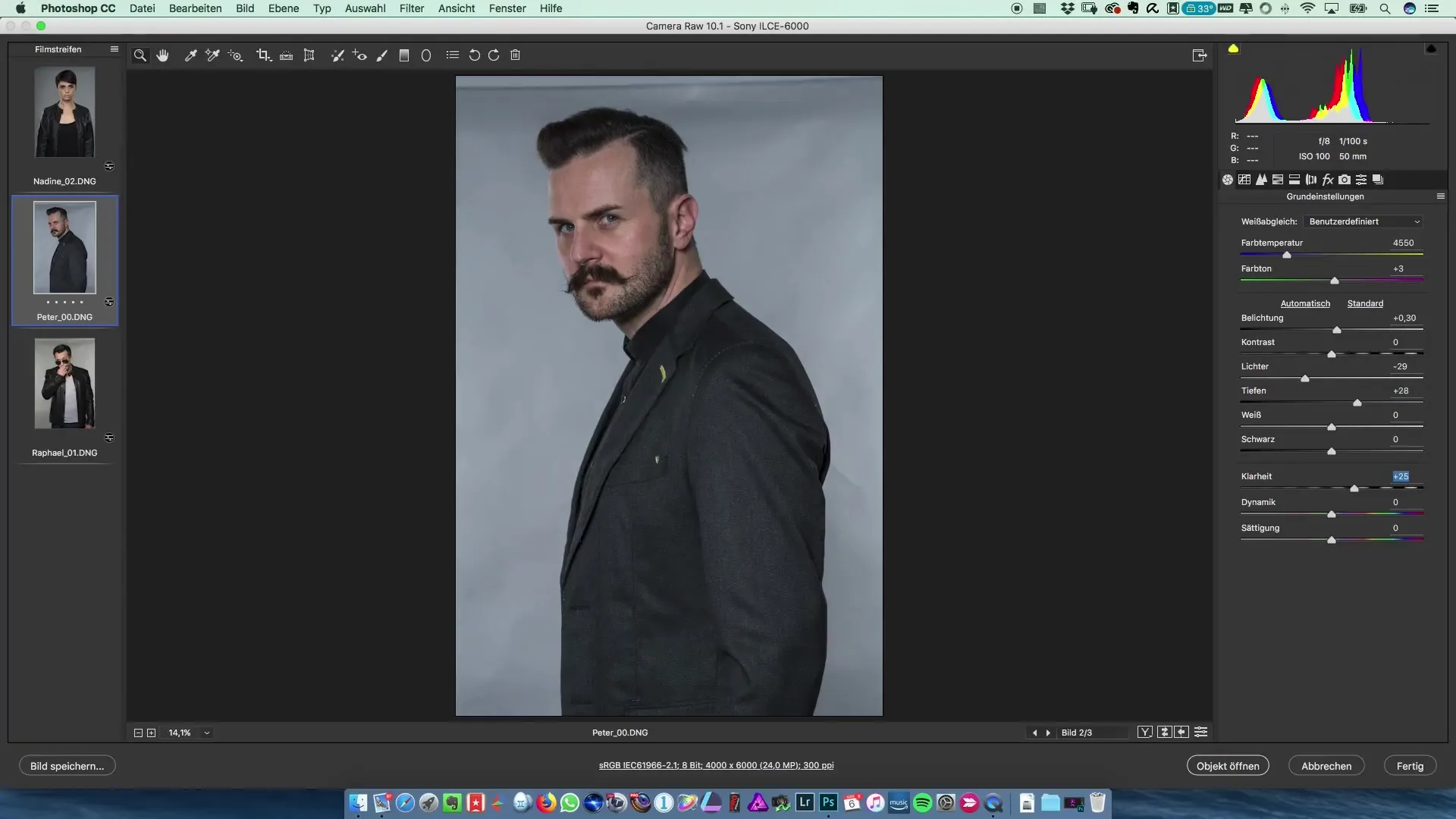
Step 6: Saving Files Separately
Now it’s time to save the images separately as Photoshop files. Navigate through the save-as dialog and save each image. Ensure that you create separate files for Nadin, Peter, and Rafael.
Step 7: Further Processing of the Images in Photoshop
After saving the images as separate files, you can start editing each individual file. The advantage of this method is that you can dedicate the attention that each image needs before finally combining them.
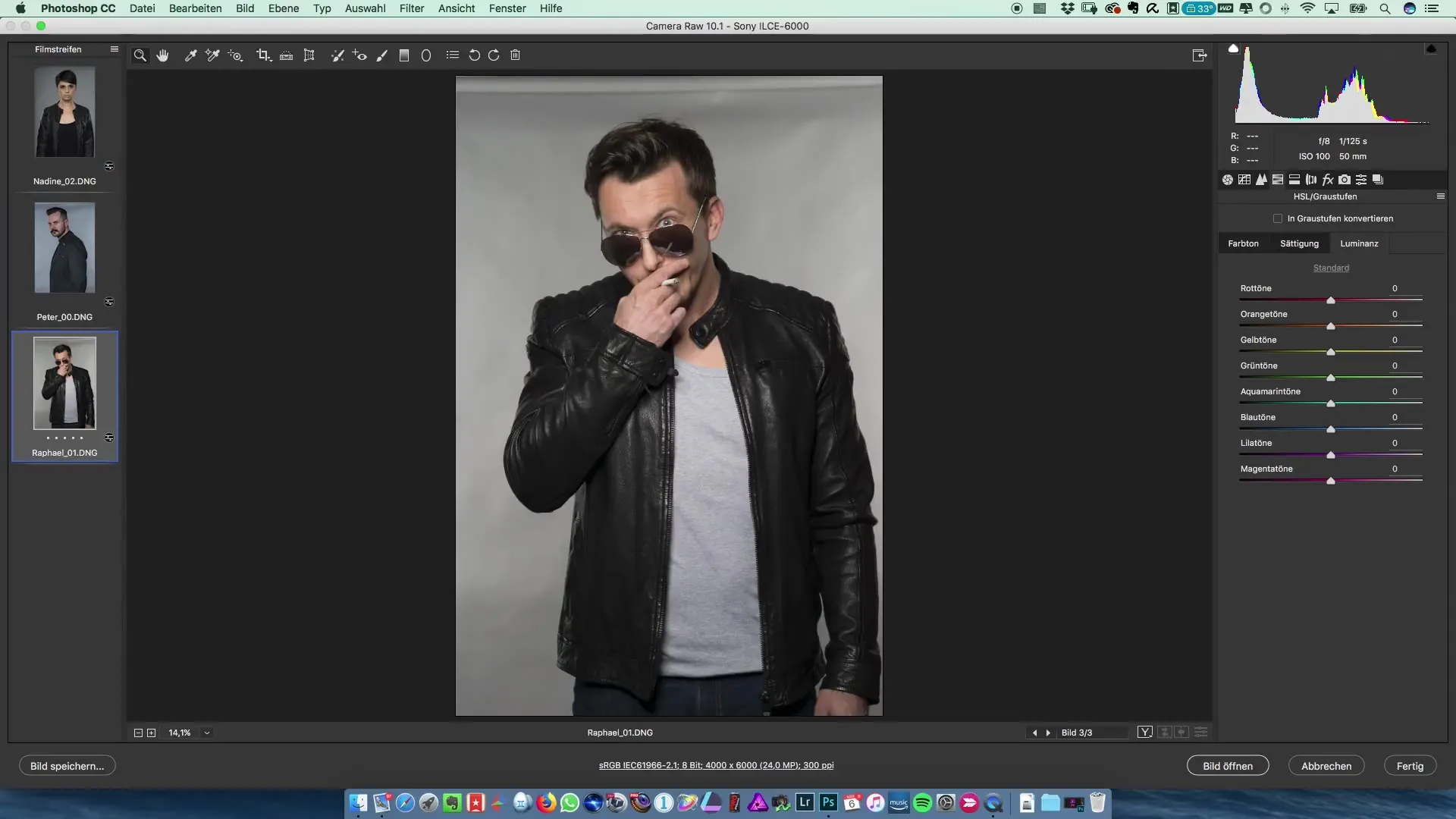
Summary – Creating a Movie Poster in the Style of Preacher
Creating a movie poster in the style of Preacher involves careful handling of RAW photos and the ability to edit them effectively in Photoshop. By editing images simultaneously in Camera Raw and saving them in separate files, you lay the groundwork for a professional result.
Frequently Asked Questions
How can I open RAW data in Photoshop?Select the RAW data and simply drag it onto the Photoshop icon.
Why is the white balance important?The white balance ensures that colors in your photos are displayed realistically and consistently.
How do I synchronize the editing settings?Select all images, choose the edited image, and select “Synchronize Settings”.
Why should the images be saved separately?Saving separately allows for specific editing of each image before you combine them.
What to do if I don't like the results?Experiment with the sliders in Camera Raw, or subtly reduce clarity for better results.


