In the world of digital image processing, there are countless techniques to bring details and contrasts into your images. It is remarkable how a picture can adopt a completely new character through skillful editing. In this tutorial, I will show you how to achieve detail gains with Color Efex that will give your image a graphic depth, similar to the style of well-known movie posters like "The Punisher". Let’s dive right in.
Key Insights
With Color Efex, you can effectively enhance micro-contrasts in your images, making them appear livelier. The interface is user-friendly, and although the program is no longer being developed, it still offers many valuable features for image editing.
Step-by-Step Guide
First of all, careful planning is essential. You should save your image and make the necessary preparations to ensure that the editing process runs smoothly.

Now, let’s open Color Efex Pro 4. This program allows you to apply various filters to bring out the micro-details of your image. Here, we will focus on the Tunnel Contrast Filter, which plays an important role.
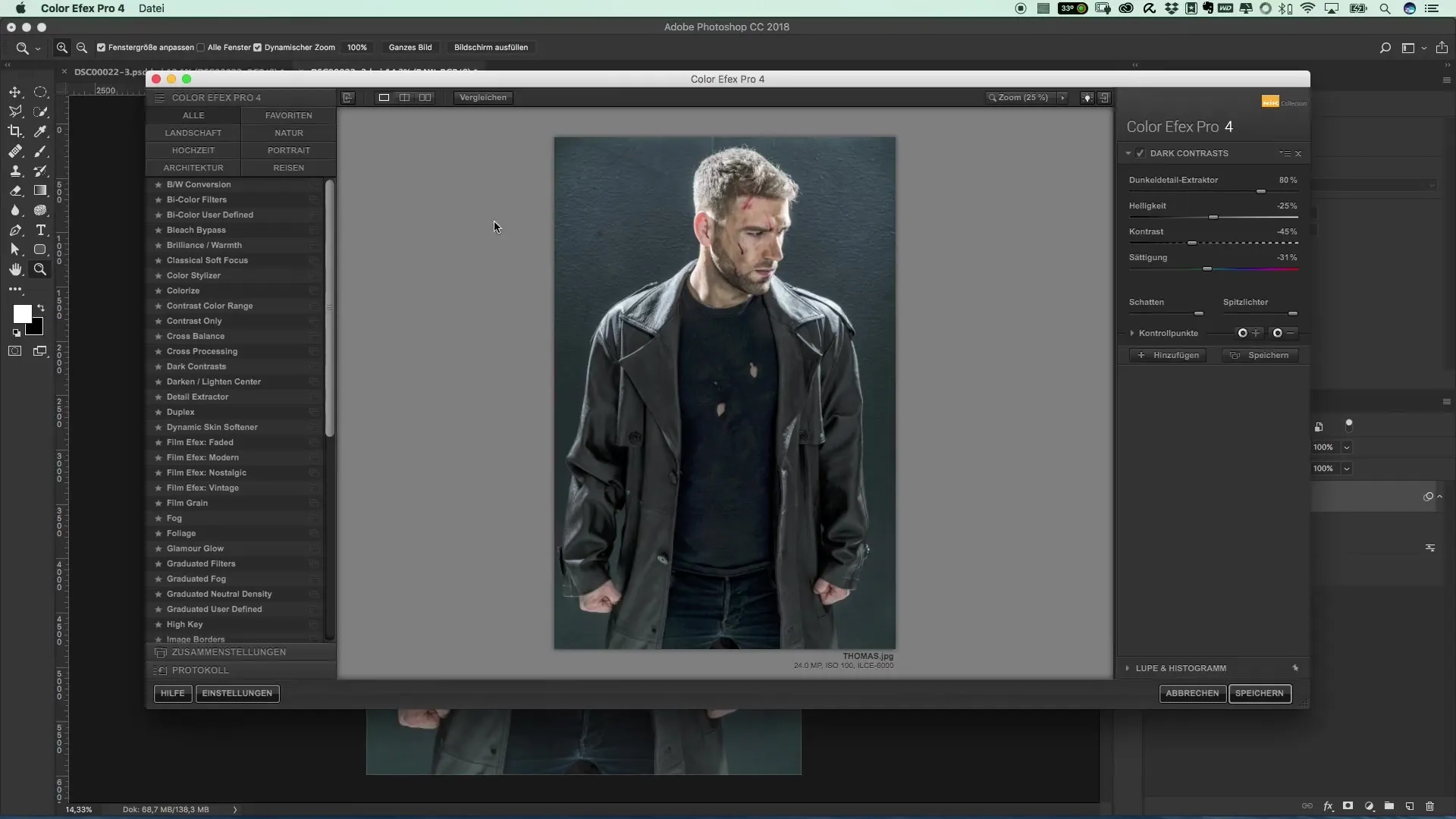
Initially, I recommend making only moderate adjustments. Set the filter's opacity to about 70 to 80%. This allows you to control the intensity of the corrections. You don’t want your image to end up looking like an over-edited piece.
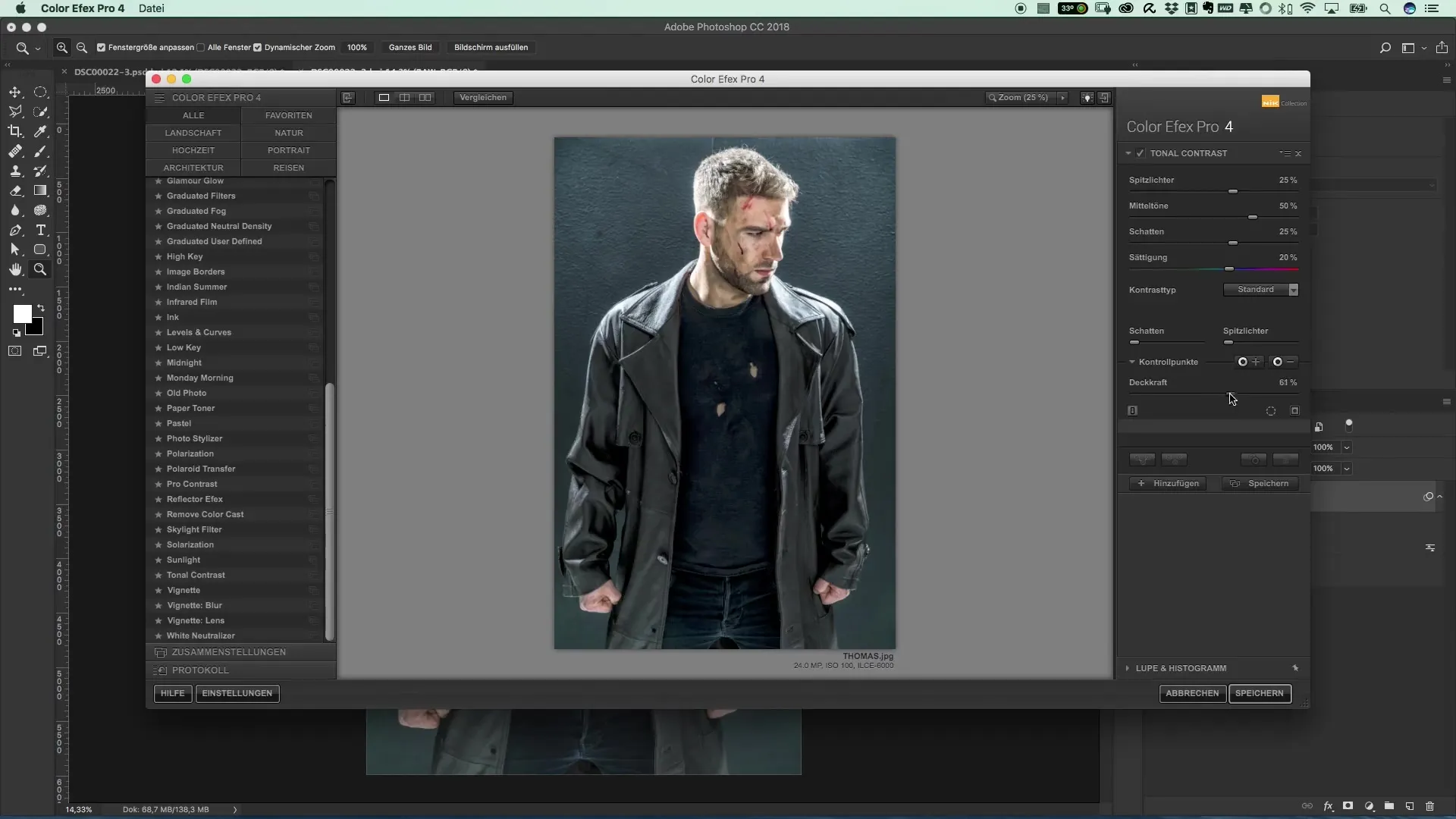
The next step is to apply the Detail Extract D Filter. This filter is particularly useful for teasing out the micro-contrasts that give the image the desired sharpness effect.
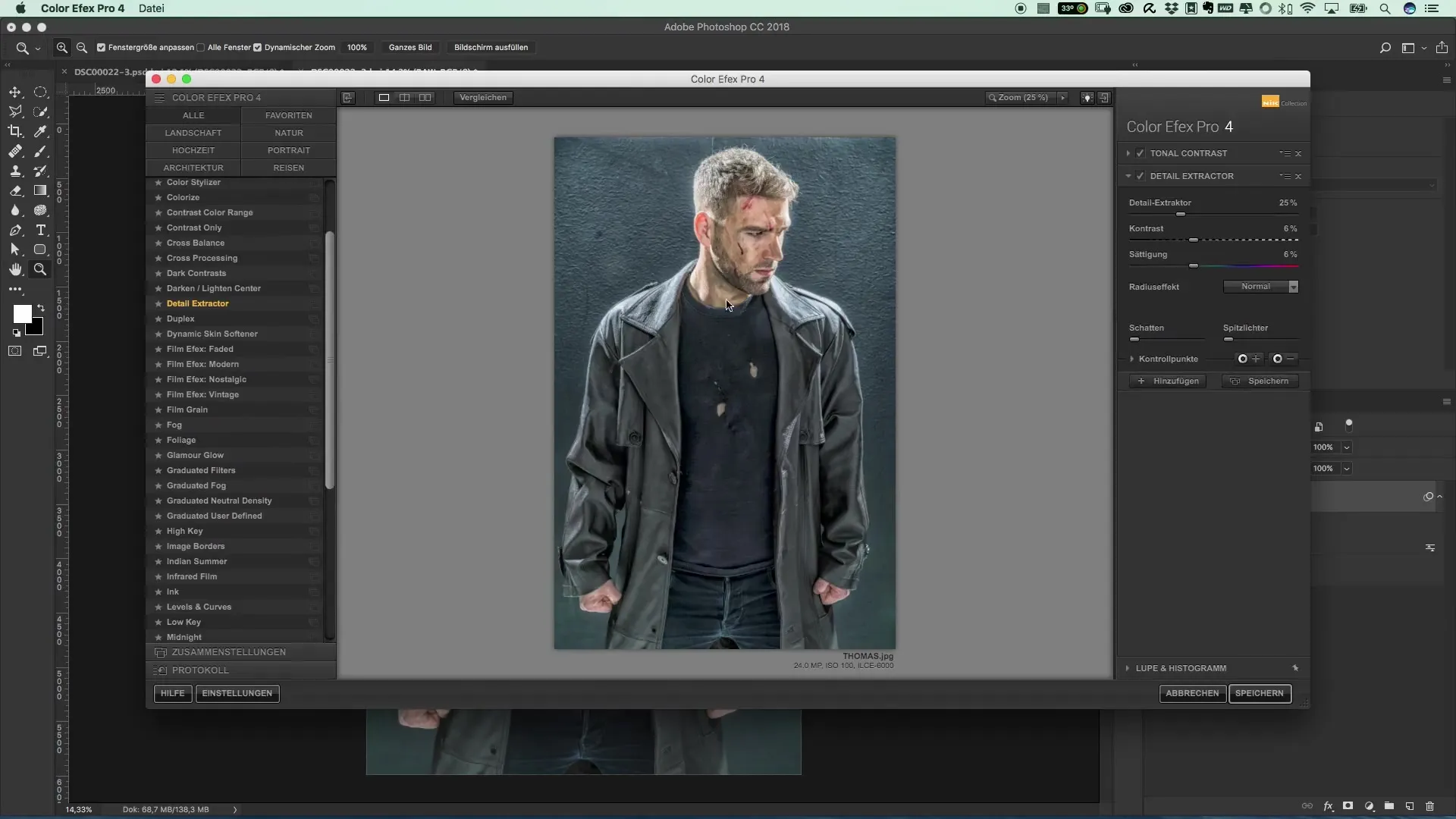
After you have made your adjustments, save the image. Saving is crucial so you don’t lose your progress.
Then, go back to Photoshop. There, place the edited image. You can do this by embedding the file. Make sure to save the image as a raster to optimize storage capacity.
Once you have integrated the image, you can check the color combinations. You may want to adjust or fade the colors to achieve the desired look. To do this, change the film method to "Luminance" so that only the brightness information is retained.
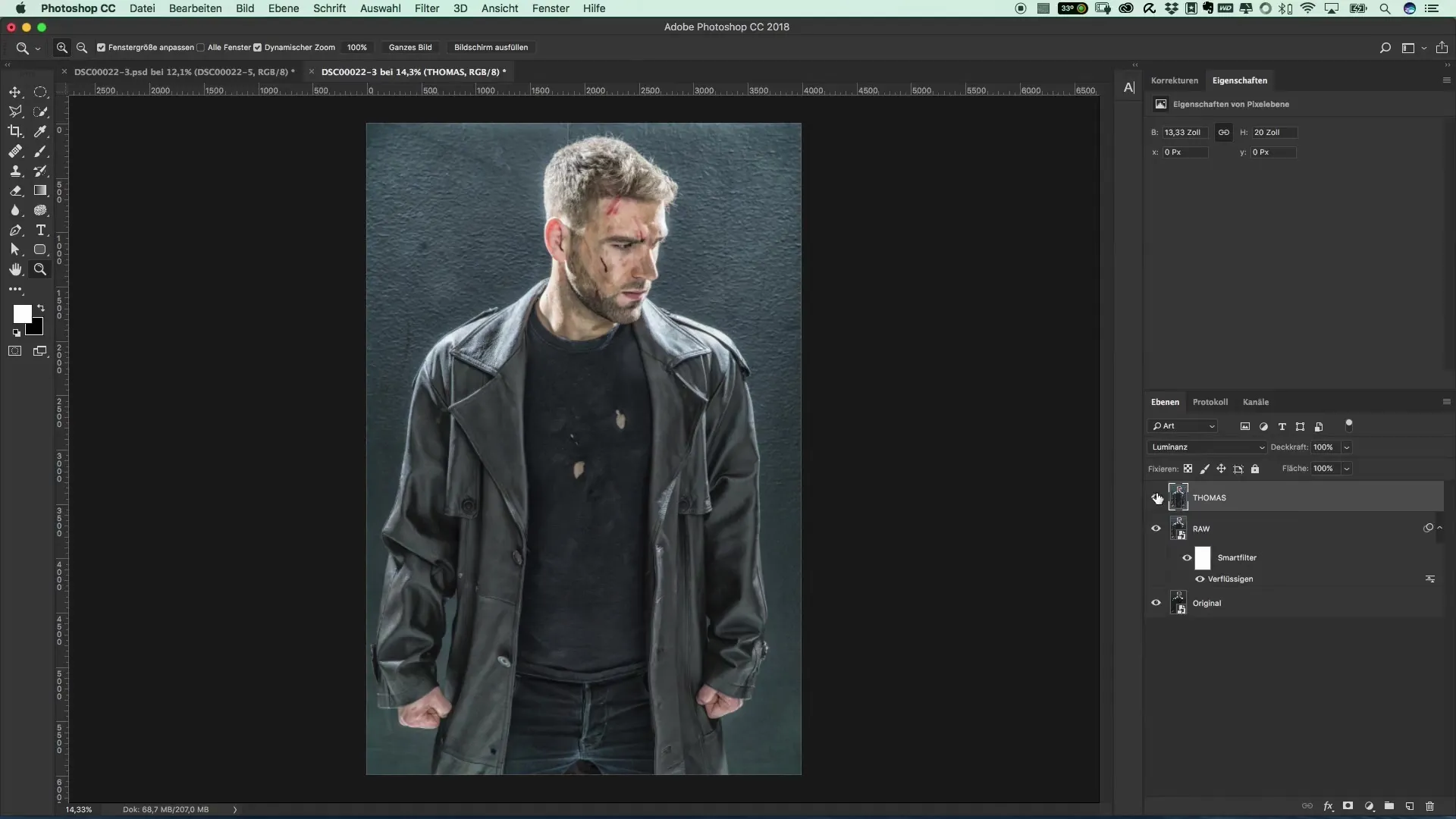
Finally, you can reduce the opacity as needed. A setting of about 90% could be ideal for your image. Review your result and ensure everything looks harmonious.
Summary – Popular Movie Posters and Cinema Effects: The Style of The Punisher – Detail Extraction and Color Efex
In this tutorial, you learned how to create micro-contrasts using Color Efex and improve the graphic depth of your images. The application of filters like the Tunnel Contrast and Detail Extract D are crucial for achieving a result reminiscent of internationally recognized movie posters. Utilize the capabilities of color correction and opacity adjustment to give your images the finishing touch.
Frequently Asked Questions
How can I download Color Efex?Color Efex is a free program and can be downloaded from Nick Filter's website.
Are there similar programs for image editing?Yes, there are numerous programs that offer similar features for a low price.
Can I use the filters in Photoshop?Yes, the filters can be applied in Adobe Photoshop, but the Color Efex program needs to be opened separately.
Are the color filters of Color Efex customizable?Yes, the filters are designed for individual adjustments, so you can set the values according to your preferences.


