The cutout of objects is one of the fundamental techniques in digital image editing and particularly important for airbrush artists who want to carry out precise work on their graphics. In this guide, I will show you the various tools and methods in Photoshop Elements that will help you cut out objects quickly and effectively. Whether you are a beginner or an advanced user, this step-by-step guide provides you with the necessary knowledge to optimize your image editing.
Key insights
- Various selection tools in Photoshop Elements make it easier to cut out objects.
- Each tool has its specific strengths, depending on the subject and the image conditions.
- Combination of tools can lead to better results.
Step-by-step guide
First, open Photoshop Elements 11 and select the expert mode. With this mode, you have a variety of options available to cut out objects precisely.
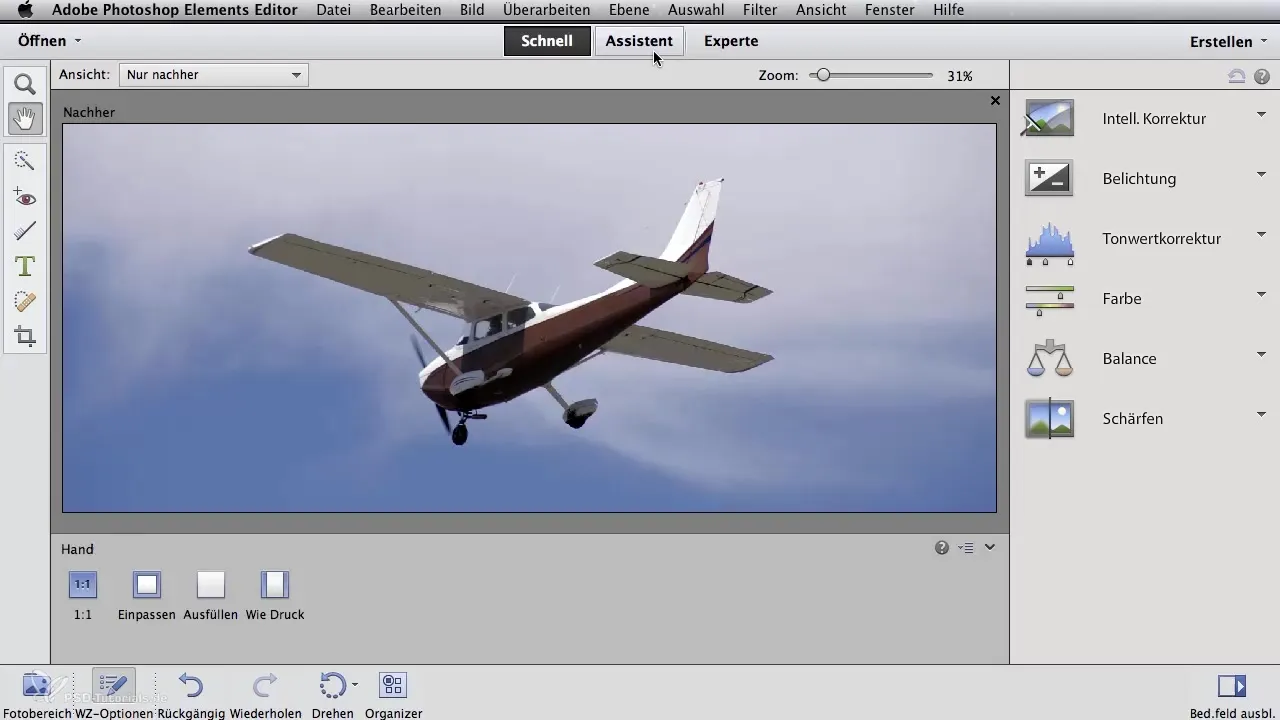
A basic tool you can use is the lasso tool. This allows you to roughly select objects by drawing around the edges of the desired object with the mouse. When you connect the two ends of the selection area, the entire object is selected, and you have the option to copy or cut it out.
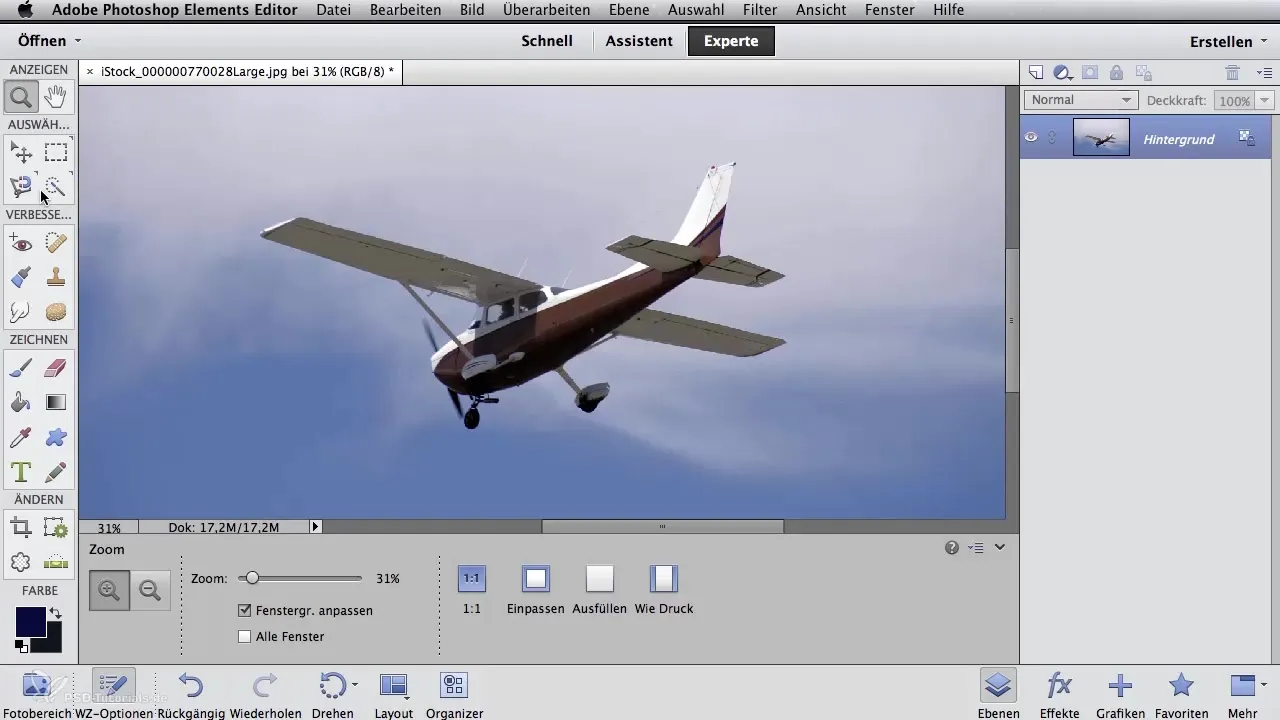
For more complex images, the magnetic lasso is recommended. This tool is particularly useful when you have high-contrast edges. You click once at a point on the object, and as you move the tool along the contour, Photoshop automatically detects the edges and places selective points.
It may turn out that the magnetic lasso did not capture all the necessary edges. In this case, you can use the delete key to remove individual points and adjust the selection.
For straight lines, the polygon lasso is an excellent option. You start at any point and click along the edges of the object. A double-click or clicking again at the starting point will close the selection.
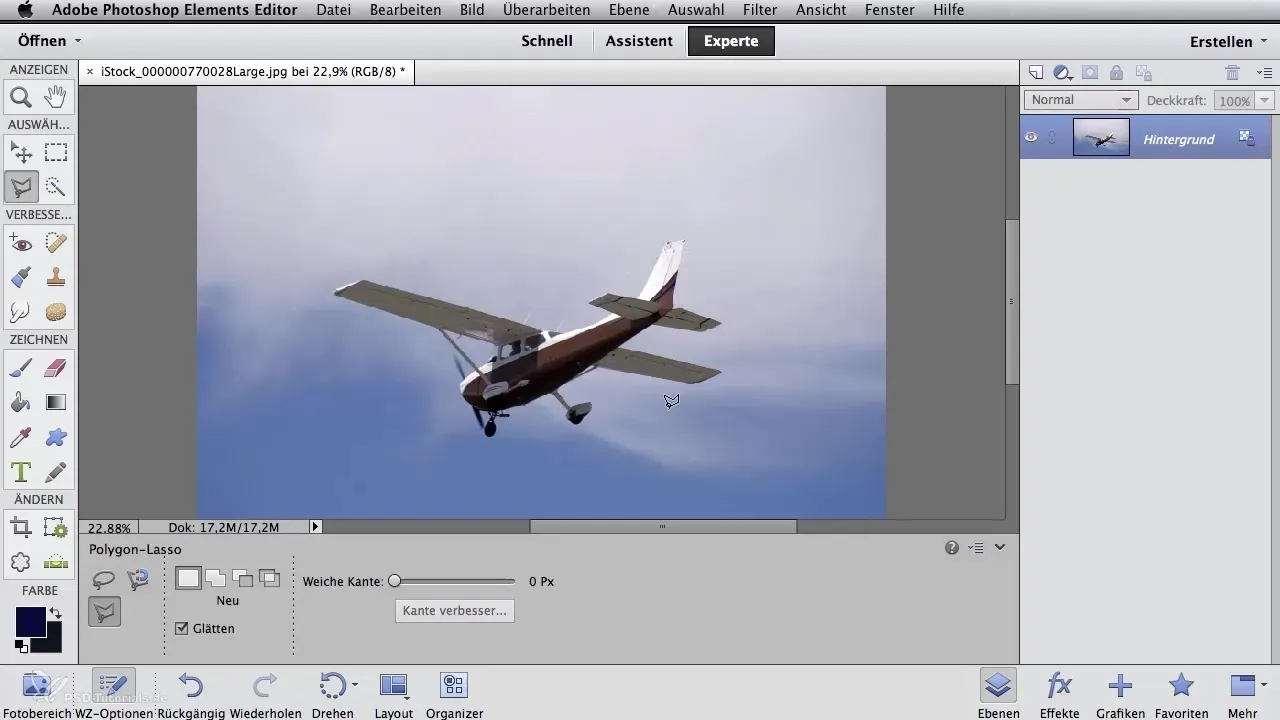
If you want to modify the selection, you will find the selection options in the context menu to add or subtract areas. Here, you can also use the Shift key to add areas or the Alt key to remove them.
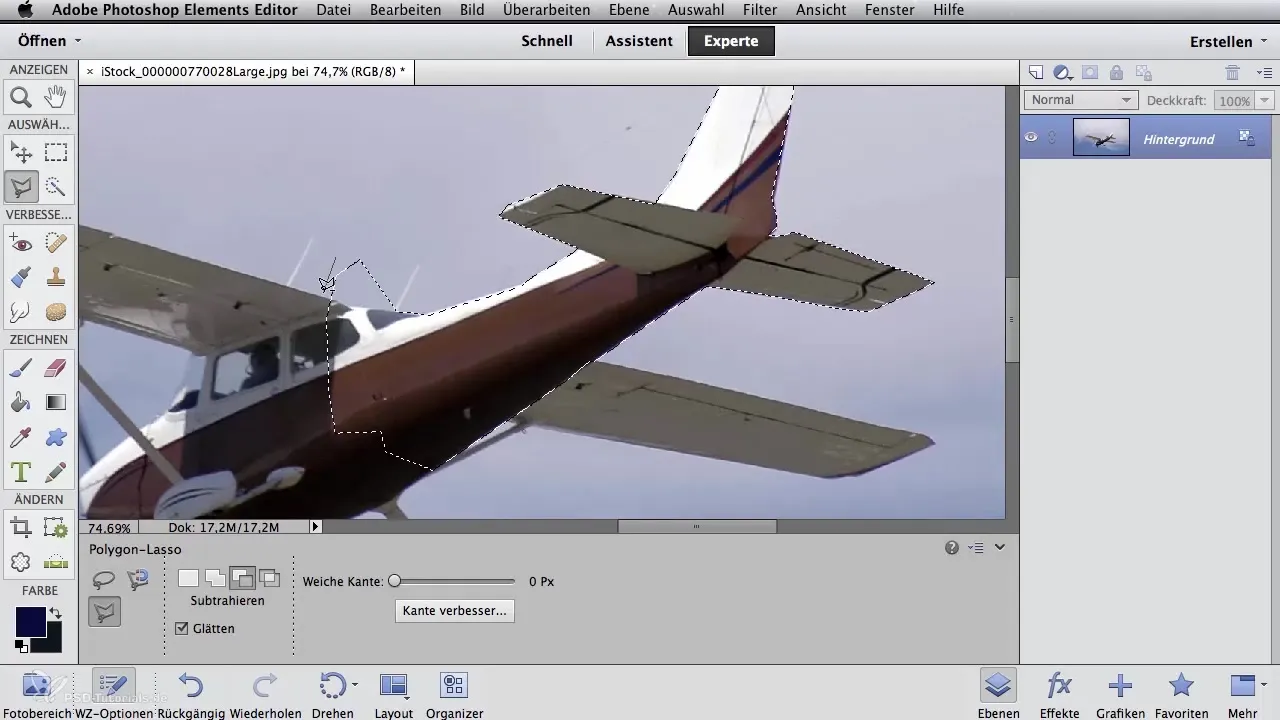
The magic wand is another useful feature, especially with homogeneous backgrounds. With a solid color background, such as with the banana in the example, you simply click on the desired color, and the magic wand automatically marks the entire area.
However, to cut out the banana, you need to invert the selection so that the banana itself is selected. After that, you can copy and paste the banana to move it to the desired location.
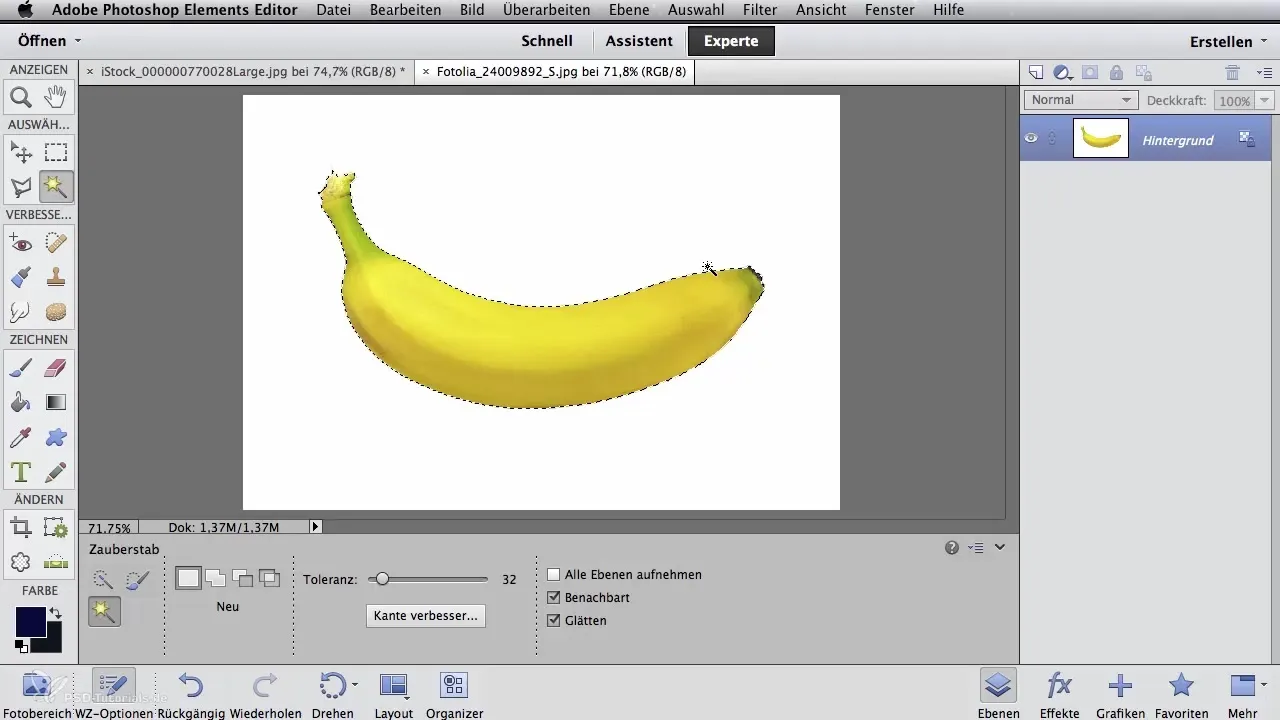
The quick selection tool offers a very intuitive method you can use to simply "paint around" the area. You can adjust the brush size to determine how precisely the working area is defined. As you paint, Photoshop automatically recognizes the contrasts and color changes in the image.
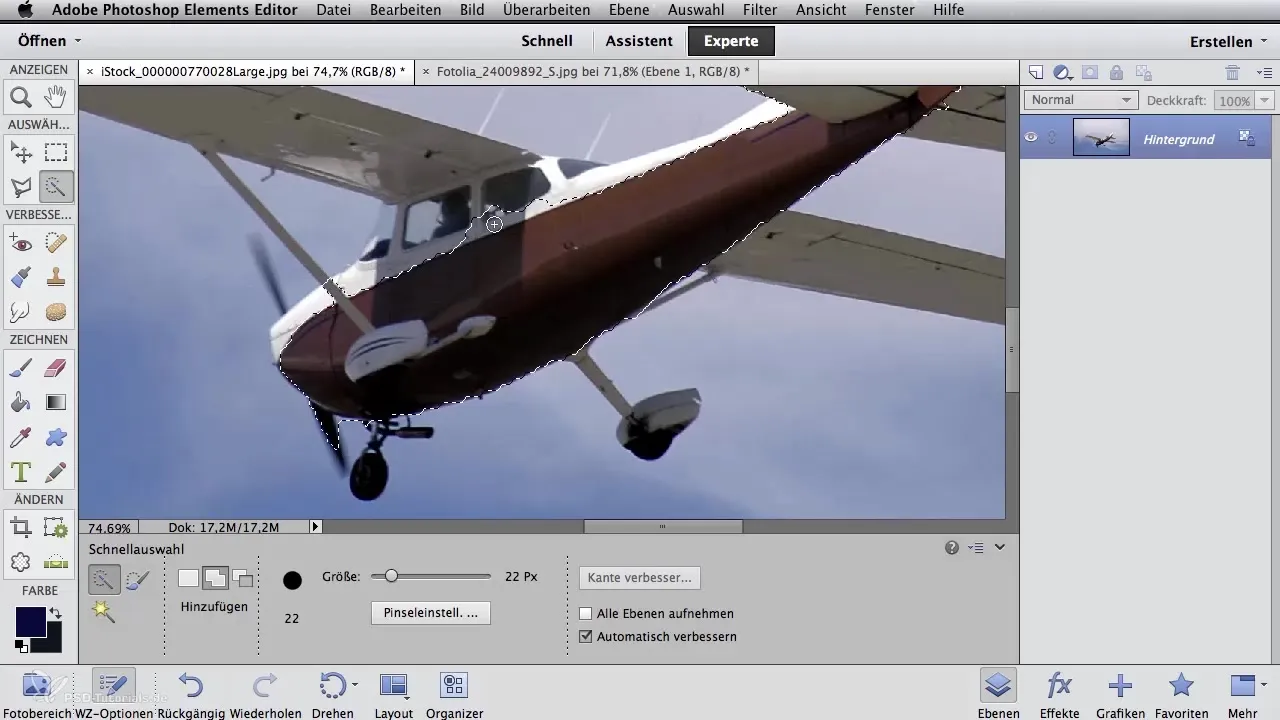
If you accidentally selected too much, you can also refine this selection by holding down the Alt key and working with the brush area again.
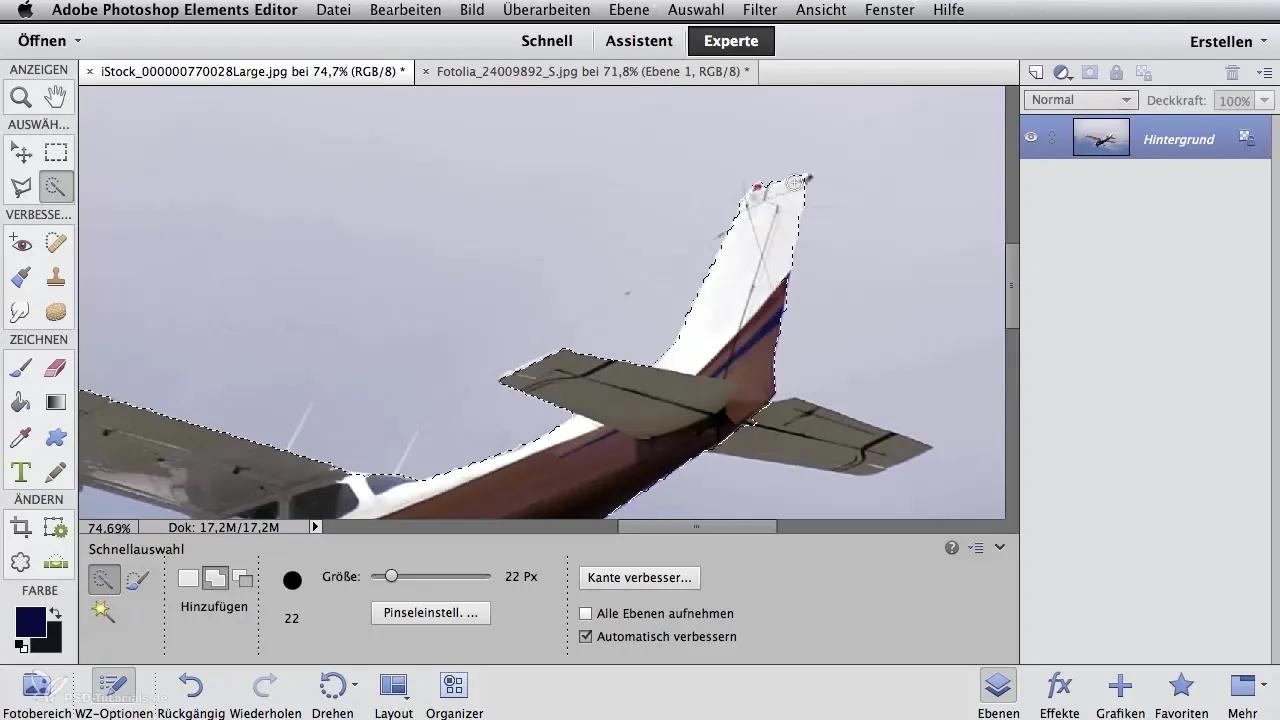
Another valuable tool is the selection brush, which allows you to manually "paint" the selection. Here, you have control over the selection and can determine which areas should be included.
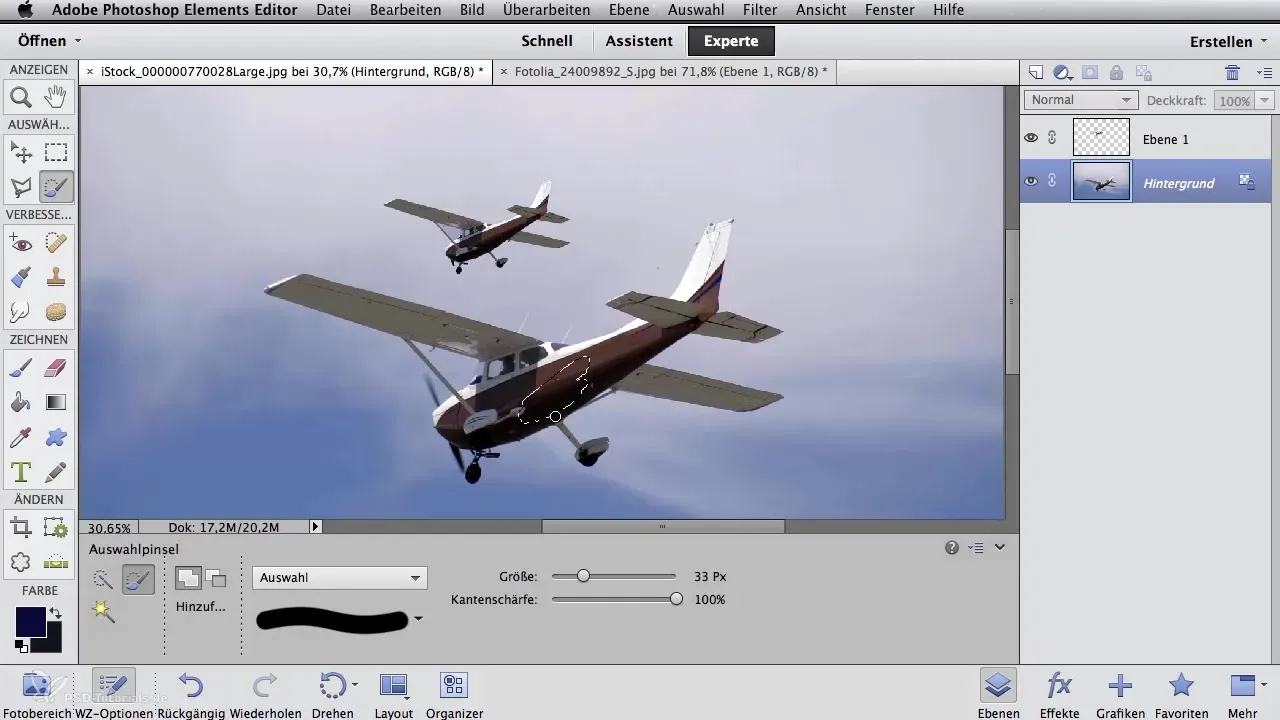
Make sure to combine the tools well to achieve the best possible results. You may need to adjust your selection several times to achieve a perfect cutout.
Summary – Digital Image Editing for Airbrush Artists: Cutting Out Objects
Cutting out objects in Photoshop Elements can be complex, but with the proper application of various tools such as lasso, magic wand, and quick selection, you can achieve precise results. Remember that it is often necessary to combine multiple tools to reach the desired result. Experiment with different techniques to achieve the best results for your projects.
Frequently Asked Questions
How can I cut out an object?The easiest way is to use selection tools like the lasso tool or the magic wand to select the contours of the object.
What should I do if the selection is not precise enough?You can adjust the selection using the delete key or by redrawing.
Can I combine multiple selection tools?Yes, combining different tools can help you achieve more precise results.
How can I invert the selection?Use the "Invert Selection" option in the menu to change the selection.
Does cutting out work for complex subjects?Yes, for complex subjects, the magnetic lasso or selection brush is very helpful.


