The editing of vacation photos is often a crucial step to perfectly capture the moments experienced. Besides selecting the right settings and techniques, an efficient workflow in Lightroom is of great importance. In this guide, you will learn how to import Presets in Lightroom to optimize your editing and save time. This guide will walk you step by step through the process of importing presets so that you can quickly and easily develop your best photos.
Key Takeaways
- The import of presets in Lightroom is a simple process.
- You can apply presets in both the develop module and during the image import.
- The proper application of presets can save you significant time in your workflow.
Importing Presets in the Develop Module
To import a preset in Lightroom, first go to the develop module. Here you will find the “Presets” menu in the left area. Once you are there, right-click on “User Presets.”
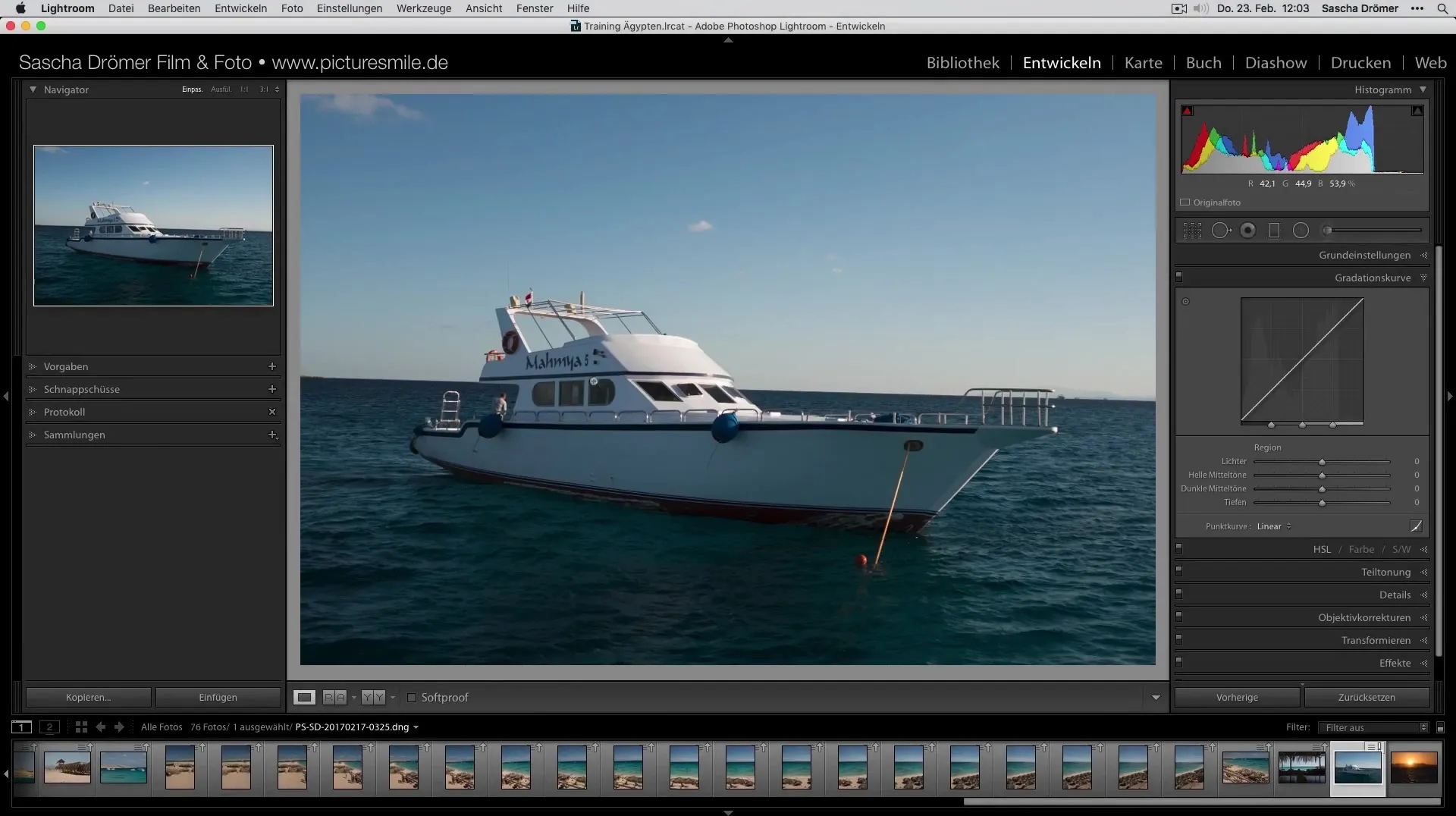
A context menu appears, where you can select the “Import” option. This opens the import window, where you need to select the desired LR template.
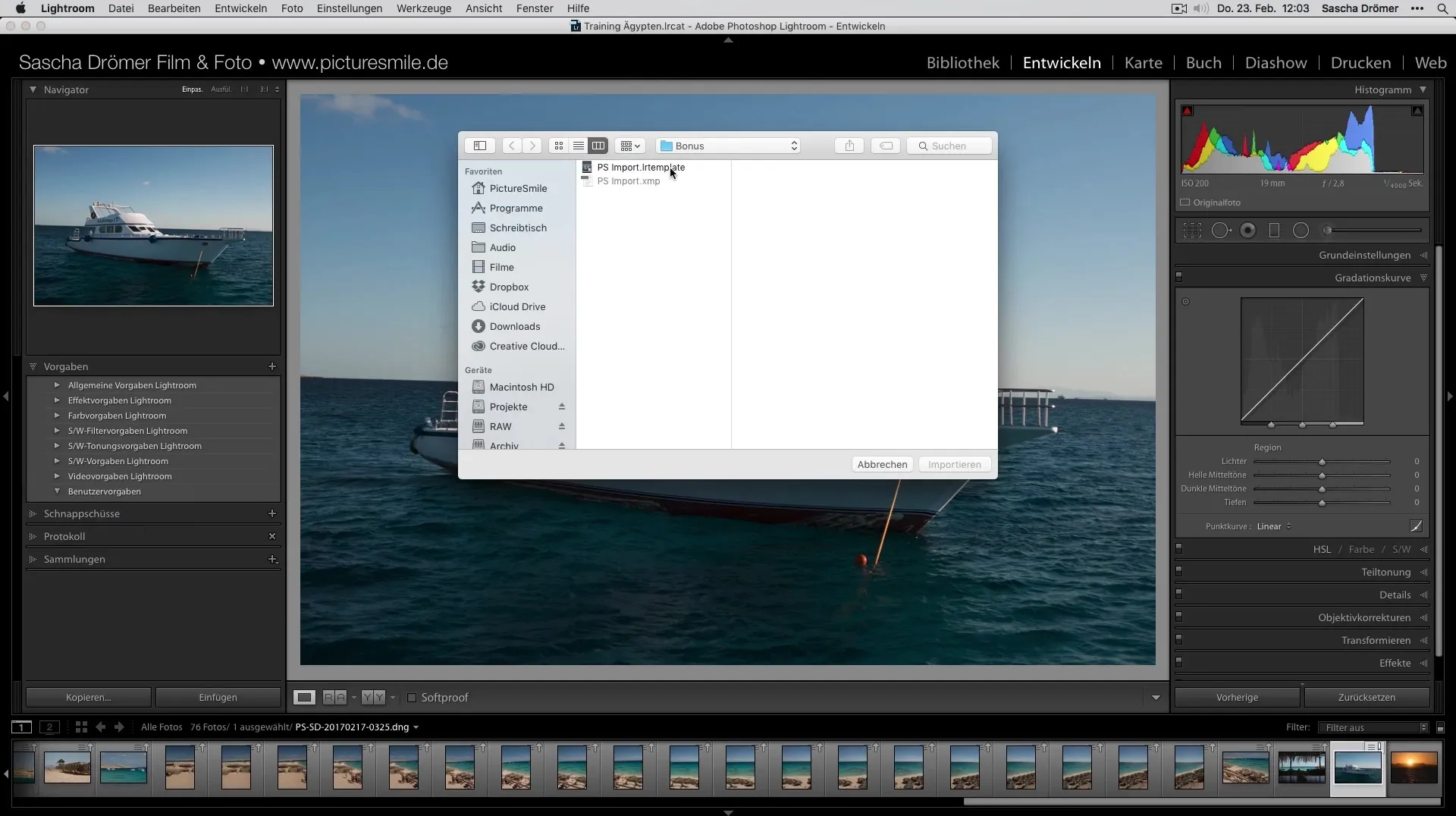
After you have selected the preset, it will be saved in Lightroom. You can immediately access it while editing your images and apply it.
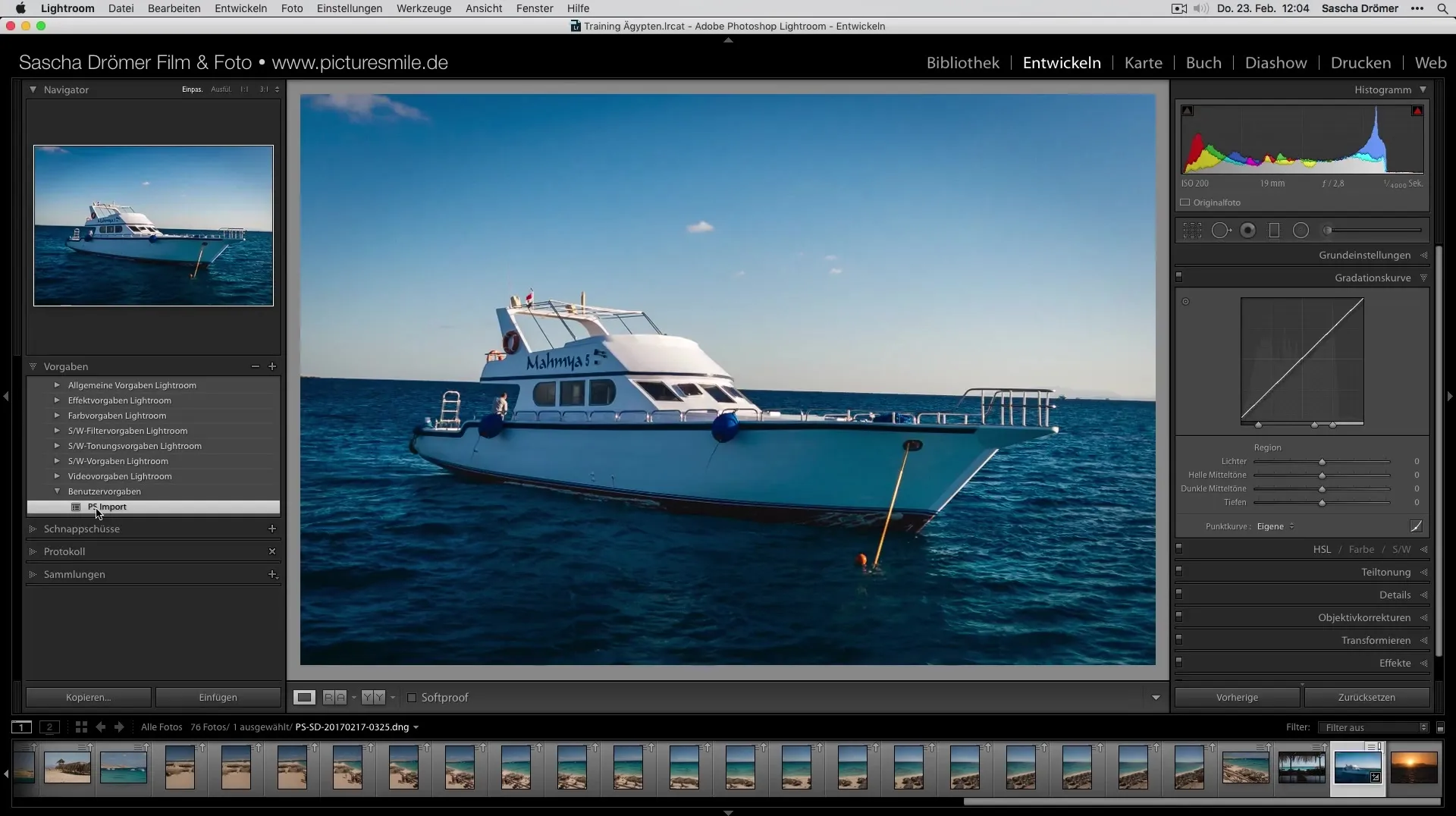
Applying Presets During Image Import
If you want to edit your photos with specific presets right during the import in Lightroom, you should start in the library module. Select the “Import” section and then go to the “Apply During Import” section.
Here you will find the option “Develop Settings.” Now select the User Presets you want to use during the import.
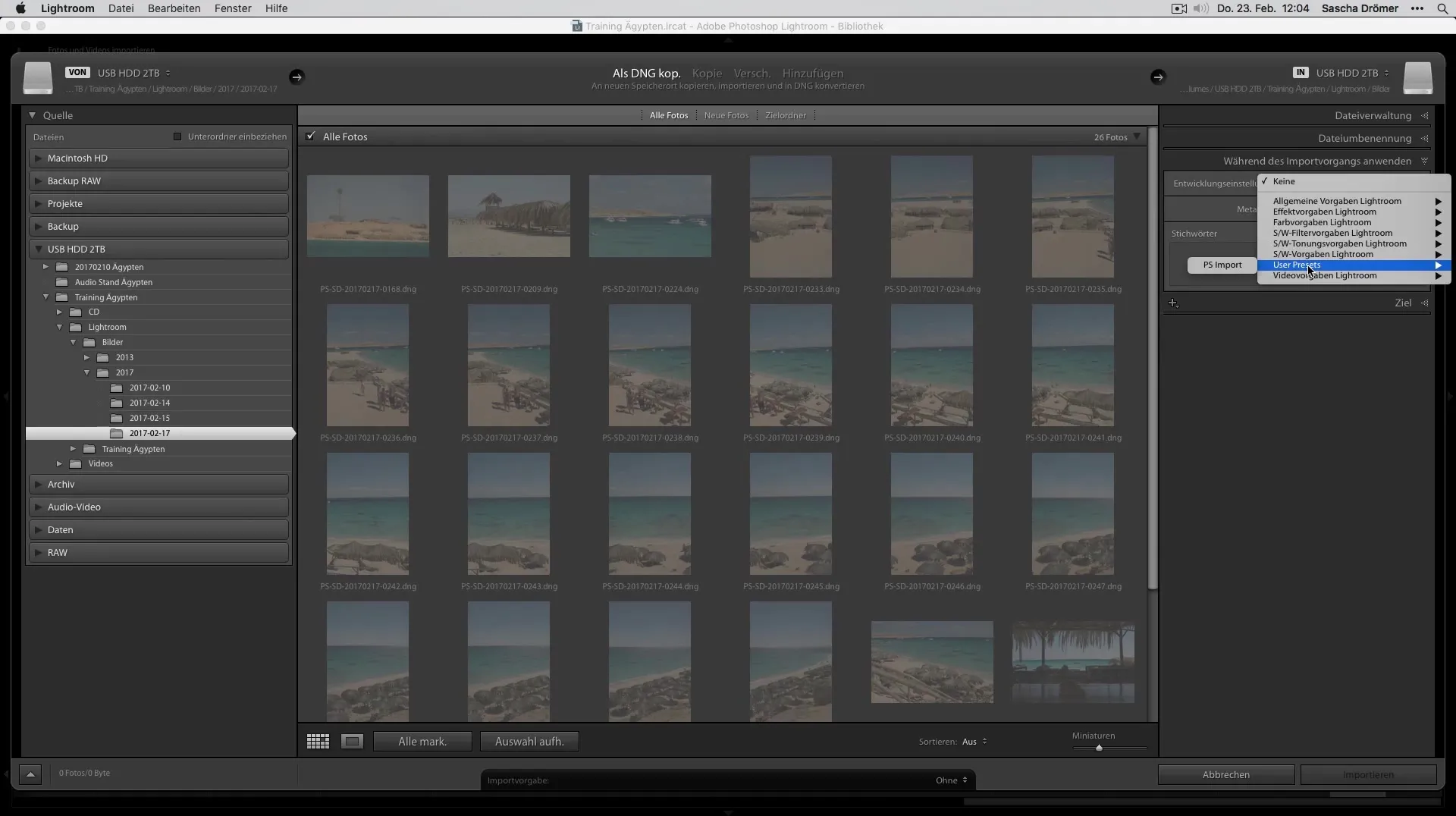
In the “PS Import” area, you can now select your preferred preset. This will apply the preset right when copying your images.
When you now start the import, the application of the selected preset happens automatically, so you no longer need to manually perform each individual step.
Summary – Developing Vacation Photos Optimally – Importing Presets in Lightroom
You learned in this guide how easy it is to import and apply presets in Lightroom. This procedure not only saves time but also ensures that your photos receive a uniform and professional edit. Use these effective tools to make the most out of your memories.
Frequently Asked Questions
How do I import presets in Lightroom?You import presets by right-clicking on “User Presets” in the develop module and selecting “Import,” then choosing the LR template.
Can I also apply presets when importing images?Yes, that is possible. In the library module, you can select the desired presets under “Apply During Import.”
Where can I find User Presets in Lightroom?User Presets can be found in the “Develop Settings” area after you open the import section.


