Working with Color Efex Pro 4 offers numerous options for image editing. A particularly useful tool is the Log. It allows you to track different steps of your edits and undo them if necessary. In this guide, you will find everything you need to know about the Log to work effectively and purposefully.
Key insights
- The Log displays all changes made in the editing process.
- Changes in a filter overwrite the previous steps in the Log.
- It is important to keep an eye on the Log when adjusting filters to avoid unwanted deletions.
Step-by-step guide to using the Log
To use the Log effectively, proceed as follows:
First, open Color Efex Pro 4 and find the Log at the bottom area of the user interface. Here, every adjustment you make to your image is recorded. So the first step is to locate the Log. You can scroll through the different steps to see what you have already edited.
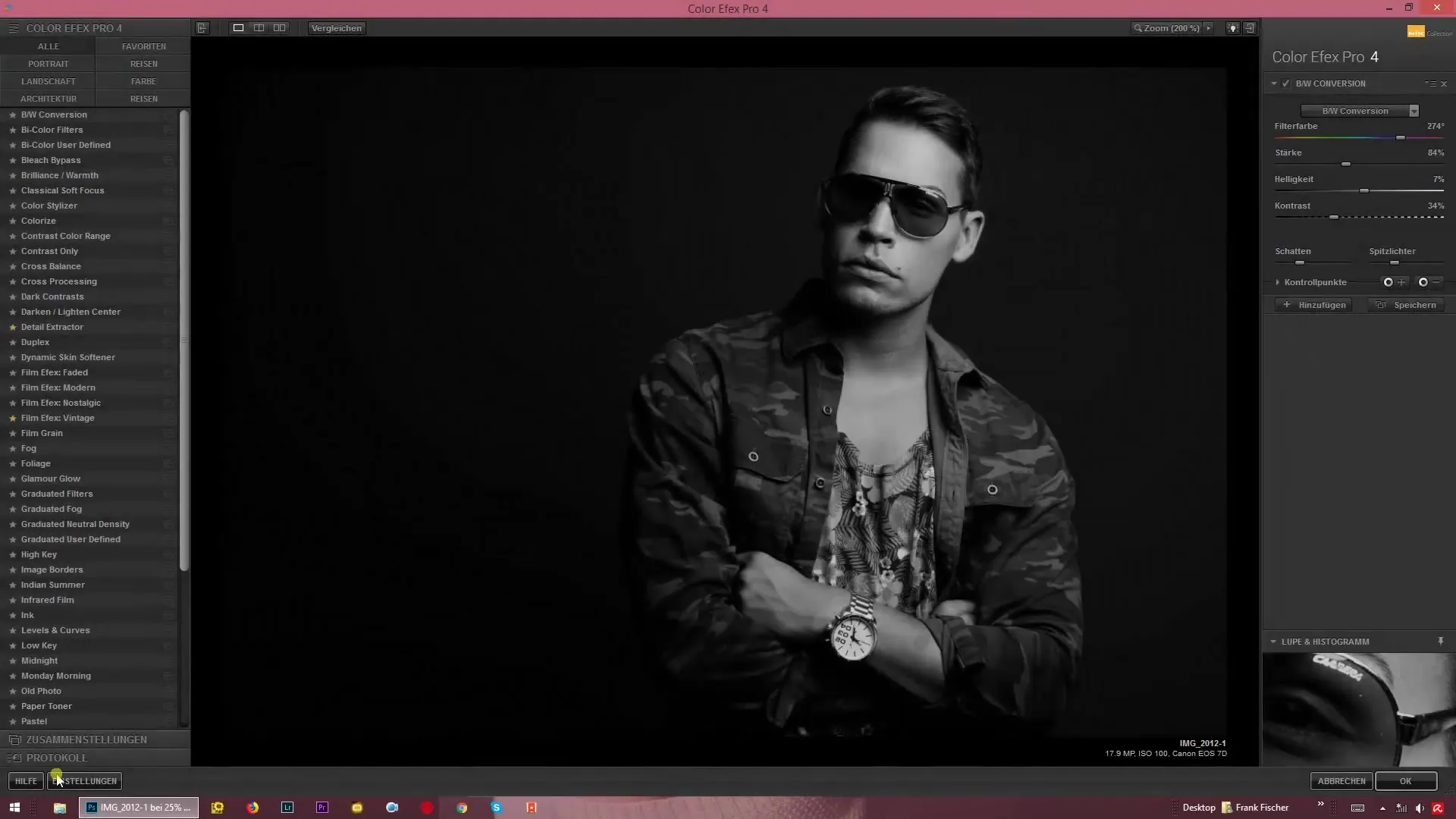
When you select a specific filter, you will have the option to undo changes. Simply click on the filter you want to restore, and all previous settings will come back. This is especially helpful when experimenting with different effects and the result does not meet your expectations.

Be aware that changes you make in a filter overwrite the previous steps in the Log. For instance, if you set the strength of a filter to 90% and then decide to change this value, once you set and confirm the new strength, the previous steps will be deleted from the Log.
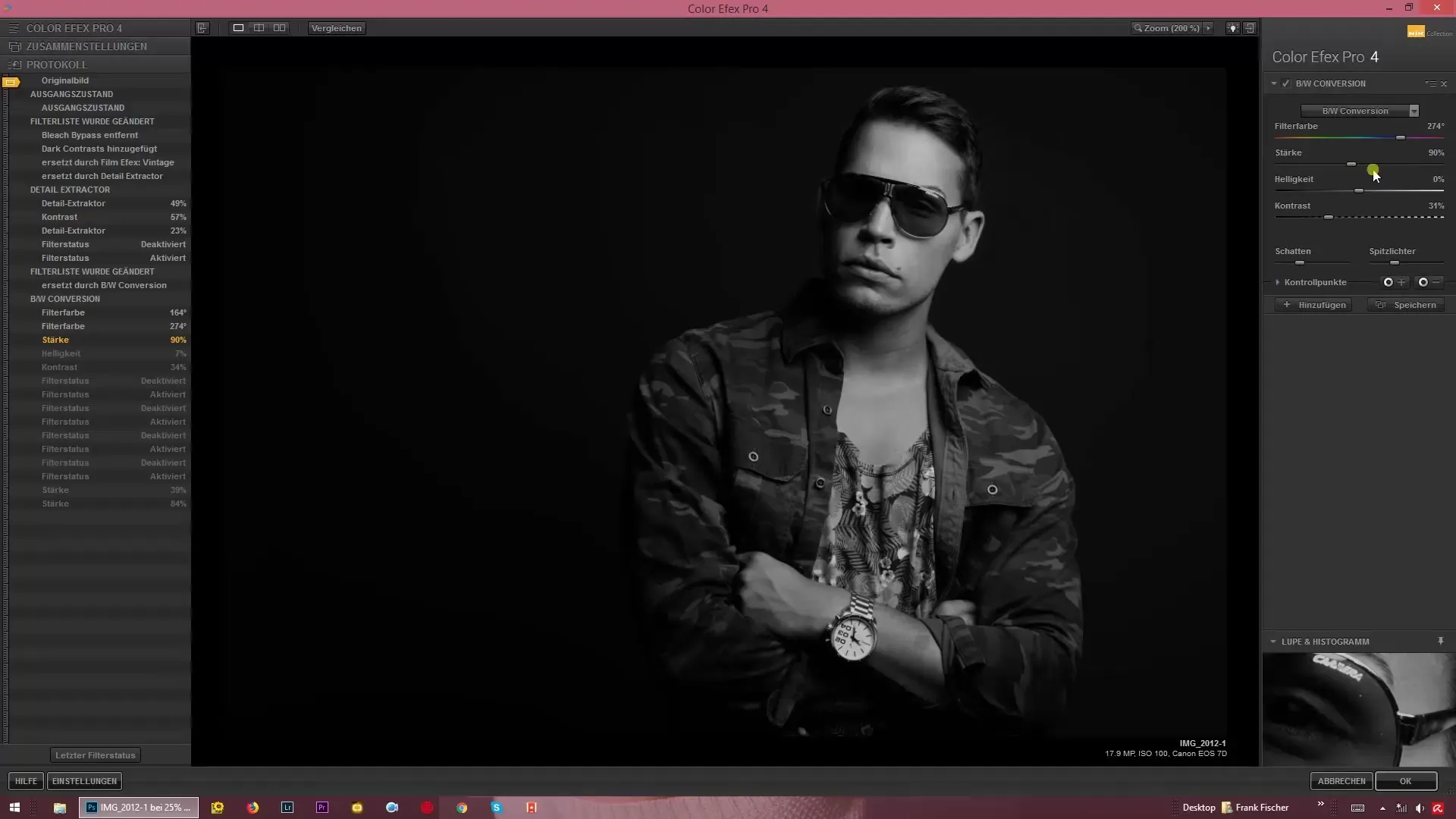
If you leave the Log to make further adjustments and then want to return to the previous settings, you will find that the steps have been overwritten. This is a central point to keep in mind: every change affects the Log. Therefore, it is advisable to plan your workflow carefully and make backups if necessary.
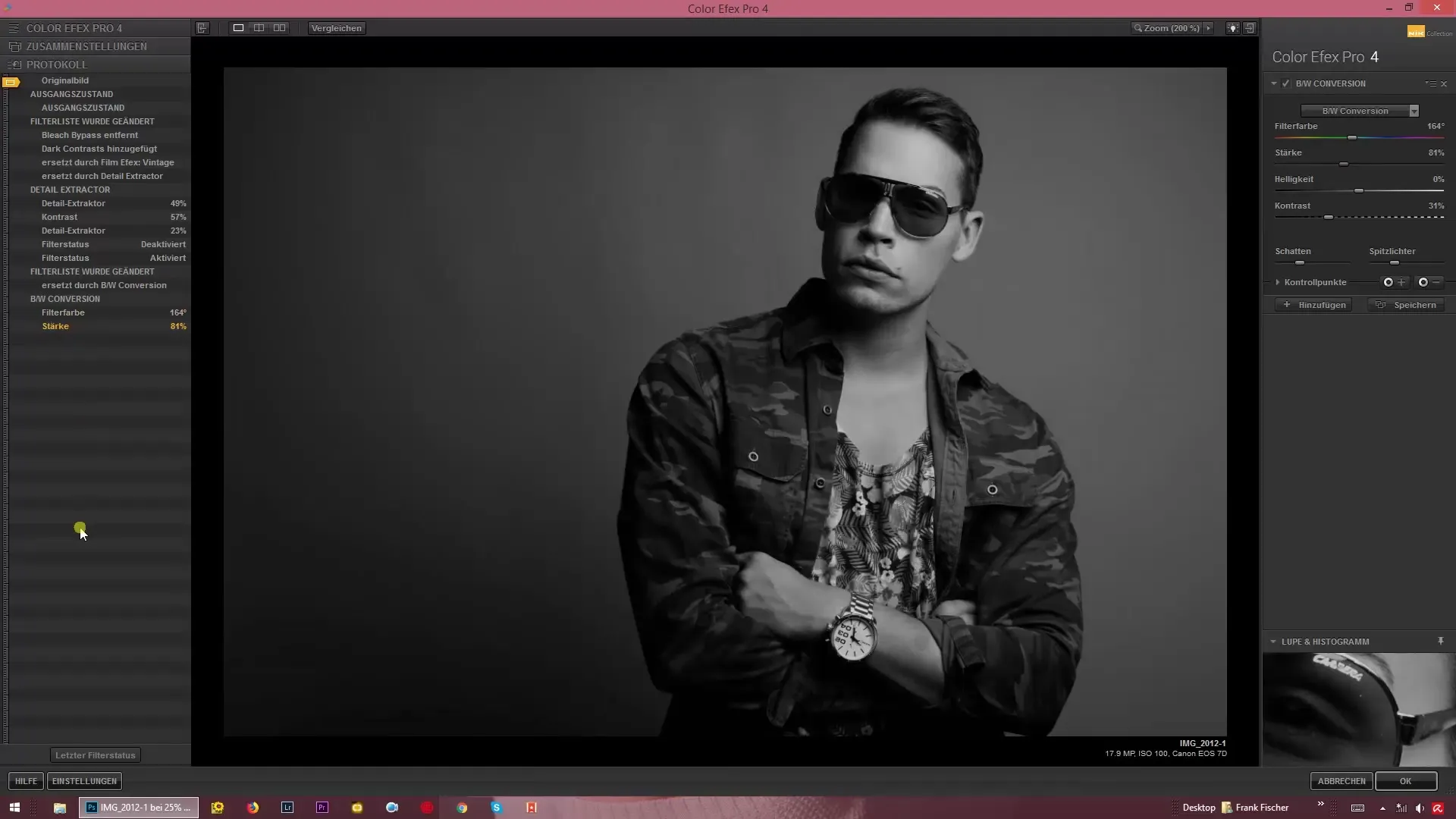
The function of the Log is especially valuable for users who like to experiment with settings. If you start with a specific filter and then make changes to the sliders, be aware that this could lead to unwanted deletions of other filters or settings. So stay alert while working and use the Log to be able to jump back at any time.
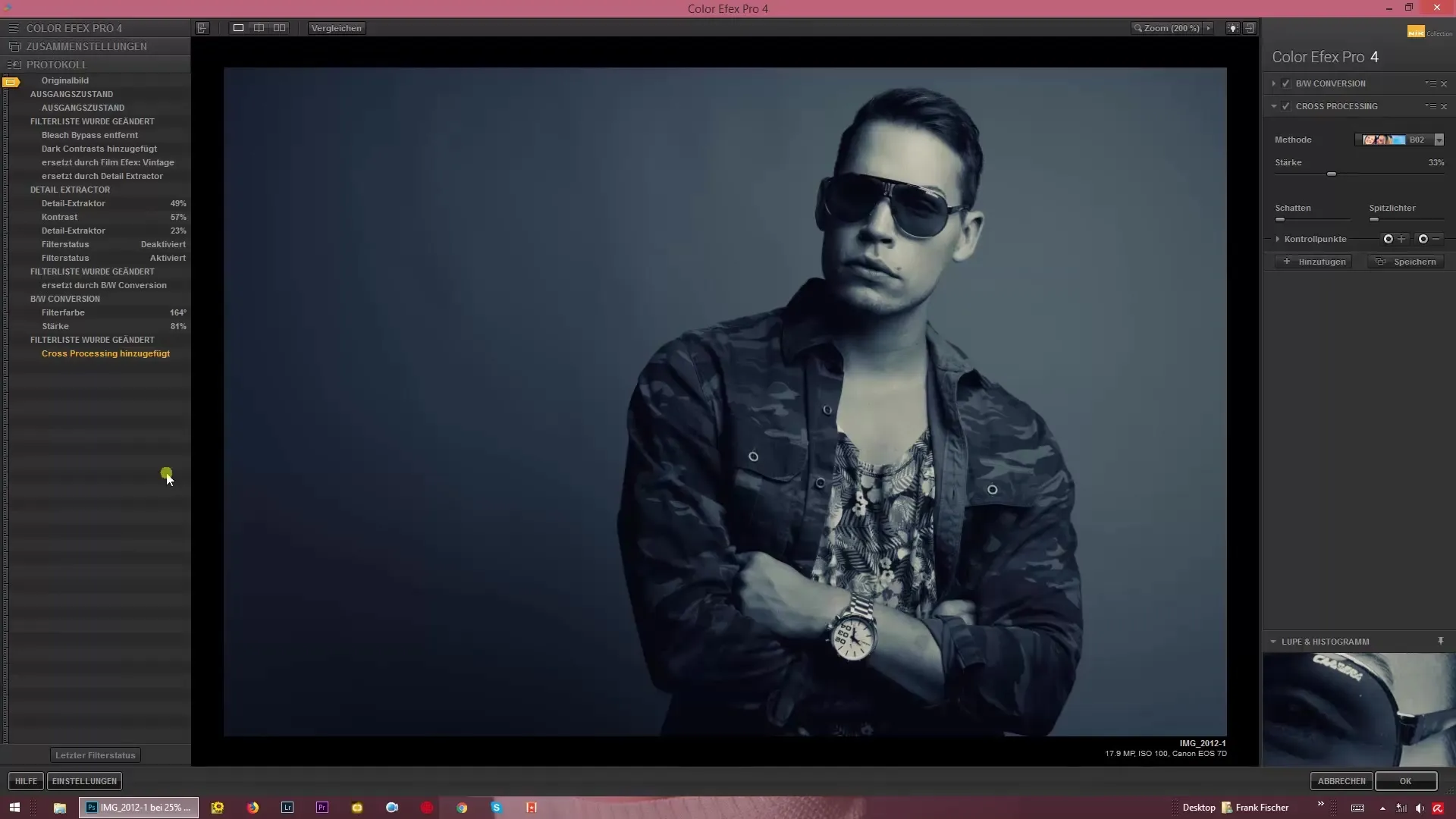
Summary – Guide to using the Log in Color Efex Pro 4
The Log in Color Efex Pro 4 is a powerful feature that helps you manage your image editing better. Keep in mind that every change in the filters affects the Log and overwrites previous steps. With this knowledge, you can work more confidently and achieve your desired results better.
Frequently Asked Questions
How do I find the Log in Color Efex Pro 4?The Log is located at the bottom of the user interface and shows all changes made.
Can I undo changes in the Log?Yes, by clicking on a filter you can retrieve all previous settings.
Why do my adjustments disappear when I change a slider?Changes to a slider overwrite the previous steps in the Log, so you should be careful.
How can I avoid having my previous steps overwritten?Plan your workflow carefully and use the Log regularly to be able to go back at any time.


