The histogramis a powerful tool for image editing that helps you analyze the brightness distribution and color information of your image. In this tutorial, you will learn how to effectively use the histogram in ColorEfexPro 4to optimize your image edits. Additionally, I will show you how to display the brightness of individual channels to make more precise adjustments. Let's get started!
Key Insights
- The histogram displays the brightness distribution and color channels of your image.
- Adjustments in Color Efex Pro 4 directly affect the representation in the histogram.
- With the right usage, you can avoid overexposure or underexposure and optimize color distribution.
Activate and Understand the Histogram
The histogram can be easily activated in Color Efex Pro 4. You can find it in the bottom bar of the program. If it's not visible there, the magnifying glass might be active. Hover over the lower menus and click on "Histogram" to make it visible. If the magnifying glass is not displayed, you can simply click on it, and the histogram will be shown again.
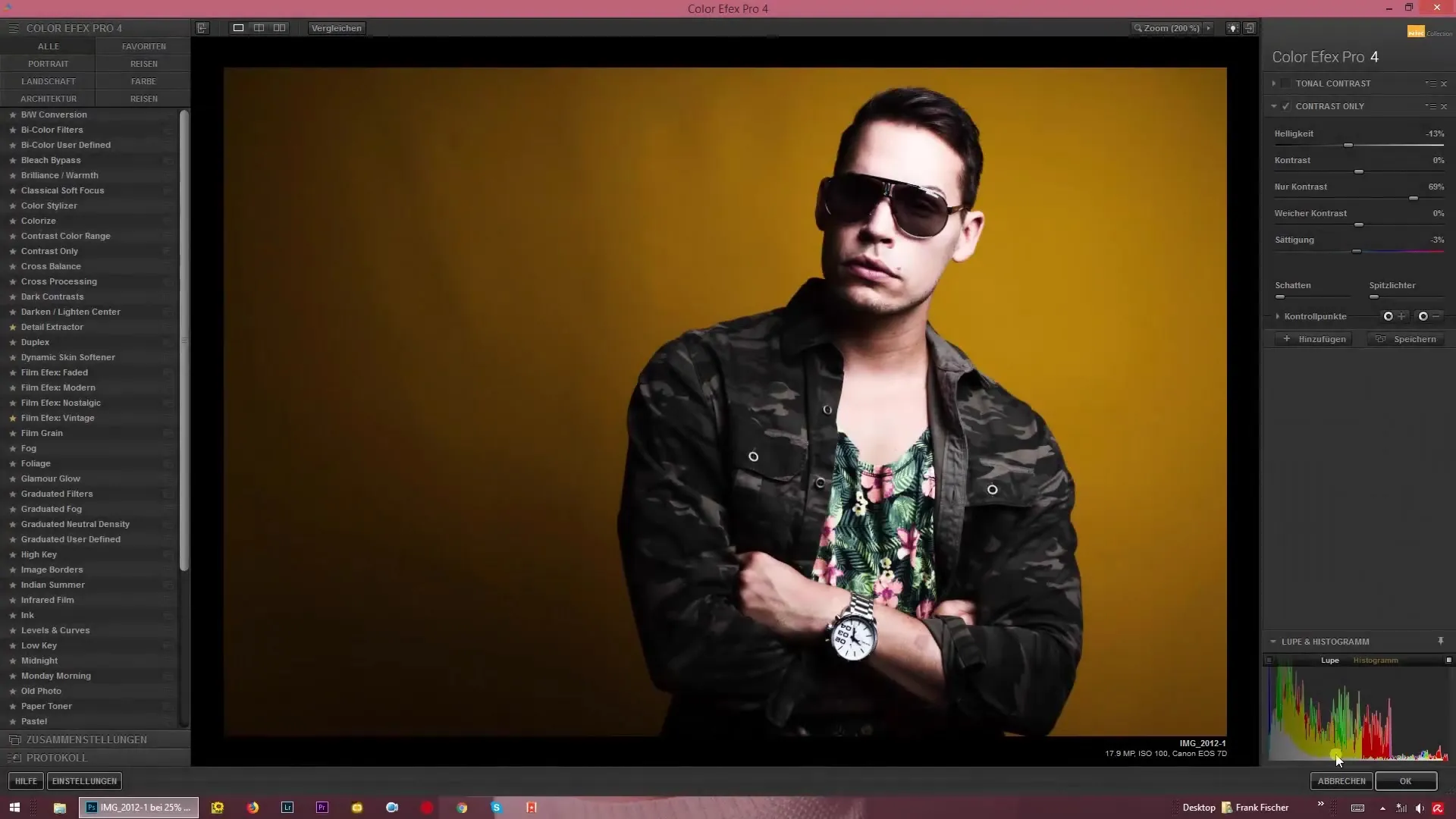
The histogram not only shows you the general brightness information but also the distribution of the different color channels, represented by specific spikes. Let's look at the grayscale – it shows the overall brightness information, while the color channels are displayed distinctly. When you adjust certain sliders, pay close attention to how the histogram changes. This will help you better understandyour settings.
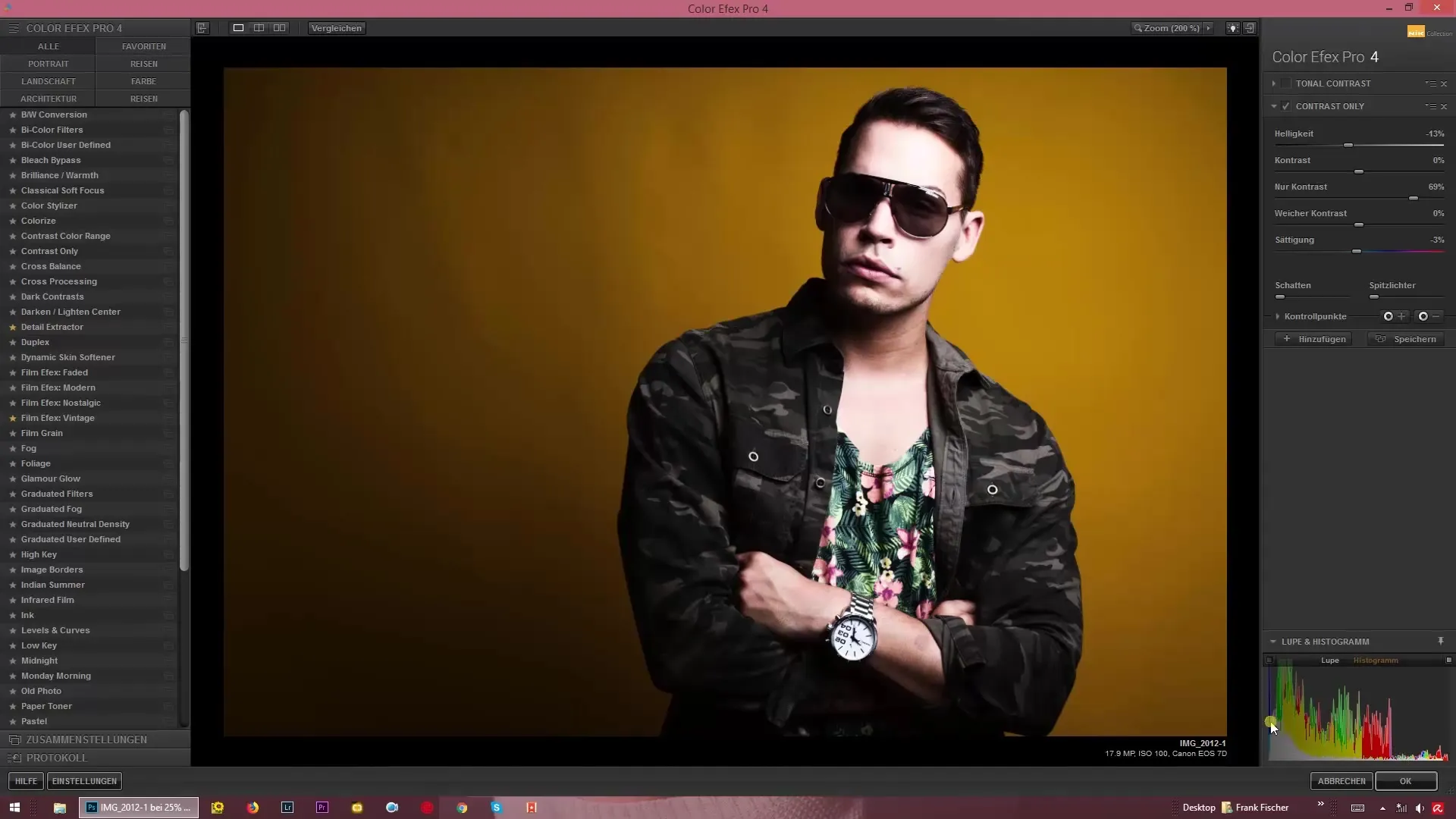
Analyze Color Channels
Adjusting the sliders directly affects the color channels. For example, if you reduce the saturation to -100%, the histogram will show that the colors have completely disappeared, leaving only the brightness information. If you increase the saturation to 100%, you will see the colors distributed more widely.
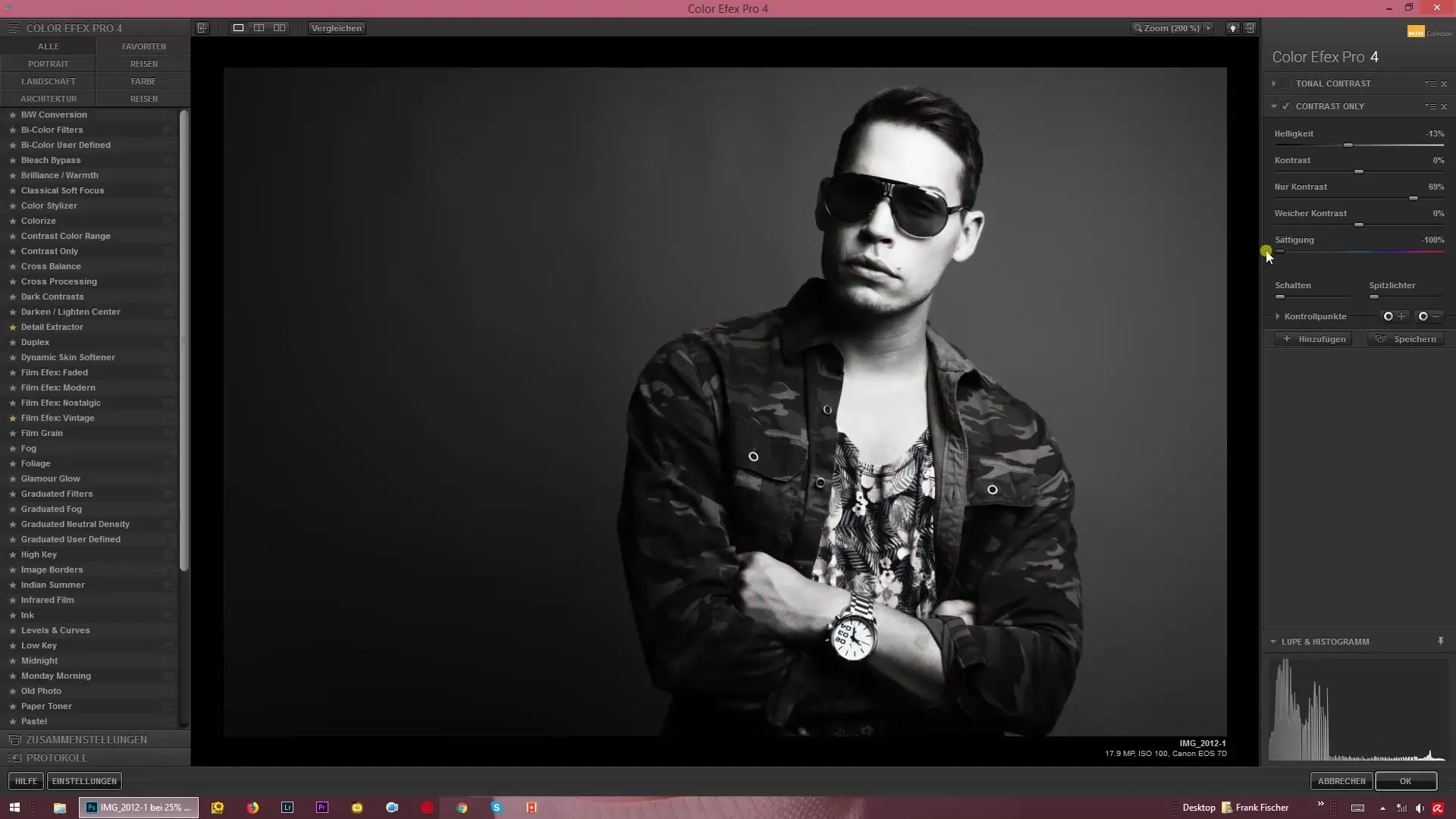
A click on the individual colors in the histogram shows you how the reds, greens, and blues behave in your image. Depending on the settings, you can analyze the hues and avoid significant information loss.
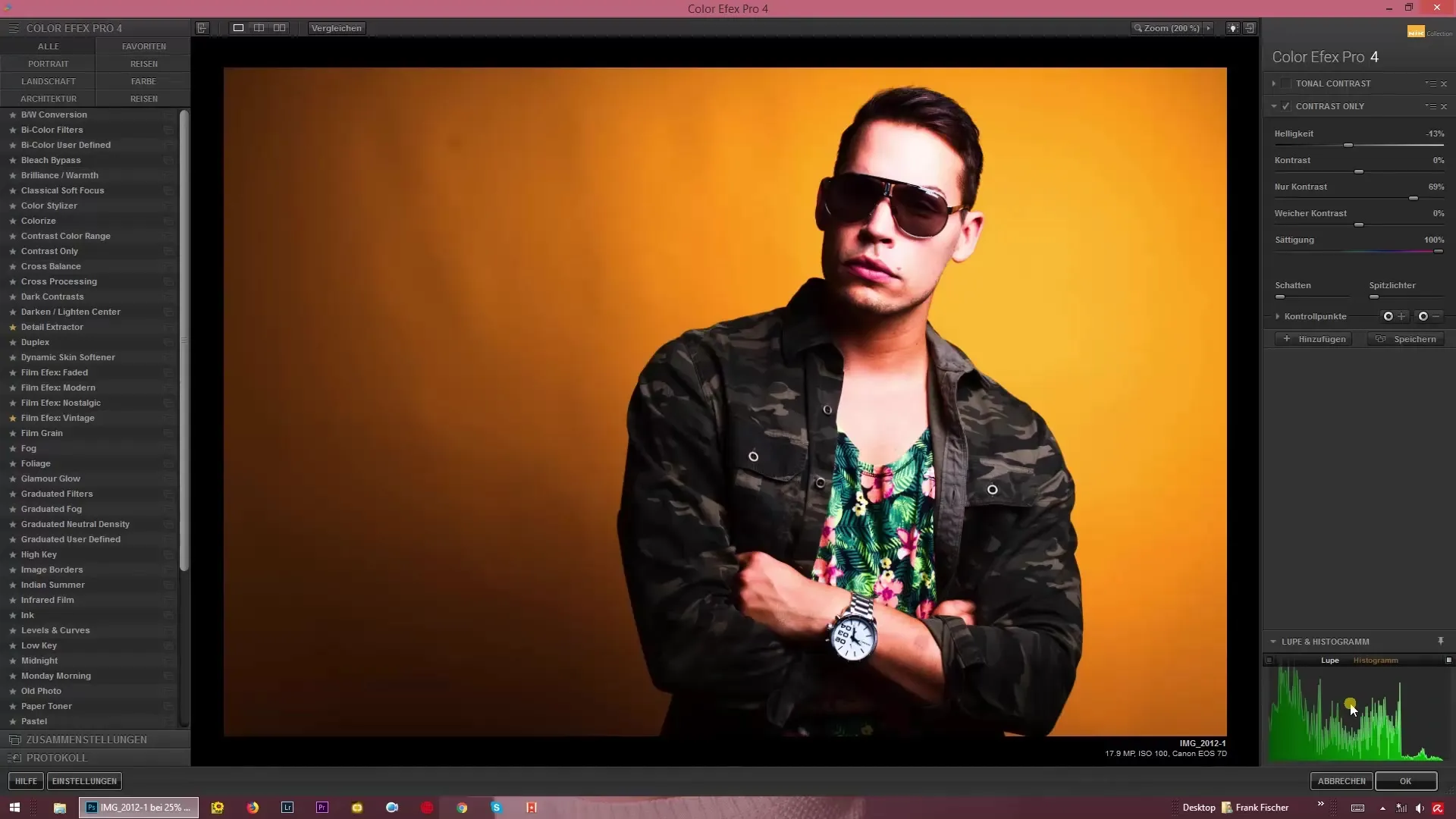
Understand Highlights and Shadows
Another useful feature in Color Efex Pro 4 is the ability to display highlights. This feature can help identify where image information has been lost. By clicking the corresponding button, areas marked in red will appear in the image. These indicate where there is no information left because the brightness is set to pure black or pure white.
If you increase the brightness or boost the contrast, the histogram will visually indicate where overexposure occurs. Be aware that there are no color information in the extreme positions left and right of the histogram.
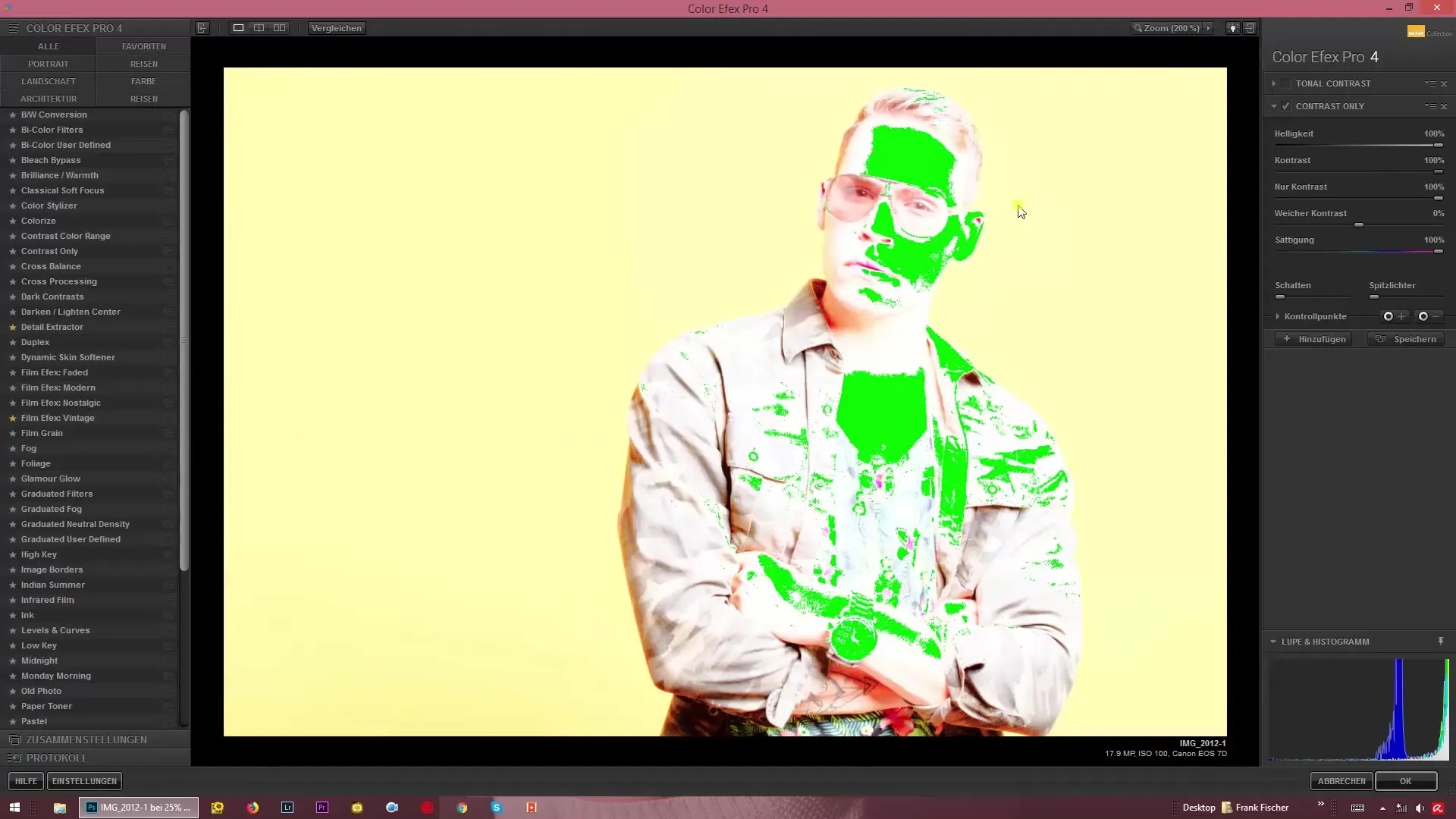
The histogram also shows you the brightness distribution of your image. When you pull the brightness slider to the left, you can see how the distribution adjusts. Effective editing means that you don’t have extreme spikes, but a harmonious distribution of colors and brightnesses.
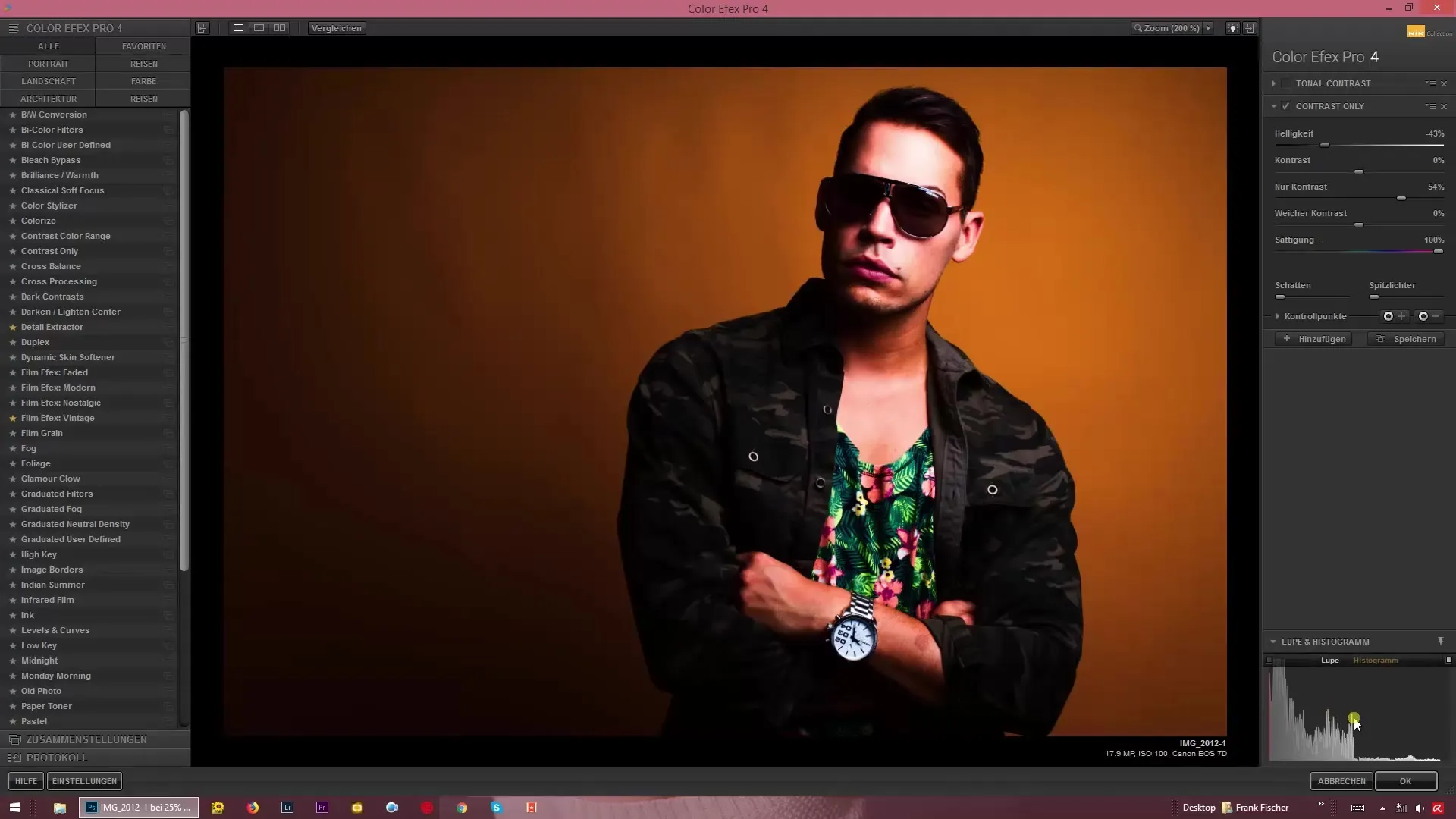
Final Adjustments
Make sure that while fine-tuning your settings between brightness and contrast, you don’t lose sight of the color information. If you raise the brightness while simultaneously lowering the contrast, ensure that the color information is represented accordingly.

The histogram changes when you adjust the shadow sliders and highlights. Every time you make a change, keep an eye on the histogram. It is your visual guide throughout the entire adjustment process.
Summary – Using the Histogram in Color Efex Pro 4 Intentionally – Understanding Brightness and Channels
The histogram in Color Efex Pro 4 is a valuable tool for precisely controlling the brightness and color distribution of an image. By observing the changes in the histogram when adjusting the sliders, you can significantly enhance the editing of your images.
FAQ
How can I activate the histogram?Click on the word "Histogram" in the bottom bar of Color Efex Pro 4.
What does the histogram show me?The histogram shows the brightness distribution and the distribution of the color channels of your image.
How do the sliders affect the histogram?Each adjustment to the sliders immediately changes the representation in the histogram.
What does it mean when the histogram is "frayed" on the left or right?It means that there is no color information left in those areas, which can indicate overexposure or underexposure.
How can I tell if my image is balanced?A balanced histogram shows a harmonious distribution without extreme spikes to the left or right.


