Images can convey different moodsand emotions. Particularly darkand gloomy images often develop a captivating depth that draws viewers in. If you have such an image that should have a mysterious atmosphere, the Nik Collection filter "DarkContrasts" is an excellent choice. In this guide, I will show you how to achieve impressive results with this filter.
Key Insights The Dark Contrasts filter highlights dark details in your images and allows you to create an intense, dramatic mood. By using contrasts, brightness, and other adjustments, the image can be deliberately edited to achieve the desired effect. This filter is particularly suitable for gloomy motifs or characteristic portraits.
Step-by-Step Guide
1. Accessing the Dark Contrasts Filter
To start with the filter, open Color Efex Pro 4 and load your image. Then click on the "Dark Contrasts" filter to activate the various settings. In this step, you will get an initial overview of the possibilities the filter offers you. Here you can already see some of the basic settings.
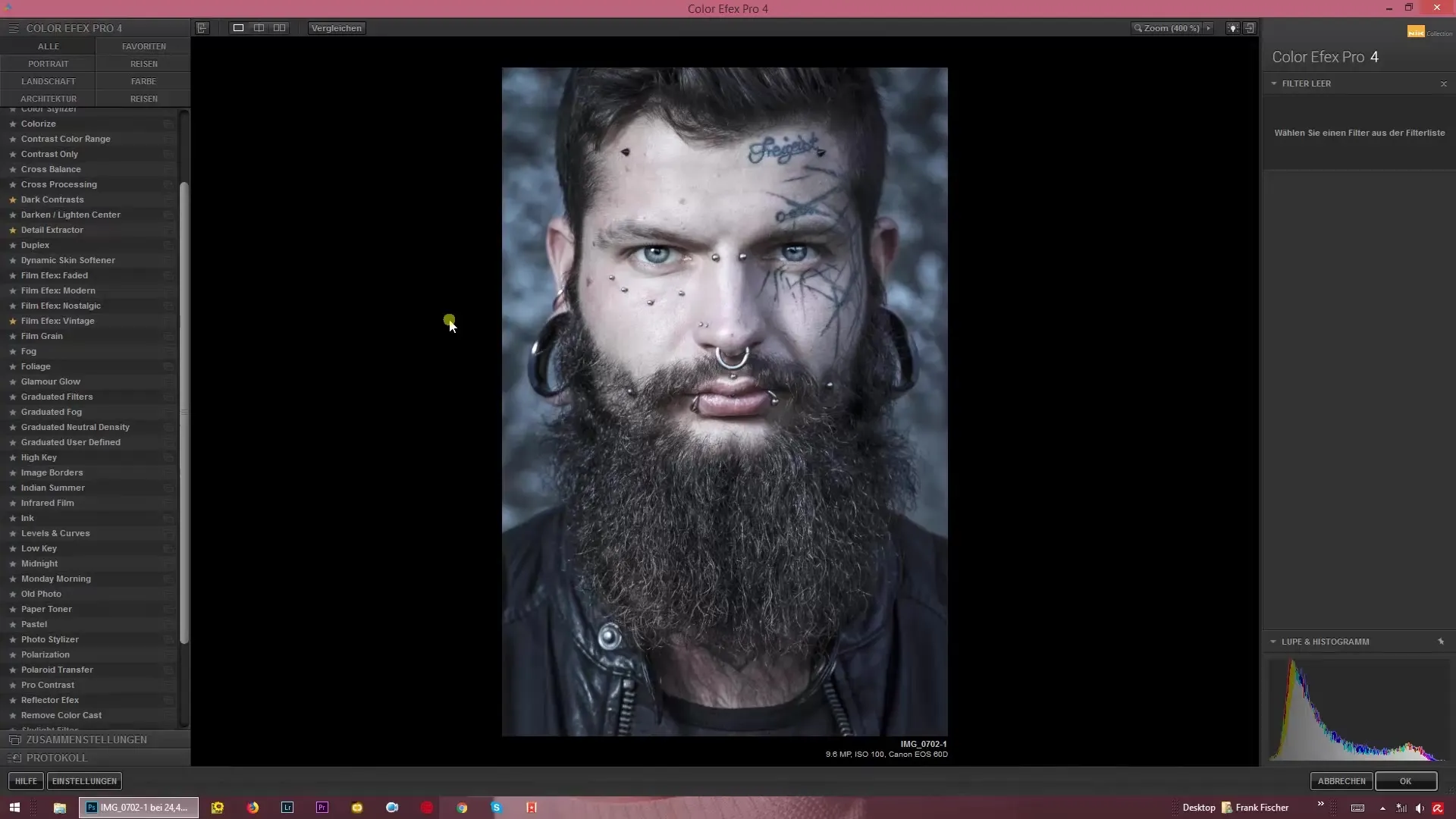
2. Activating the Dark Detail Extractor
After selecting the filter, the Dark Detail Extractor will be displayed. This function is crucial as it further emphasizes the dark areas of your image. Experiment a bit with this slider to see how the dark details can be more pronounced. Be sure to adjust the slider to your liking to achieve the desired intensity.
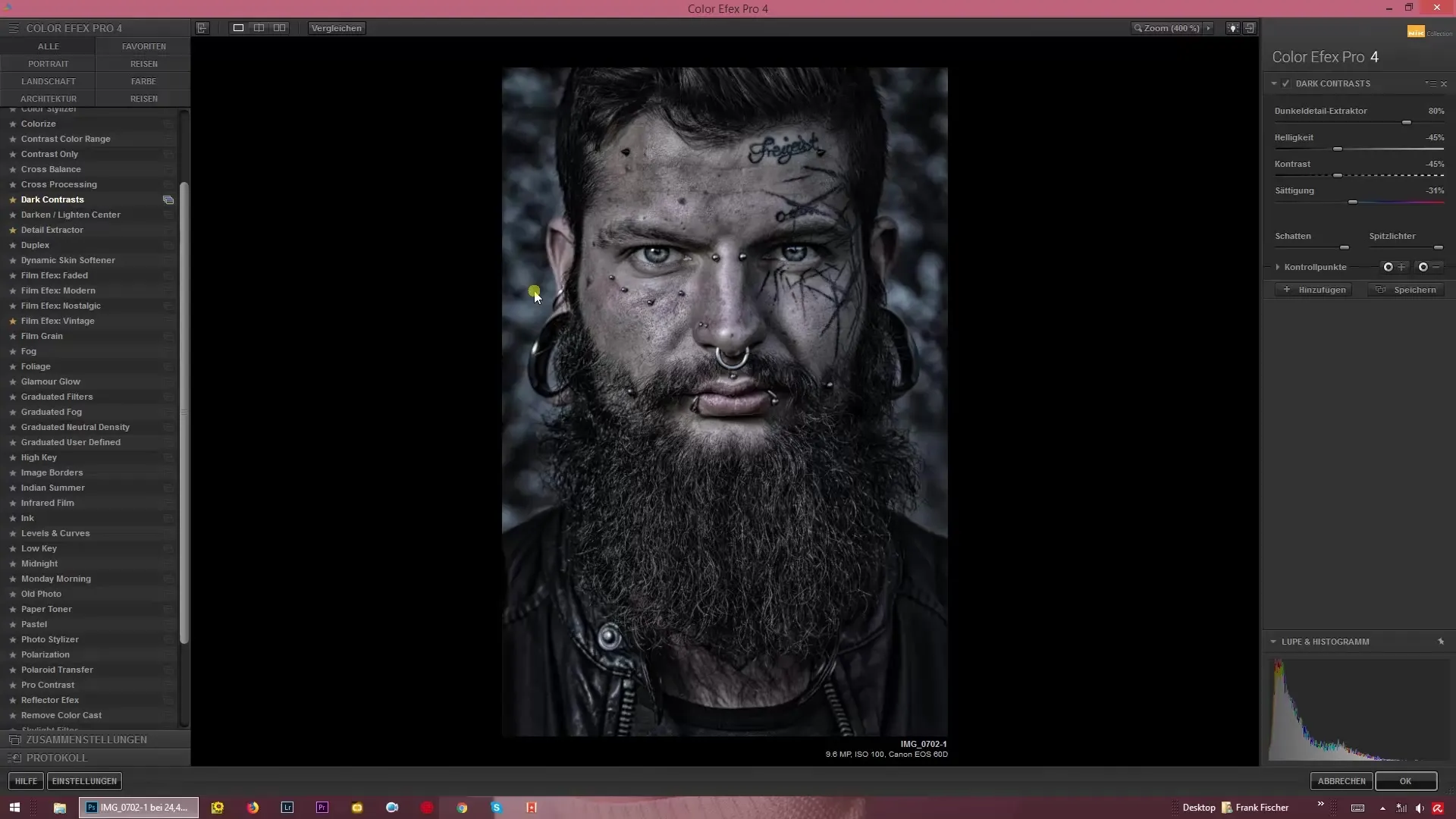
3. Adjusting Contrast and Brightness
An absolute highlight of the filter is the ability to combine contrast with brightness. Here you can influence the lighting conditions of your image: Slide the contrast slider up to increase the intensity without making your image too bright. Alternatively, you can also reduce the brightness to create a dark overall image. This adjustment allows you to control the mood of your image very precisely.
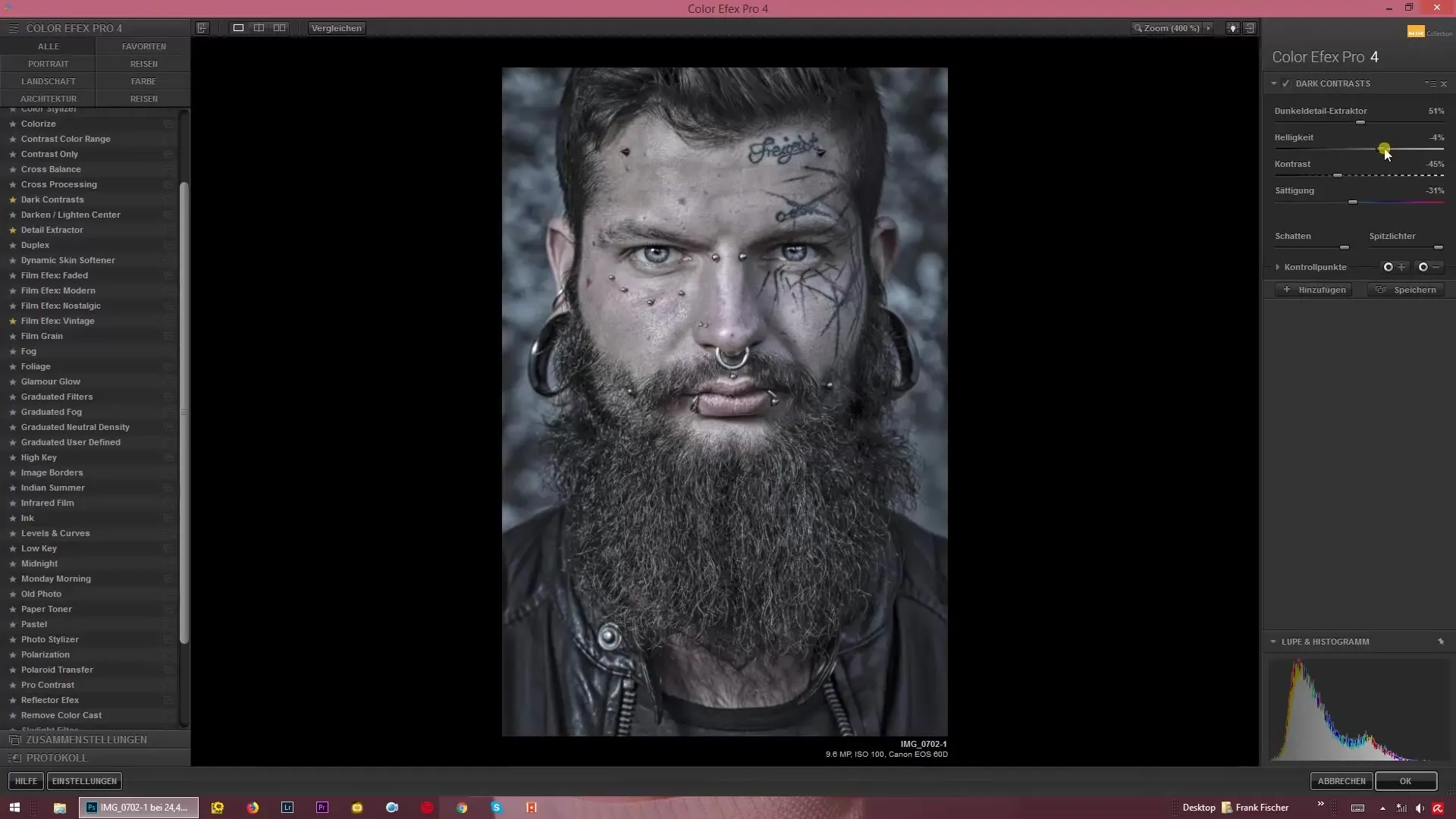
4. Adjusting General Contrast and Micro Contrast
In addition to the dark details, you can now independently influence the general contrast of your shot regardless of the micro contrast. Here you have the option to further highlight the highlights or deepen the shadows. This feature is particularly useful for generating a balanced image that showcases both bright and dark areas well.
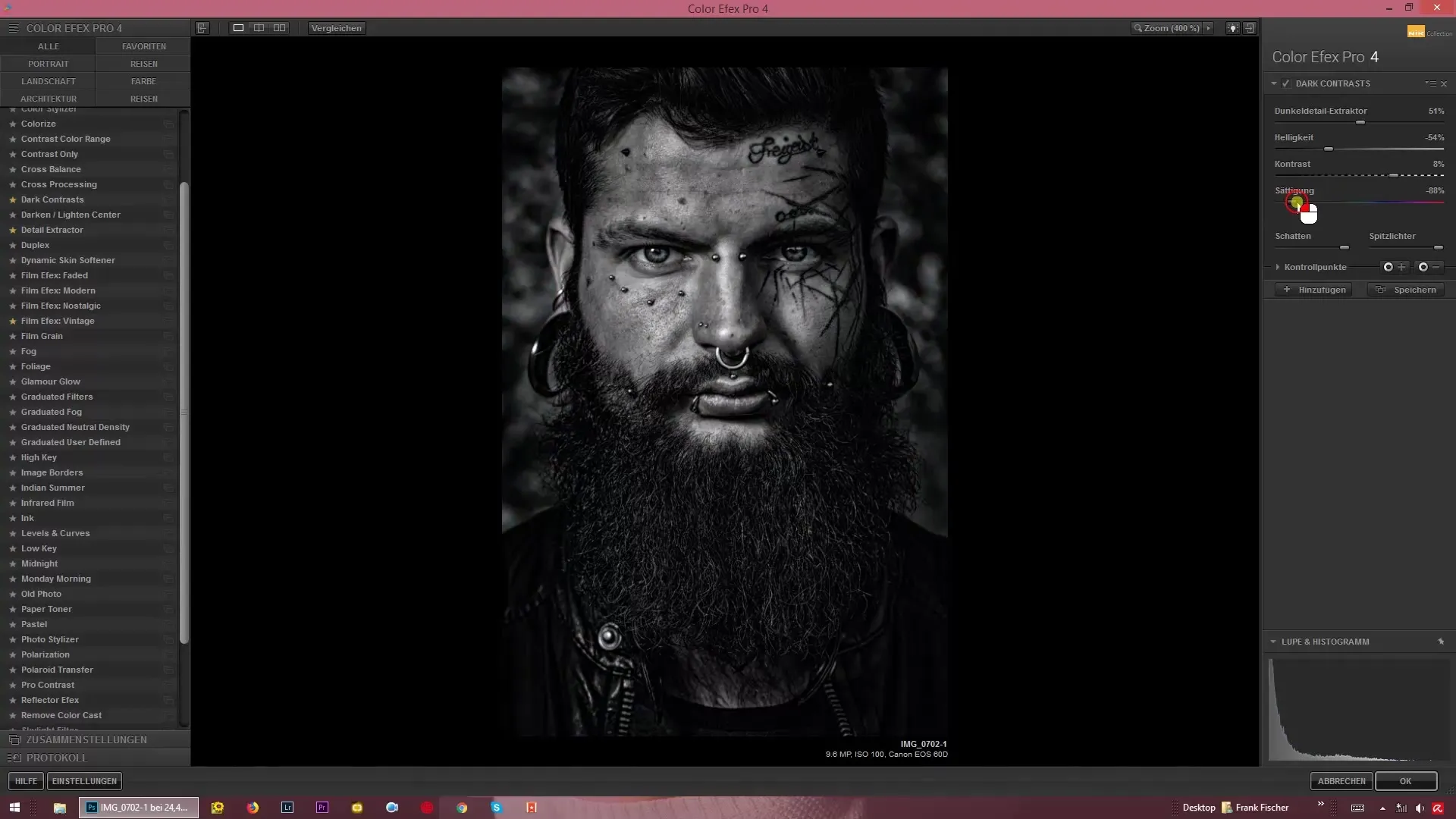
5. Color and Black-and-White Options
The image can also be desaturated to achieve a black-and-white effect, or the colors can be emphasized more intensely. Depending on your personal style and the desired result, you can adjust the image to fit perfectly with the dark look you want to create. Experiment with which option you like best and how your image stands out.
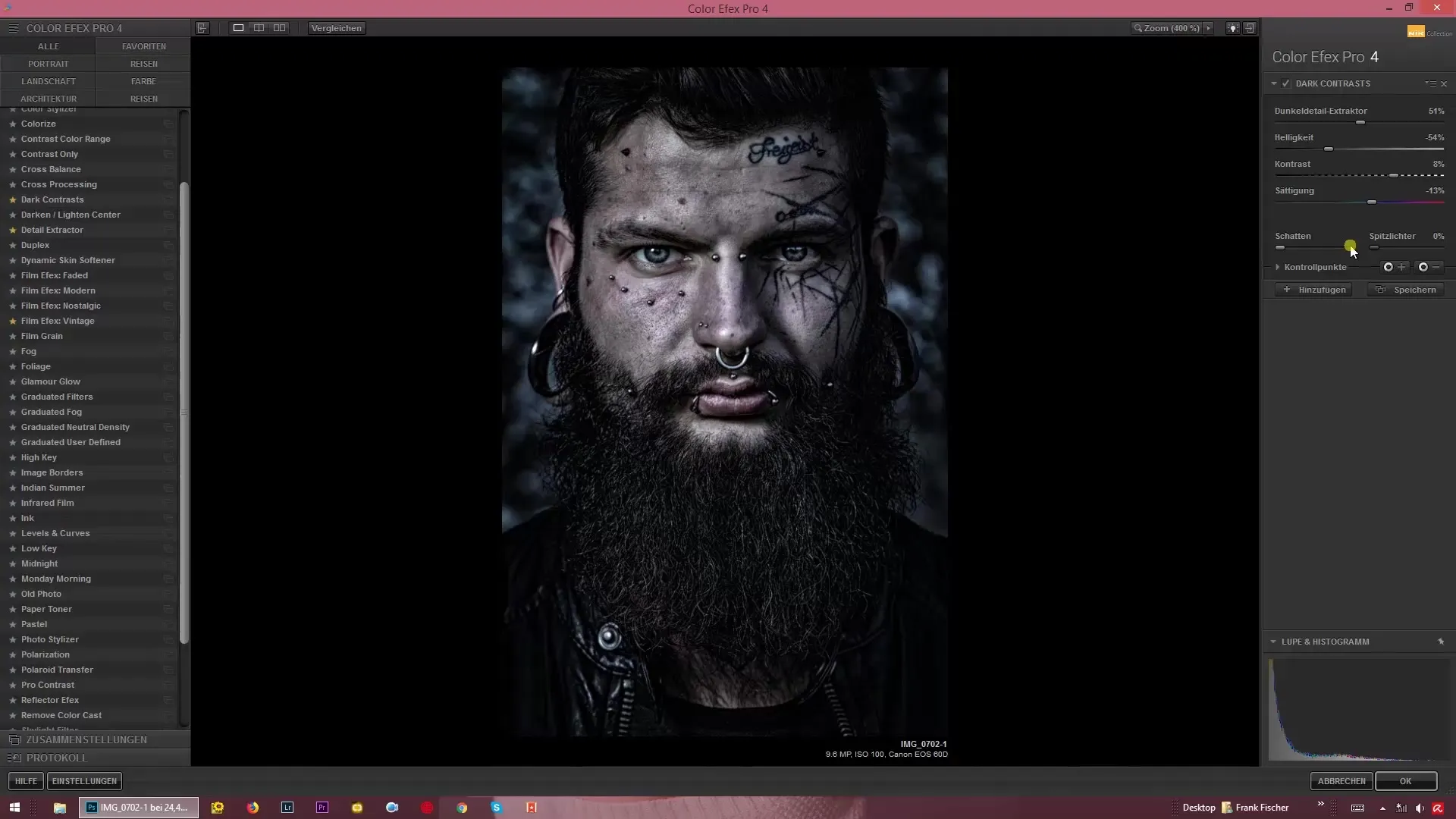
6. Fine-tuning Shadows and Highlights
You can achieve the final touches of your image by adjusting the shadows and highlights a bit more. This allows you to make small corrections and rectify any inconsistencies in the image. This last adjustment ensures that your image receives the desired look and attracts the attention of viewers.
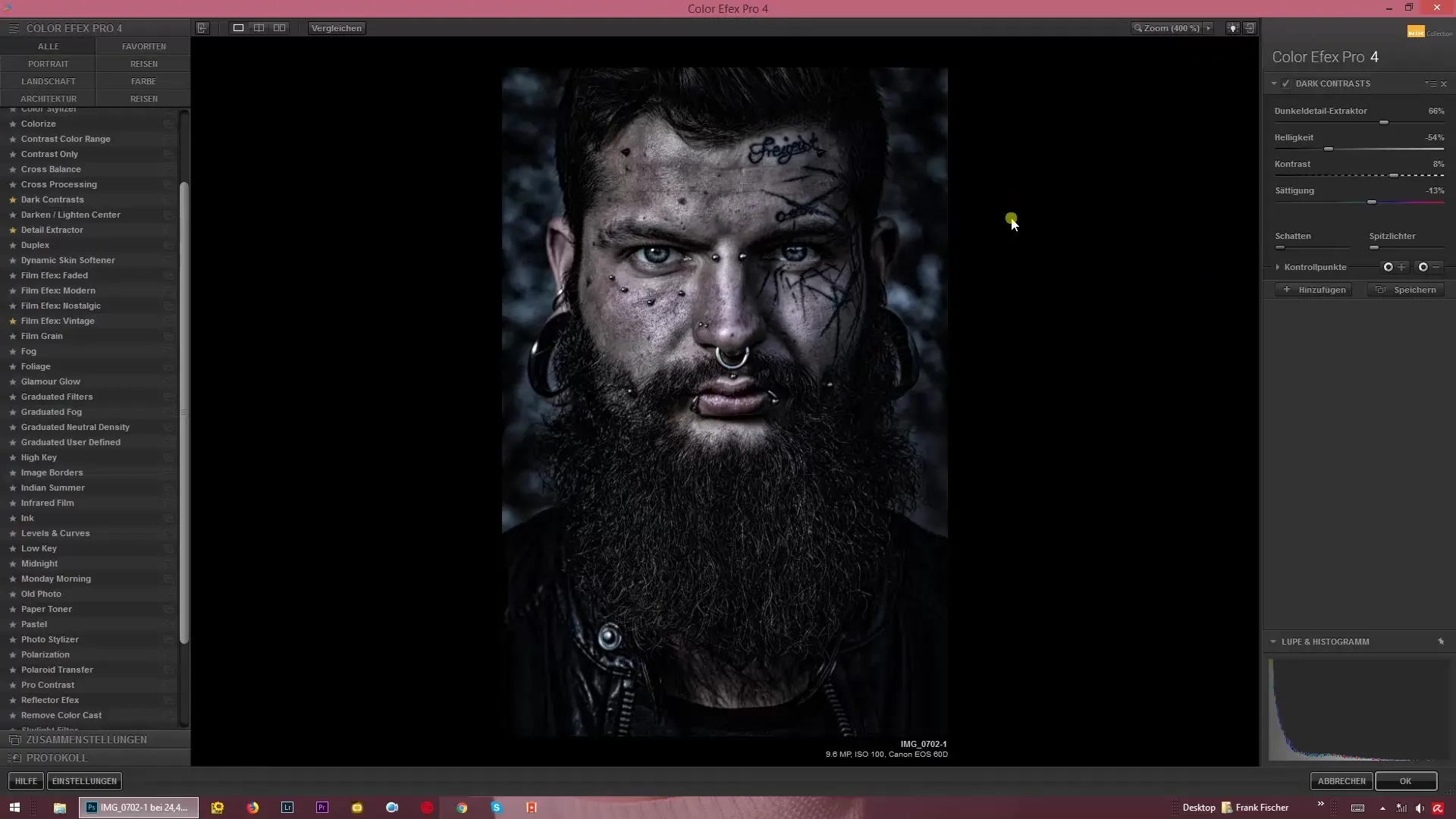
7. Experiment and Play with Settings
Take an image that fits well with a dark or dramatic result. Experiment with the sliders and find the balance that you like best. It’s about expressing your creativity and testing different settings to achieve the best results for your images.
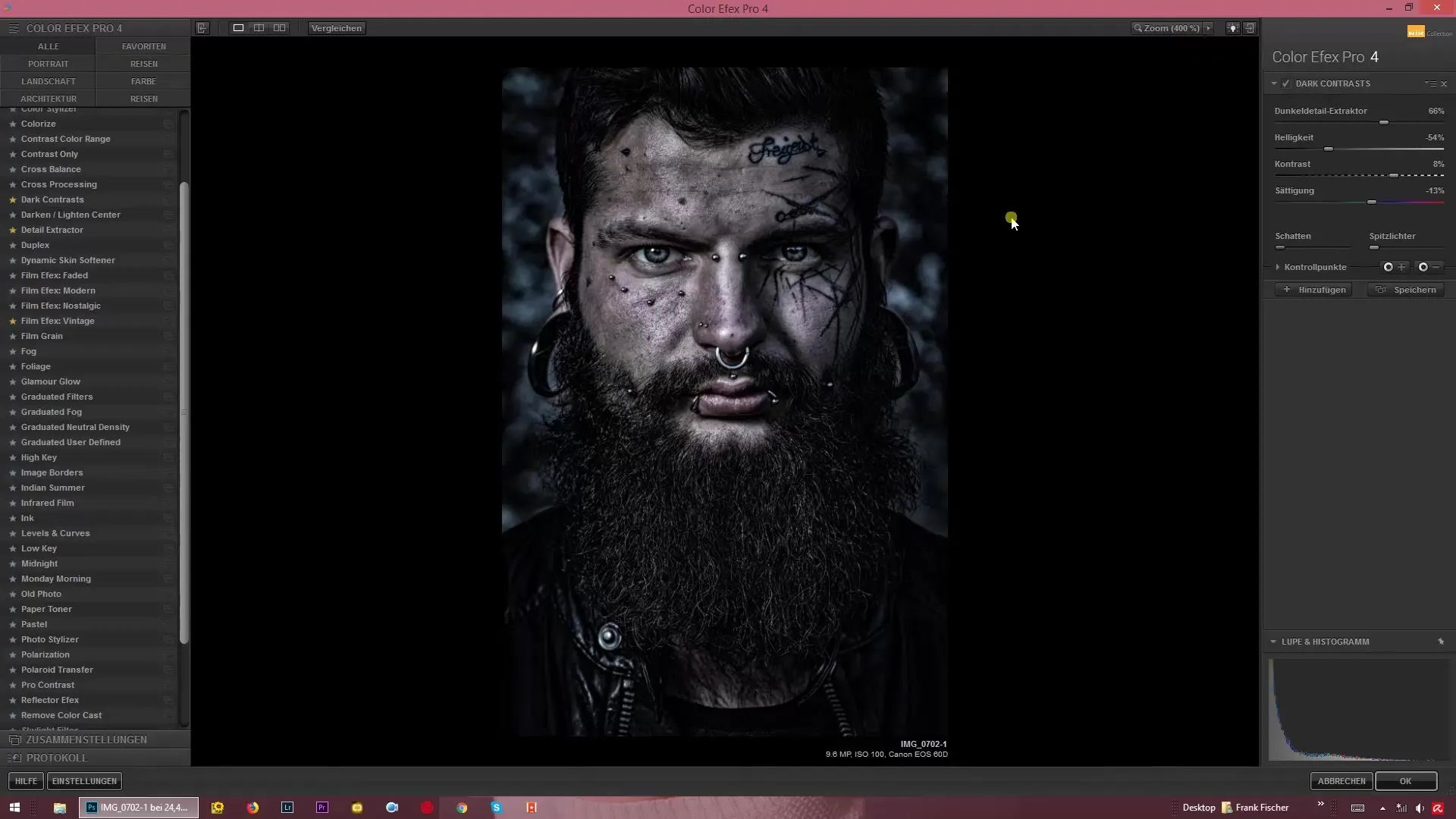
Summary – Creating Dark Moods: How the Dark Contrasts Filter Works in Color Efex Pro 4
With the Dark Contrasts filter, you can create stunning, dark images that will fascinate viewers. The adjustment options allow you to create deeper moods and design the image according to your ideas. Be bold and unleash your creative abilities.
FAQ
How can I activate the Dark Contrasts filter in Color Efex Pro 4?To activate the filter, open the program and load your image. Then click on the filter "Dark Contrasts".
What is the Dark Detail Extractor?The Dark Detail Extractor highlights the dark areas in your image and adds more depth.
Can I adjust contrast and brightness at the same time?Yes, the filter allows you to adjust contrast and brightness independently to effectively control the mood of your image.
How can I make my image black-and-white?You can reduce the colors of your image by adjusting the color intensity to achieve a black-and-white effect.
What should I be aware of when working with dark images?Pay attention to how the different settings affect your specific type of image to achieve optimal results.


