Have you ever wondered how you can visually enhance your images with a better range of contrasts and colors? Color Efex Pro 4 offers you a very interesting option to achieve this goal with the Bleach Bypass filter. This contrast filter is designed to create significantly stronger visual effects, making it particularly suitable for rougher images. In this guide, you will learn step by step how to use this filter effectively.
Key Insights
- The application of the Bleach Bypass filter can give your images a unique look.
- You have the option to adjust brightness, saturation, and local contrasts.
- By experimenting with various settings, you can find the optimal contrast for your images.
Step-by-Step Guide
Selecting the Bleach Bypass Filter
First, you need to select the Bleach Bypass filter in Color Efex Pro 4. This is the starting point for your editing to create strong contrasts. Open the program and navigate through the various filters to find the Bleach Bypass.
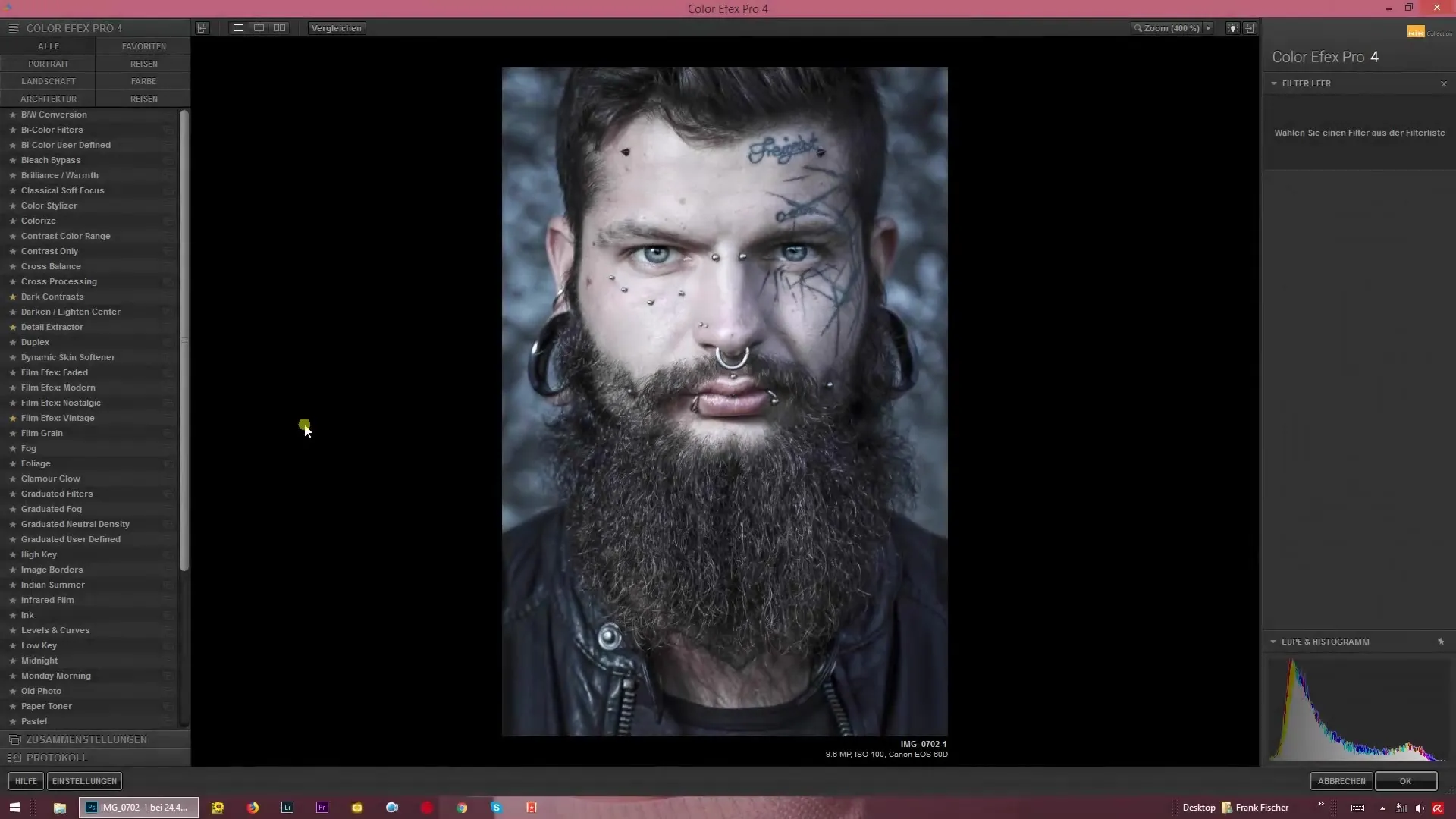
Adjusting Brightness
Once you have selected the filter, you can start adjusting the brightness. Here, you can increase or decrease the brightness of your image as you wish, which greatly influences the overall effect of the image. A bright background with intense contrasts can help to better highlight the main subject.
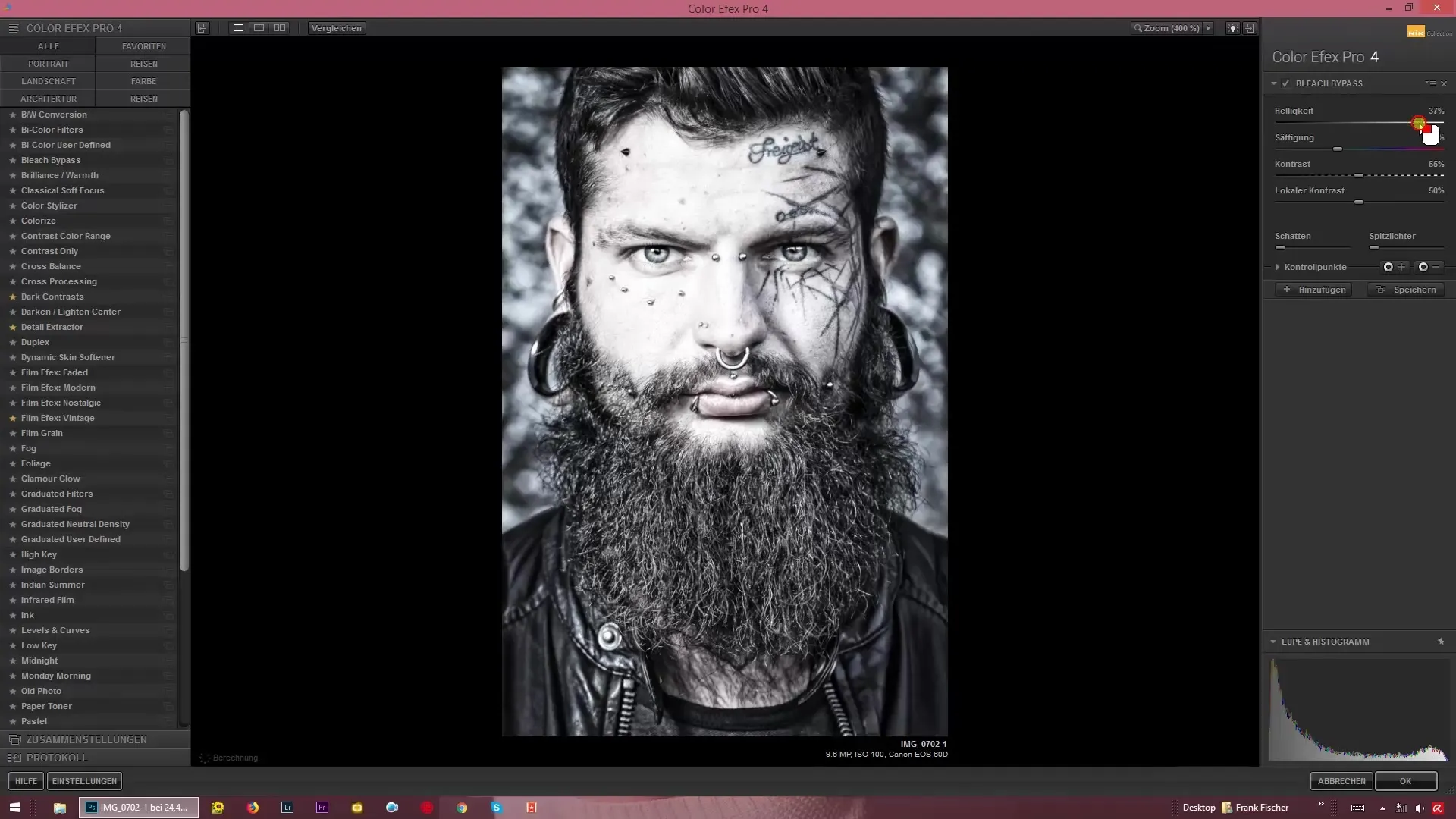
Setting Saturation
The next important setting is the saturation of the image. Reduce the saturation to create a grayish, nostalgic effect, or increase it to make the colors more vivid and striking. Experiment with these values to find the right look for your image.
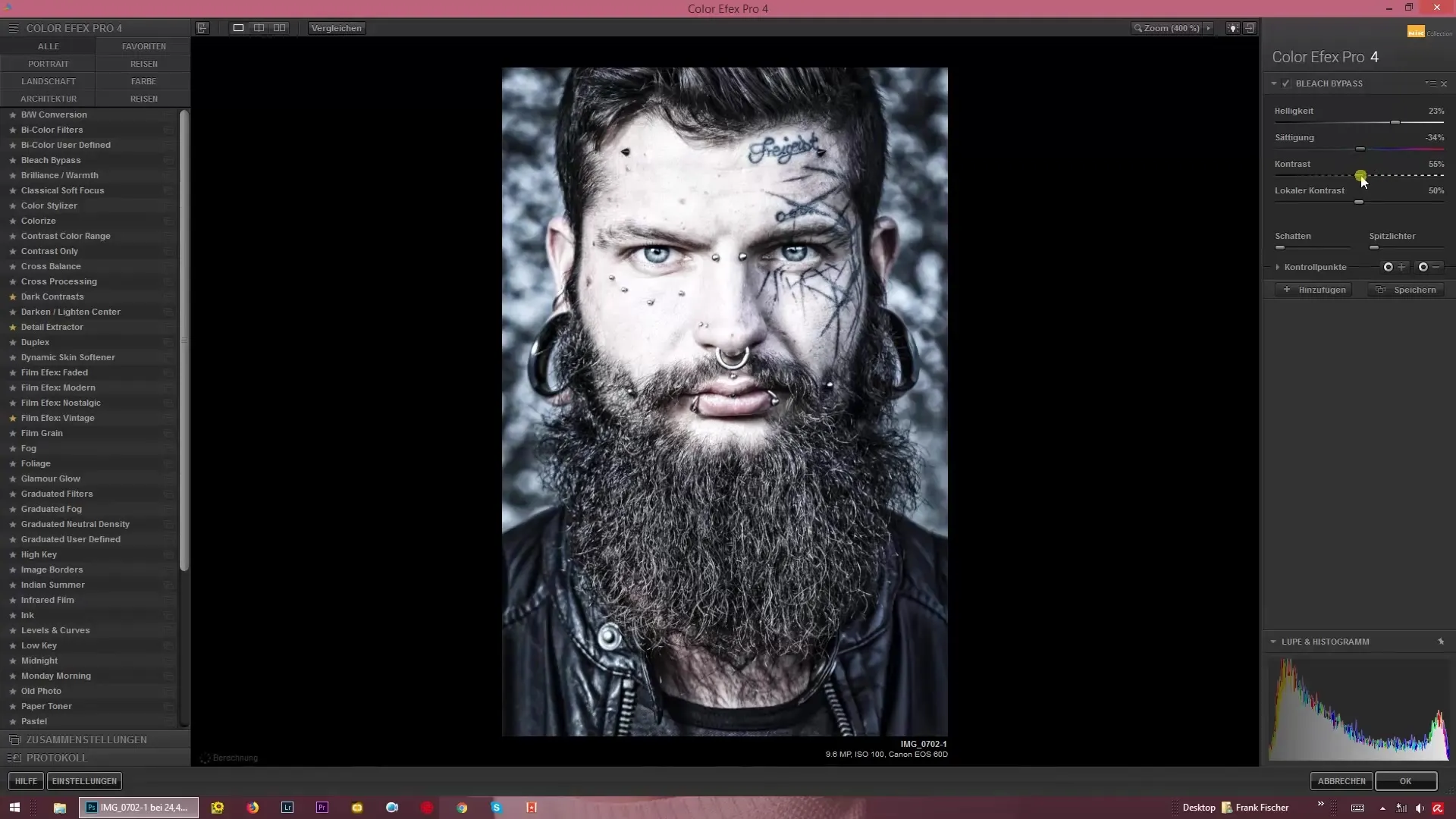
Adjusting Contrasts
With the Bleach Bypass filter, you also have the option to specifically highlight contrasts. This allows you to either create a pure black and white image or place the color in the background. These adjustments can significantly change the emotional impression of your photo.
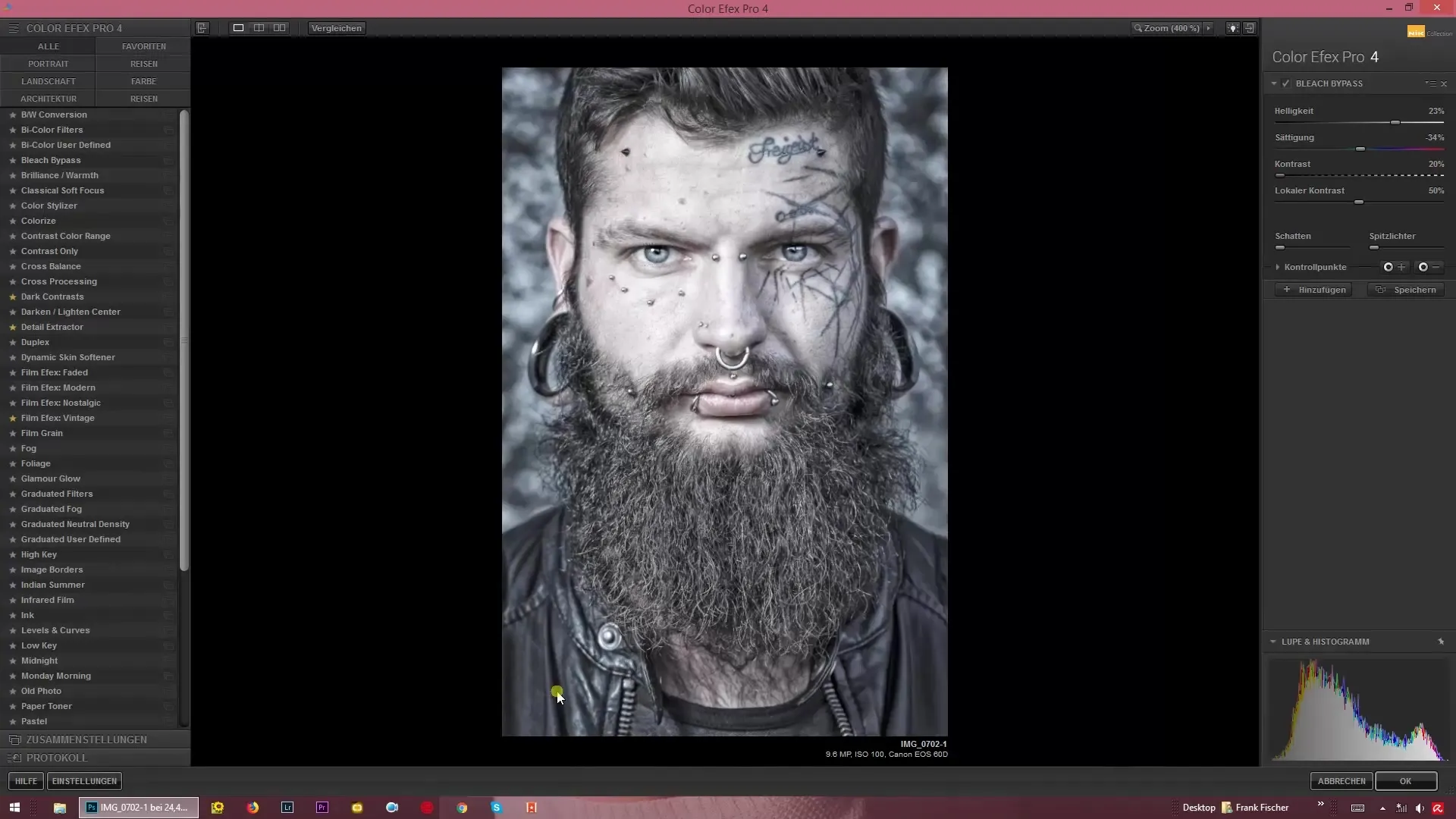
Fine-Tuning with Local Contrasts
Additionally, you can adjust the local contrasts. Unlike other filters, this one does not edit the entire image but only selected areas, which is particularly helpful to highlight specific details like textures or objects. Make sure to find a good balance to keep the image uniform and stylish.
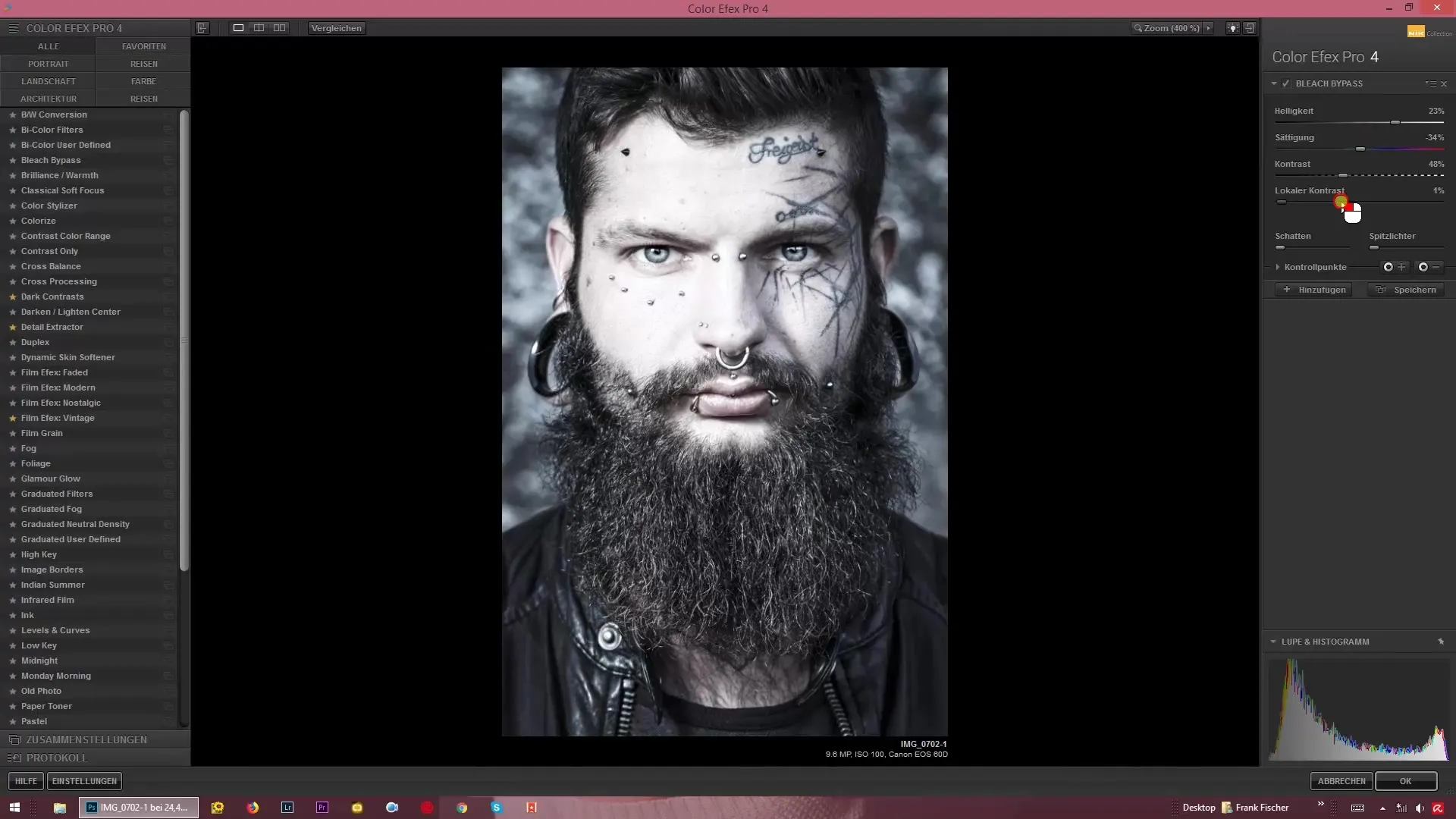
Finalizing Your Settings
After making all the adjustments, take a moment to look at the overall image. Consider whether the chosen contrast filter and the changes made actually bring out the best in your image. Carefully analyze the various settings to achieve the optimal result and create a distinctive image.
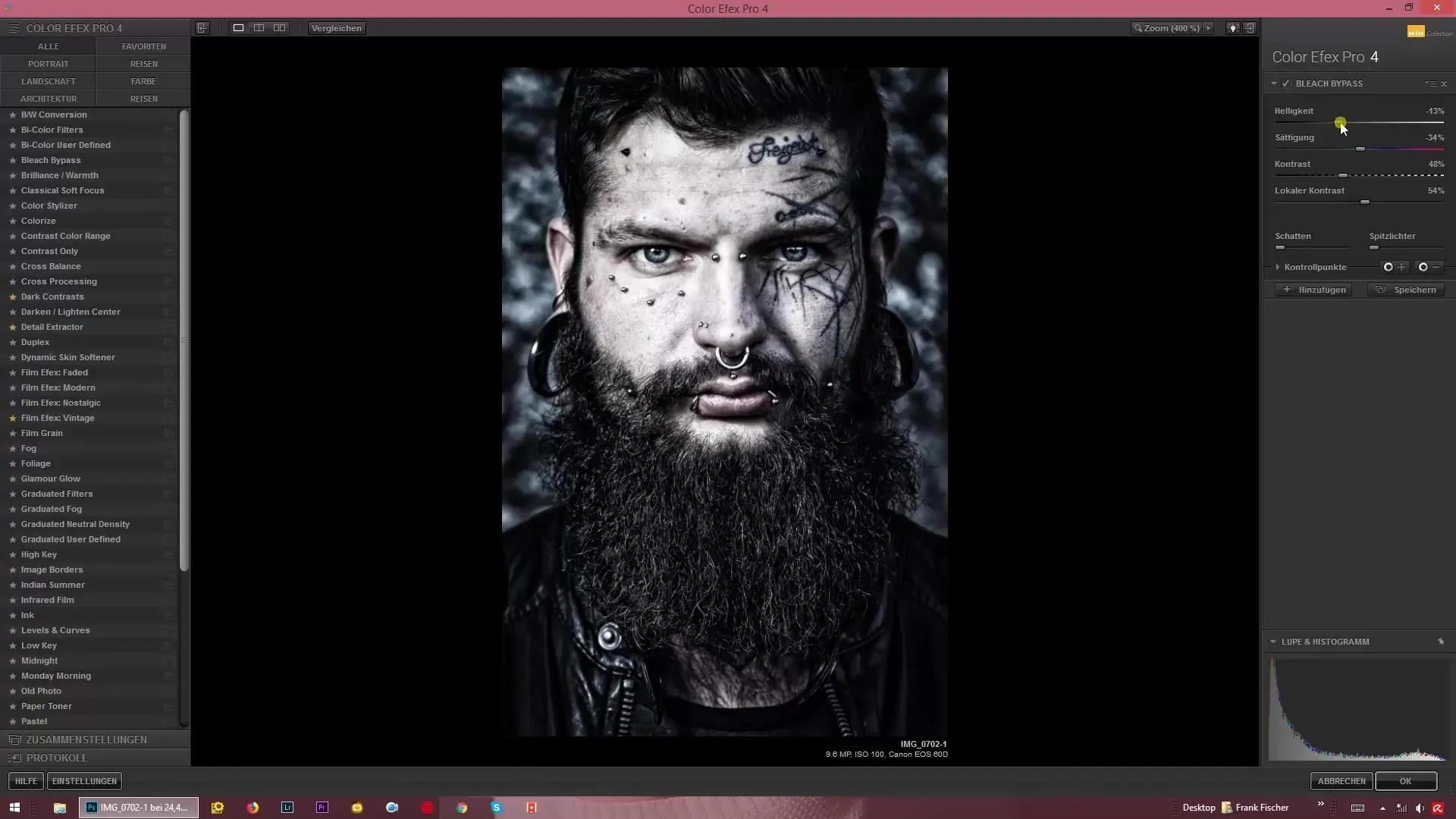
Summary – Bleach Bypass Effect in Color Efex Pro 4: How to Use Strong Contrasts
The Bleach Bypass filter in Color Efex Pro 4 allows you to create outstanding visual effects through targeted contrasts. Adjustments to brightness, saturation, and local contrasts help you achieve the desired look. With a little creativity and willingness to experiment, you can fully exploit the effectiveness of this filter.
Frequently Asked Questions
How can I select the Bleach Bypass filter in Color Efex Pro 4?You select the Bleach Bypass filter by opening the filter menu in Color Efex Pro 4 and choosing it.
What role does brightness play in the Bleach Bypass effect?Brightness affects how your image appears. Higher brightness highlights the main subject, while lower values create a more dramatic mood.
How can I use saturation effectively?Saturation can be set high or low to either create vibrant colors or a nostalgic, gray look.
What are local contrasts in the Bleach Bypass filter?Local contrasts refer to adjustments that affect only specific areas of an image, as opposed to editing the entire image.
How do I find the best contrast for my image?Experiment with the settings and consider the overall effect of the image. Ensure that the contrast appears harmonious and emphasizes the desired details.


