Do you want to make your photo editingmore efficient with ColorEfexPro 4? The presets of this program offer you many options to optimizeyour workflow. In this tutorial, I will show you which settings you can adjust to customize the user interface and filter management to your needs. With some simple steps, you can significantly improve your work with this tool.
Main insights
- The user interface can be customized.
- You can activate a side view to facilitate before-and-after comparisons.
- The filter list can be adjusted for quick access to your frequently used filters.
Step-by-step guide
Customize user interface
To customize the user interface of Color Efex Pro 4to your liking, first open the program. At the bottom of the window, you will find the Settingsbutton. Click on it, and you will get to various customization options. Here, you can change the language of the user interface. This could be useful for you if you are working with an English version of Photoshop or if you are supporting someone from abroad.
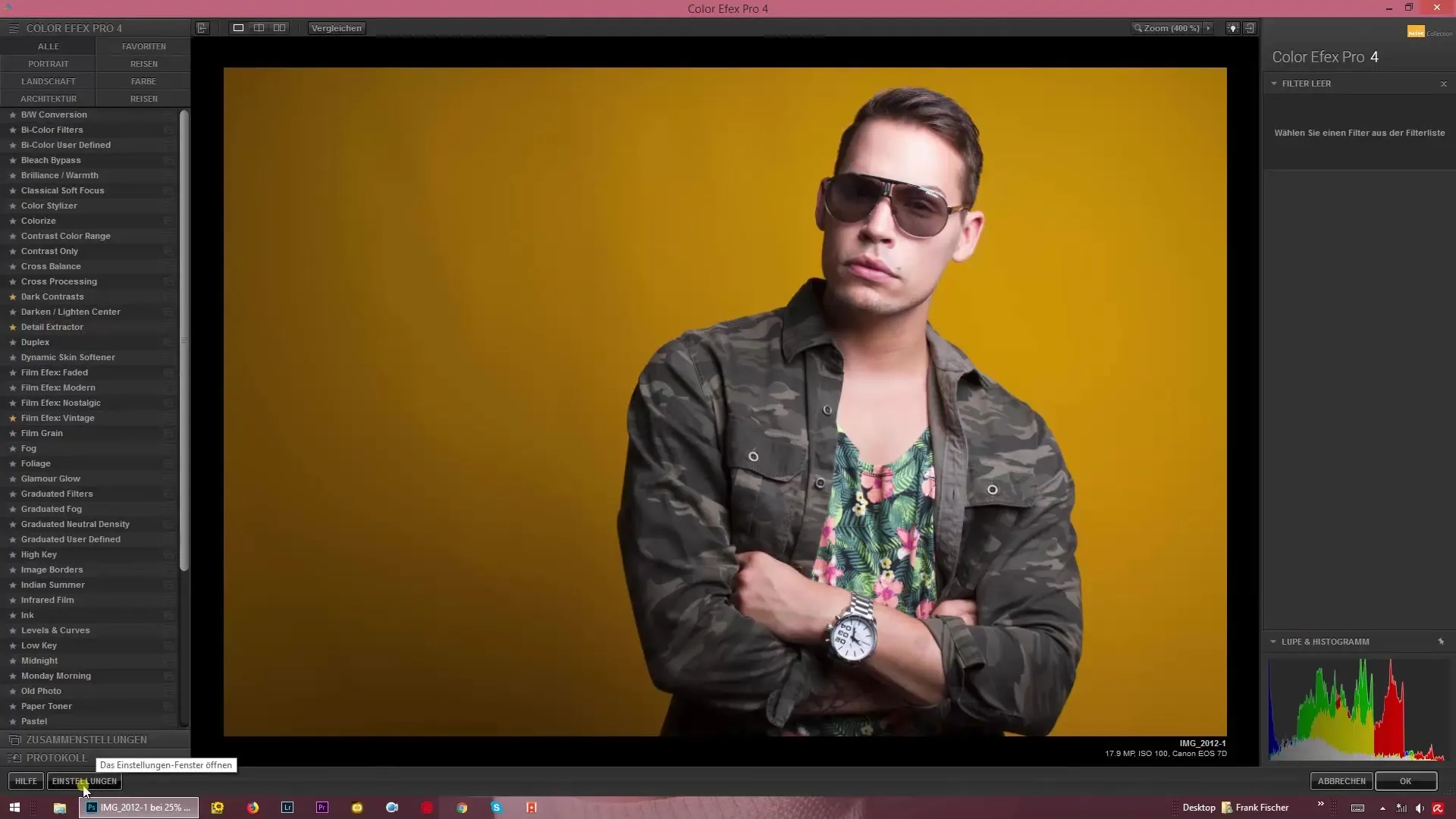
Configure image preview
Another important aspect is the image preview. Here you can decide how your images should be opened: in a single image view, in a before-and-after comparison, or side by side in a side view. By configuring the preview as you need it most often, your workflow will be much smoother. A set view will also be retained for the next program start, saving you time.
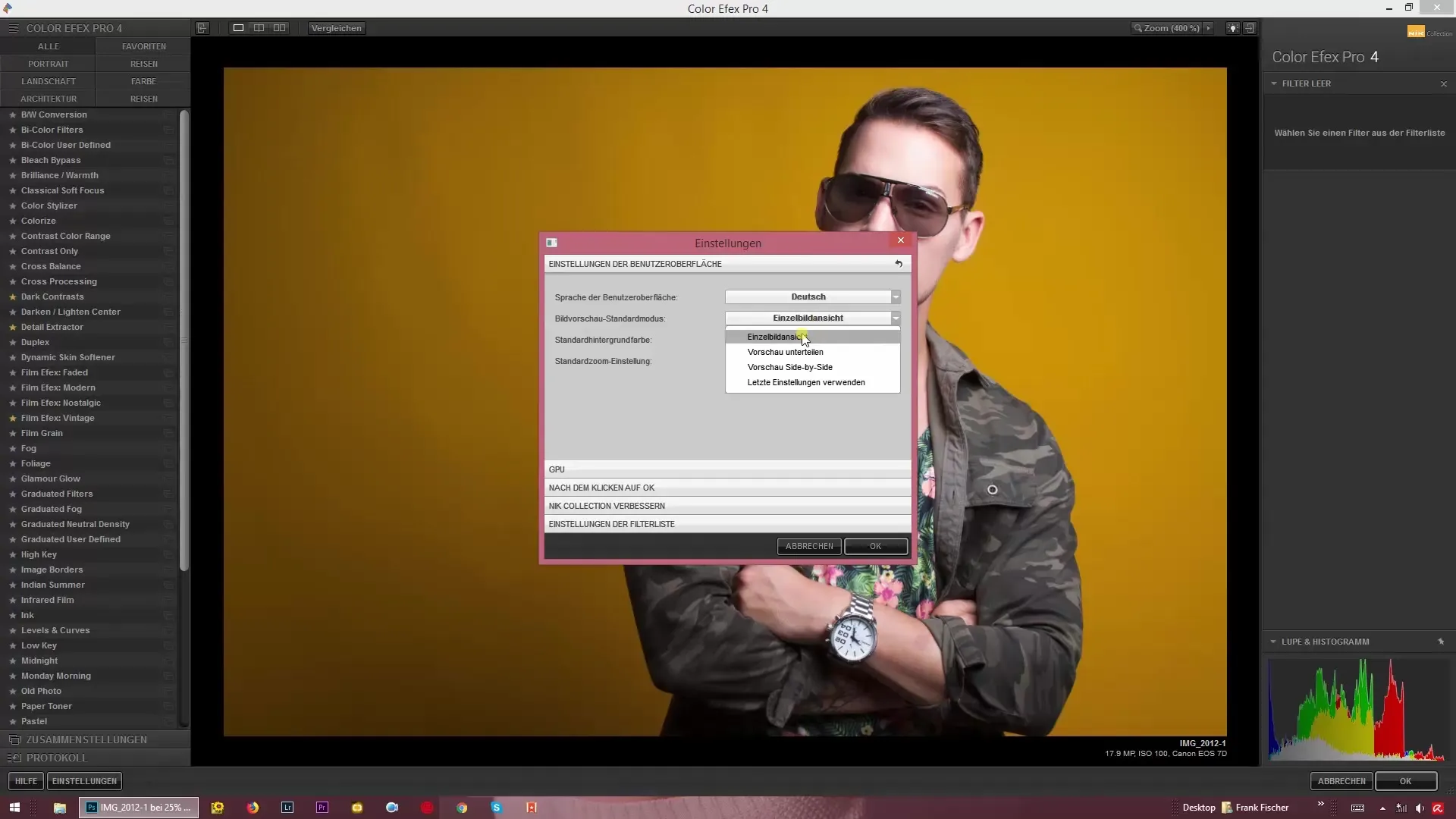
Enable GPU support
Using graphics processor support can enhance the performance of Color Efex Pro 4. You can check a box in the settings to enable this feature. If your graphics card supports it, you will experience faster processing times, which is particularly advantageous for large image files.
Applying filter effects
After editing an image, you can decide whether to apply the filter effect to the current layer or to create it on a new layer in Photoshop. However, this only works if you are not using a smart object. With smart objects, the effect is always applied to the current layer, while you still have the option to make adjustments later via smart filters.
Customize filter list
A central point is also the filters you frequently use. You will find various filter categories at the top of the menu, such as portrait, landscape, or nature. Select the categories that are relevant to you so that you have quick access to the filters you need. For example, if you often edit wedding photos, you can make this category visible directly to apply the appropriate filters faster.

Save changes
After you have made your settings, click OK to save the adjustments. Please note that the changes in the filter list will only be visible after the next start of Color Efex Pro 4.
Summary – Efficiently use color effects: Settings in Color Efex Pro 4
In this guide, you have learned how to customize the user interface, image preview, and filter list in Color Efex Pro 4. Through these individual adjustments, you can optimize your workflow and increase the efficiency of your photo editing.
FAQ
How can I change the language in Color Efex Pro 4?You can change the language in the settings menu under "User Interface".
How do I change the image view in Color Efex Pro 4?Go to the settings and select the desired image view, such as single image view or before-and-after comparison.
What does GPU support do?The GPU support improves the application's performance by utilizing the graphics card to accelerate processes.
How are filters applied in Color Efex Pro 4?Filters can be applied to the current layer or as a new layer in Photoshop, depending on whether you are editing a smart object.
Can I customize my filter list?Yes, you can customize the filter list by selecting the categories that are most relevant to you.


