If you are engaged in image editing, filters and effects are important tools to customize photos. The Nik Collection, especially Color Efex Pro 4, offers a variety of options to expand the creative freedom of your image editing. In this guide, I will explain how to combine different filters, save and adjust these combinations to create impressive looks.
Key Insights
- Creating and adjusting combinations in Color Efex Pro 4 is essential for the workflow.
- You can individually adjust each filter and combine as many filters as you like.
- Favorite functions help you quickly find and apply commonly used filter combinations.
Step-by-Step Guide
1. Accessing the Compositions
To work with Color Efex Pro 4, you first select the category of compositions. You can find this in the lower-left corner of the screen. By clicking on it, a menu opens where you can see both predefined and personal compositions.

2. Creating a New Composition
To create a new composition, start with a filter, for example, the black-and-white conversion. Once you have selected and adjusted the filter, click on "Add." This opens an empty window where you can add more filters, such as the Detail Extractor, to apply additional effects.
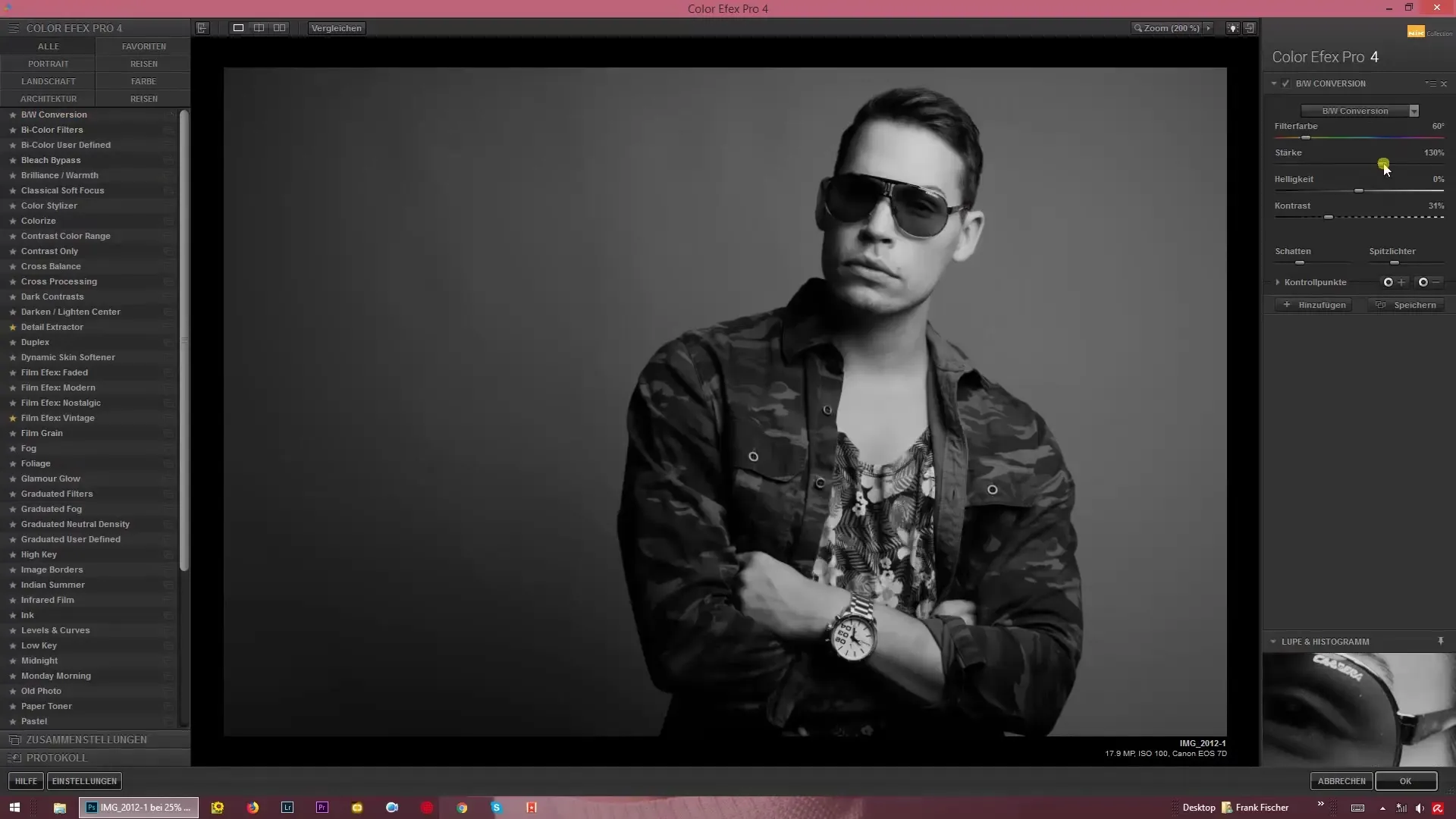
3. Combining Multiple Filters
Now you can play around and adjust the strengths of the different filters. It is important to understand that you can experiment with the order and settings of the filters to achieve the best result. Adjustments occur in real time, so you can immediately see how the effects change your images.
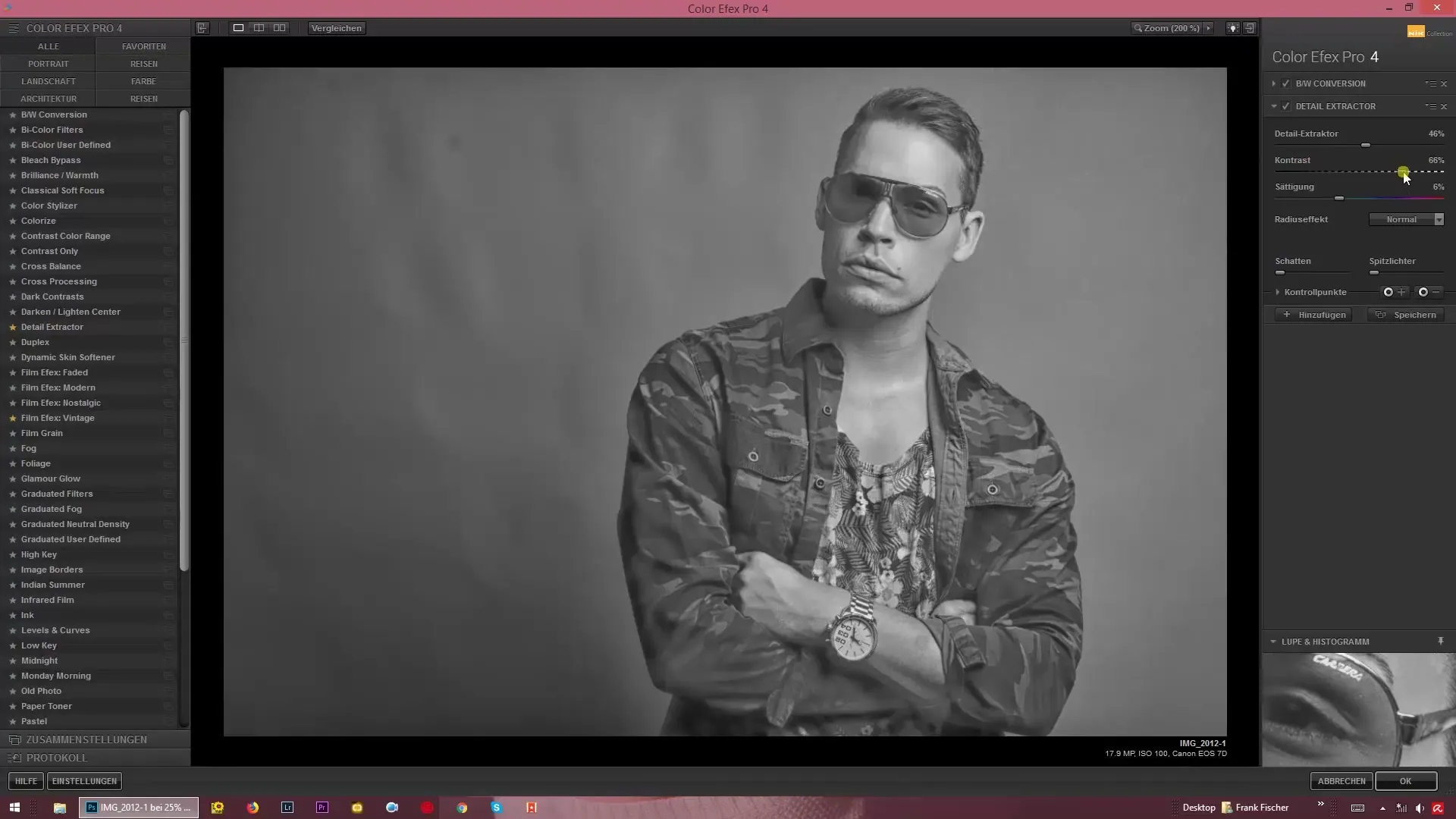
4. Saving the Composition
Once you have combined and adjusted your desired effects, click on the save button. Give your new composition a name so you can easily find it later. You will then find it under Custom Compositions in the overview.
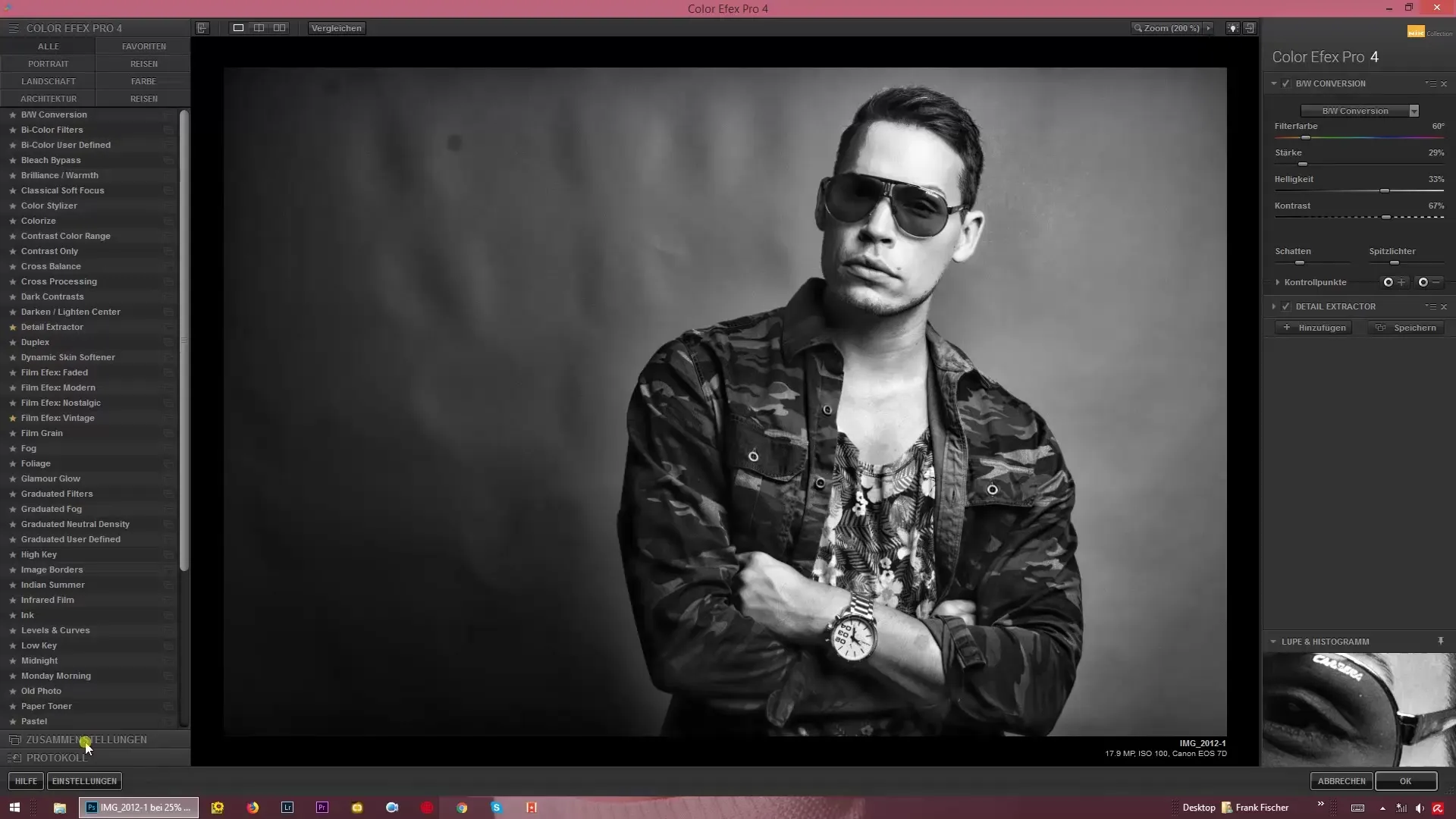
5. Adding to Favorites
If a particular composition matches your personal preferences, you have the option to add it to favorites. Simply click the small star to save the selected composition. This way, you can quickly access it in the future.
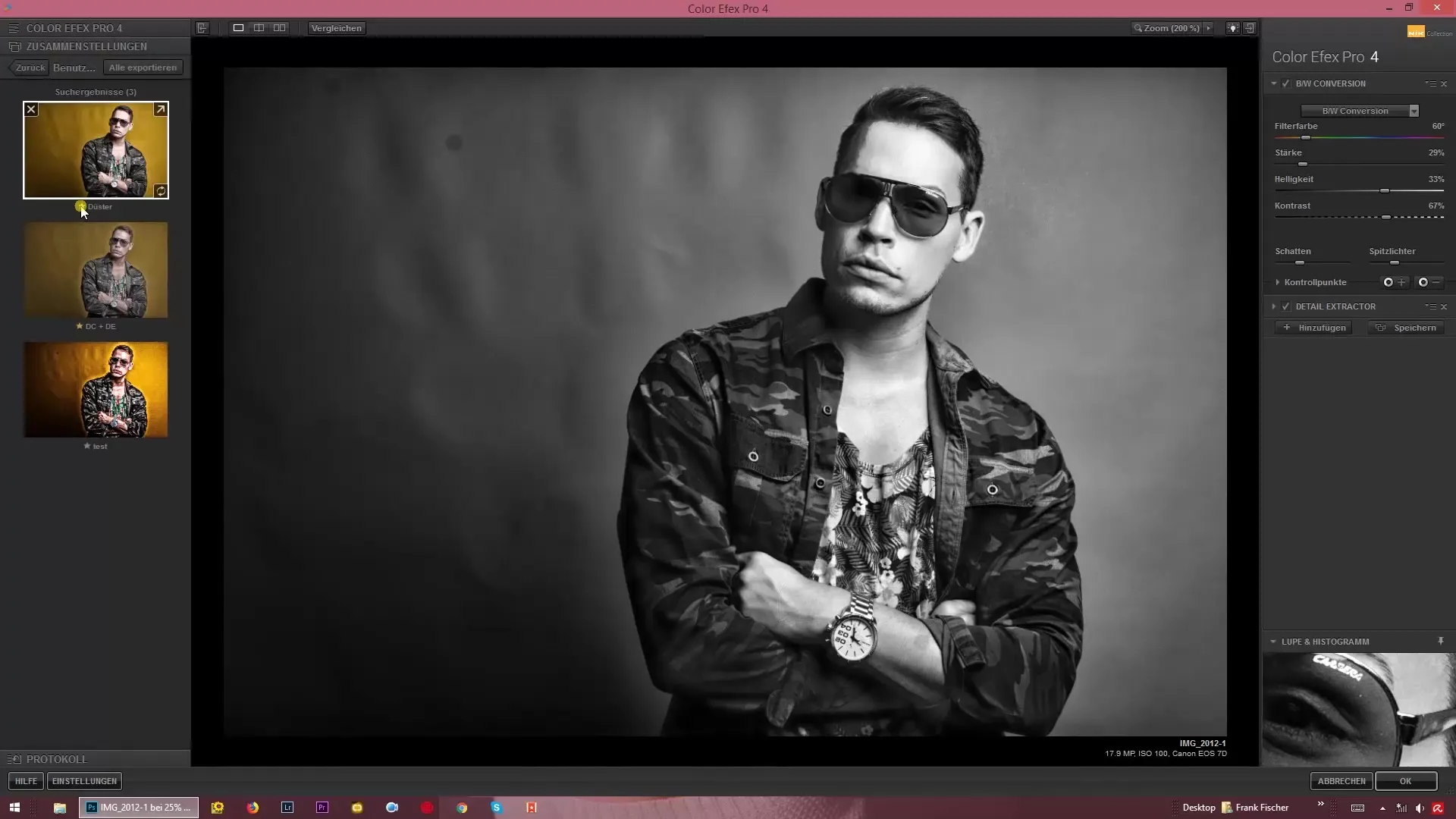
6. Importing Compositions
If you want to import compositions from other users, you also go to the compositions area and click on the import button. This will open your file explorer where you can search for and load the desired files.
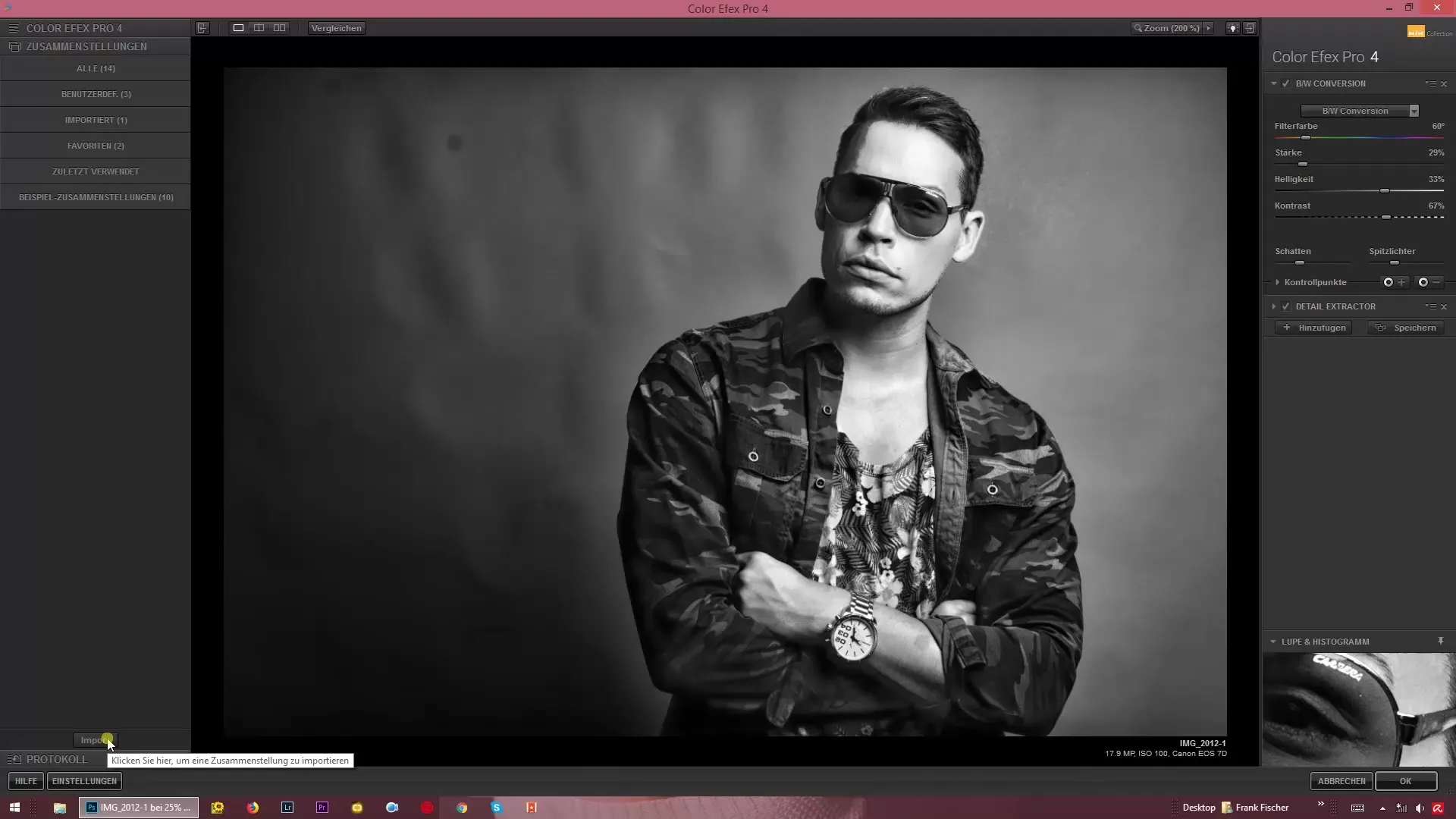
7. Exporting Compositions
If you want to export a composition you created, for example for a new computer or to share it with friends, select the composition and click on the export button. This allows you to easily back up and transfer the settings.
8. Updating Compositions
A useful button is the update function. If you have modified an existing composition, you can adjust it by clicking the update button. The program will ask you if you want to overwrite the existing settings, allowing you to make targeted changes.

9. Organizing Your Compositions
To keep track, I recommend saving only the filter compositions that you use frequently as favorites. This way, you avoid being overwhelmed by a multitude of compositions. Use the Custom Compositions for all others that you may need less often.

Summary – Nik Collection: Looks & Styles with Color Efex Pro 4
When working with Color Efex Pro 4, you get the opportunity to fully unleash your creativity by creating, adjusting, and saving filter compositions. It is important to organize your preferences to work efficiently and productively. Use the favorites function to quickly access frequently used settings and take advantage of the import and export options to optimally manage your compositions.
Frequently Asked Questions
How do I create a new composition?Click on "Add" and select the desired filters.
Can I adjust filters after I have added them?Yes, you can change the settings at any time.
How do I import compositions from others?Use the import button and select the corresponding files from your explorer.
How do I save a composition as a favorite?Add it by clicking on the small star.
Can I update existing compositions?Yes, this can be done using the update button.


