Do you want to give your images a touch of mystique and drama? Adding a fog effect can give your shot a whole new dimension. With Color Efex Pro 4, you have the opportunity to use this effect purposefully and creatively. In this tutorial, I will show you step by step how to integrate an effective fog effect into your photos.
Key Insights
- The fog effect can blur the outlines of your subject and create a softer image composition.
- There are various intensities and shades that you can adjust to achieve the desired look.
- With the right settings, you can create a pale, dreamy look or a more intense fog effect.
Step-by-Step Guide
First, open the image to which you want to add a fog effect in Color Efex Pro 4. Select the fog option, also referred to as "Fog."
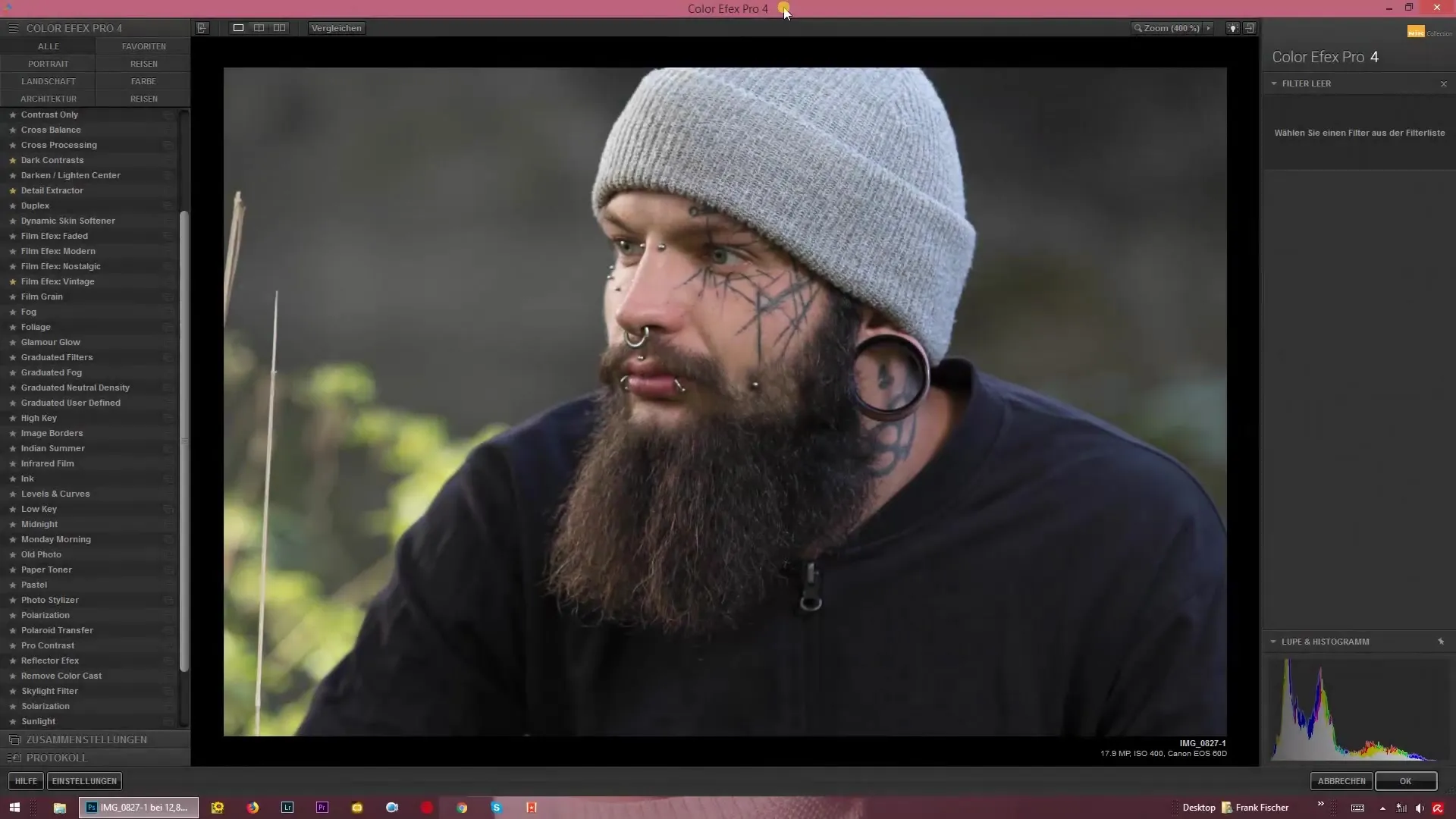
In the next step, you can adjust the intensity of the fog. The default setting is 50%. If you increase the intensity, the fog becomes stronger and your outlines blur.
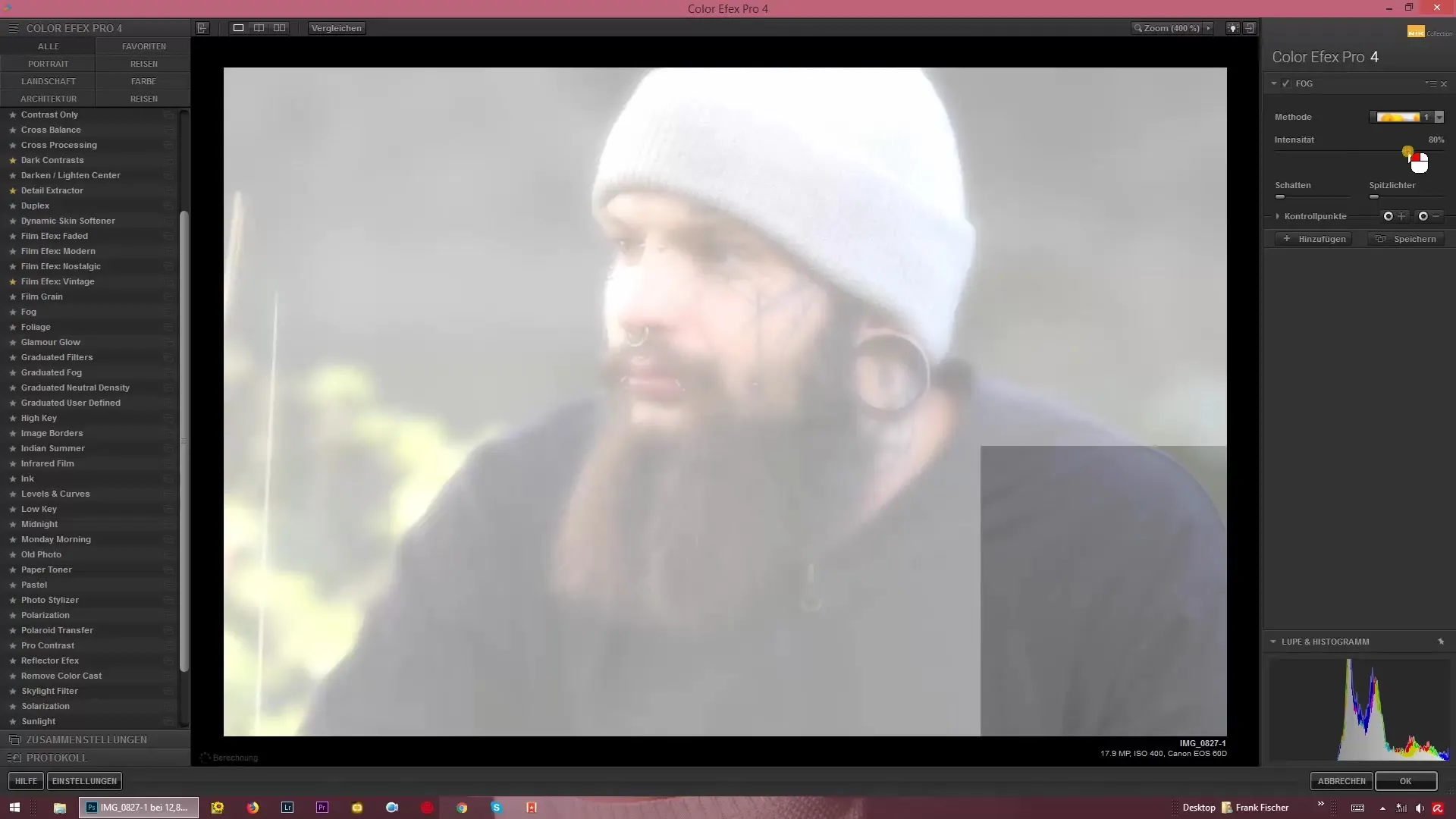
Watch the changes as you adjust the intensity. With a higher value, the image becomes extremely soft, which has a significant impact on the perception of your shot.
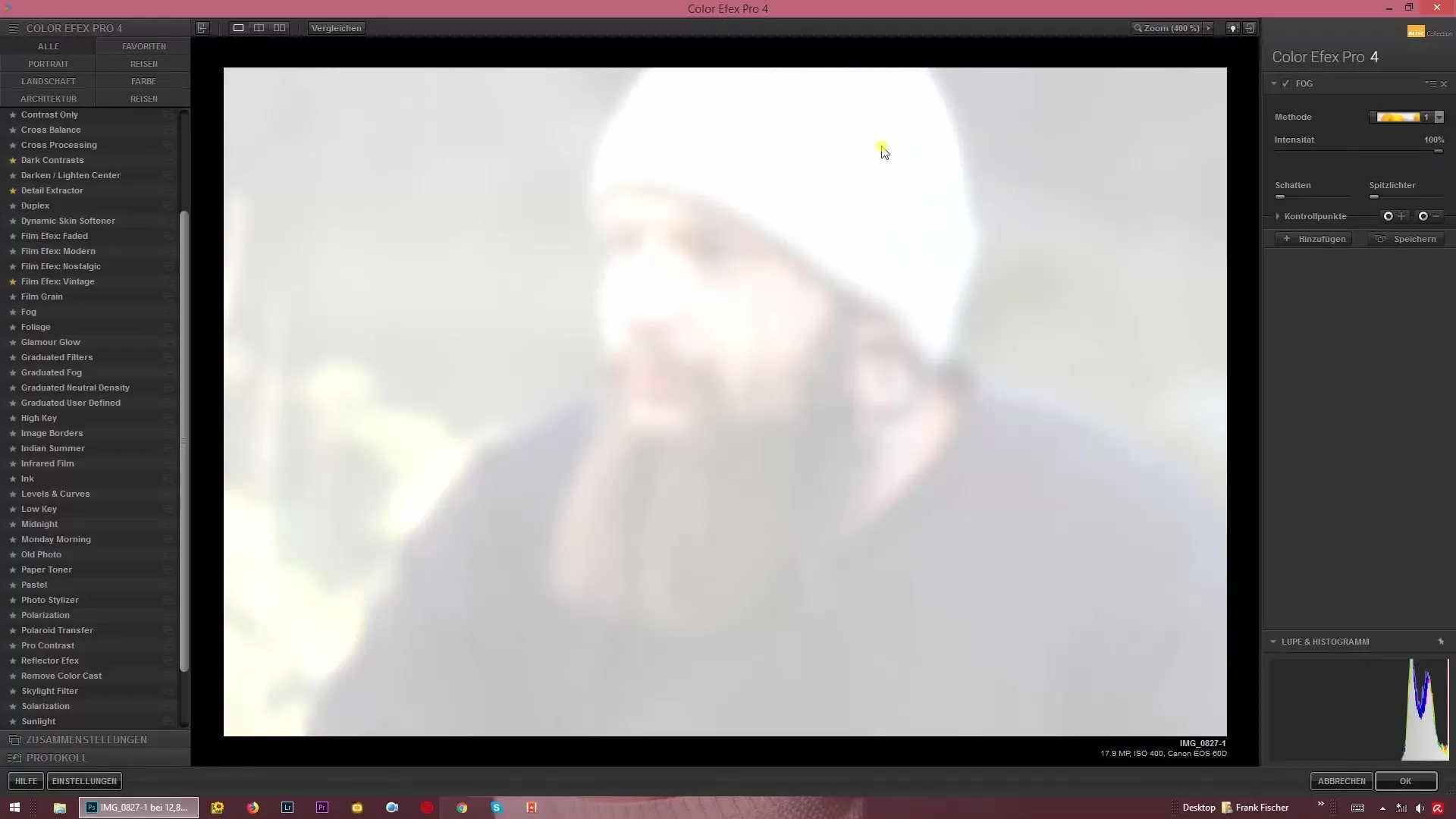
The reason I recommend this effect through Color Efex Pro 4 is the significant difference compared to simply using a white color overlay in Photoshop. While in Photoshop, you only apply a flat surface to your image, the fog effect here creates a soft and gradient-rich texture.
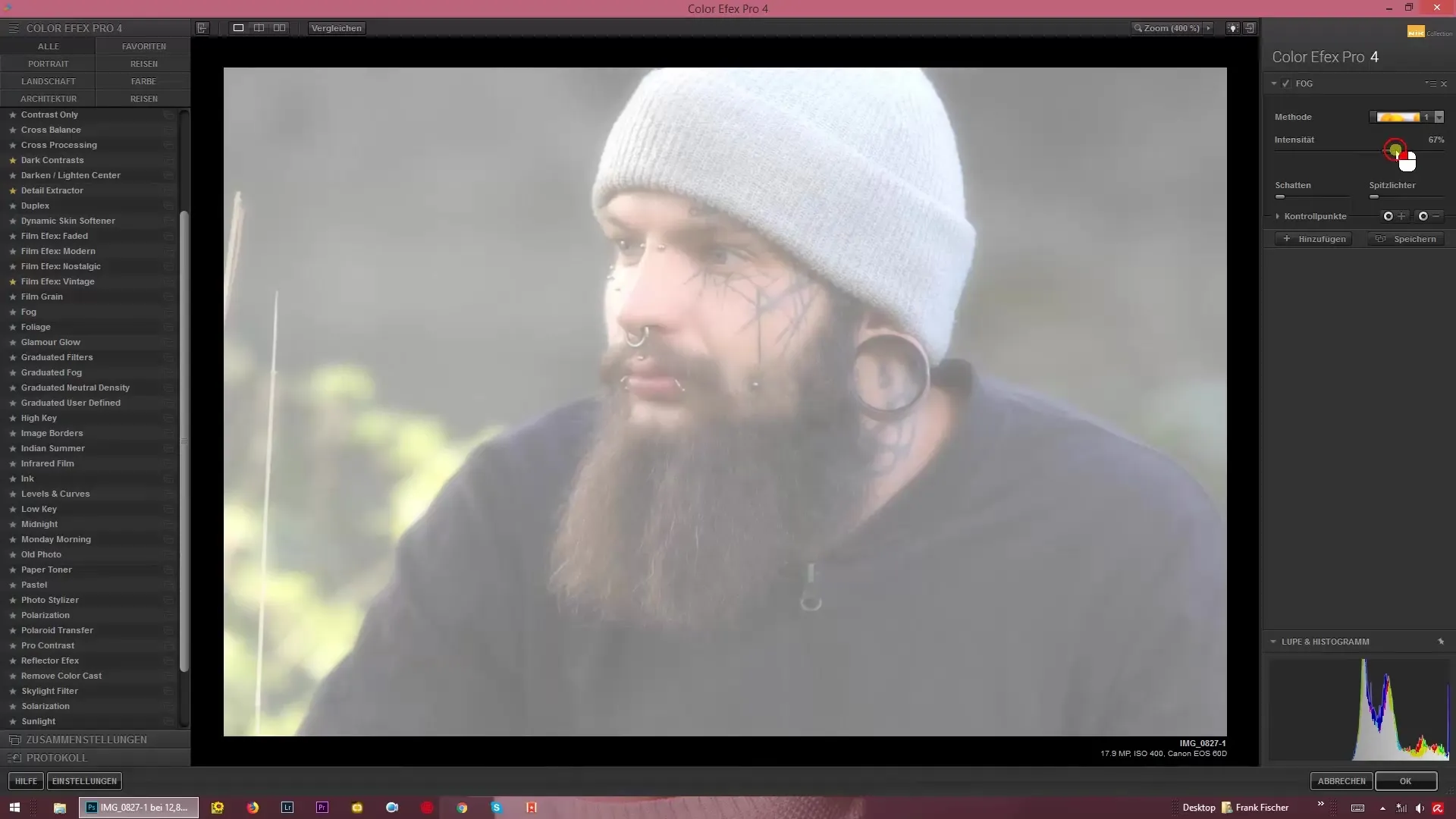
If you apply the fog subtly, you achieve a pleasantly hazy shimmer that gives the image an interesting depth without overwhelming it.
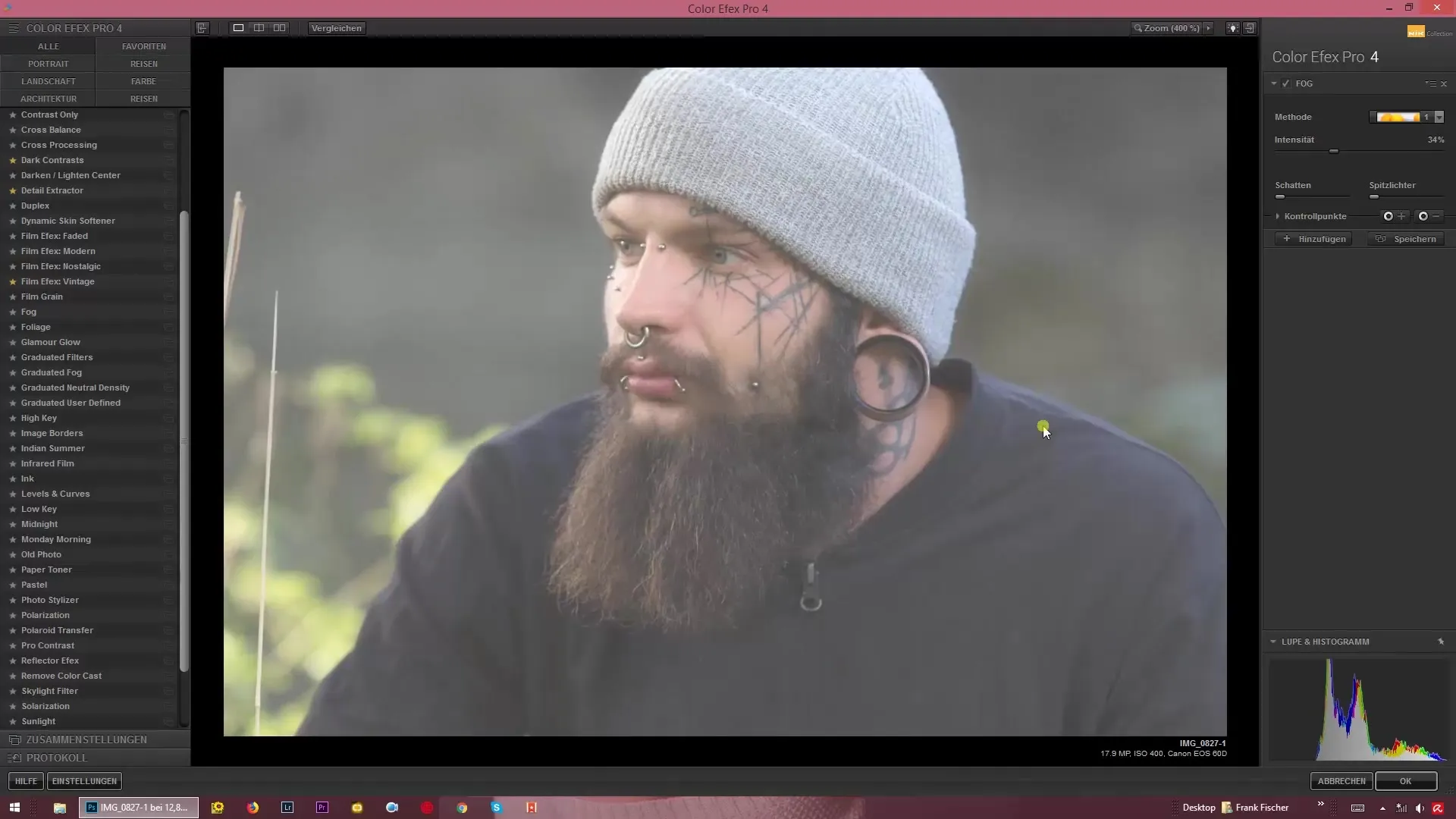
If you want to create a more pronounced fog effect, you can also use it on special photo occasions, such as driving in scenic areas with trees in the background. The fog will blur these details and give the shot a certain dynamism.

There are various methods to apply the fog effect. You can place a gray layer over your image to achieve the desired look.
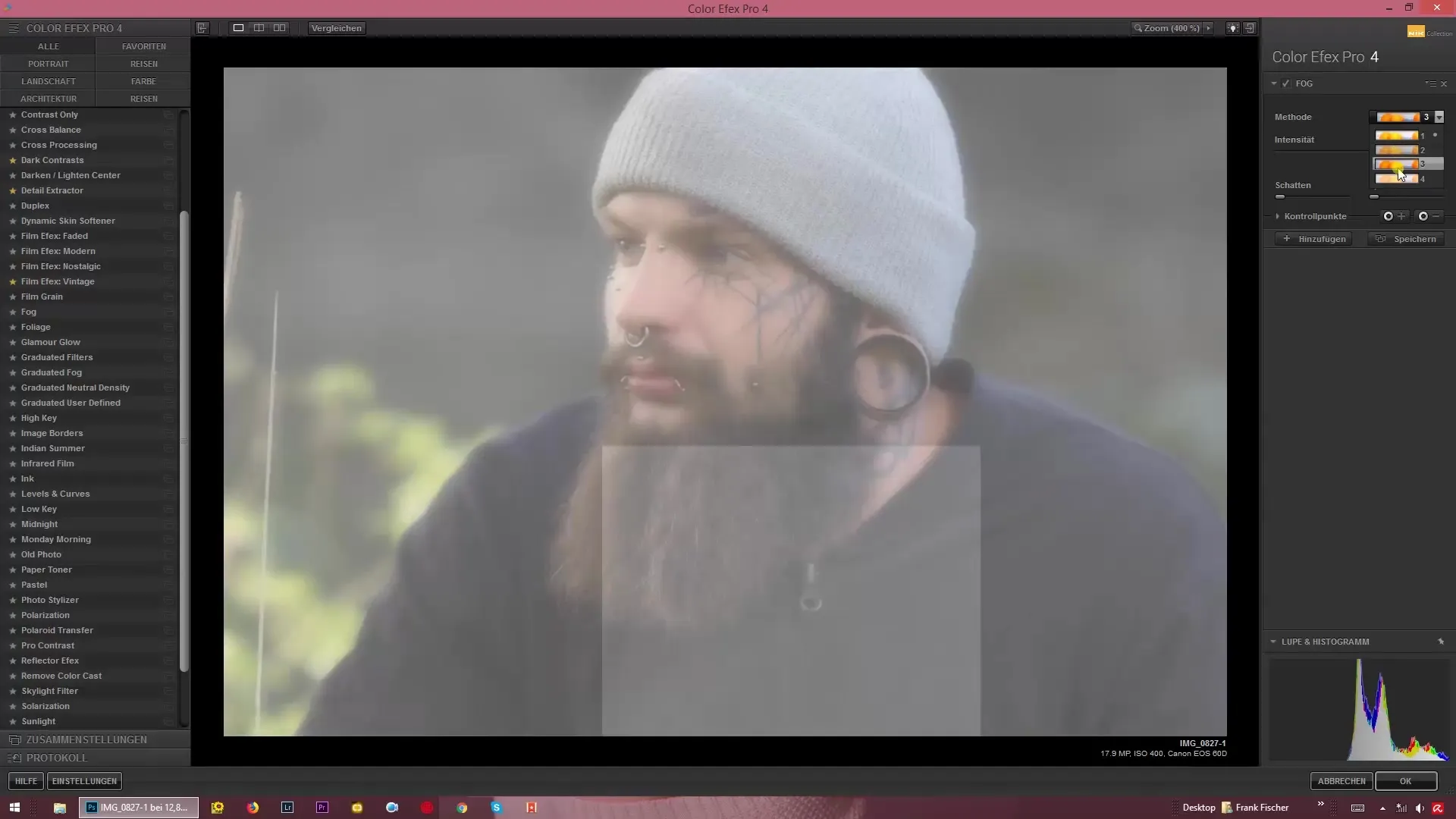
It’s worth experimenting with the available settings. You can choose from various options to adapt the effect to your needs. The first method creates a soft glow around your subject, while the second method allows you to further increase the intensity.
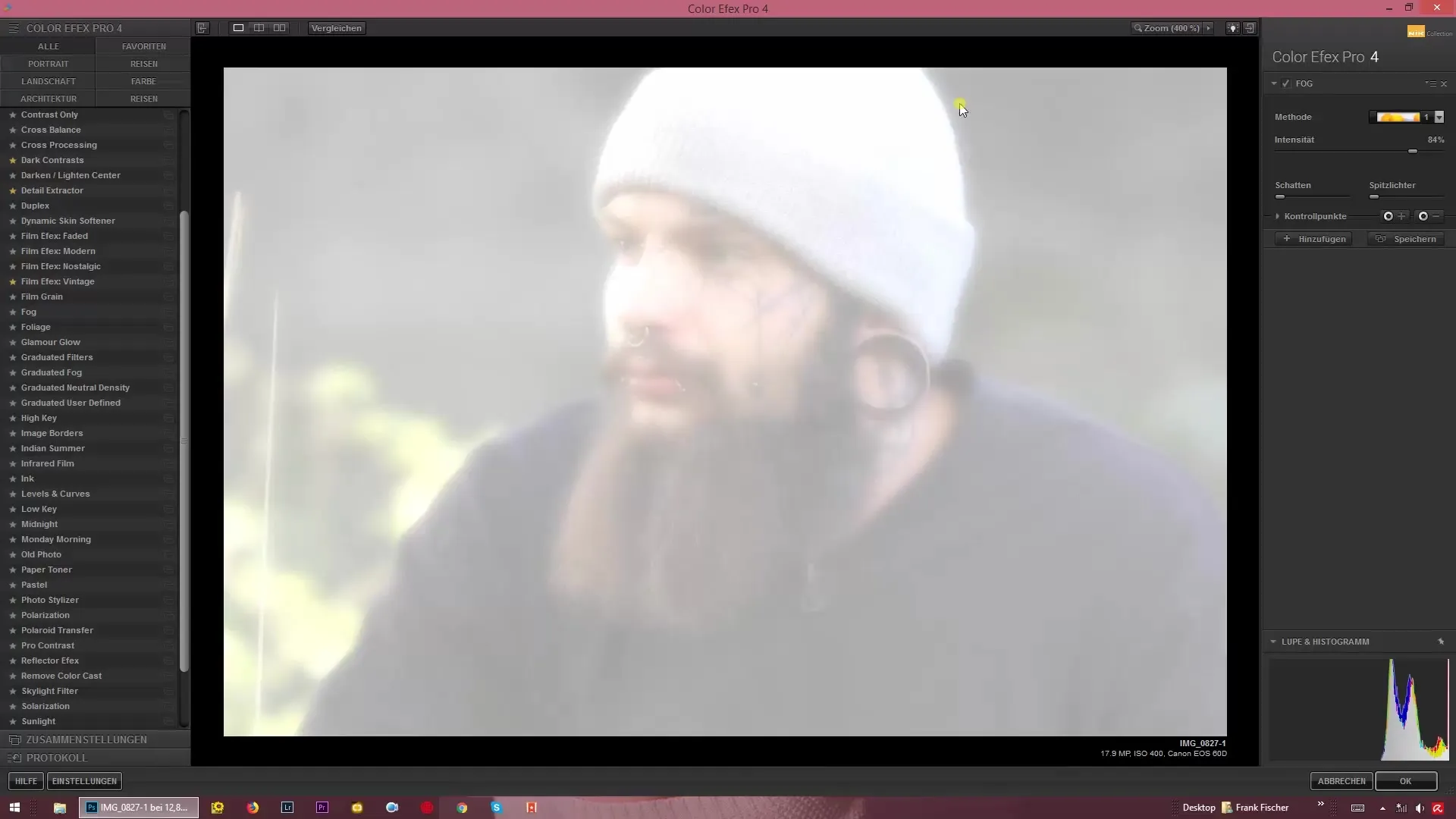
If you work with number 4, you will get a paler representation that gives the image a soft, pastel-like appearance.
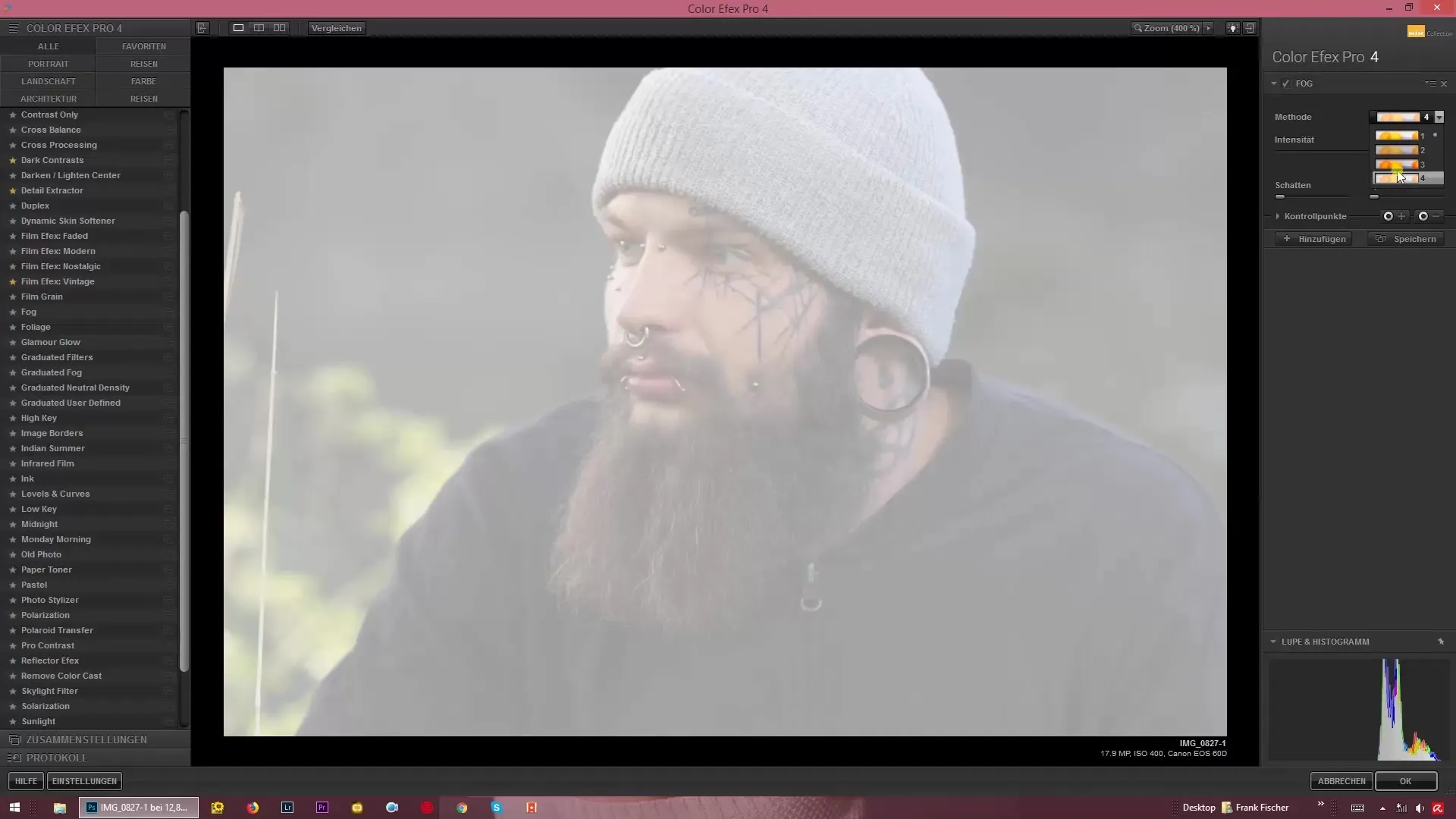
Summary – Creating Fog Effects with Color Efex Pro 4
With Color Efex Pro 4, you have the ability to add more depth and softness to your images through the fog effect. Experiment with the settings to find the perfect amount of fog for your shots.
Frequently Asked Questions
How do I add the fog effect?Open your image in Color Efex Pro 4 and select the fog option (Fog).
How can I change the intensity of the fog?Use the slider to adjust the intensity of the fog.
Can I use the fog effect for automotive photography as well?Yes, the effect is particularly well-suited for landscape shots, including driving scenes.
What are the differences between the methods?Methods 1 and 2 create different light and shadow effects, while method 4 provides a paler look.


