The Detail Extractor from ColorEfexPro 4 is an essential tool to give your image a fascinating HDR-like look. With this filter, you can enhance micro-contrasts and achieve impressive effects. Here, you will learn how to get the most out of this tool.
Key Insights
- The Detail Extractor enhances micro-contrasts in images and gives them an HDR look.
- Exaggerated effects can be unflattering; moderate work is recommended.
- Effectively combine the Detail Extractor with other settings to achieve optimal image enjoyment.
- Start with the Detail Extractor and then perform retouching for the best results.
Using the Detail Extractor
The first step in giving your images an HDR-like look is to select the DetailExtractorin Color Efex Pro 4. You can find this tool among the available filters.
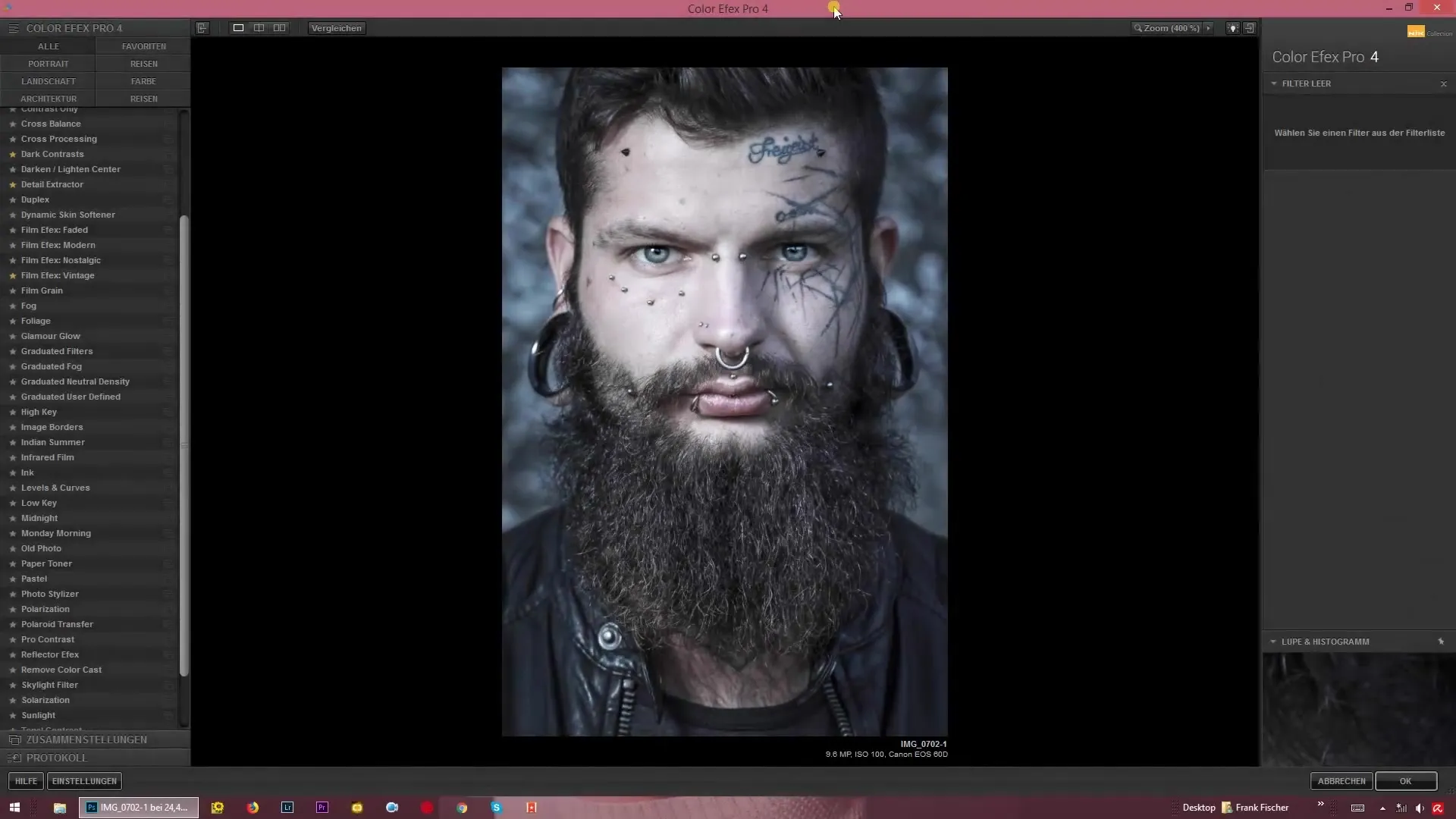
When you open the filter, it shows 25% detail by default. Here, you can immediately check the intensity of the effect.
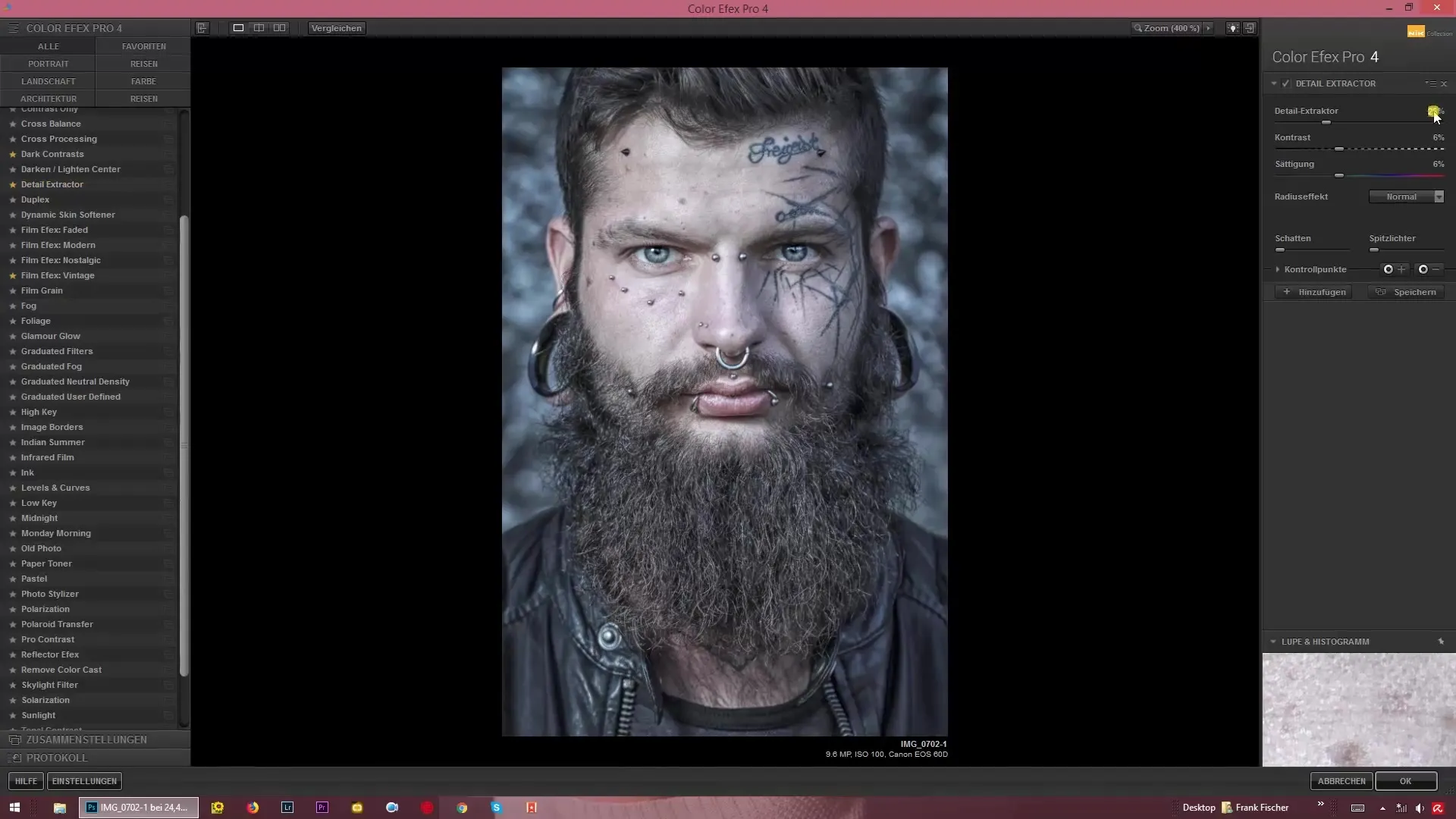
To see how the settings affect your image, you can adjust the sliders for the Detail Extractor and the associated options. This allows you to optimize the image step-by-step.
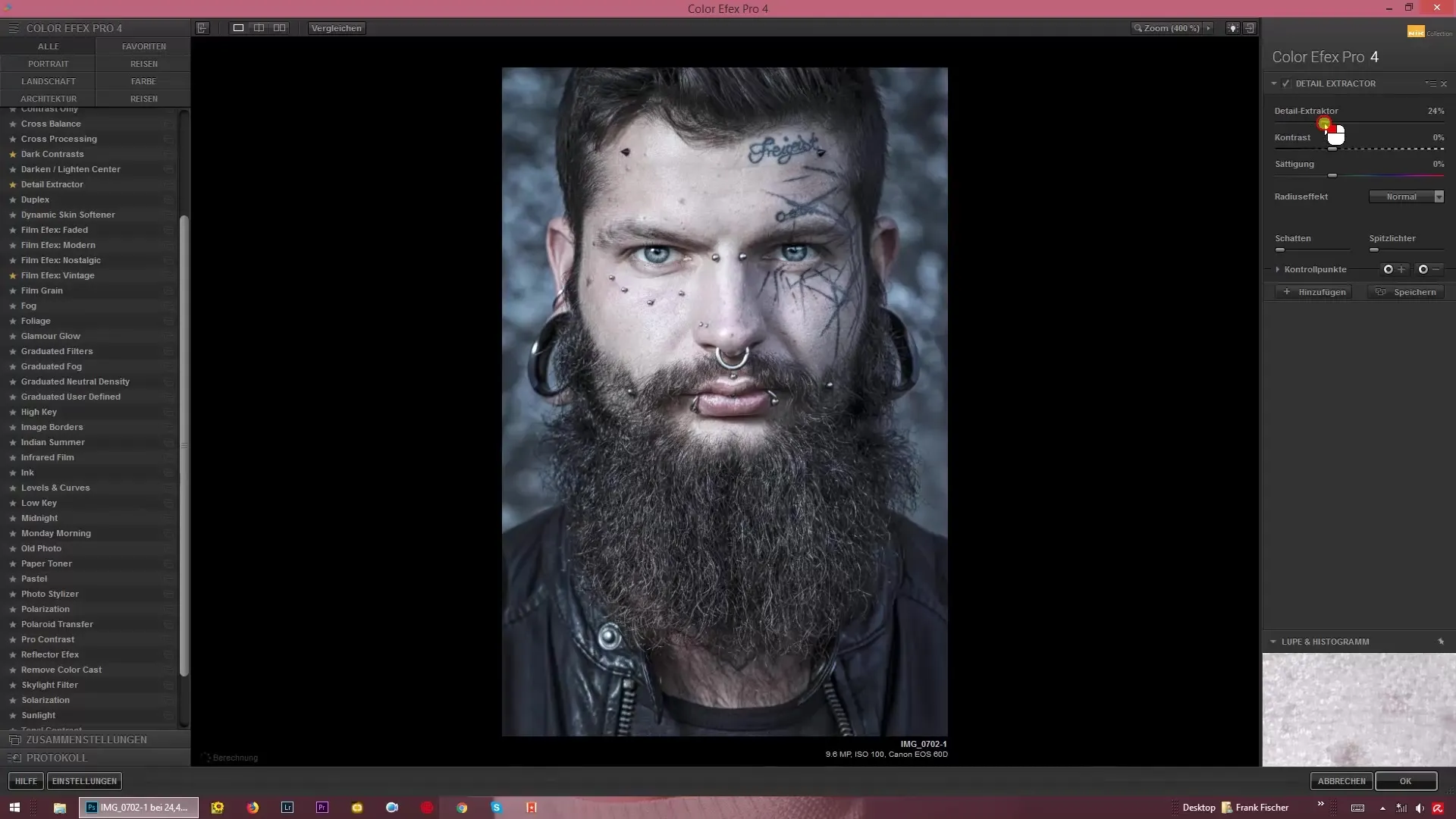
Increase the top slider for the Detail Extractor to give your image a pronounced HDR look. However, be careful with the intensity – with exaggerated settings, the image can quickly appear unflattering.
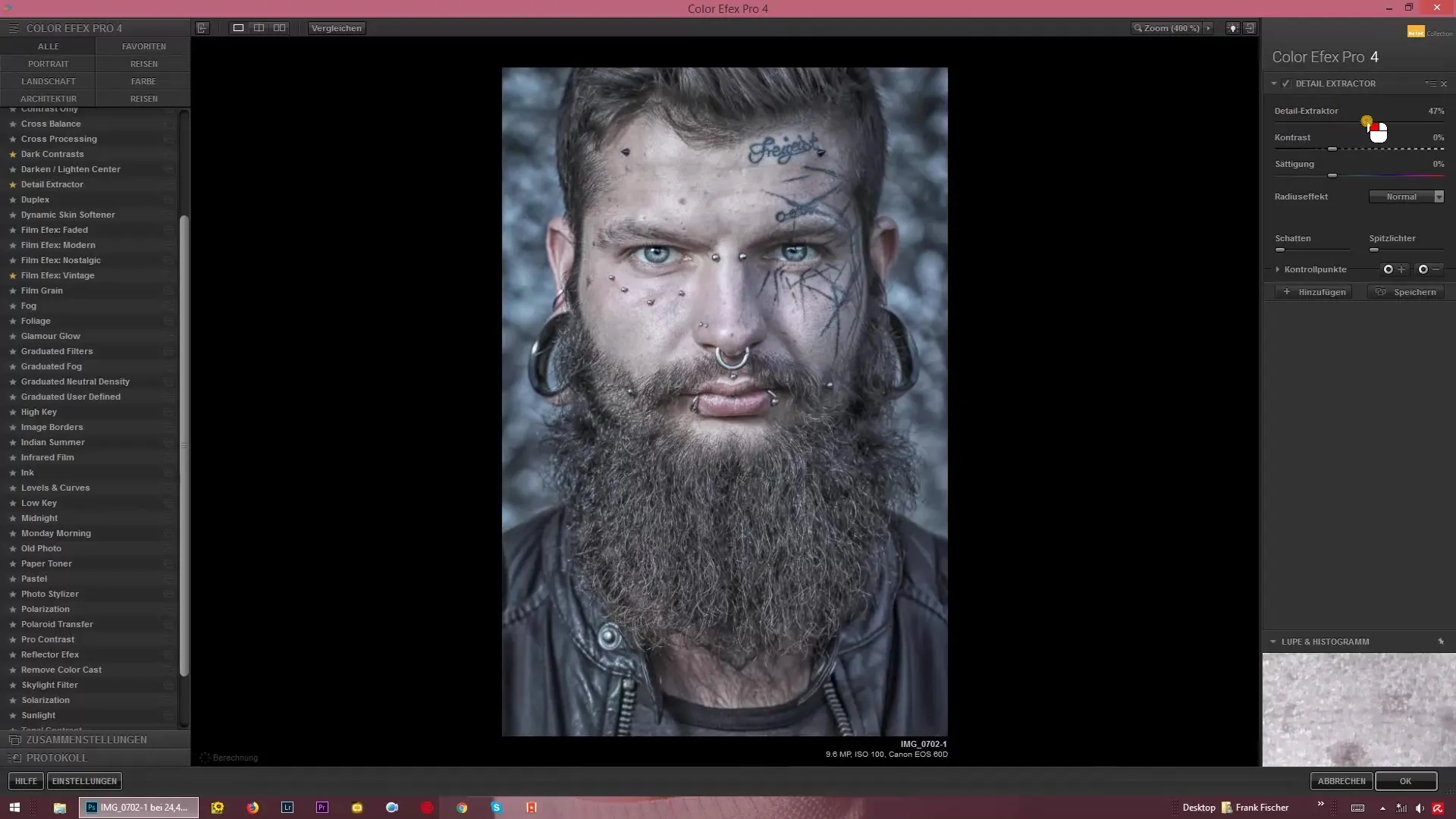
With the micro-contrast sliders, you can be creative. By seeing examples of different images and their adjustments, you will quickly find out which settings are best suited for your specific project.
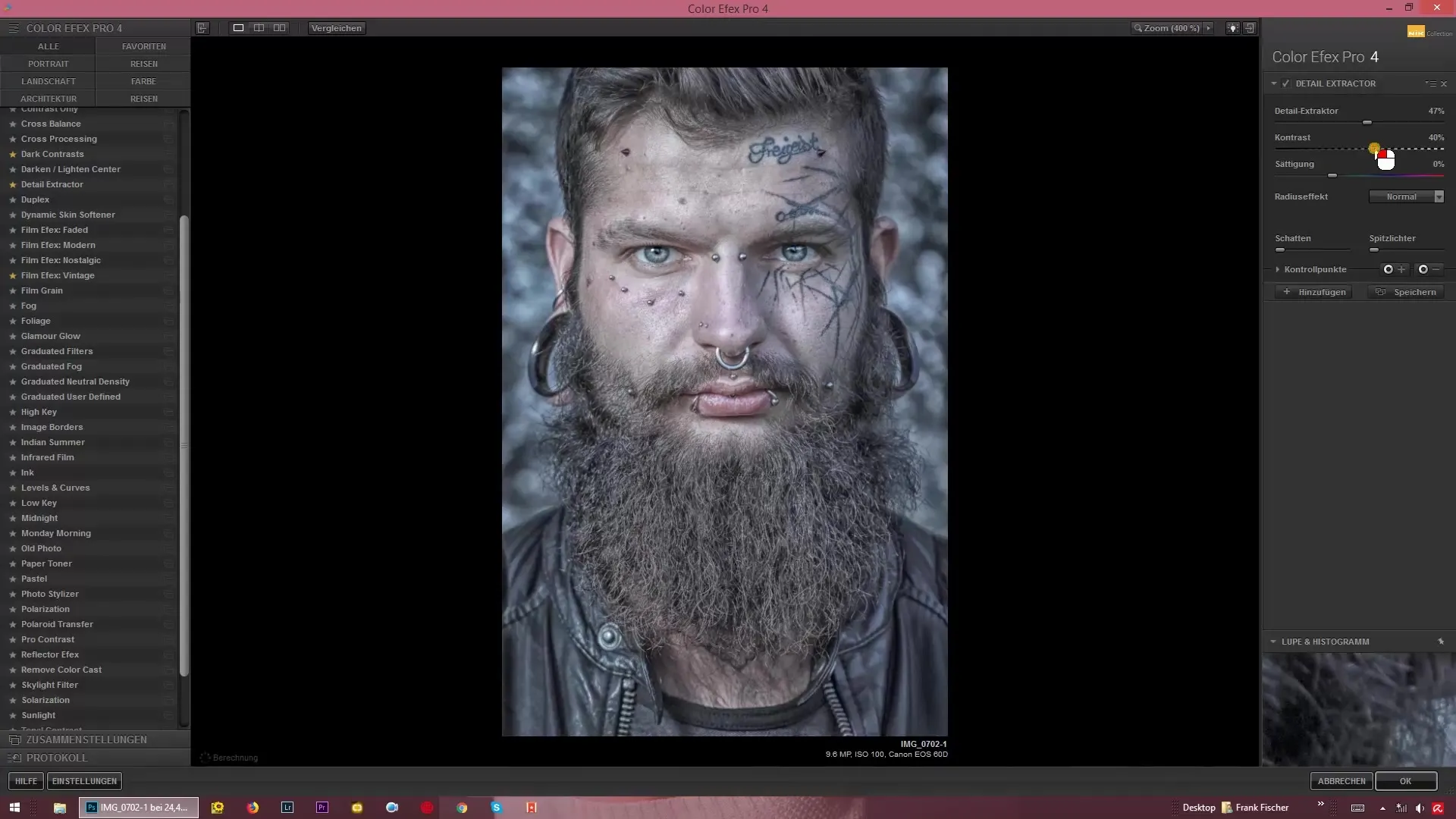
To achieve a specific finesse in the micro-contrasts, you have the option to select different radii. You can switch between fine, normal, and coarse settings. Each of these options has a different impact on the visibility of micro-details in your image.
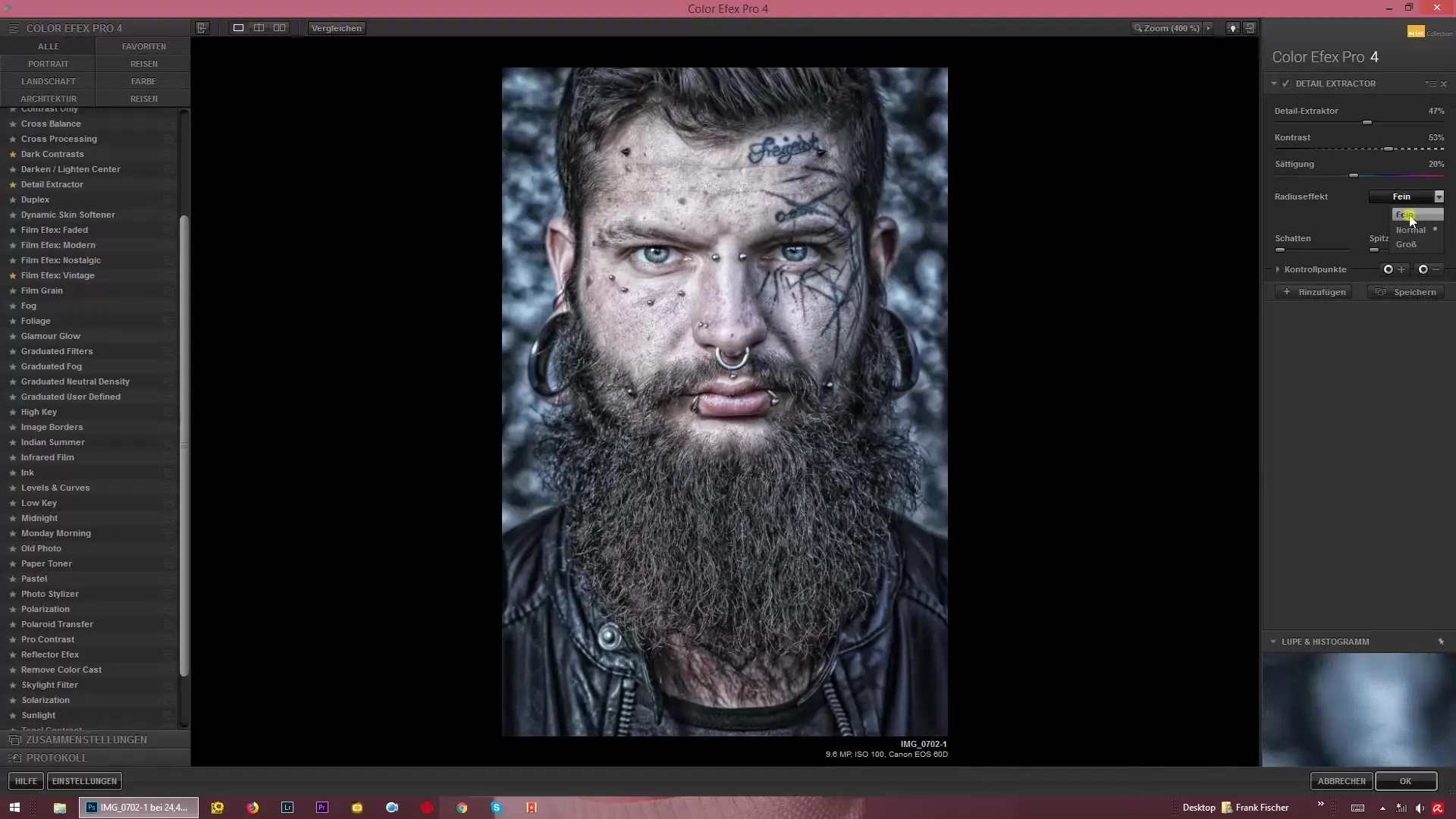
For starters, it is advisable to work with the fine setting. This will bring out many details and micro-contrasts that will make your image appear more vivid.
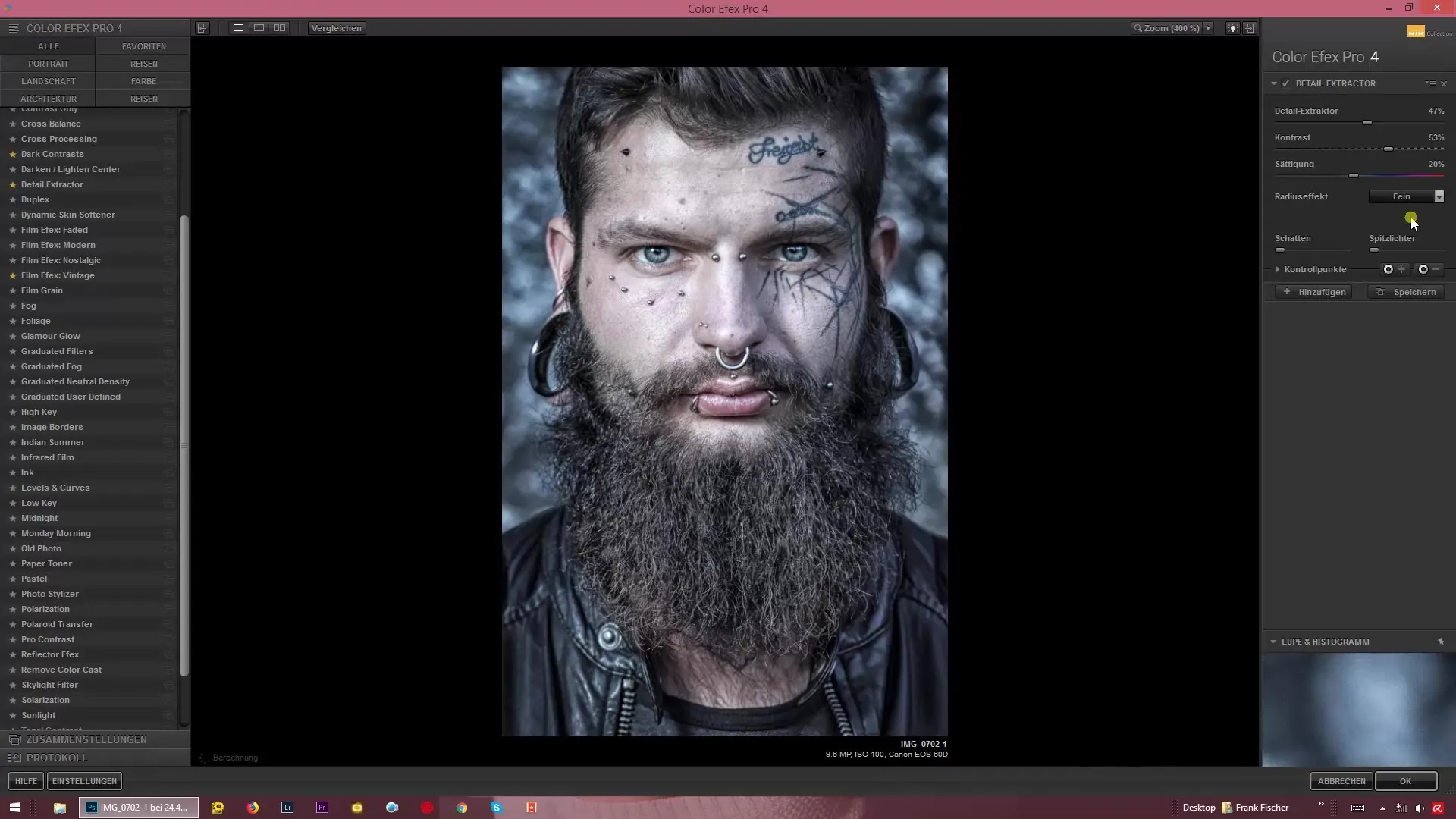
An important note is that you should use the Detail Extractor before applying further retouching or frequency separations in Photoshop. This ensures that all important image details are visible before you continue with the retouching.
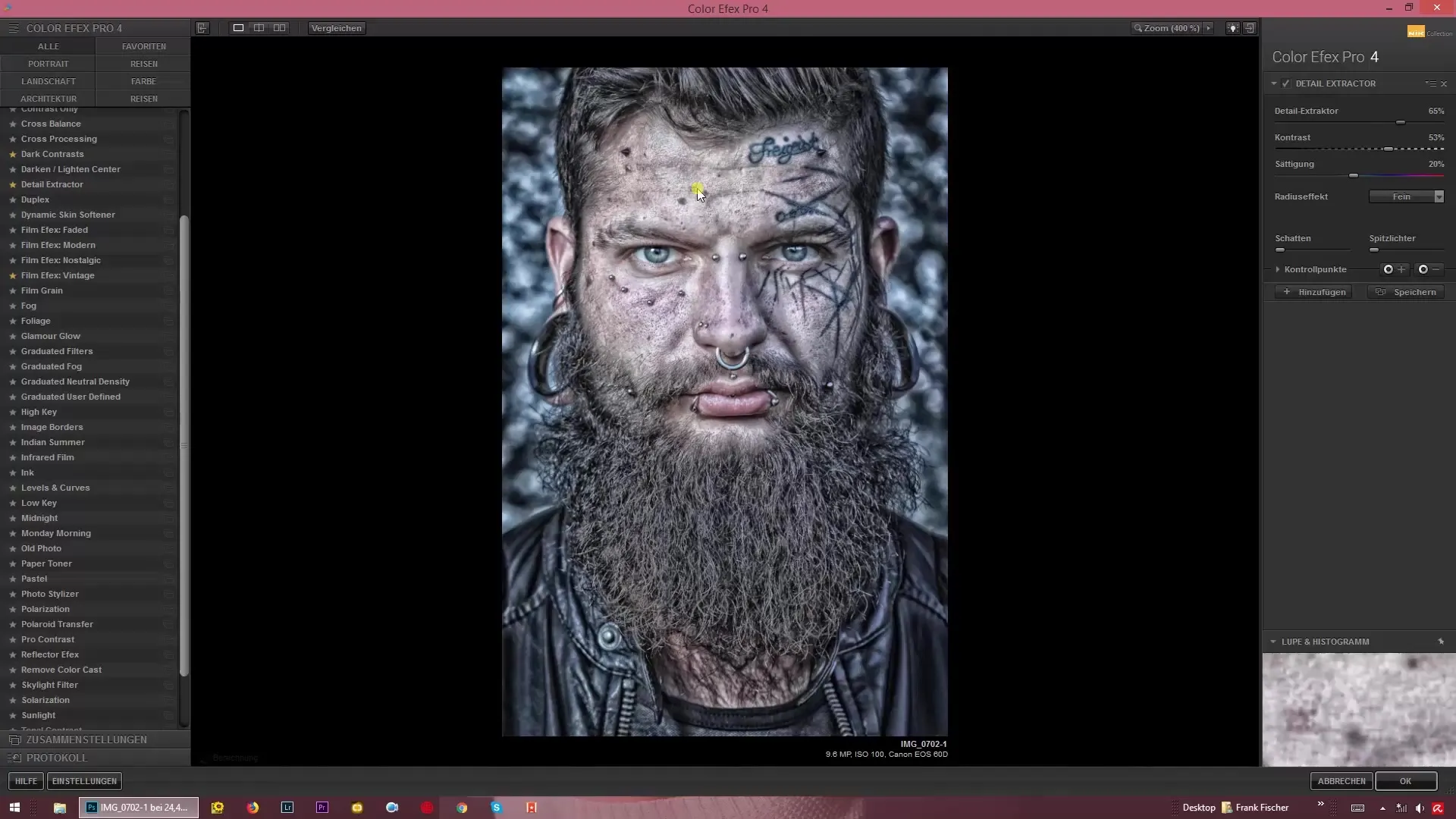
After applying the Detail Extractor, you can then proceed to the retouching to further edit the image and remove any unwanted elements.
Summary – HDR-like Look with the Detail Extractor in Color Efex Pro 4
The Detail Extractor is a fantastic tool to give your image the necessary depth and the fascinating HDR look. By carefully adjusting the micro-contrasts and experimenting with different radii, you can achieve impressive results. Optimize your image before proceeding to retouching to guarantee the best final results.
FAQ
How does the Detail Extractor work in Color Efex Pro 4?The Detail Extractor highlights micro-contrasts in your images and creates an HDR-like look.
Can I overdo the Detail Extractor?Yes, it is possible, but exaggerated effects can appear unflattering. Careful application is advisable.
When should I apply retouching?It is recommended to use the Detail Extractor first and then proceed with retouching.
What radii are available and what do they do?There are fine, normal, and coarse radii that enhance different details and contrasts in your image.
Does the Detail Extractor also support color adjustments?Yes, you can either desaturate or enhance the colors in the image.


