VirtualBox gives you the opportunity to run different operating systems on your current computer without jeopardizing your main system. This guide will walk you through the steps of successfully installing VirtualBox and configuring it for your Linux environment.
Key Insights
- VirtualBox is a free virtualization software.
- You have the option to install Linux locally on your Windows or Macintosh computer.
- The installation process is similar to that of other software and is easy to accomplish.
- You will also need an ISO file of the desired Linux operating system.
Step 1: Download VirtualBox
Start by initiating the download of VirtualBox. To do this, go to the official VirtualBox website.
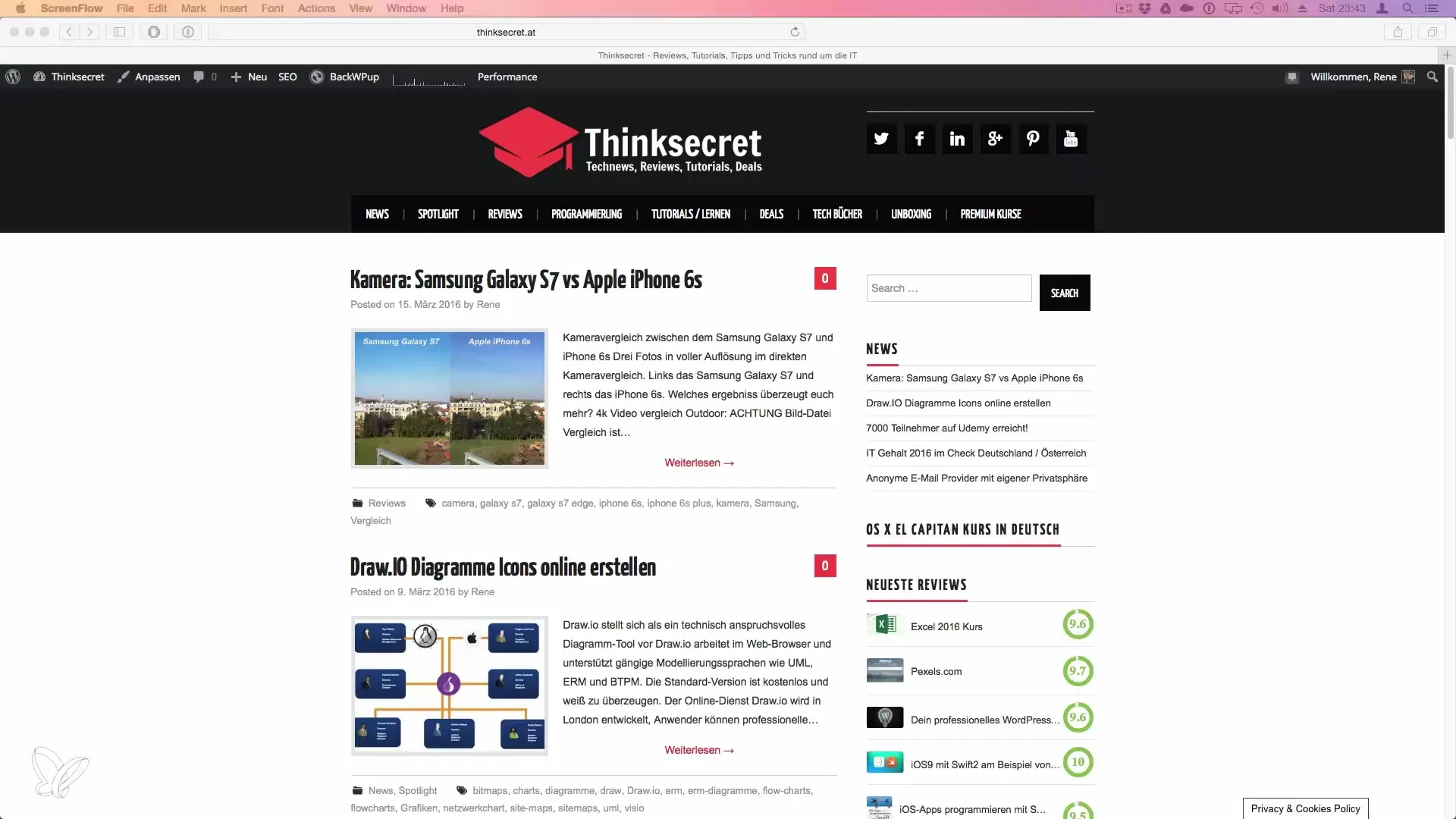
Look for the download section and click on the link to download the latest version. VirtualBox is available for various operating systems, including Windows, macOS, and Linux.
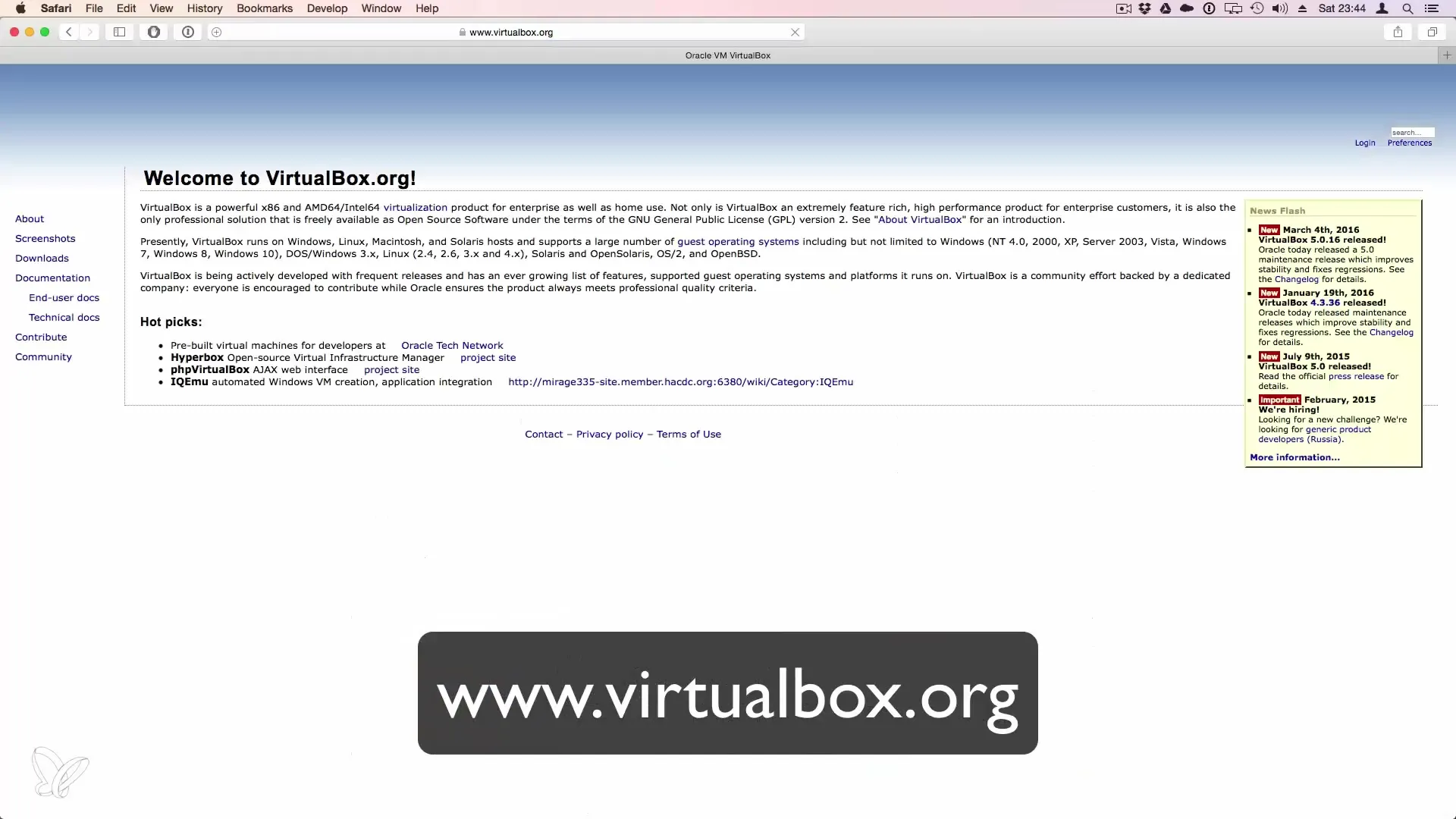
After selecting the version suitable for your operating system, the download URL will be displayed. You can start the download directly.
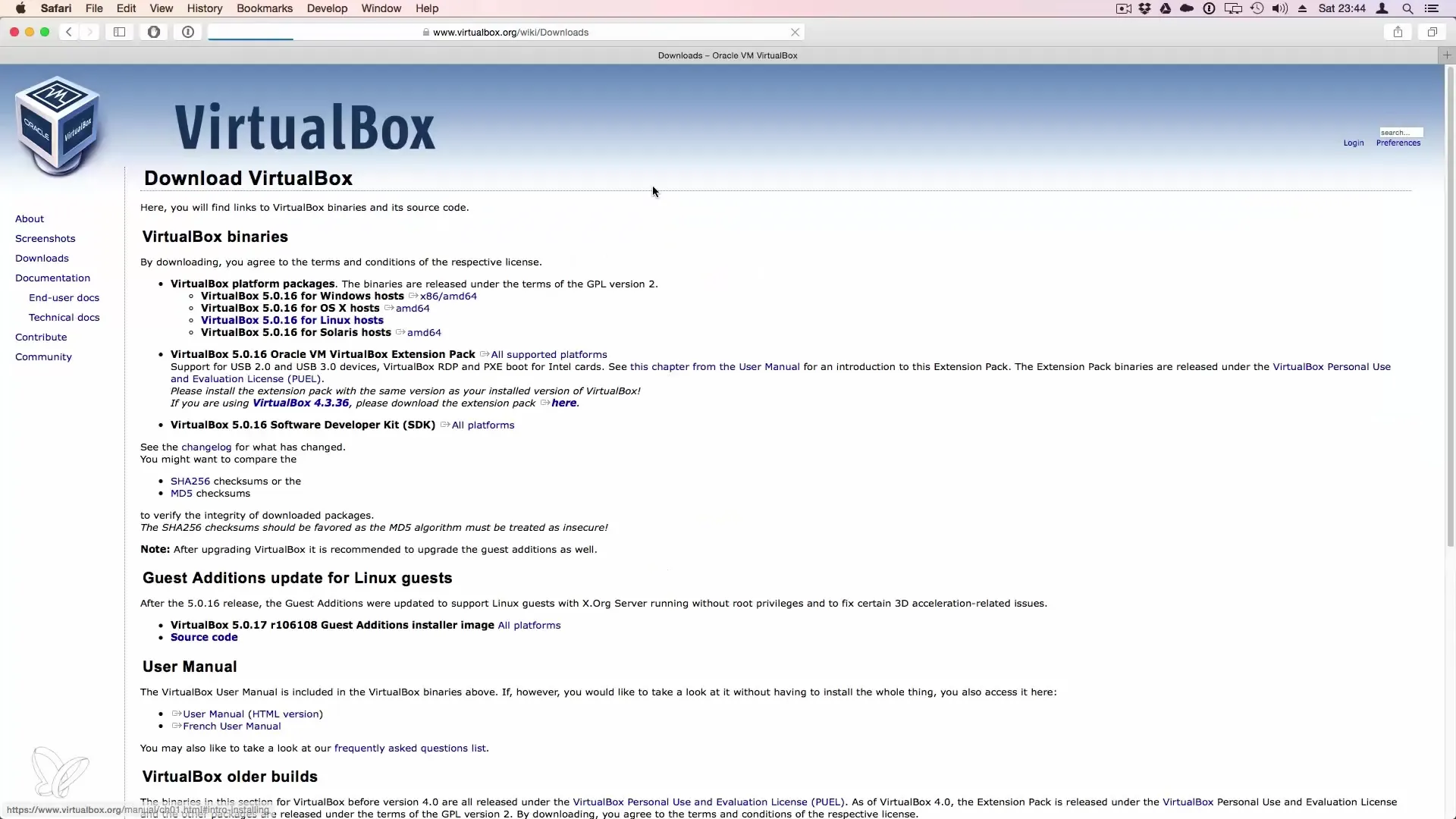
Step 2: Install VirtualBox
Once the download is complete, open the downloaded file. If you are on a Macintosh computer, open the DMG file by double-clicking it.
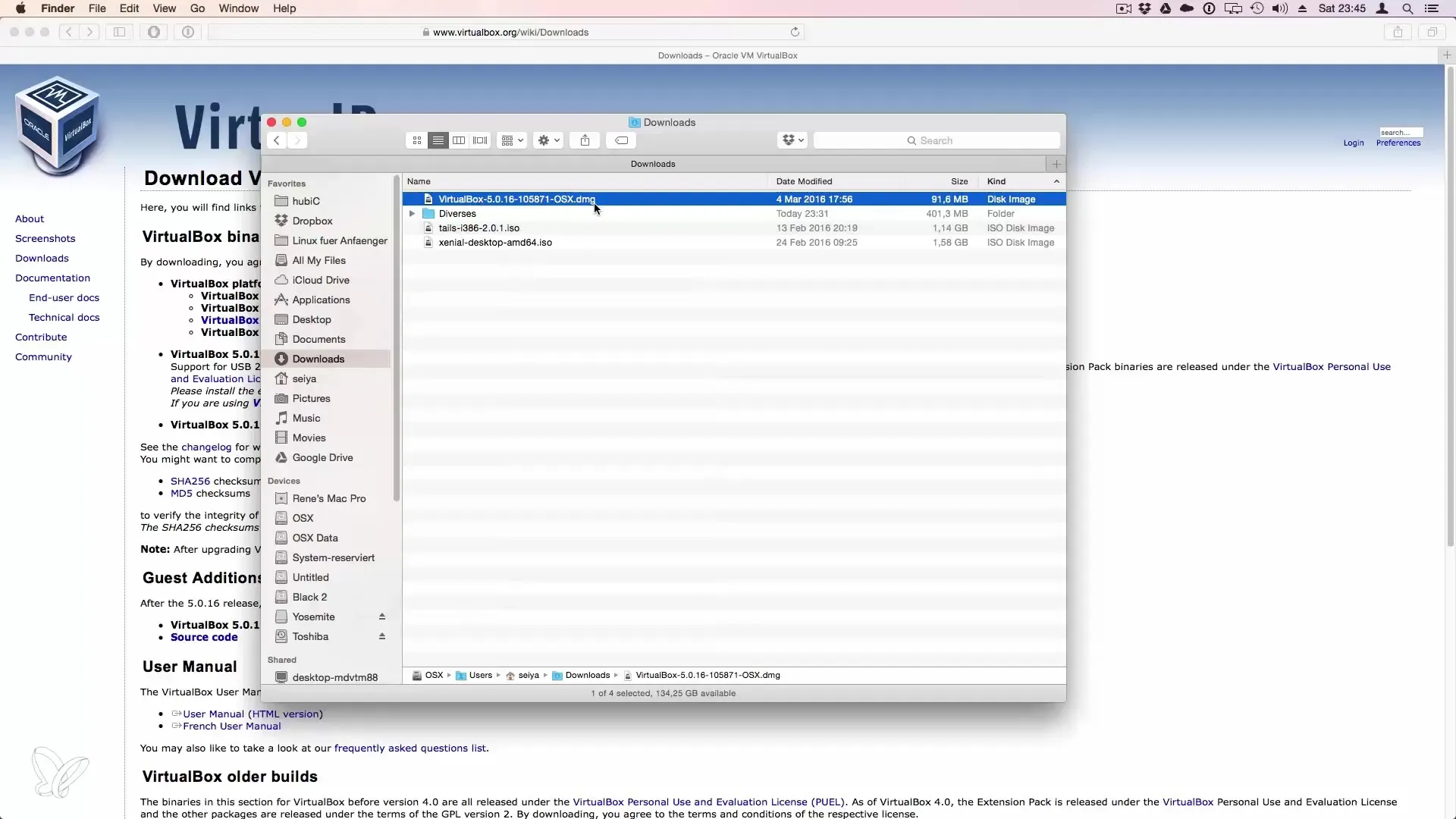
The installation process will now begin. You need to follow the on-screen instructions, similar to installing other programs like Microsoft Office.
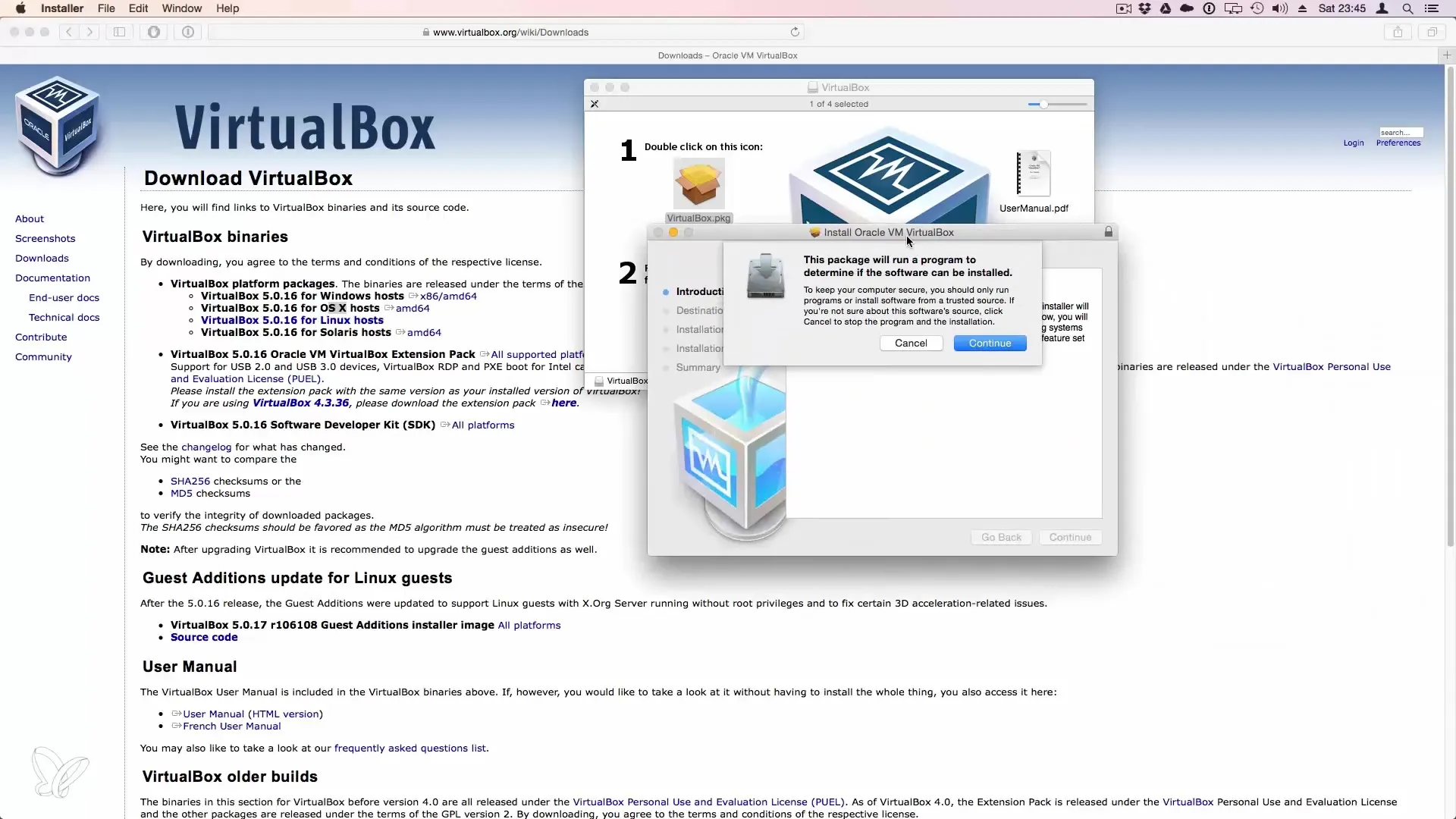
During the setup, you will also be informed about the required disk space. For VirtualBox, you need about 200 MB of free disk space.
Step 3: Preparing for the Linux Installation
After the installation is complete, you can start VirtualBox. A window will open where you can set up your new virtual system.
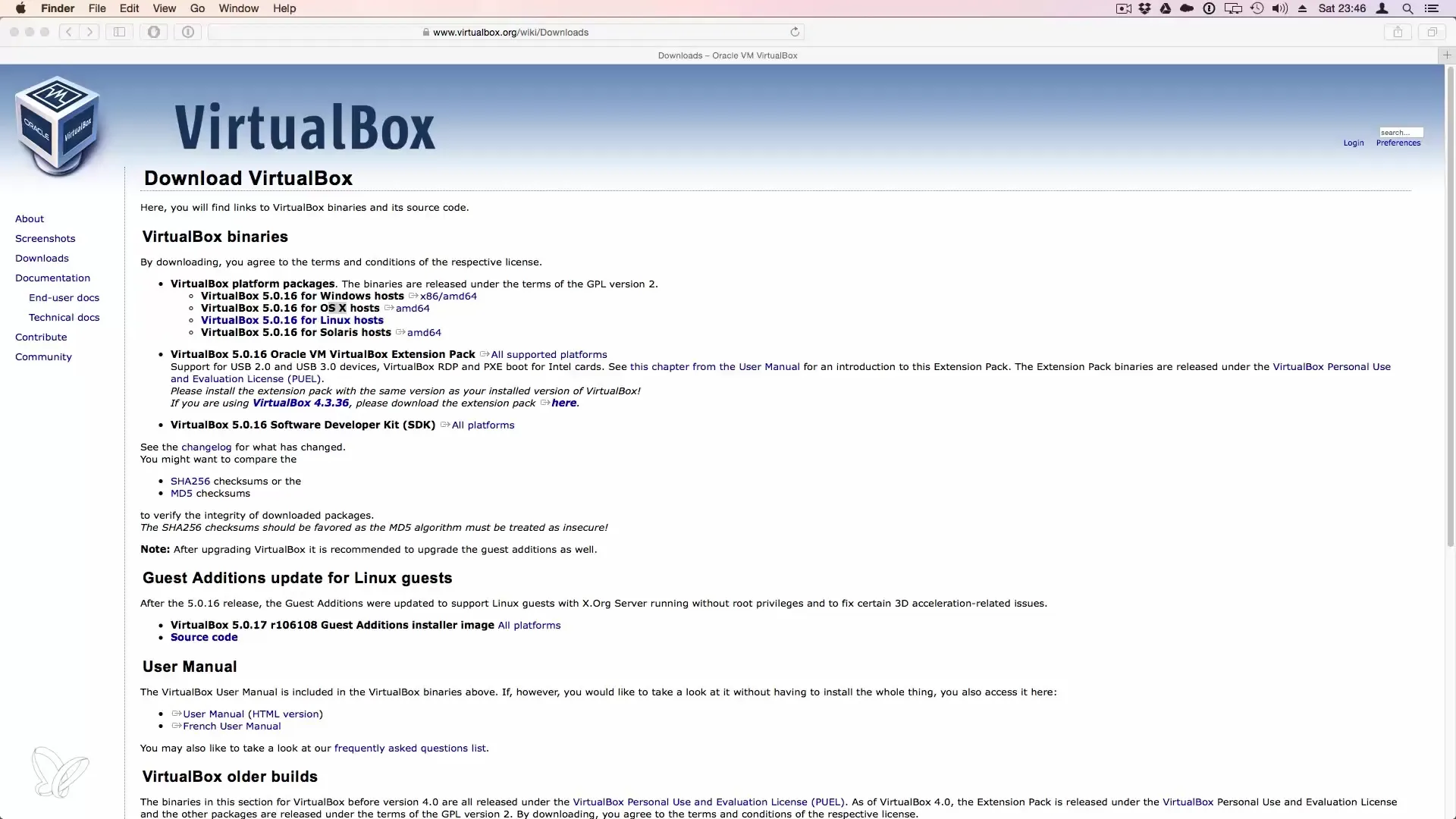
To install Linux, you will need an ISO file or a disk image of the Linux system you wish to install. This file is necessary to run the Linux environment within the virtual machine.
Completion of Installation
After following all the steps, you are now ready to set up your virtual machine and begin the installation of Linux.
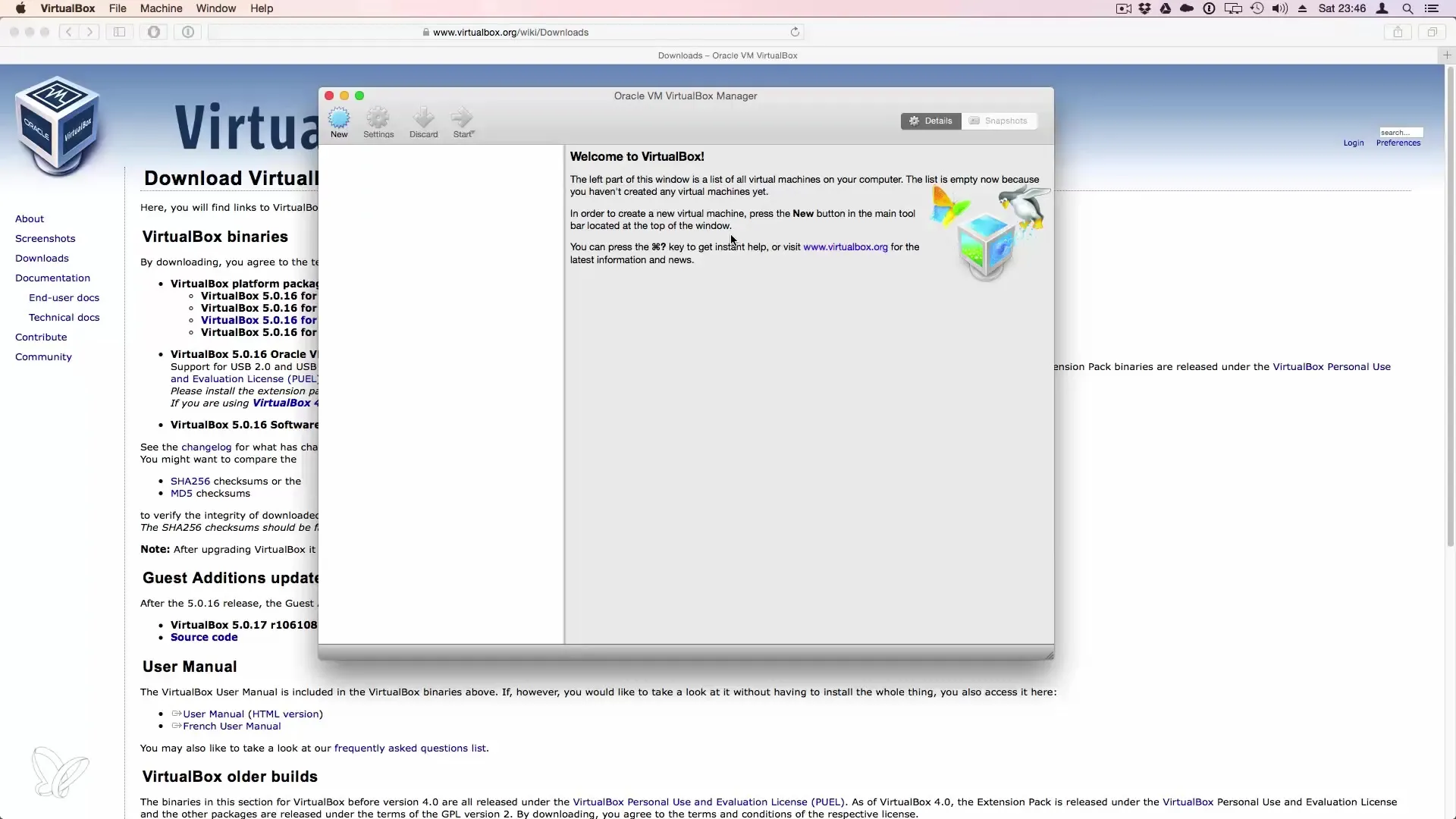
This guide provides you with the necessary framework to successfully install VirtualBox on your computer. You can now use the next lesson to set up your Linux operating system.
Summary - Installation of VirtualBox for Linux Environments
If you follow these steps, you can efficiently install VirtualBox on your PC or Mac. This allows for flexible use of Linux without making changes to your primary system.
Frequently Asked Questions
How do I download VirtualBox?You can download VirtualBox from the official website of the manufacturer.
Do I need a special ISO file for Linux?Yes, you need to have an ISO file of the desired Linux operating system.
Can I use VirtualBox on any operating system?Yes, VirtualBox is available for Windows, macOS, and various Linux distributions.
How much disk space do I need for VirtualBox?You need at least 200 MB of free disk space for the installation of VirtualBox.


