As a command-line based operating system, Linux offers many powerful tools for navigating and managing files and directories. One of the most fundamental, yet essential commands is cd, which stands for "change directory." With this command, you switch between different directories in the file system of your Linux system. In this guide, you will learn how to effectively use the cd command and receive some practical tips and tricks to improve your navigation in the file system.
Key insights
- The command cd stands for "change directory."
- You can switch to specific directories with cd and use various techniques to facilitate access to folders.
- Using quotation marks and escape characters is important when directory names contain spaces.
Step-by-step Guide
The cd command is incredibly versatile and provides you with various ways to navigate through your system's directory structure. Here are a few basic steps you can follow:
1. Switch to the current directory
First, you should know that you can also switch to your current directory with the cd command by simply entering cd followed by Enter. While this doesn't make practical sense, it gives you a feel for how the command works.
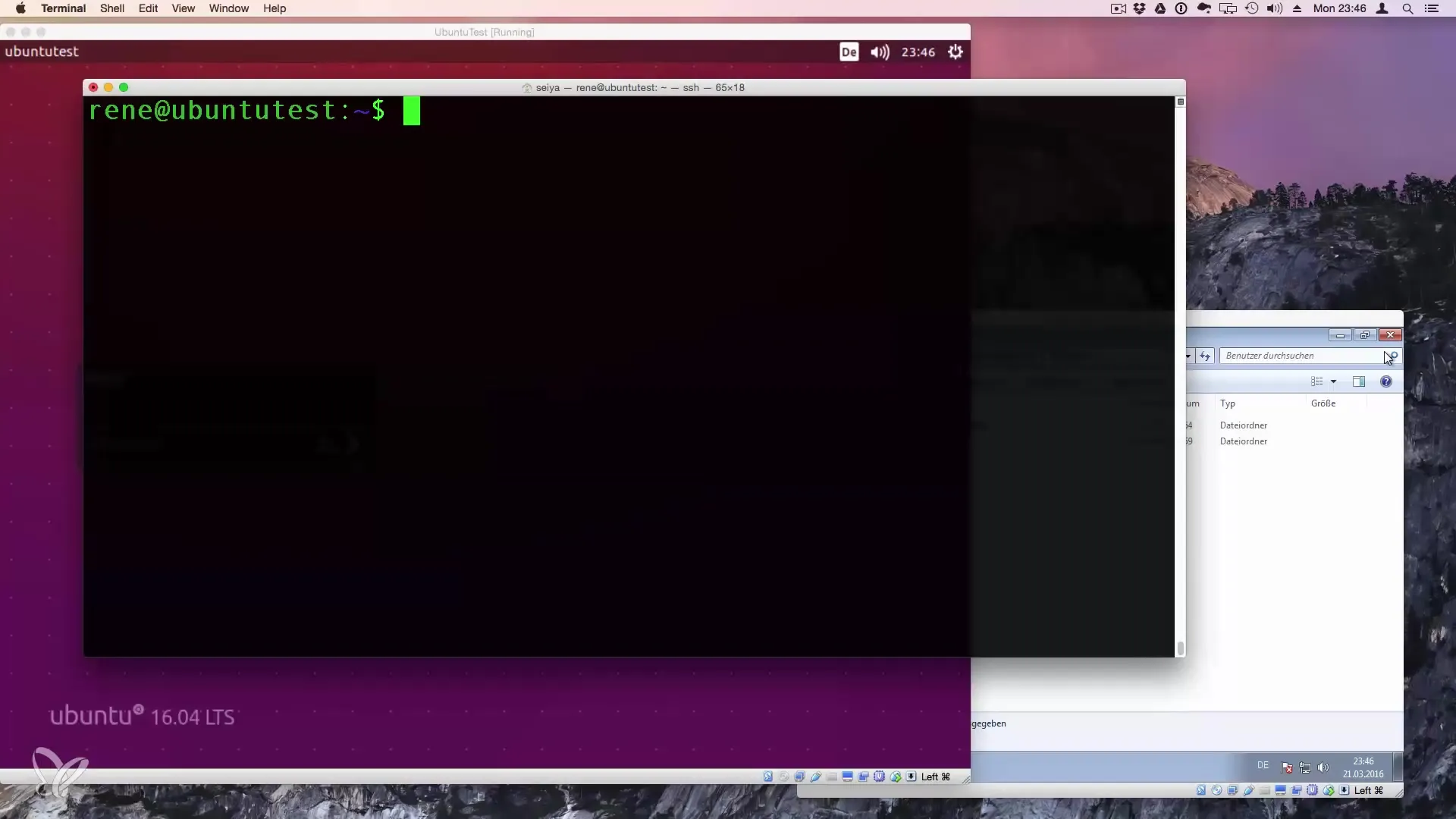
2. Switch to the root directory
To switch to the root directory, simply enter cd /. The root directory serves as the starting point for all other directories in your Linux system.
3. Navigate in the home directory
When you are in the root directory, you can switch to your home directory. For this, you use the command cd home. To check which folders are there, you can use the ls command to list the files and folders.
4. Enter subdirectories
To get into a specific subdirectory, you need to specify the name of that directory after the cd command. For example, you can switch to the user data folder of a user named "ren" with cd home/ren.

5. Using the Tab key
A very useful feature in the command line is the tab trick. When you enter the beginning of a directory name and then press the Tab key, the name is automatically completed. This saves time and helps you avoid typos.
6. Go one level up
If you have switched to a subdirectory and want to go one level up again, you can use the command cd.. The.. stands for the parent directory.
7. Shorter path specifications
Another useful shorthand in Linux is the tilde ~, which represents your home directory. So you can simply enter cd ~, and you will be taken straight back to your home directory.
8. Handling spaces in folder names
If you want to try to enter a folder whose name contains spaces, you need to enclose the name in quotation marks. For example: cd "Test Folder" takes you to the corresponding directory.
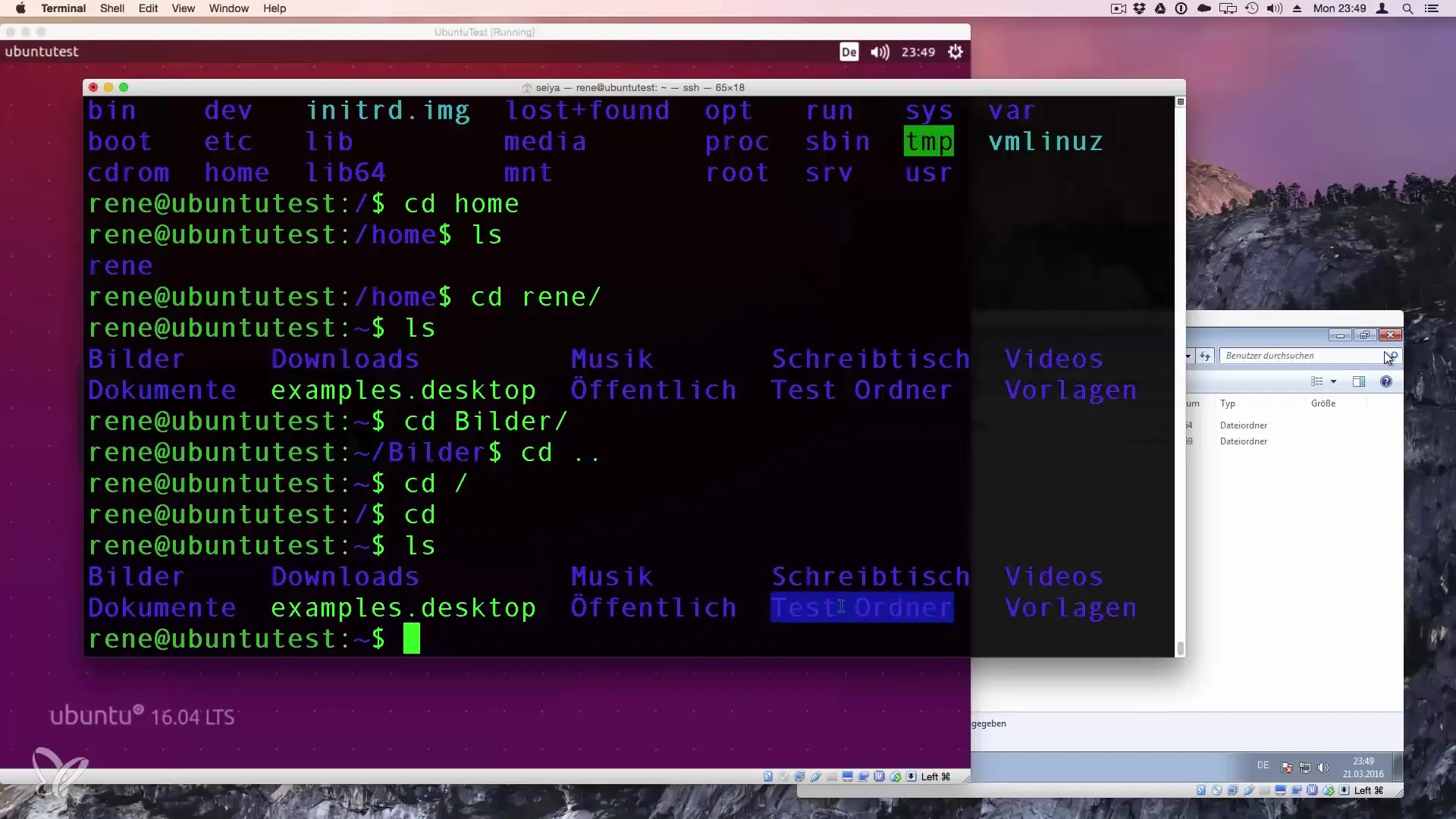
9. Alternative syntax for spaces
Alternatively, you can also use a backslash \ before the space. So instead of using quotation marks, you can enter the command cd Test\ Folder to indicate that there is a space.
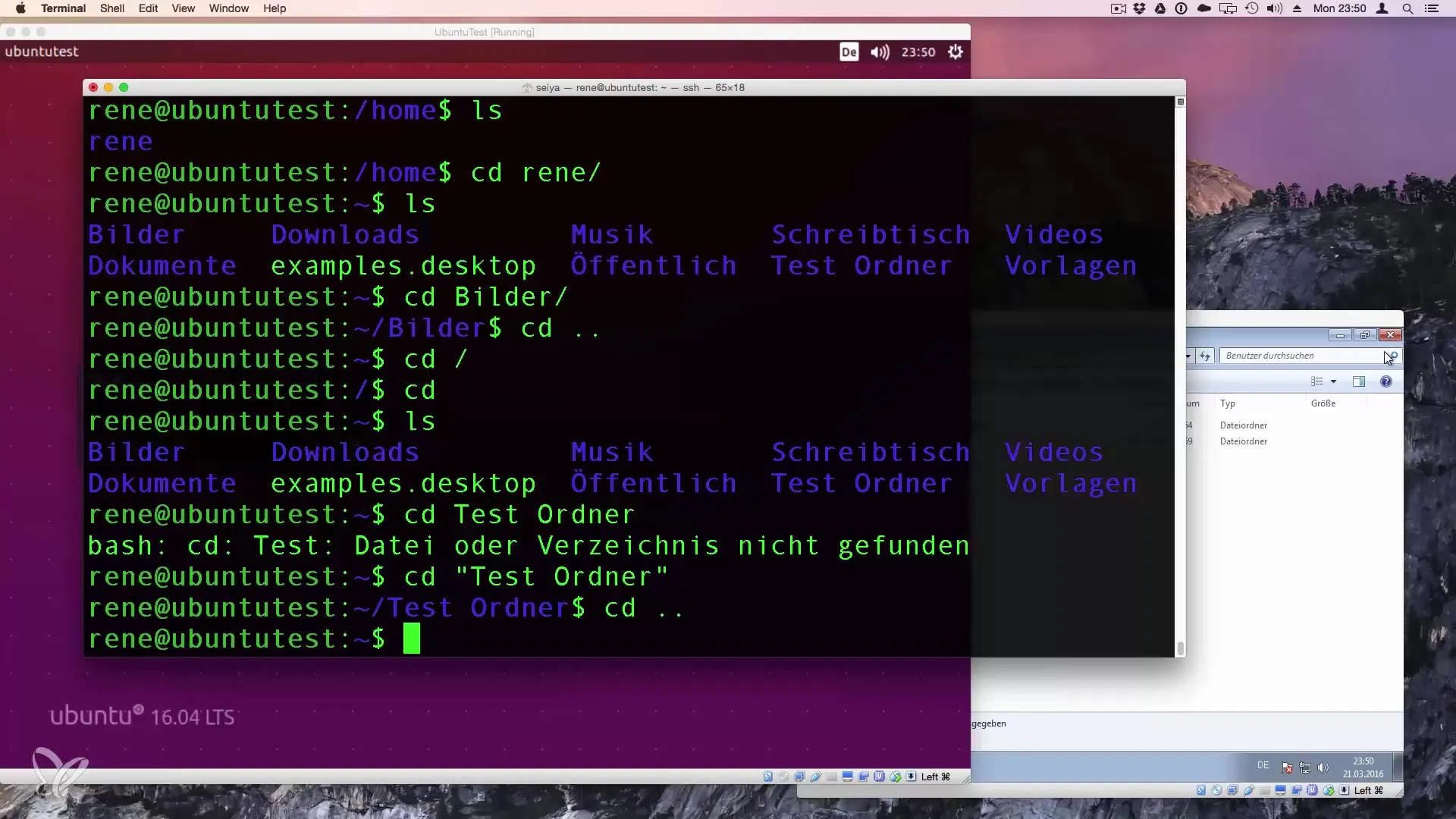
10. Conclusion
Now you are well-equipped with the basic functions of the cd command. It is important to regularly apply these skills to become more familiar with navigating the file system. The more you practice, the quicker you will find your way around the command line.
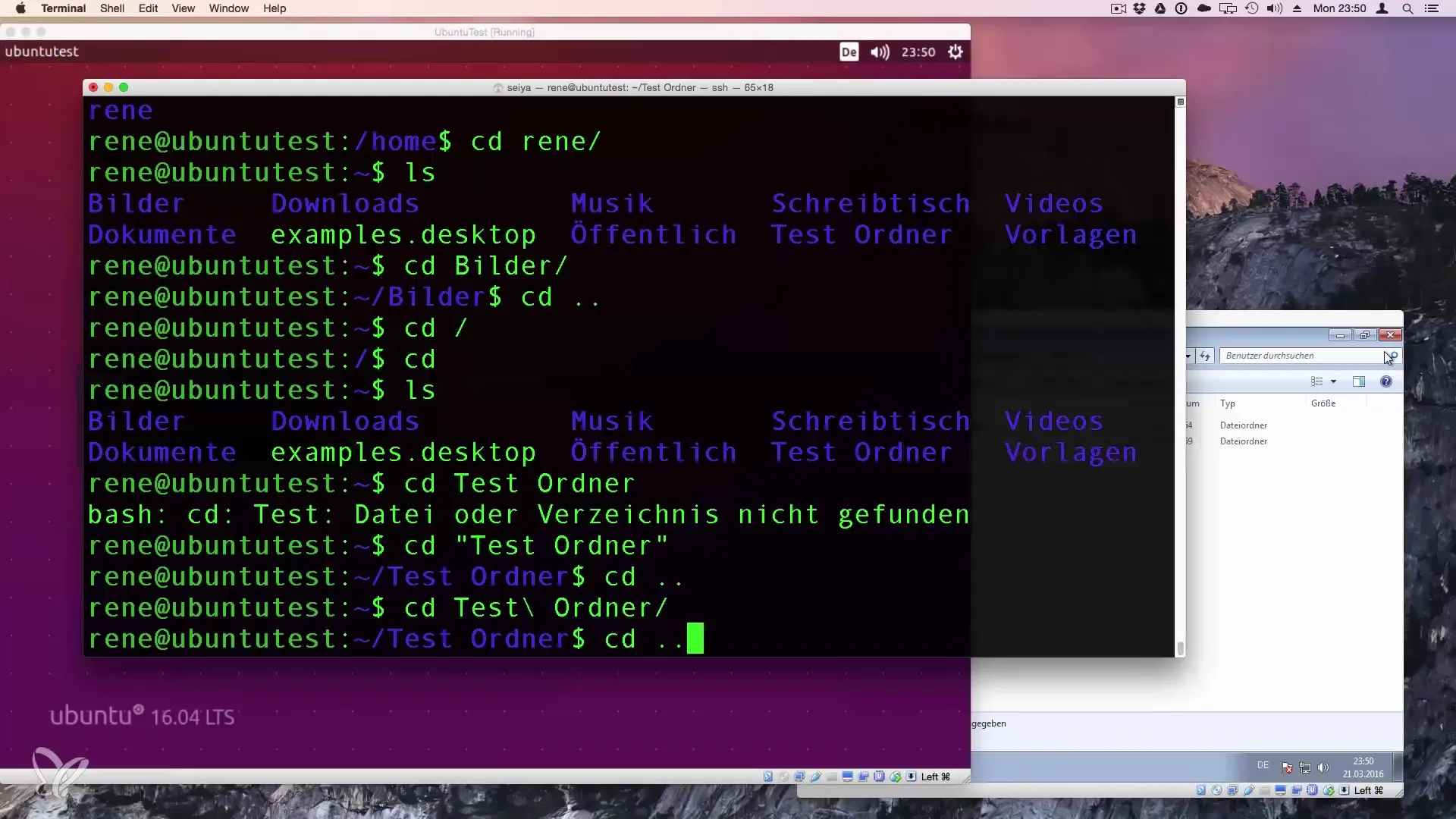
Summary – Changing directories in Linux: Mastering the cd command
With this guide, you have learned how to effectively use the cd command to change directories in your Linux system. You can now navigate between directories, use the Tab key, and handle spaces in folder names with ease. Understanding these fundamentals brings you one step closer to mastering Linux.
Frequently Asked Questions
How do I switch to the root directory?You simply enter cd / and press Enter to get to the root directory.
What does the tilde ~ mean in Linux?The tilde represents your home directory, and when you use cd ~, you are taken there immediately.
How do I go one directory level up?With the command cd.., you can switch to the parent directory.
What if my directory name contains spaces?Enclose the name in quotation marks, like in cd "My Folder," or use a backslash before the space.
How can I use the Tab key?The Tab key automatically completes the text you enter, helping you navigate faster and avoid typos.


