Are you new to the world of Linux and want to increase your efficiency in the terminal? The Tab-Stop-Trick offers you a convenient way to ease input in Bash and avoid inaccuracies. This guide will show you how you can effectively use the Tab-Stop Trick to improve your navigation and input skills in the terminal.
Key Insights
- The Tab-Stop Trick allows you to automatically complete file paths and commands by pressing the Tab key.
- It helps you navigate the file system quickly by showing input suggestions.
- By pressing the Tab key multiple times, you can view the available options.
Step-by-Step Guide
Let's start with getting into the application of the Tab-Stop Trick. You are in Bash and start with simple commands:
For your first step, open the terminal and type cd / to go to the root directory. Now press the Tab key once. You will see an automated completion or suggestions.
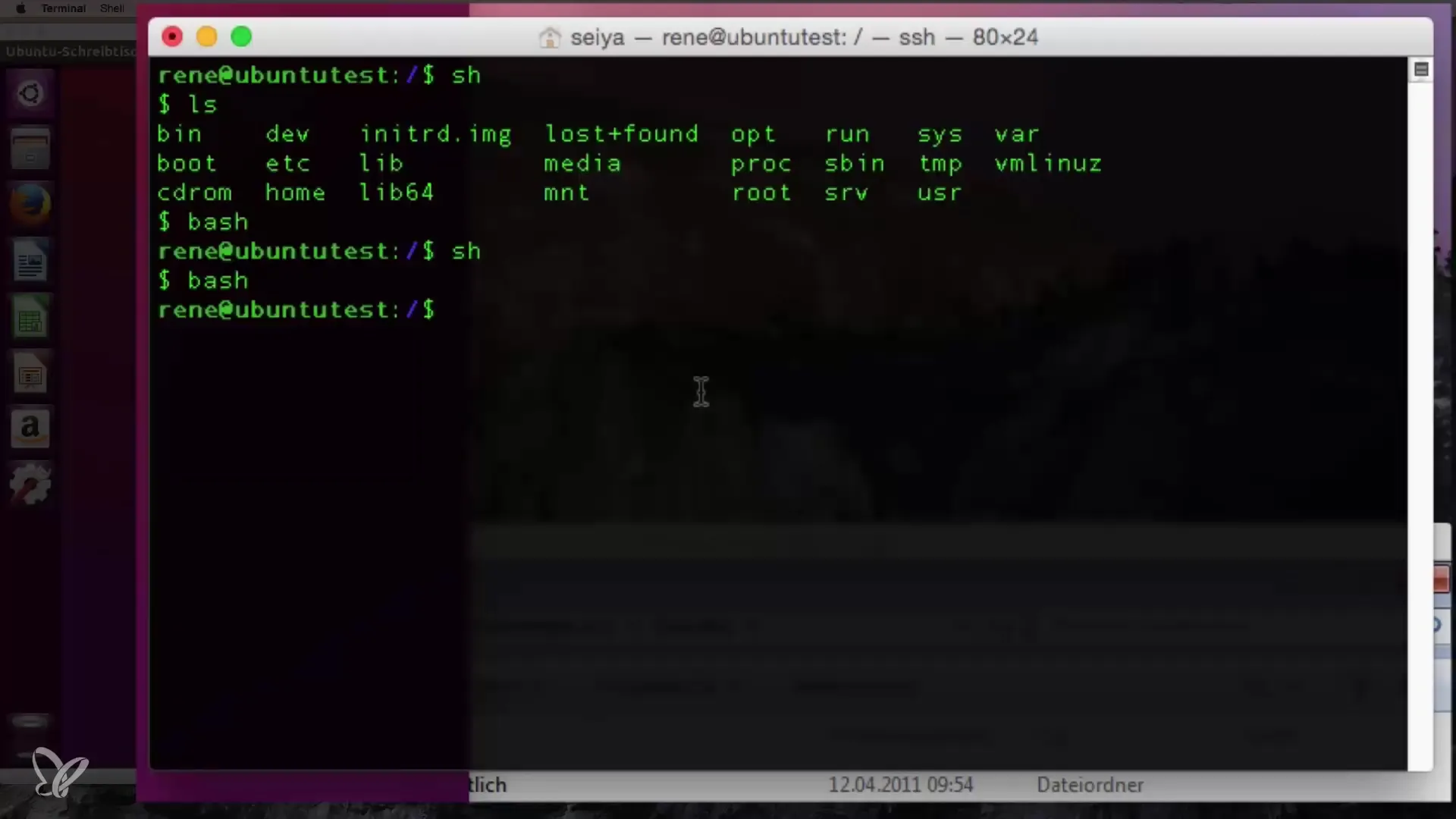
If you then type cd Home and press the Tab key again, you will be shown which directories are present in the current path. For example, the system will inform you that there are folders like "Desktop", "Documents", or "Downloads".
Focus on the "Documents" folder. Type cd D and then press the Tab key. The system will now display the full folder name and ease your input.
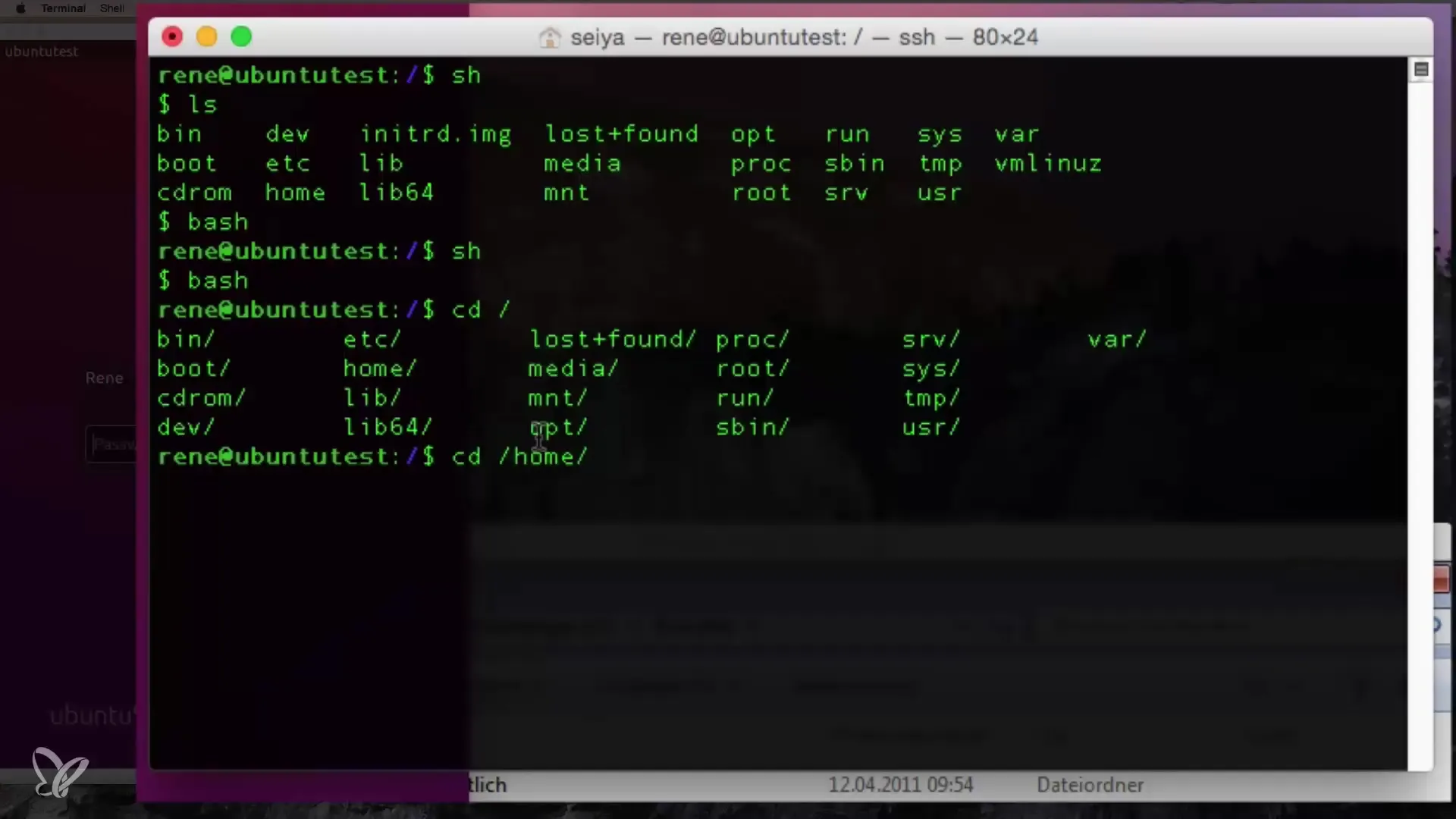
You also have the option to repeatedly press the Tab key to cycle through available options. This is particularly helpful when there are multiple matches. For example, if you enter a "V" for Videos and then press the Tab key, you will be shown that there is a "Videos" folder and a "Templates" folder.
Now, if you want to continue moving through the structure, you type cd Templates, for example, and press the Tab key. If the "Templates" folder exists, it will be displayed to you immediately and added as a destination suggestion.
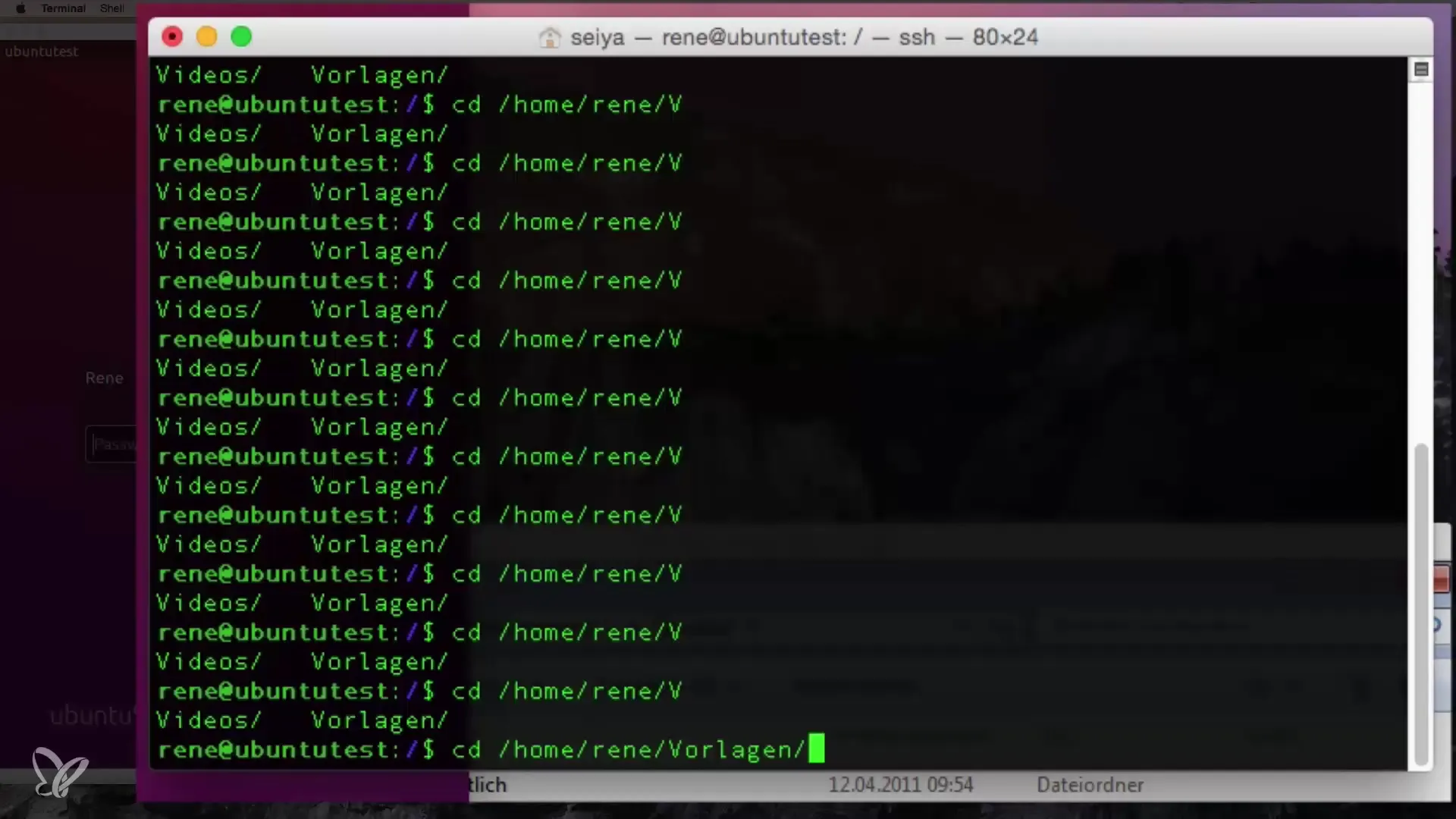
To see what is in the current directory, you can use the command ls. If you do this and the folder is empty, you will still see that you have successfully navigated into the folder.
Another advantage of this trick is that unlike many other shells, you do not get annoying "nothing back" feedback when trying to enter a non-existent folder. Instead, with the Tab-Stop Trick, you have the opportunity to navigate safely and quickly.
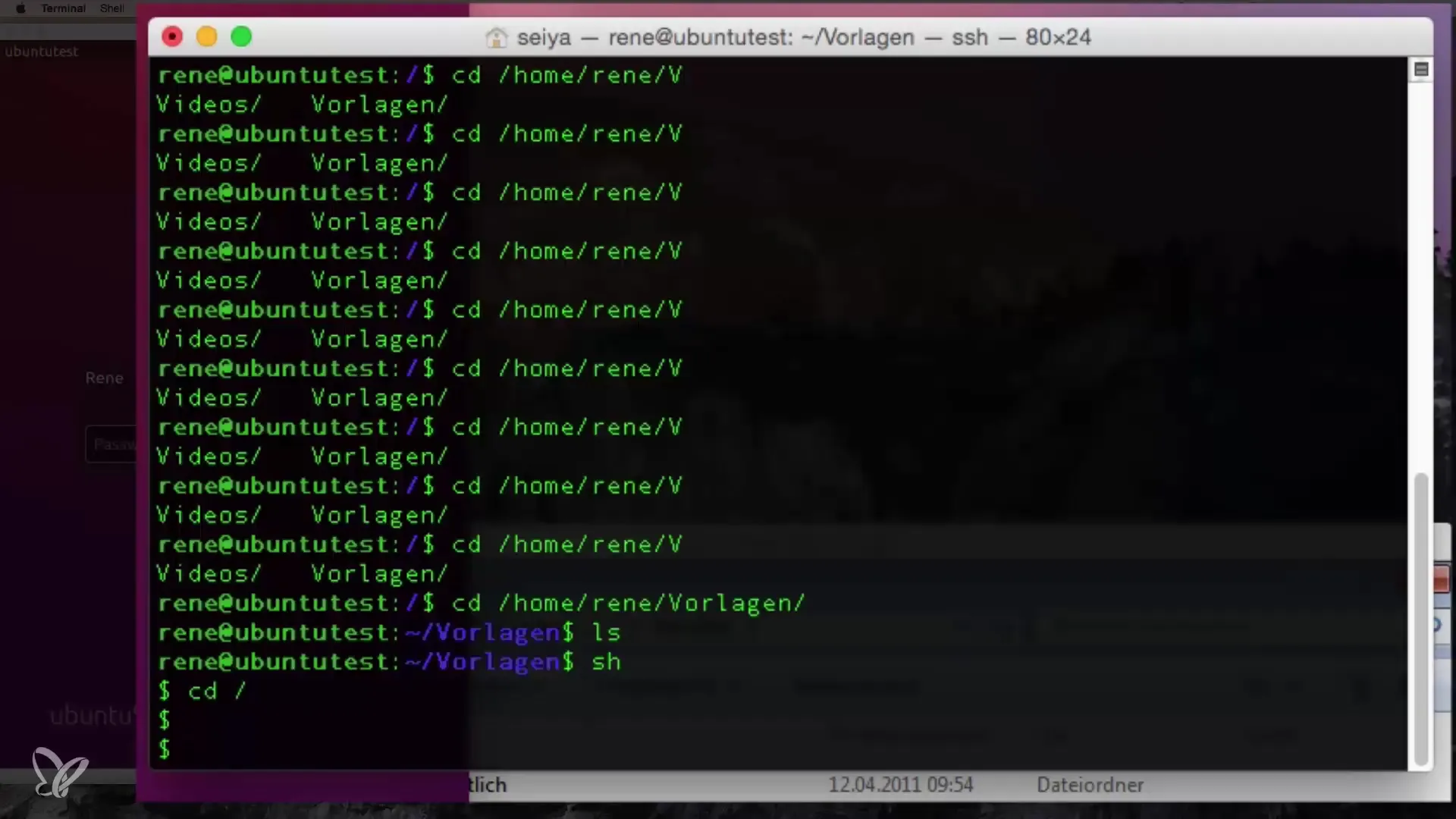
Using the Tab-Stop Trick is not just a practical method, but also a significant step towards autonomy when working in the terminal. Once you master this trick, you will see how much easier working with Linux becomes.
Back in Bash, you can continue to try cd followed by different permissions or commands, followed by the Tab key.
In summary, the Tab-Stop Trick is an essential tool for any Linux beginner. With simple handling and significant time savings, you can fundamentally improve your terminal experience while reducing the risk of typos.
Summary – The Tab-Stop Trick in Bash
The Tab-Stop Trick is a simple yet powerful means to optimize your navigation in the Linux terminal. Automating commands and paths can be an enormous help for beginners and will significantly ease your use of the system.
Frequently Asked Questions
What is the Tab-Stop Trick?The Tab-Stop Trick is a feature in Bash that helps you automatically complete commands and file paths.
How do I use the Tab-Stop Trick?You type part of the command or path and then press the Tab key to get suggestions or to complete the input.
What benefits does this trick offer?It speeds up navigation in the terminal, reduces typos, and allows you to quickly switch between directories.
Can I use the Tab-Stop Trick in other shells as well?The Tab-Stop Trick is mainly prevalent in Bash but may also be present in other shells, depending on the configuration.
What happens if multiple options are available?If there are multiple matches, you can press the Tab key multiple times to cycle through the options.


