Working with files and folders is a fundamental skill in the Linux world. One of the key elements in this area is managing owners and access rights. In this guide, you will learn how to change the owner of files and folders using the chown command. Whether you want to reorganize your own files or take responsibility for a group of files, this guide will walk you through the process step by step.
Main insights
- The owner of files is displayed using the command ls -l.
- The chown command is used to change the owner of files and folders.
- To change the owner of root files, the use of the sudo command is necessary.
Step-by-Step Guide
Step 1: Show the existing files and folders
To check the current owners of files and folders, you can use the commands ls -l and ls -la. The first command shows you the basic information, while the second also lists hidden files. The output shows you the owner and the group of each file and folder, allowing you to understand the current user status.
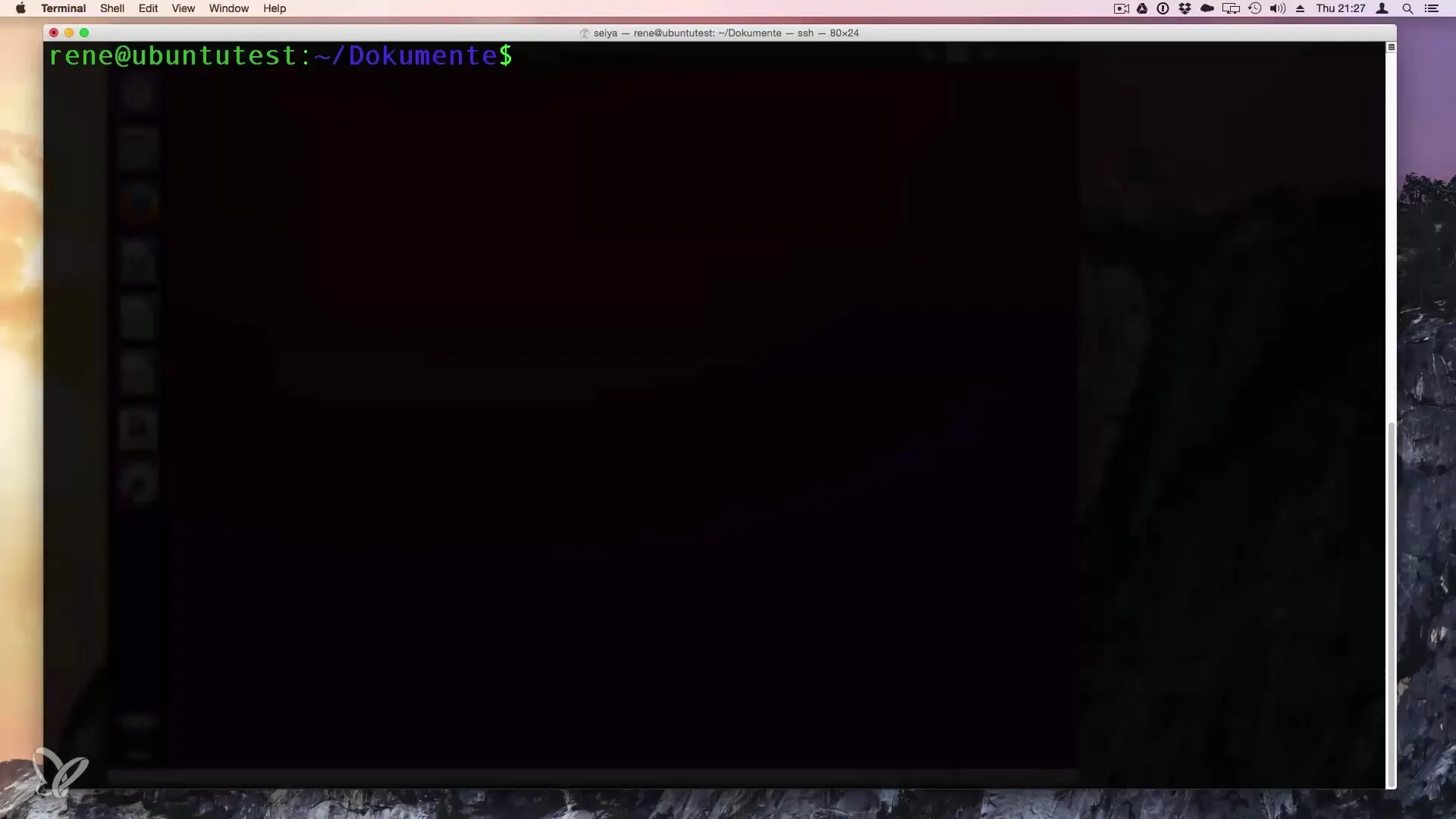
Step 2: Understand user and group information
In the output of the ls -l command, you will see two fields representing the owner and the group. The first entry is the user who owns the file, and the second entry shows the associated group. This gives you an overview of how users and groups are managed in your system.
Step 3: Assign users and groups
If you need to change the owners of files or folders, you can do this with the chown command. There are two main variants: You can assign a user and a group using the following syntax: chown newUser:newGroup filename. Note that you can only assign the owner of a file to a group if they have the appropriate permissions.
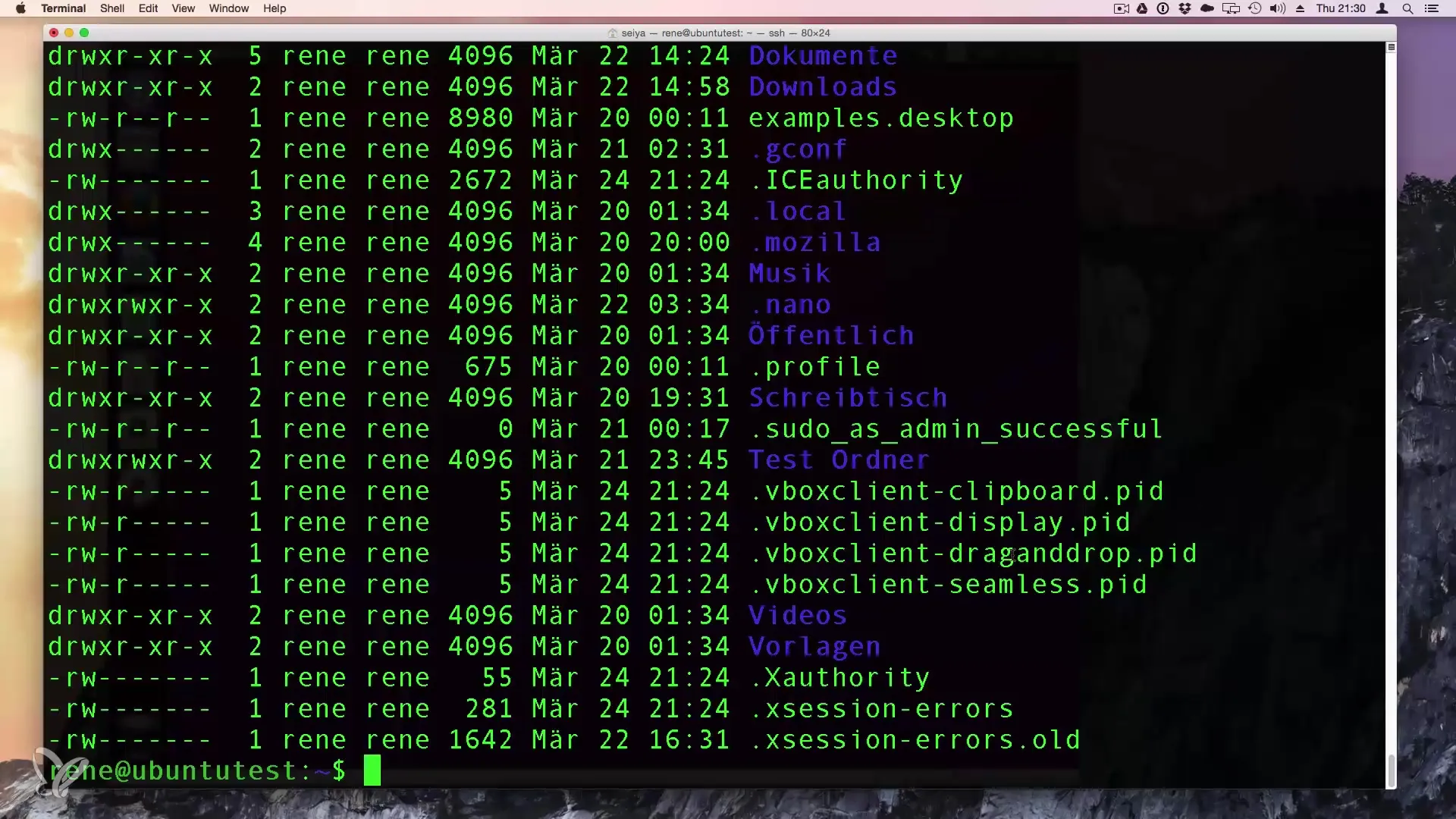
Step 4: Use the sudo command
To change the owner of a file that is higher privileged, such as the root user, you need to use the sudo command. Enter sudo chown newUser:newGroup filename. It is advisable to carefully check which files you are changing to avoid accidental system changes.
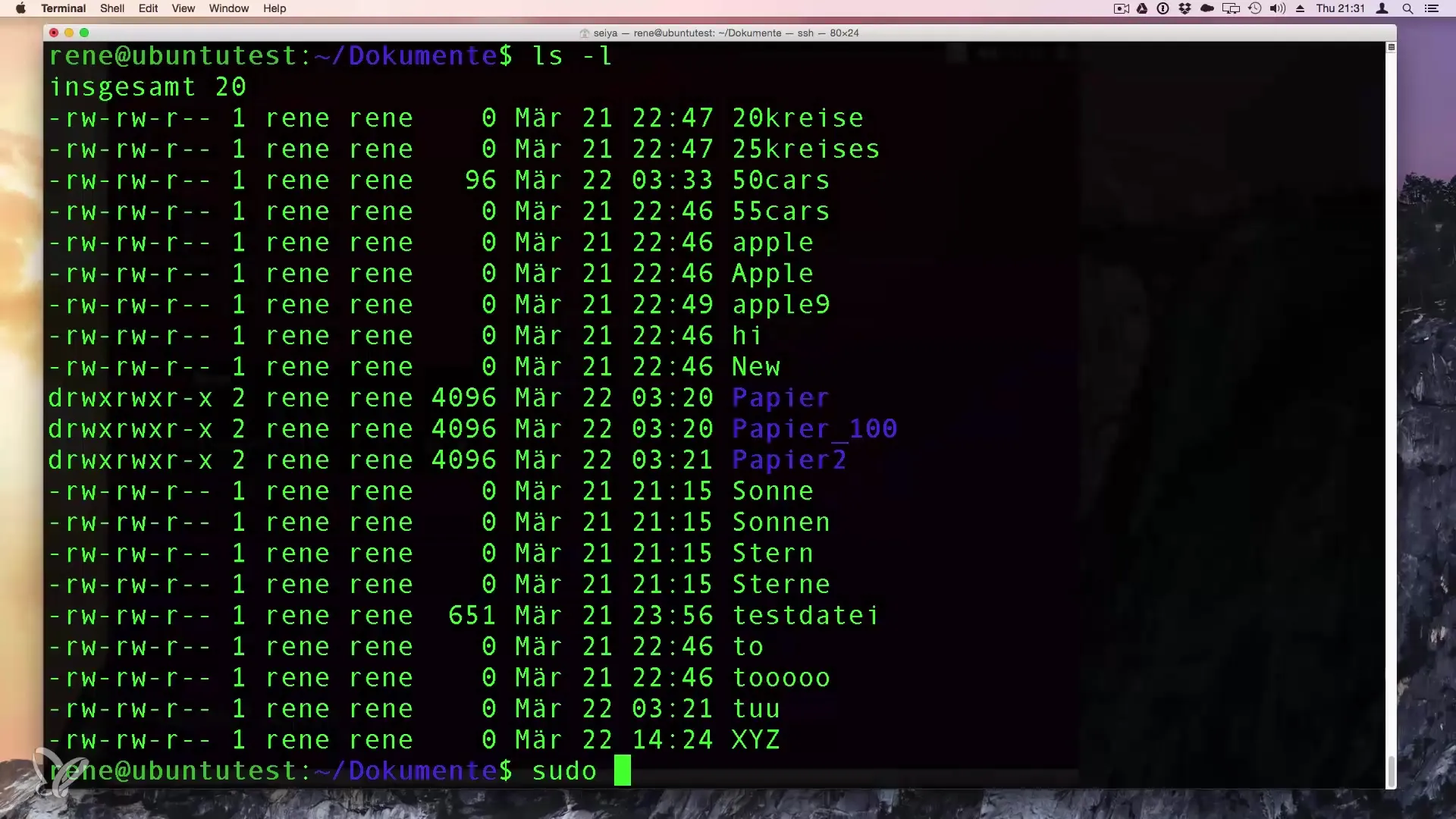
Step 5: Use wildcards
If you want to change multiple files at once, you can use wildcards. For example, chown newUser:newGroup * allows you to change all files in the current directory. This makes the process more efficient and less time-consuming.
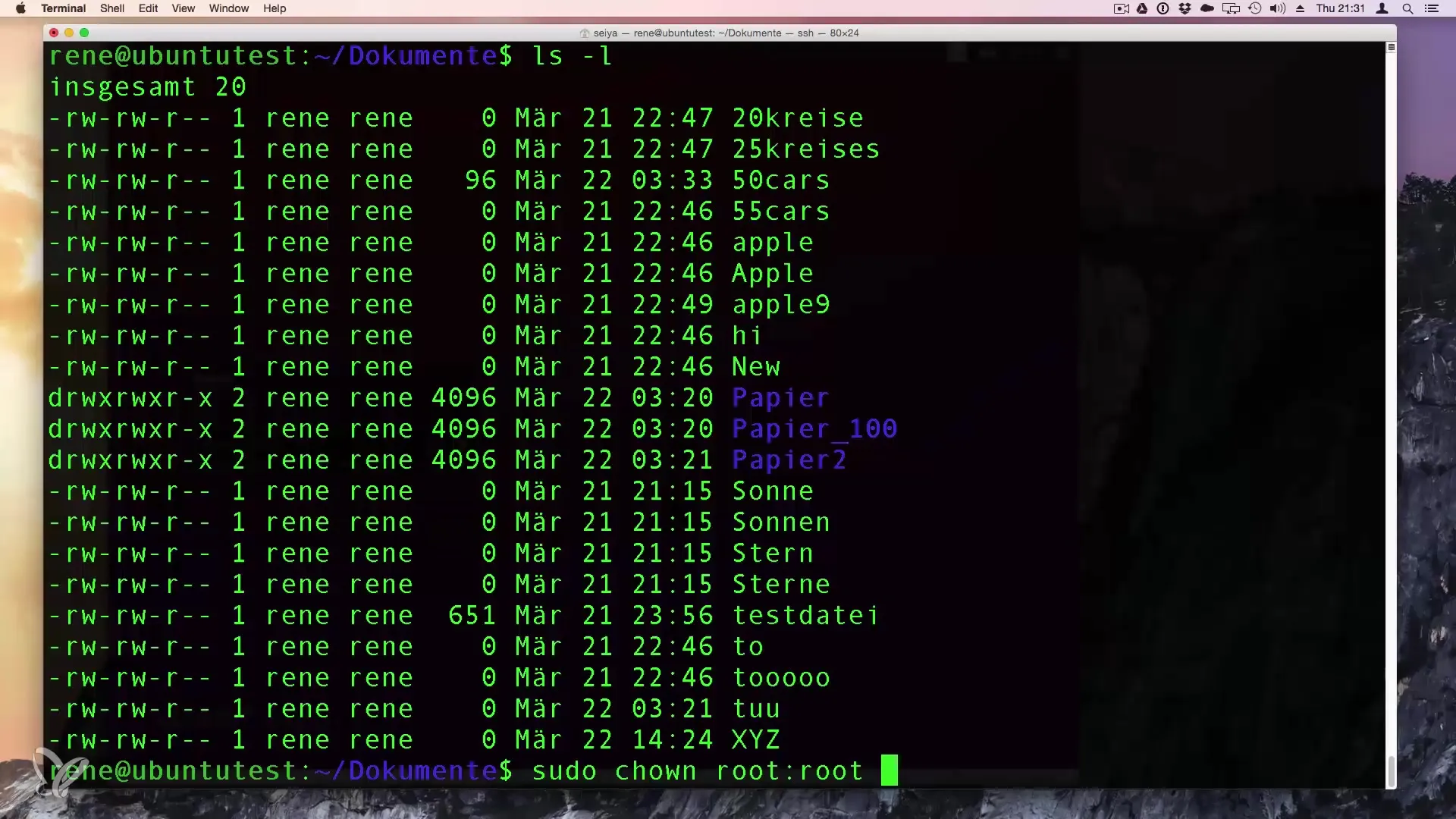
Step 6: Verify the changes
After making the changes, run the ls -l command again to check if the owners have indeed been changed. Make sure the new owner and the new group are displayed as expected. This way, you can be sure that the changes were successful.
Step 7: Develop an understanding of permissions
In the next lesson, we will cover access rights and file types. A solid understanding of these concepts will help you further refine and expand control over your system.
Summary – Change the owner of files and folders in Linux
Changing owners in Linux is a simple but essential process that not only helps you organize your data but also ensures that only authorized users have access to sensitive content. With the steps outlined above, you are well-equipped to effectively manage ownership in your system.
Frequently Asked Questions
What is the command to display files and folders?The command is ls -l.
How can I change the owner of a file?Use the command chown newUser:newGroup filename.
Is it necessary to use sudo?Yes, if you are making changes to files owned by the root user.
Can I change multiple files at once?Yes, by using wildcards like *.
What happens if I assign a file to another user?The new user will gain control over the file according to the underlying permissions.


