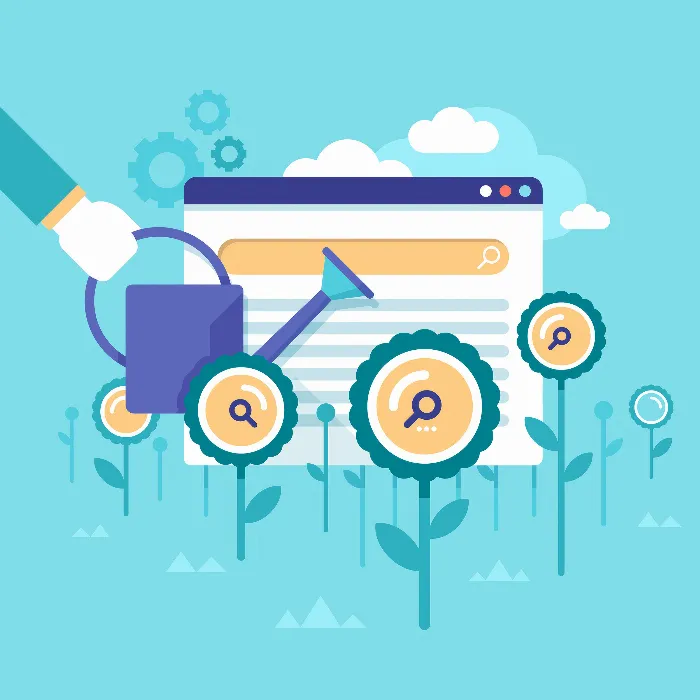Setting up conversion tracking is a crucial step in marketing with Google AdWords. By tracking user actions on your website, you gain important insights into how well your ads perform and to what extent they contribute to your business goals. In this guide, I will show you step by step how to set up conversion tracking both in the dashboard and on your website.
Key Insights
- Conversion tracking enables precise measurement of user actions that are important for your business.
- The setup can be done both through the AdWords dashboard and by inserting a special code on your website.
- A clear definition of conversion goals and a thorough analysis of results enhance the efficiency of your marketing efforts.
Step 1: Adjust Columns in AdWords
First, you need to log into your AdWords account. Go to the "Columns" tab in your dashboard and select "Customize Columns." Here you can choose the relevant metrics for your conversion tracking. It’s important to select the conversion, cost per conversion, and conversion rate, as this data will help you make effective decisions based on performance data. It’s best to arrange the metrics in the correct order for better overview.
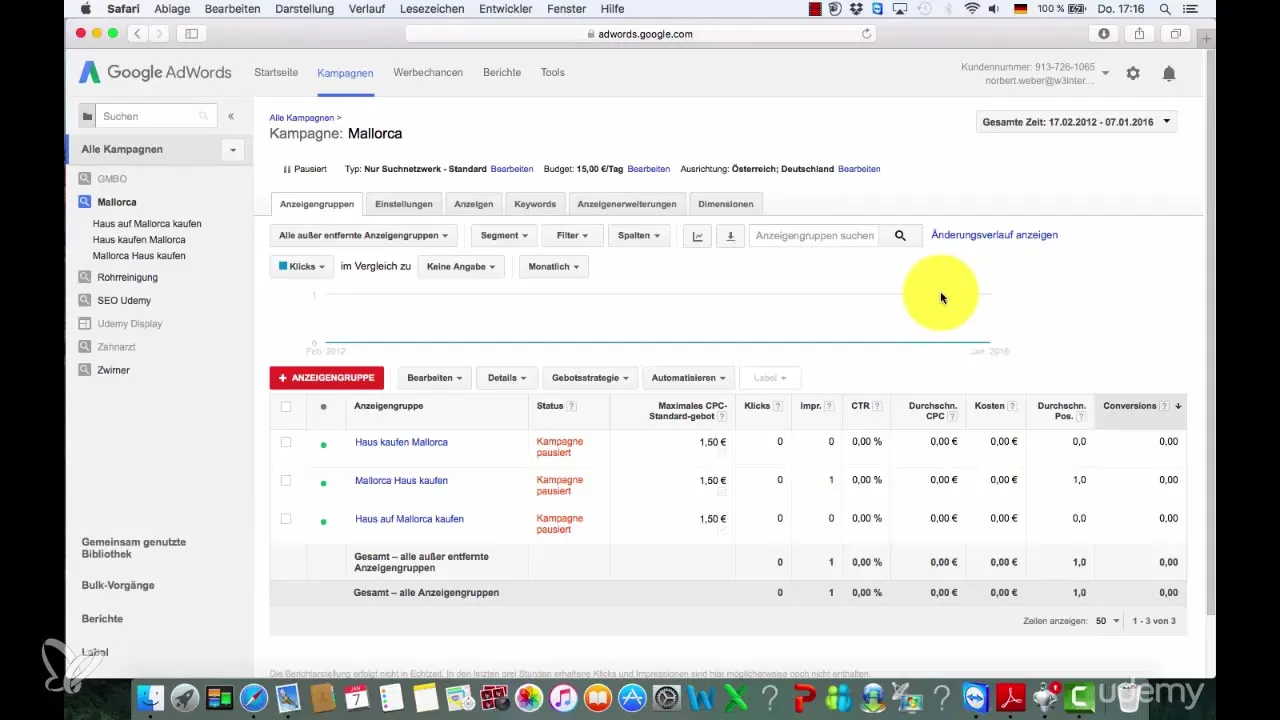
Step 2: Create New Conversion
After adjusting the columns, go to "Tools" and select "Conversions." Here you have the option to create a new conversion. Choose the "Website" option, as we want to set up tracking through the website for our purposes.
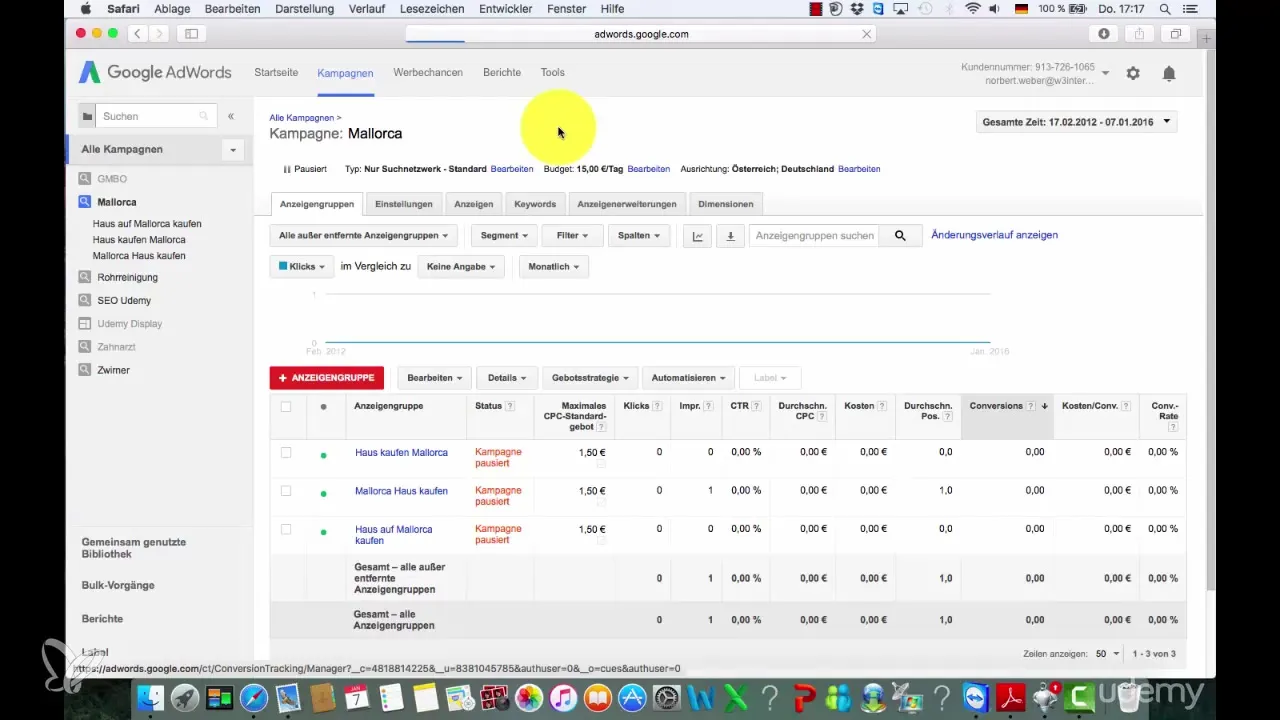
Step 3: Set Conversion Details
After selecting the website, give your new conversion a name – for example, "Mallorca" for your specific campaign. Also, define the value of the conversion. If you don’t have a specific value, you can skip this step.
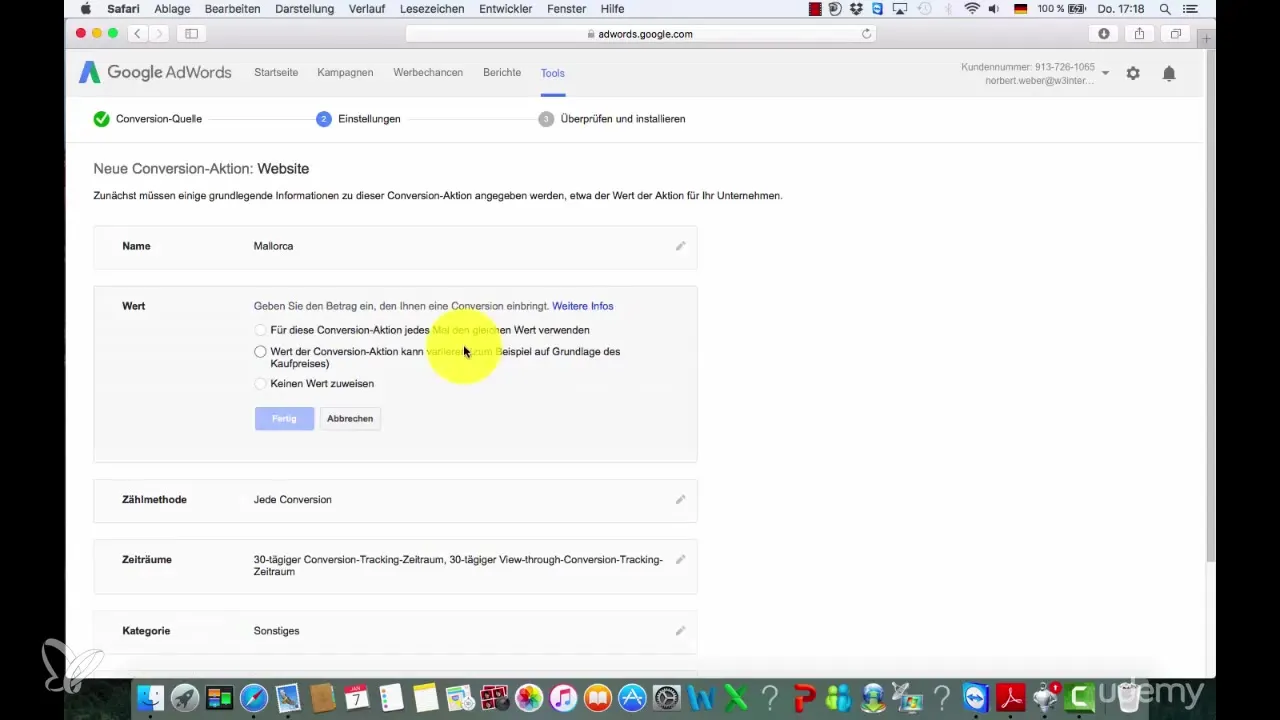
Be sure to select the counting methods correctly. If you want to count every conversion, choose the corresponding option. The category can also be selected – options include "Sign-Up" or "Inquiry."
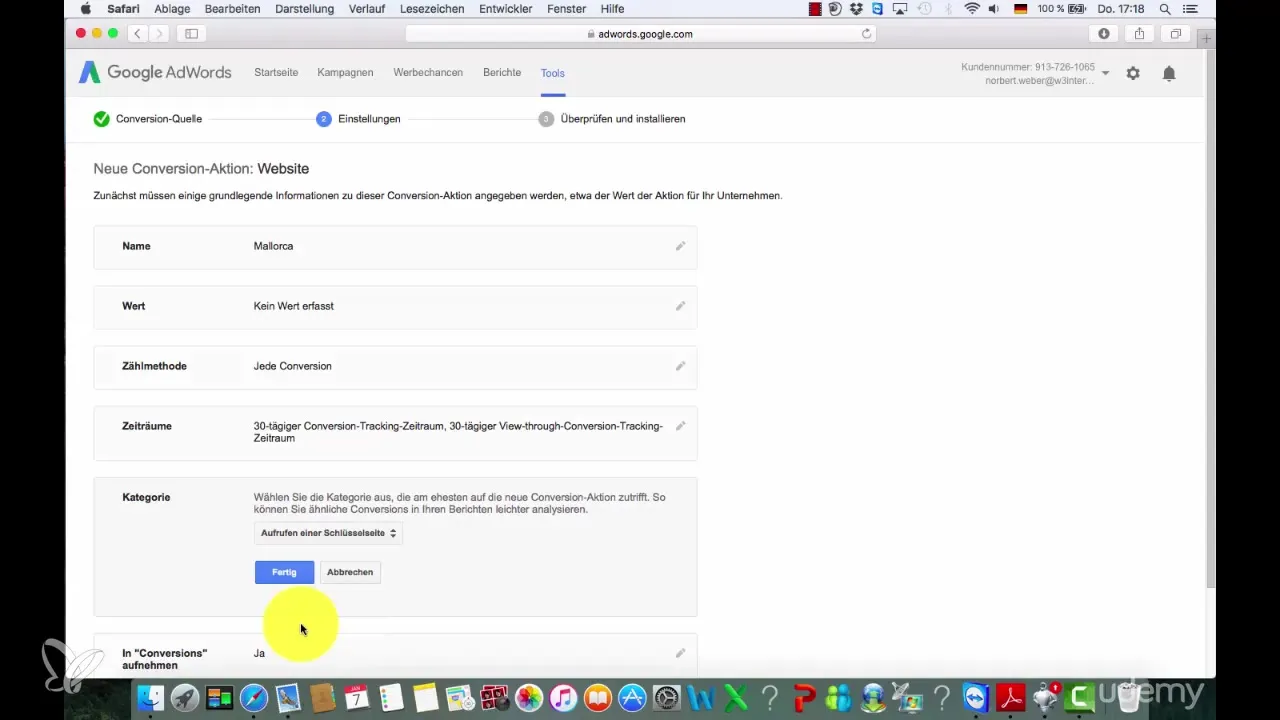
Step 4: Create Conversion
After entering all required data, click "Save and Continue." Here you will receive a code that you can copy. You will need this code later for your website.
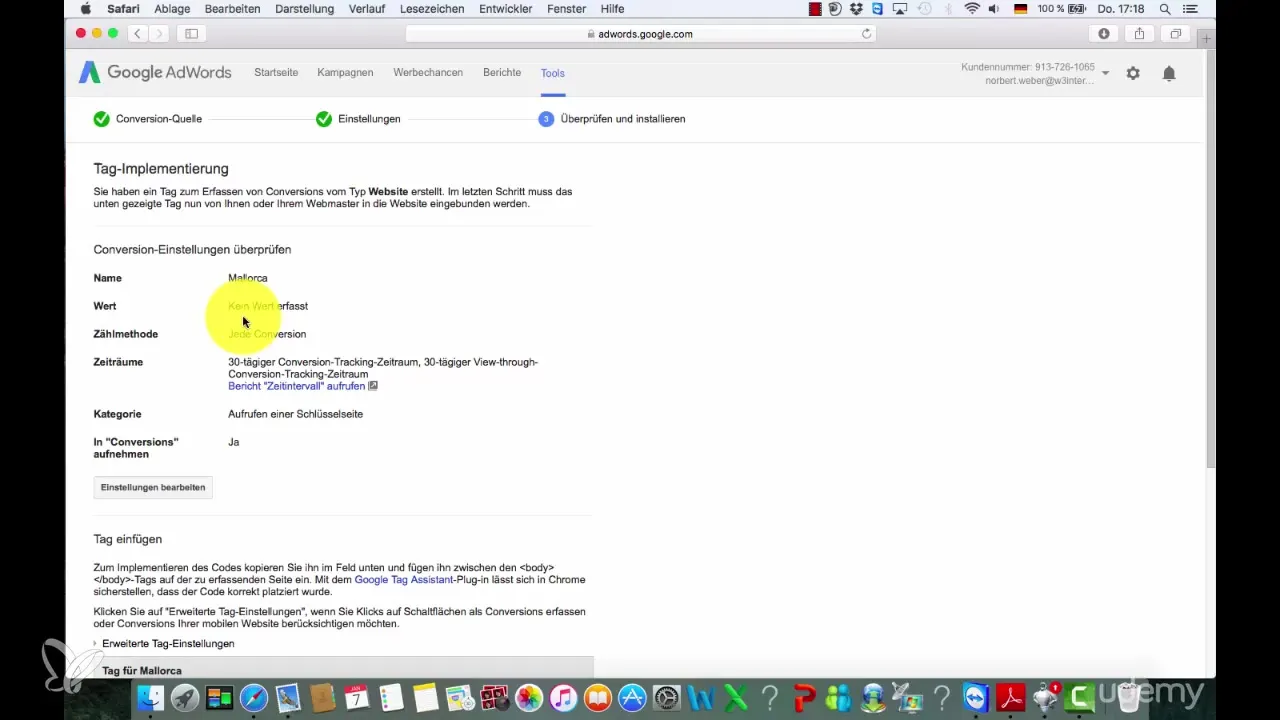
Step 5: Integrate Code into Website
The next step is to insert the copied code into the source code of your thank-you page or the landing page that you want to track. Go to the source code of your website and insert the code where it should be executed. This could be at the end of the body tag, for example.
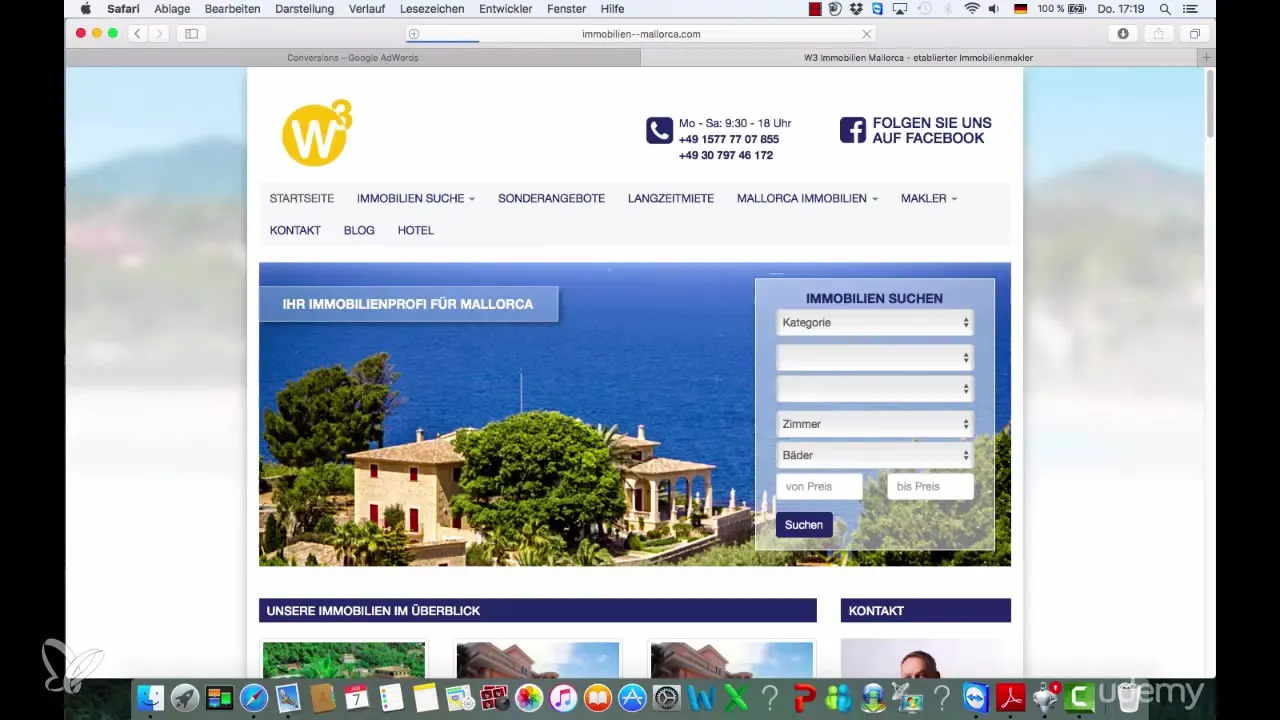
If a user now reaches the landing page, it counts as a conversion. For example, if you sell a product for 97 euros, a conversion would be counted when the user reaches this page after placing an order.
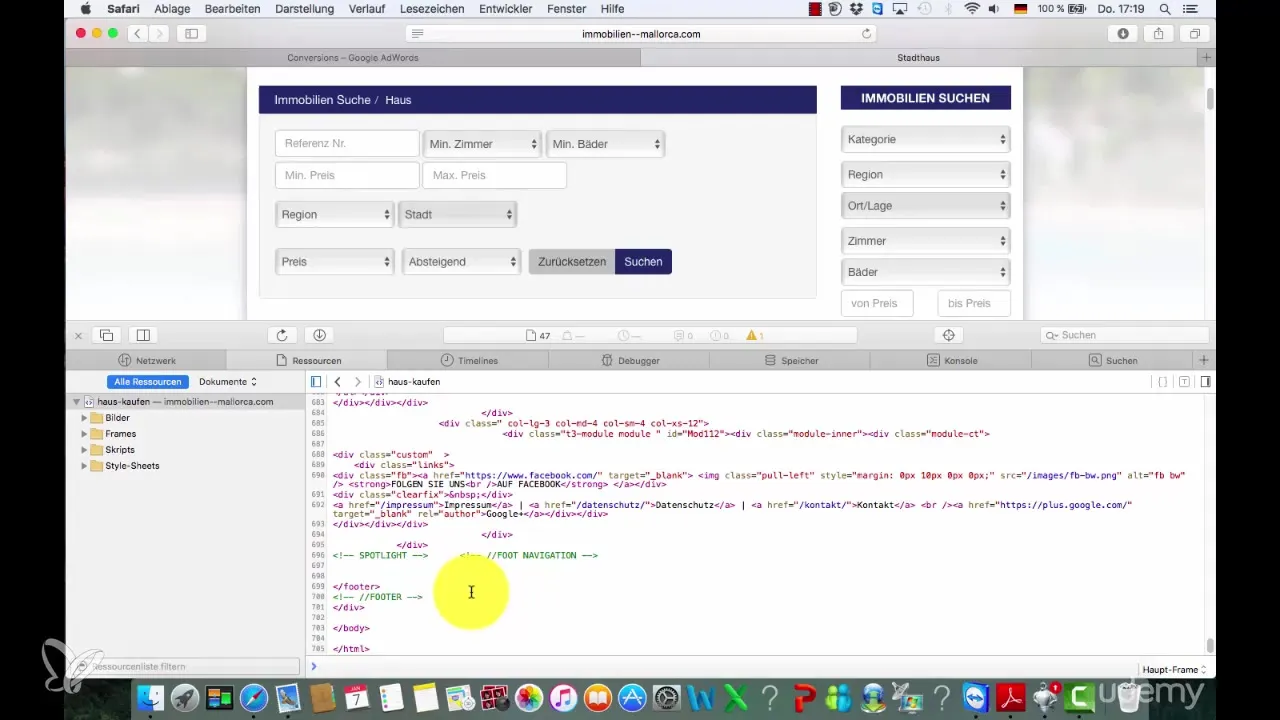
Step 6: Analyze Conversion Results
Once tracking is set up, the system should start counting conversions. You can analyze your conversions through the dashboard in AdWords. You will see how many users actually completed the desired actions.
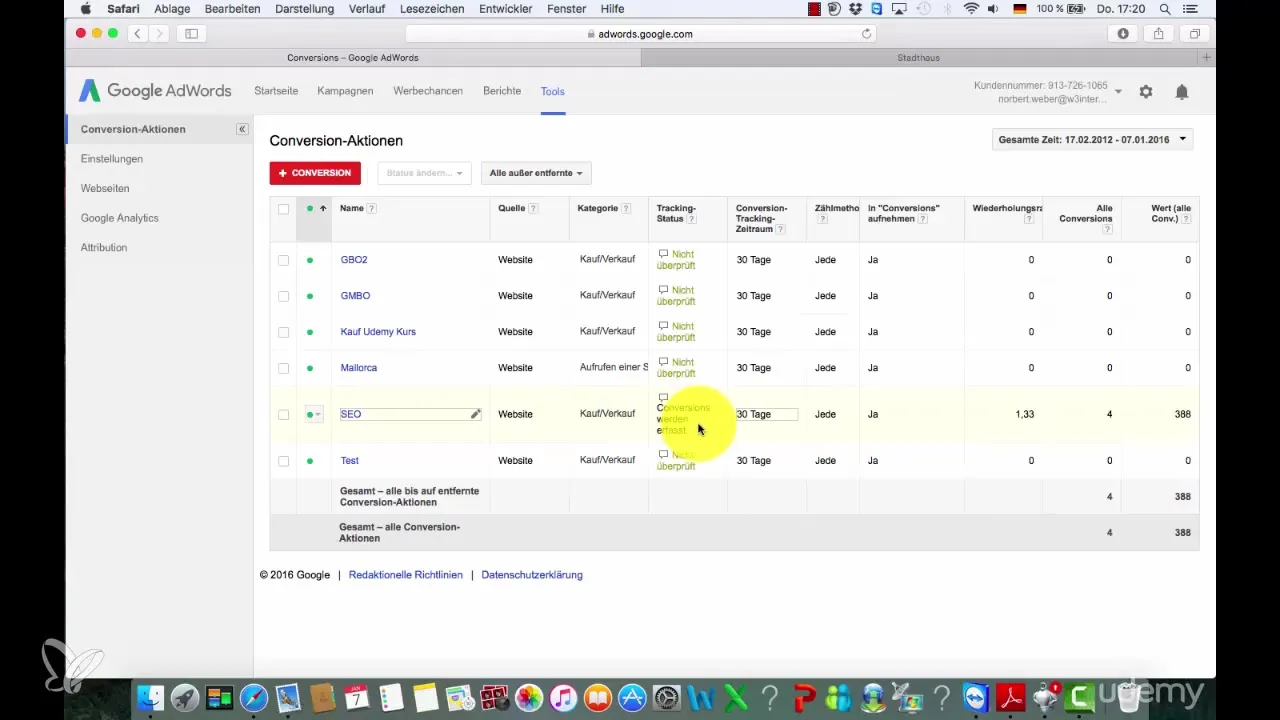
Summary – Setting Up Conversion Tracking with Google AdWords
In this guide, you learned how to effectively set up conversion tracking in Google AdWords. You went through the processes for adjusting columns, creating new conversions, and integrating the tracking code into your website. With these steps, you can start collecting valuable data on the performance of your campaigns and make strategic decisions based on real user actions.
Frequently Asked Questions
What do I do if I want to set a value for the conversion?You can enter a specific value for your conversion, if available. This helps you determine the overall value from your campaigns.
Can I create multiple conversions at the same time?Yes, you can create additional conversions in the same area to track different actions or goals.
Does the code need to be inserted into every page?The tracking code should be inserted on each landing page that is supposed to trigger a conversion.
How often should I review the conversion data?It is advisable to regularly check the data to identify trends and adjust your campaigns accordingly.