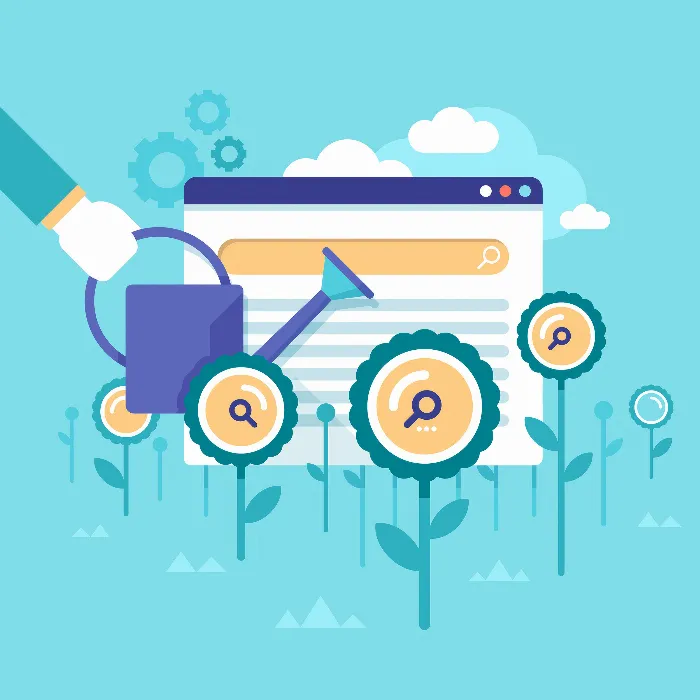Do you want to optimally track and manage the performance of your Google AdWords campaigns? Then setting up your dashboard is crucial. In this guide, I will show you how to set up the key metrics for your dashboard so that you always have a clear overview of your conversions, cost per conversion, and conversion rate.
Key Insights You can adjust the metrics for conversions, cost per conversion, and the conversion rate in your Google AdWords dashboard with a few simple steps. With a clear arrangement of these values, you will always keep the key performance indicators in sight.
Step-by-Step Guide
First, let's take a look at how to set up conversion tracking in your dashboard. It's important that you have the right metrics in your dashboard to effectively analyze the performance of your campaigns.
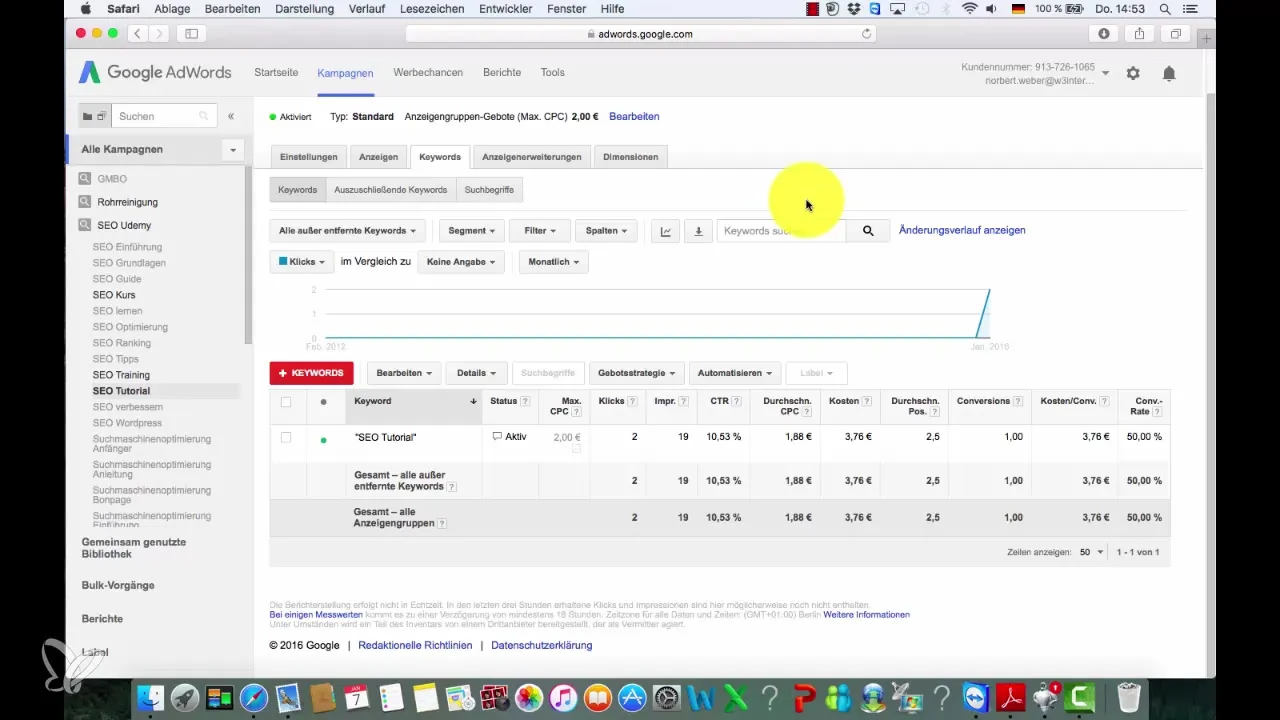
Start by defining the metrics that are important to you. These include the absolute number of conversions, cost per conversion, and conversion rate. You should particularly keep an eye on the conversion rate, as it indicates the percentage of clicks that led to a conversion. For example, if you have two clicks and one conversion, the conversion rate is 50%. This is an excellent value and shows that your campaign is effective.
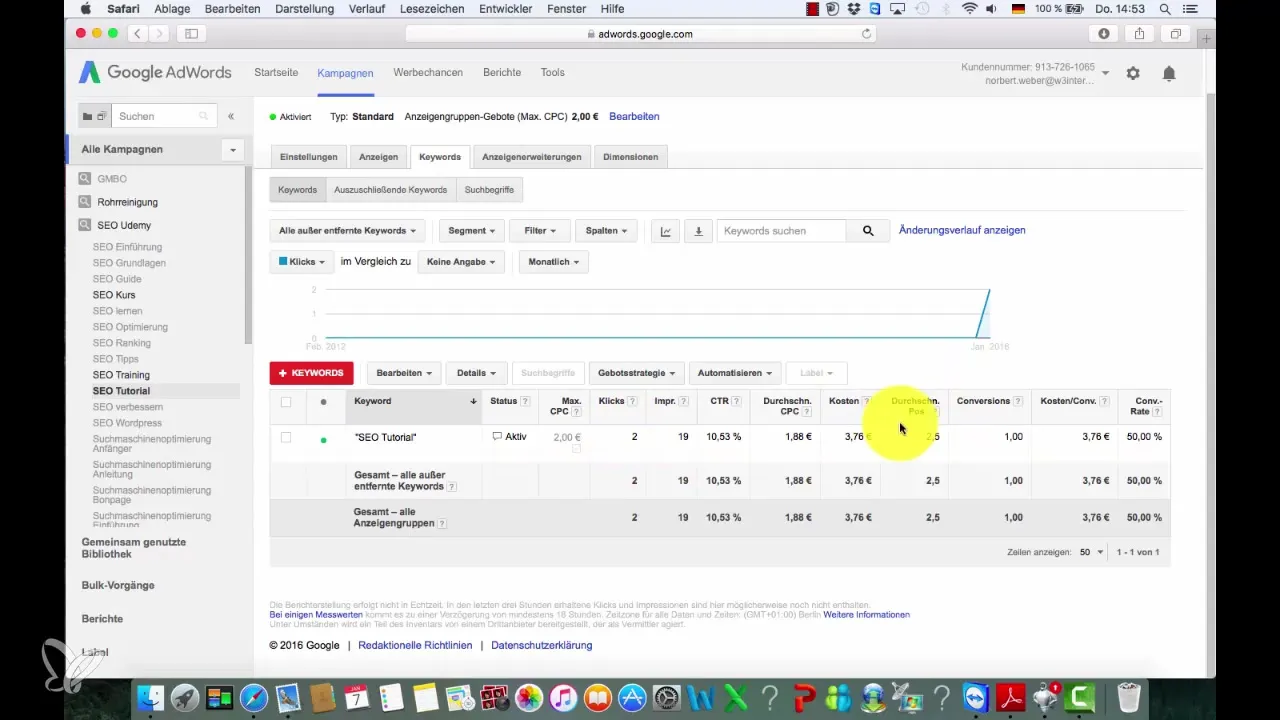
To see these metrics on your dashboard, you need to adjust the corresponding columns. Click on "Columns" at the top. Here, you can select which metrics should be displayed. Look for the options for conversion rate, number of conversions, and cost per conversion.
Once you have found the desired metrics, simply drag them to the position you prefer. You can change the order using drag-and-drop. For example, you could move the conversion rate to the front, followed by the cost per conversion. These adjustments will make it easier for you to monitor campaign performance.
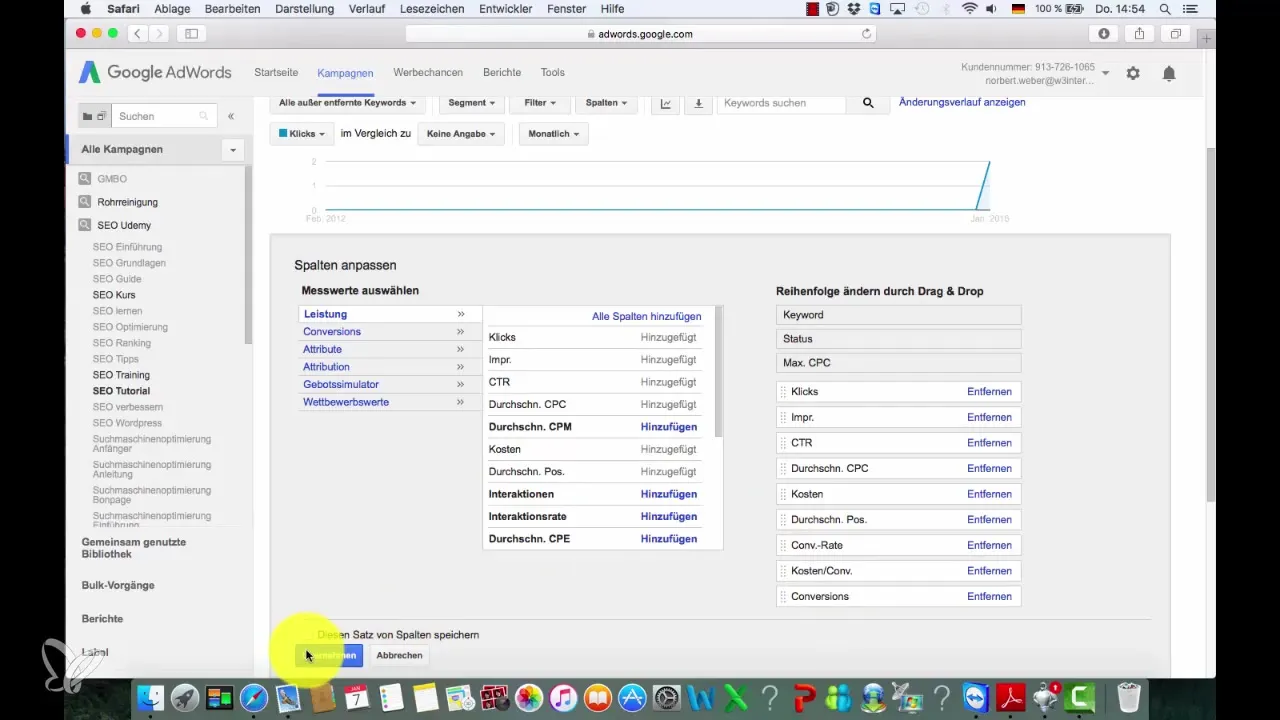
After making the changes, click on "Apply" to save the settings. You should now see the new display values in your dashboard.
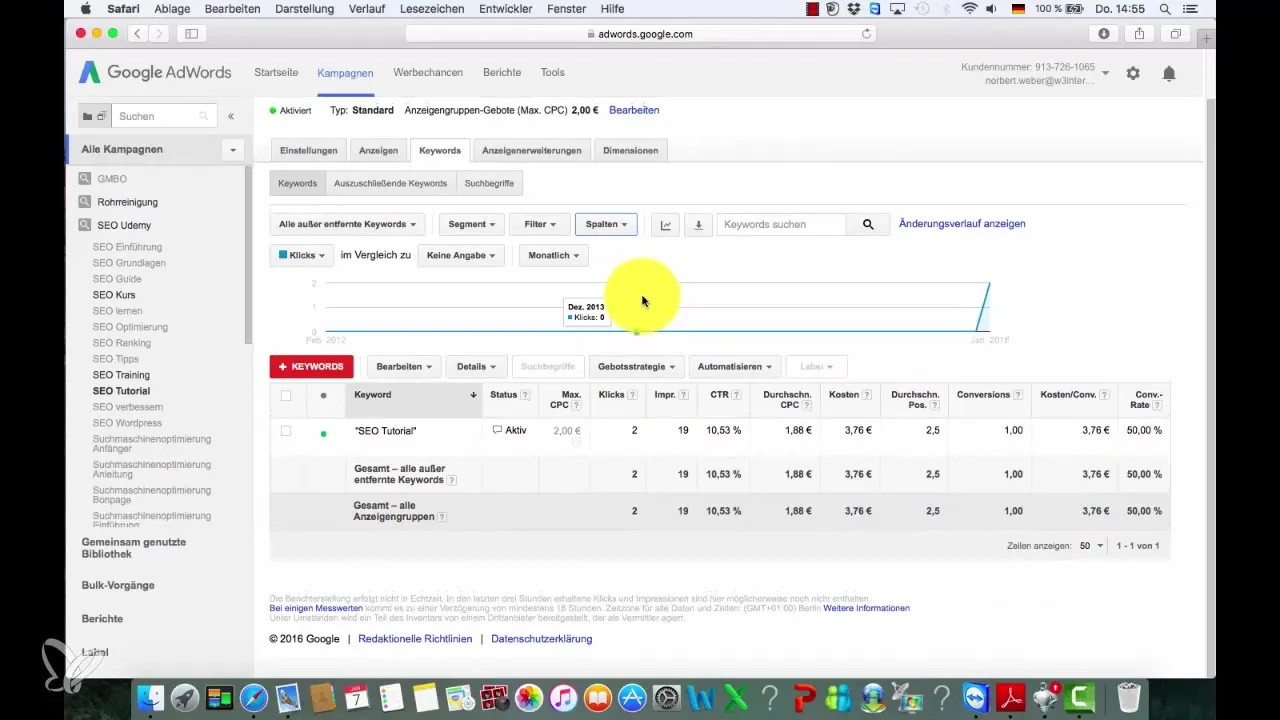
You also have the option to add additional metrics such as "View-through Conversions." If you want to add this option, simply select it and click on "Apply." This will give you more comprehensive insights into the performance of your ads.
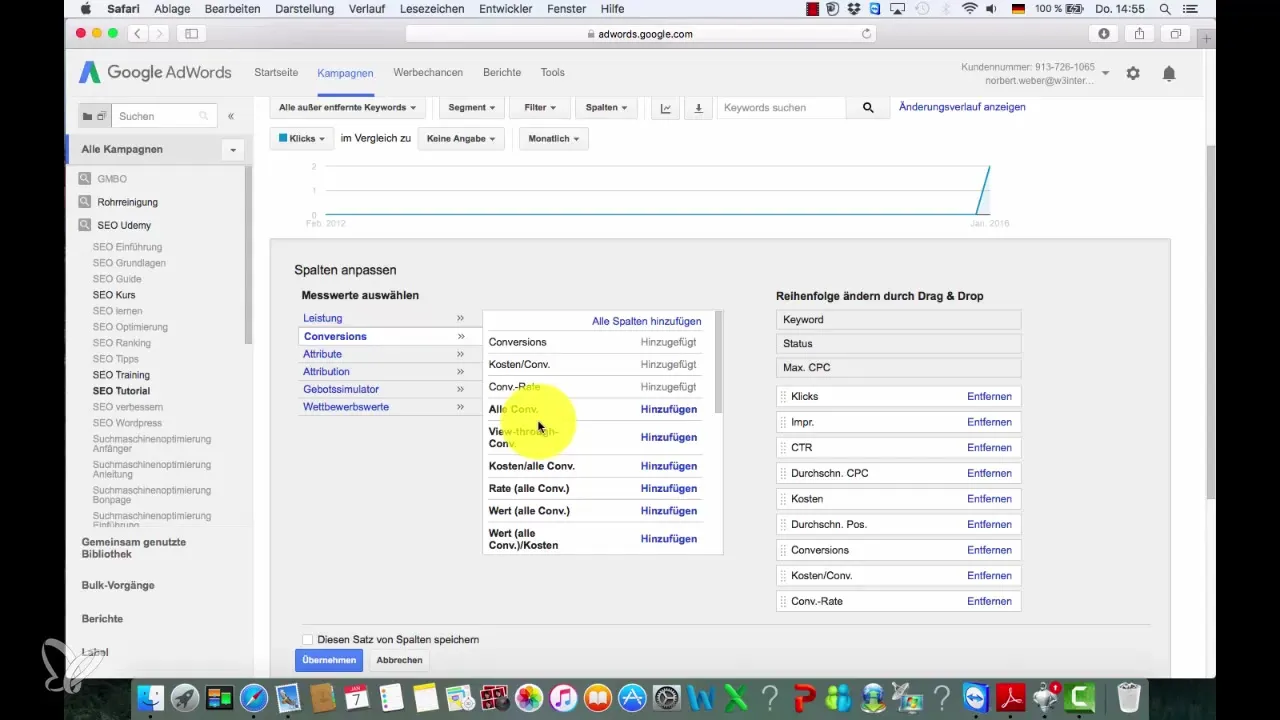
If you wish to remove specific metrics, it's just as straightforward. Simply click "Remove" next to the respective metric and apply the changes. Soon you will have a dashboard that supports you in analyzing and optimizing your campaigns.
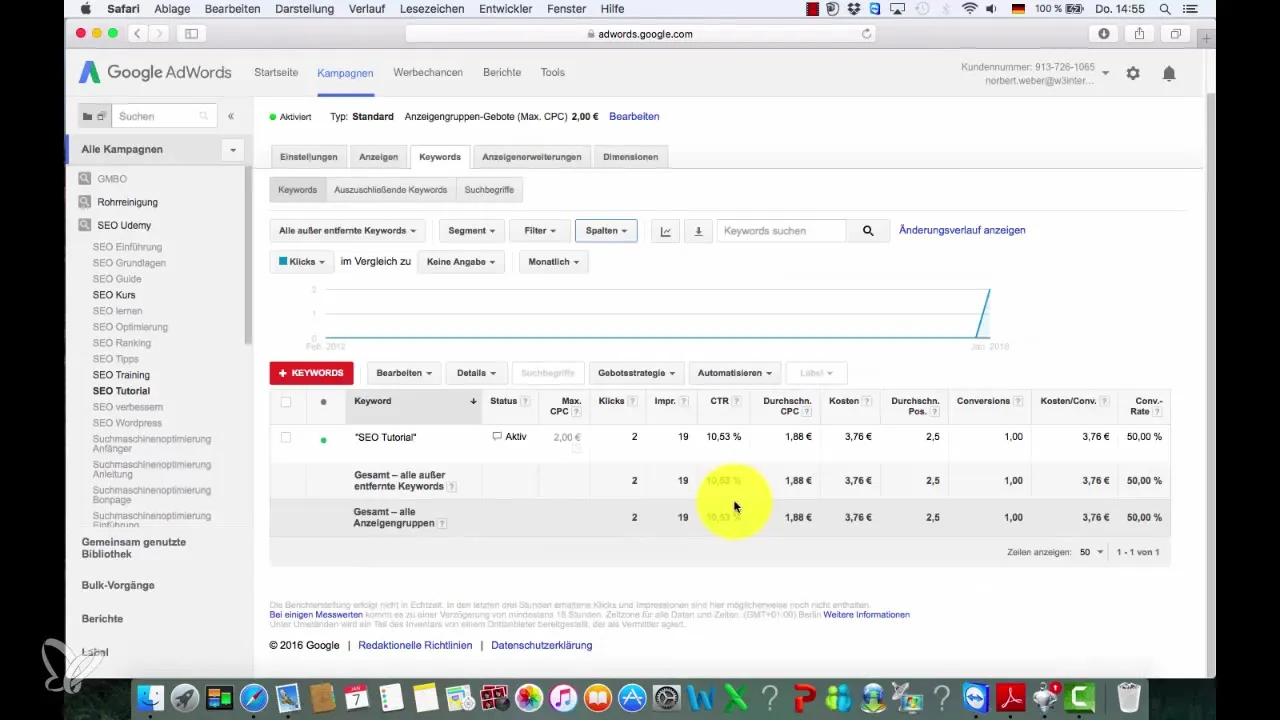
Summary – Google AdWords Dashboard – Setting Metrics Effectively
The setup of your Google AdWords dashboard is a critical step in improving your marketing strategies. By adjusting the metrics, you can quickly and efficiently keep track of everything, ultimately leading to better campaign performance. Use the steps I have presented here to optimally set up your dashboard.
Frequently Asked Questions
How do I set up conversion tracking in Google AdWords?Go to your dashboard, click on "Columns," adjust the visibility of the metrics, and select the most important ones.
What are the key metrics for my dashboard?The absolute conversions, cost per conversion, and conversion rate are crucial for your analysis.
Can I add additional metrics?Yes, you can add additional metrics such as "View-through Conversions" by selecting them and applying.
How do I remove metrics from my dashboard?Just click on "Remove" next to the respective metric and save your changes.
Are the changes visible immediately?Yes, after applying your adjustments, the metrics will appear immediately in your dashboard.