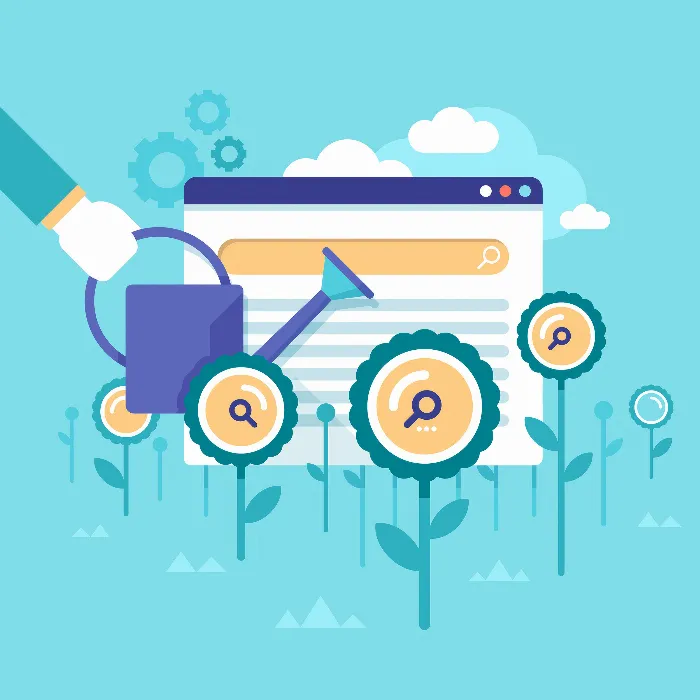Creating your first Google Ads campaign can be an exciting journey. You will learn how to target potential customers effectively and design your ads effectively. Let's get started and go through the individual steps to successfully set up your first campaign.
Main insights
- Choose the right network for your campaign: Search network or Display.
- Define your target audience precisely using location and language settings.
- Set a reasonable budget and bids.
- Use ad extensions for more visibility and interaction.
Step-by-step guide
Create your campaign
First, log into your Google Ads account. On the left side, you'll find the structure of your campaigns. You will see that some campaigns are active (bold) and others are inactive (thin). To create a new campaign, click on the plus sign that represents the "Campaign" option.
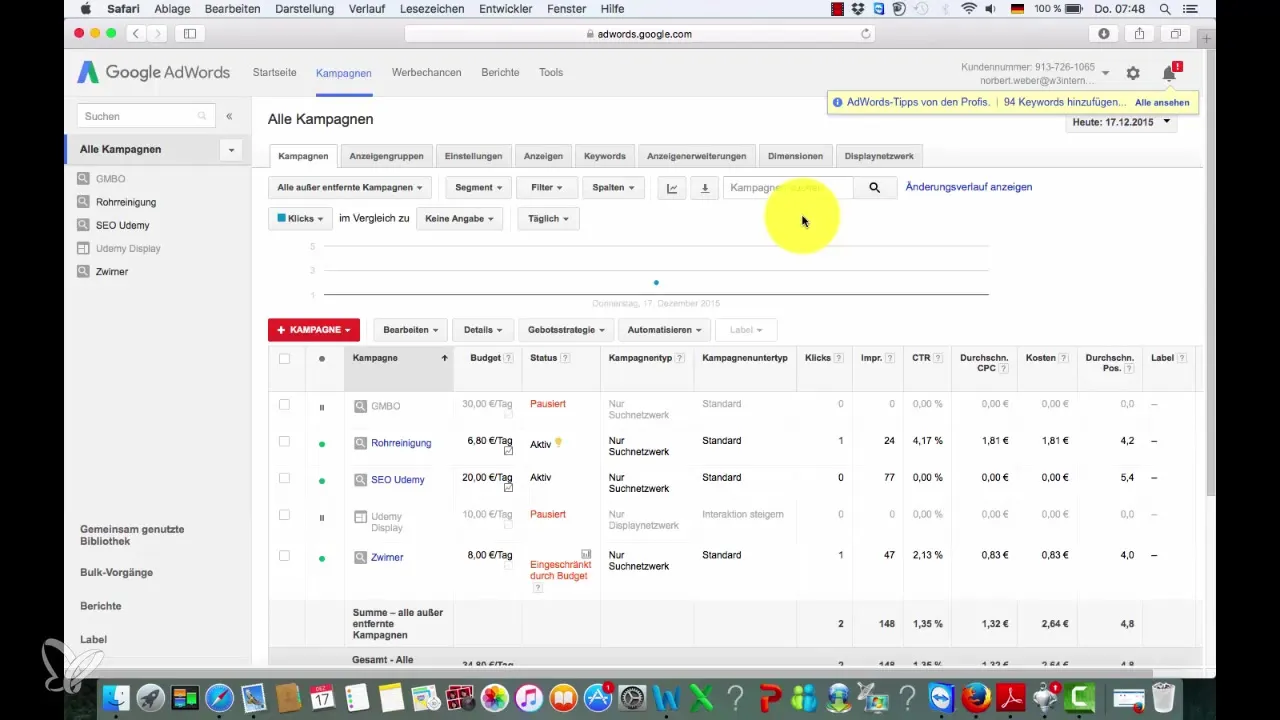
Select the campaign network
You will be asked which campaign network you want to select. You have the option to choose between the search network and display. Since you want to focus on customers with a high purchase intent, you should select the search network. Clicking it will take you to the next settings screen.
Name your campaign
Now it's time to give your campaign a concise name. For example, you can call it "Dentist" if you are promoting dental services. Additionally, at this step, you can set the type of ads – in this case, they will be standard text ads.
Configure the advertising networks
In the campaign, you can decide whether to include Google's partner networks in your advertising broadcast. You can check this box to also appear on other search engines like GMX. However, since Google offers the largest reach, this is optional.
Set devices and locations
For your ad, you can decide on which devices it should be displayed. By default, all devices are selected, including mobile devices. In the location options, you can choose to display the ad only in certain geographical areas. For example, you can focus on Berlin.
Set language and bidding strategy
Next, you choose the language in which your ad should appear. If you want to focus only on German-speaking customers, you choose "German". For the bidding strategy, you manually set how much you are willing to pay per click. A reasonable start could be to set a standard bid of €1 and a daily budget of €10.
Add ad extensions
Ad extensions are a great way to make your ad more engaging by designing it. Here, you can add your address, phone number, or even links to specific pages of your website. These features are especially useful if you want to target local customers. However, at this step, you can forgo the extensions for now and add them later when you want to continue with the ad.
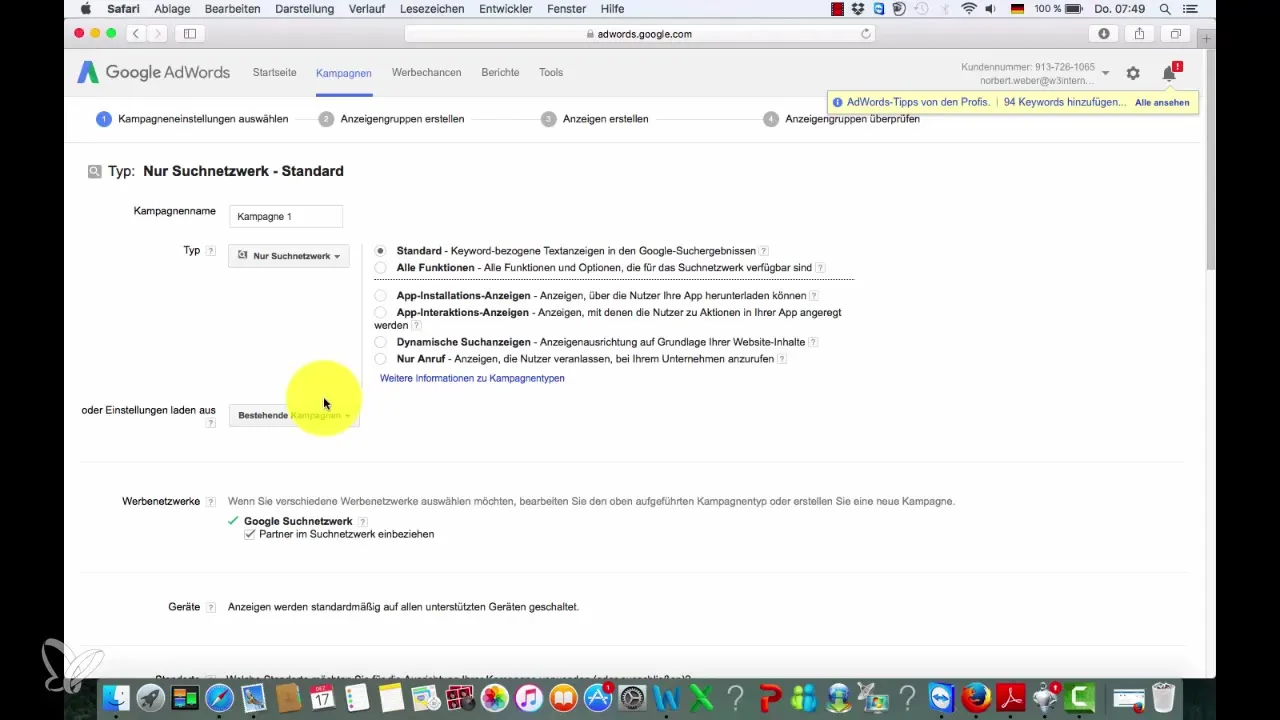
Save and continue
After making all the settings mentioned above, click on "Save and continue". This will take you to the next phase, creating the ad group. Note that all settings you make here apply to all ad groups within your campaign.
Insights into ad groups
In the next phase, you will deal with the ad groups. Here it is important to know that the campaign settings you just made apply to all ad groups that fall under the "Dentist" theme. You can then define specific ads and keywords for these ad groups.
Summary – First steps to setting up your Google AdWords campaign
Setting up your first Google AdWords campaign may seem challenging at first, but with this guide you have all the necessary steps at hand to start successfully. With a clear strategy and the right settings, you can increase the visibility of your offers and effectively attract new customers.
Frequently asked questions
What is the search network?The search network allows you to show your ads in the Google search results when users search for relevant terms.
How much budget should I set for my campaign?A sensible starting budget could be €10 per day, allowing you to gain initial experience.
Can I adjust my campaign later?Yes, you can make adjustments to your campaign, ad groups, and ads at any time.
How important are ad extensions?Ad extensions can increase the click-through rate and are especially useful for highlighting important information.