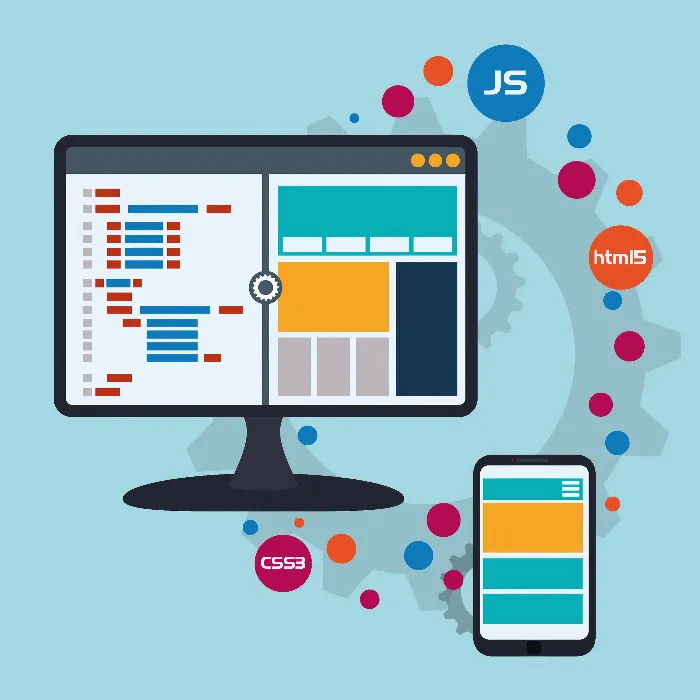The first steps in software programming require little more than a computer and the right tools. Here you will learn how to work effectively with a browser and a text editor to gain your first programming experiences. The focus is on the open-source editor Atom, which serves as a powerful tool for you. In this guide, I will show you how to install Atom, create a new file, save your first HTML file, and open it in the browser.
Key Insights
- The web browser is an essential tool for programmers.
- Atom is a powerful and user-friendly text editor.
- Saving files in a structured directory makes future retrieval easier.
Step-by-Step Guide to Working with Browser and Text Editor
First, you need a web browser. I recommend Chrome, as it is easy to use and widely spread. To access the Atom website, enter "atom.io" in Chrome's address bar. This simple step will take you directly to the editor's download page.
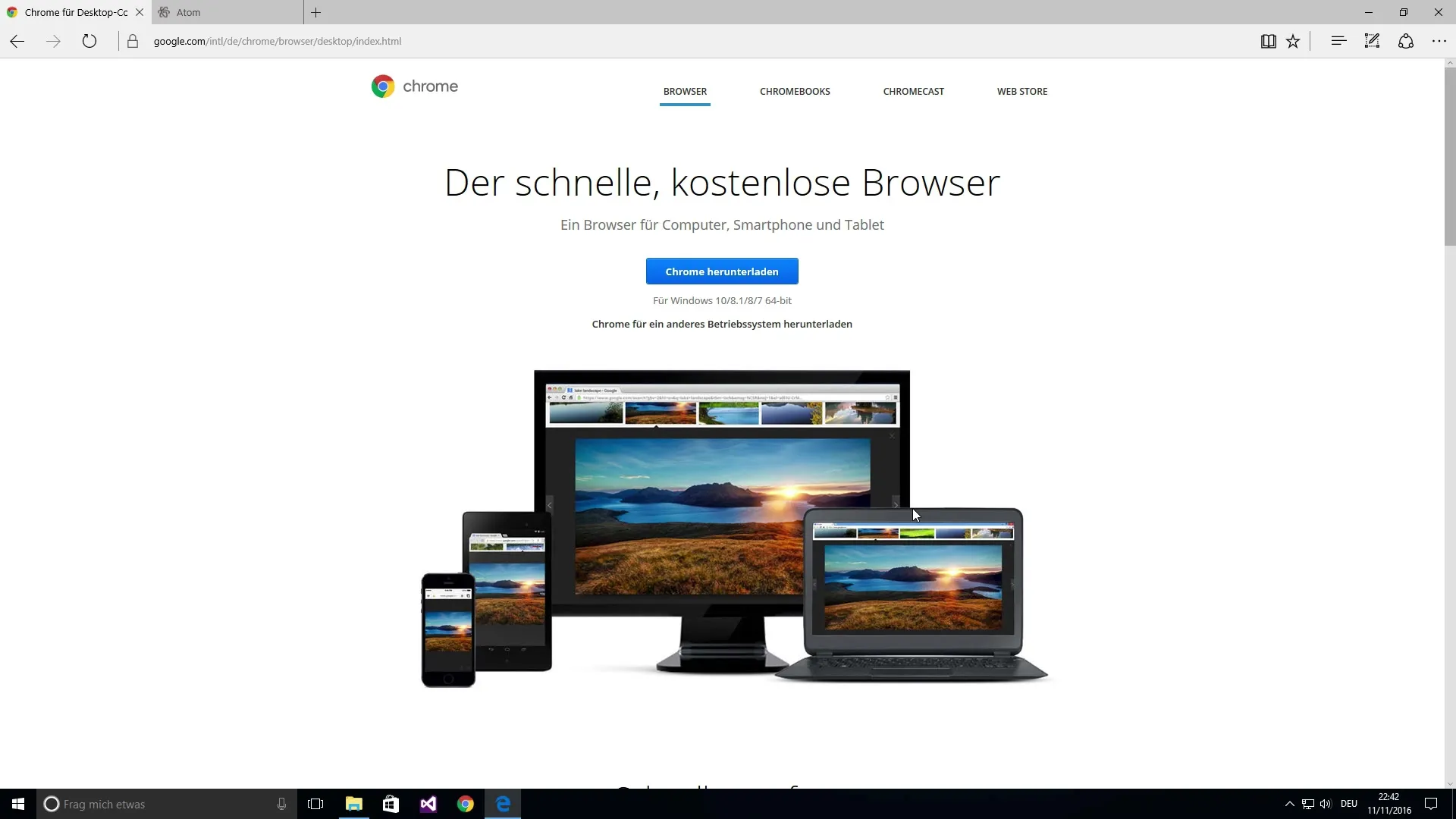
On the Atom website, you can download the installer. Click the corresponding button to start the installation. The file will be saved on your computer. Go to the Downloads and run the downloaded file.
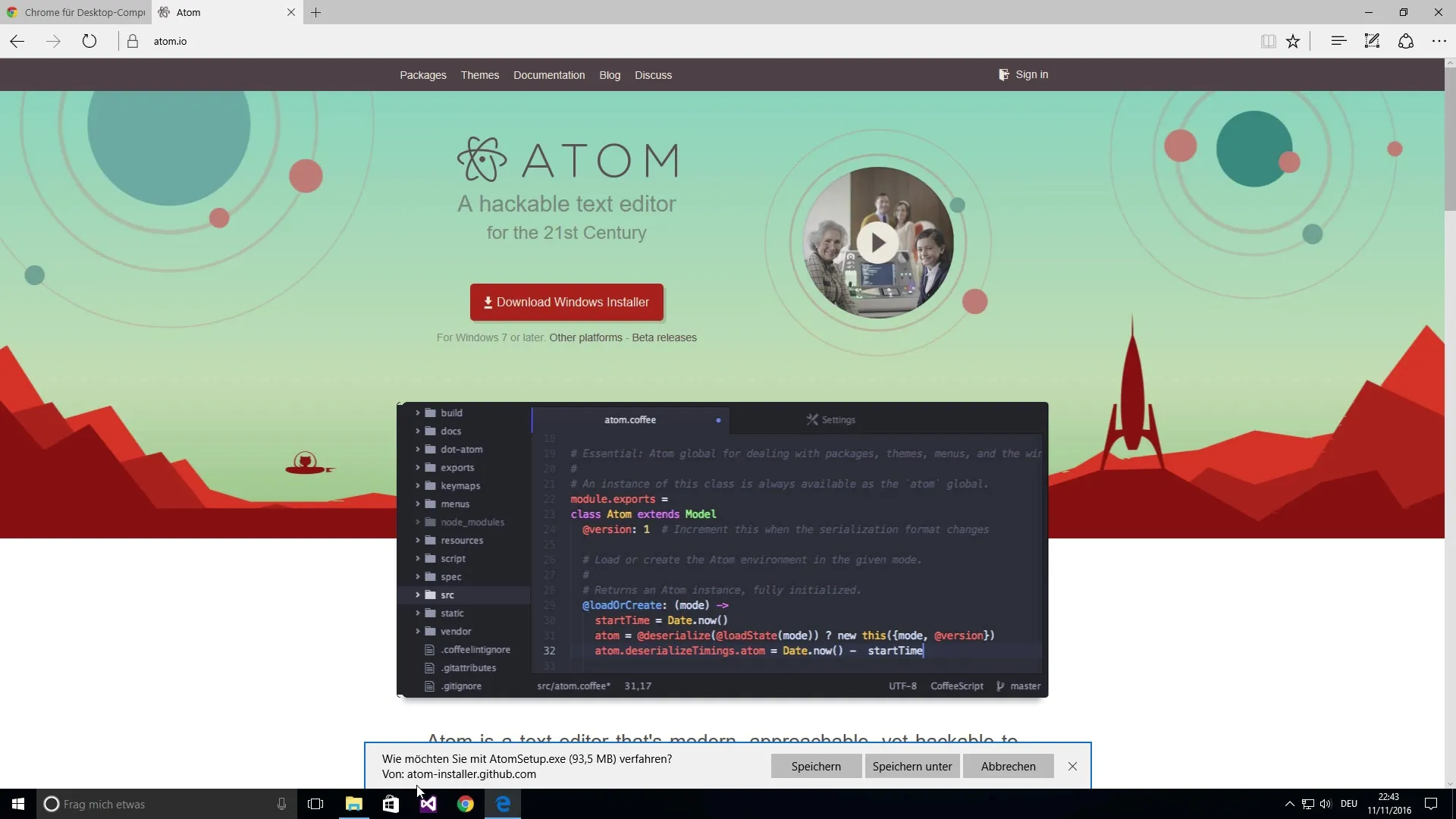
The installation proceeds automatically, and you will see that Atom is now being installed on your computer. This only takes a moment. Once the installation is complete, Atom will open automatically, and you will see a helpful introduction to the user interface.
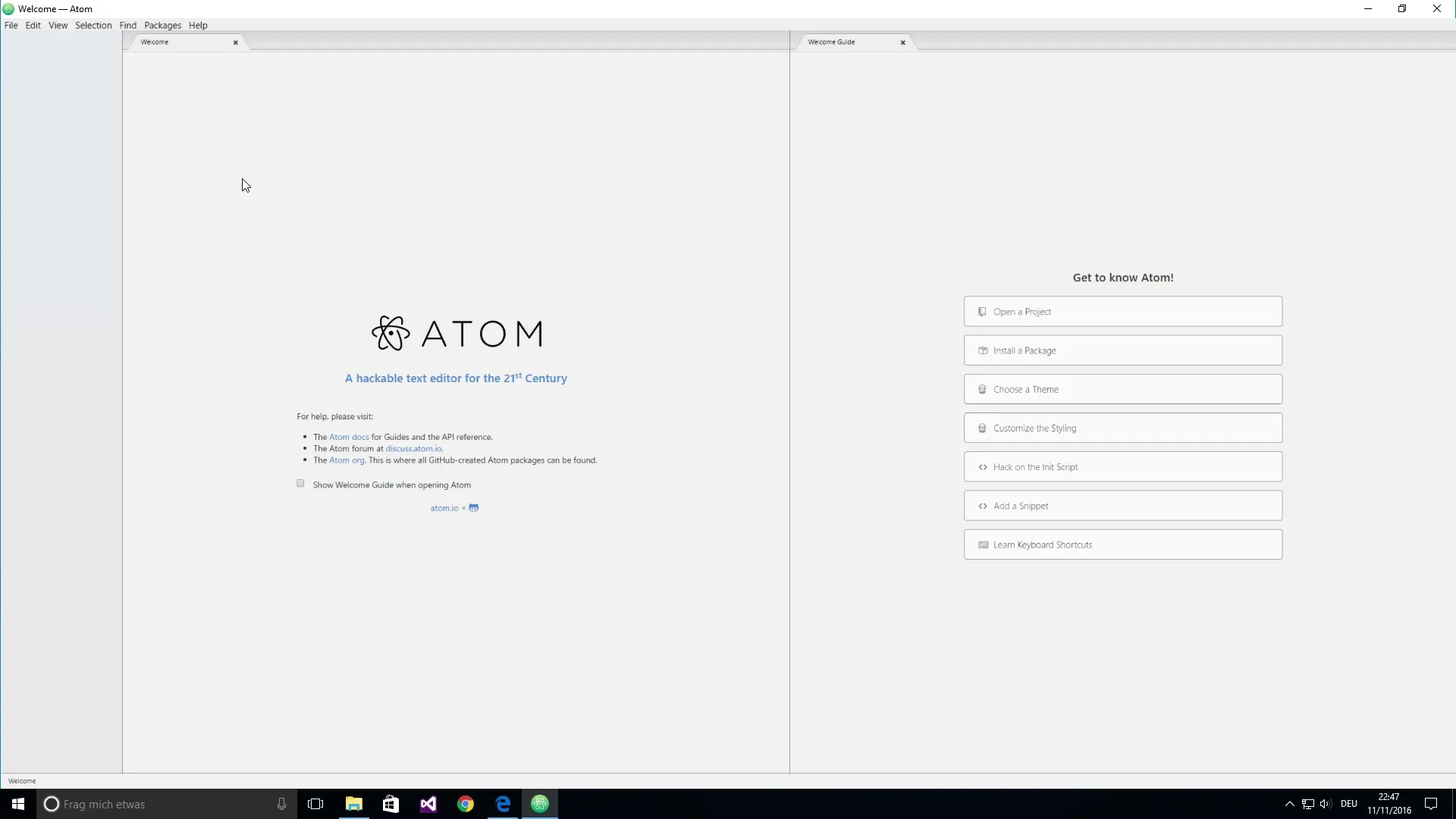
In the introduction, you can make some adjustments, such as selecting themes. However, these settings are optional. The important thing is that you create a new file to start programming. Click on "File" and select "New File". Now you can start writing.
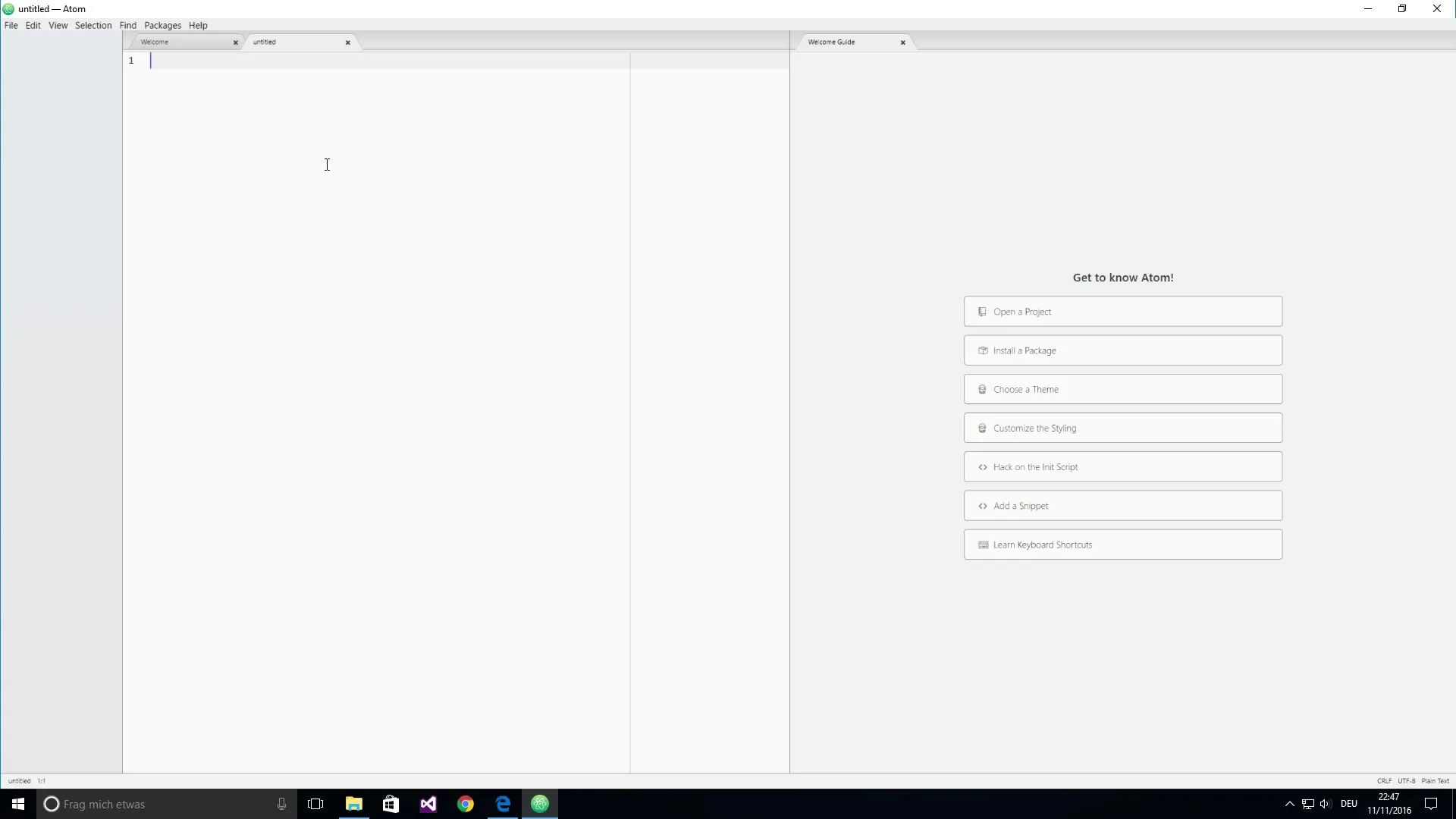
To ensure that your work is not lost, you should save the file. Again, go to "File" and select "Save". Now you will be asked where you would like to save the file. Here, it is important to choose a location where you can easily find it again. I recommend saving the file to your desktop. Name the file, for example, "test.html".
It is helpful to create a separate directory for your project so that all your content is structured. This way, you keep everything organized and can access your files at any time. After you save the file, you can minimize or close the editor.
To open your HTML file in the browser, navigate to the desktop and find the file "test.html". You can simply double-click it to open it in the default browser. Alternatively, you can right-click on the file and select your desired browser from the context menu.
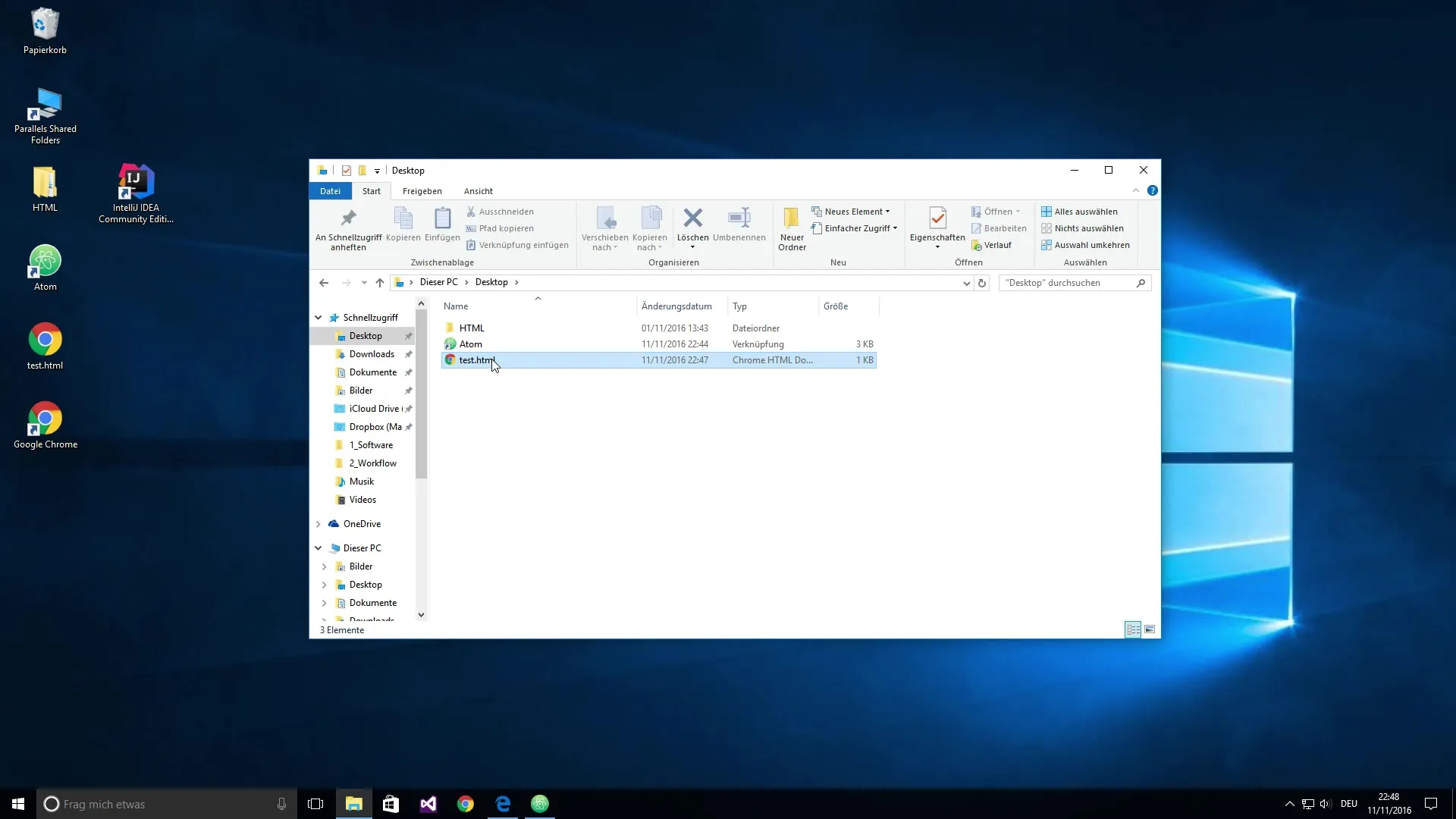
Now you can see the result of your file in the browser. These steps – creating, saving, and opening files – are the basics you should master in programming. With this knowledge, you can now start creating your own content and continue to work on your programming skills.

Summary – Software Programming for Beginners: Working with Browser and Text Editor
You have learned how to use a browser to download and install the text editor Atom. You also know how to create a file, save it, and open it in the browser. These steps form the foundation of your software exercises and will be very beneficial to you.
Frequently Asked Questions
What is Atom?Atom is an open-source text editor that is ideal for programmers.
How do I install Atom?Download the installer from atom.io and run it.
How do I save a file in Atom?Click on "File" and then on "Save" to save your file.
How do I open an HTML file in the browser?Double-click the file or select "Open with" in the context menu and choose the desired browser.