The technique of Dodge and Burn opens up almost unlimited possibilities for you in beauty retouching to conceal undesirable skin blemishes and minor imperfections. You can intentionally influence the brightness of individual skin areas, thus enhancing the overall radiance and harmony of your image. In this guide, you will learn how to effectively work with this method to optimize your images.
Key insights
- Dodge and Burn is an important technique in beauty retouching for improving skin tones.
- The use of layers allows for non-destructive editing.
- Black-and-white layers help minimize color deviations and better control brightness.
- With brush tools, you can specifically emphasize or soften lighter or darker areas in the skin.
Step-by-step guide
First, create a new Dodge and Burn layer. Hold down the Alt key and click on the icon at the bottom of the Layers panel to create a new layer. A dialog will open where you can name the layer and set the mode to “Soft Light.” Fill the layer with 50% gray and confirm the settings. This allows you to track what you have edited later.
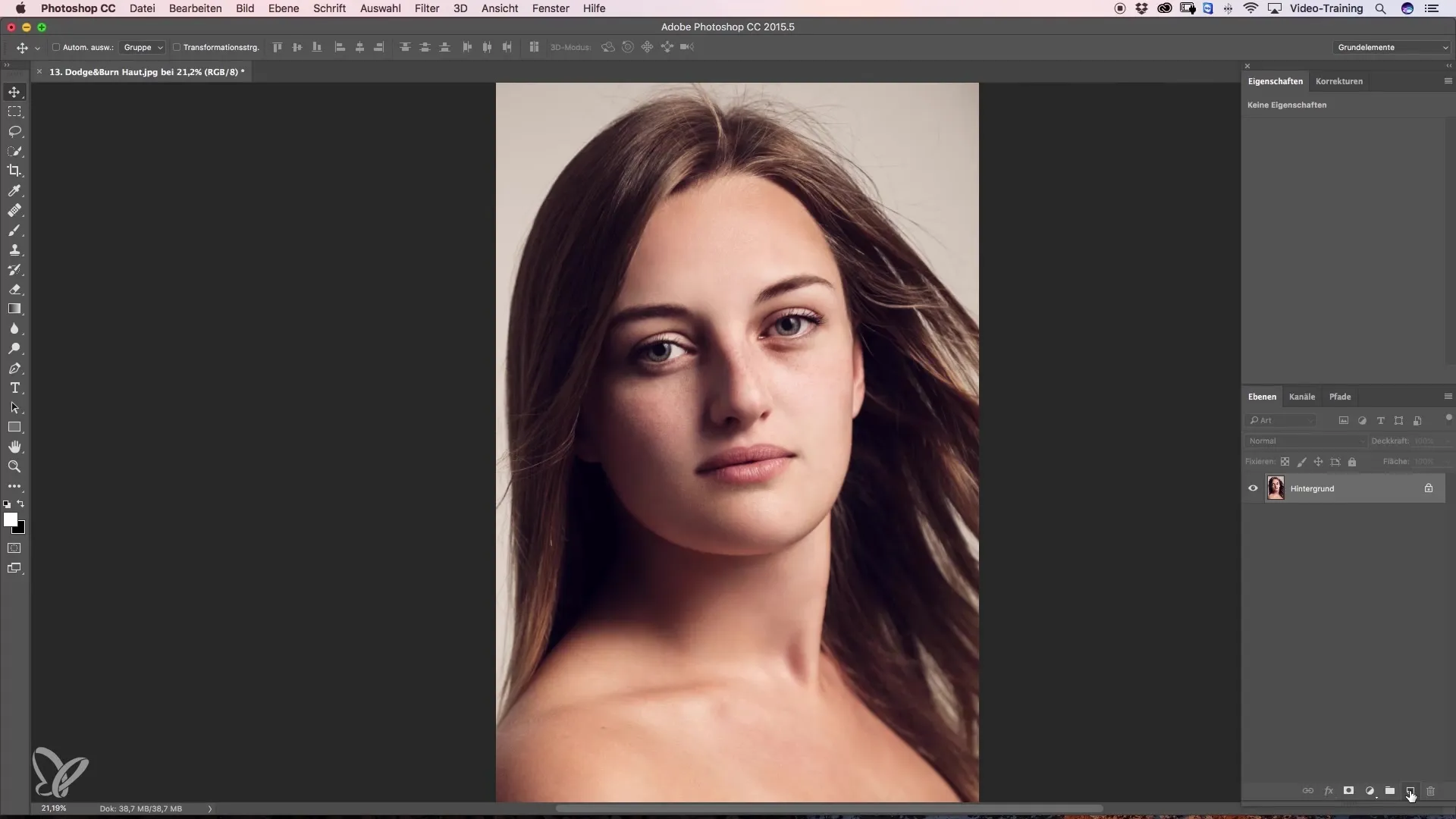
Now, you will explore how Dodge and Burn works. With the foreground colors set to black and white, you can paint on the 50% gray layer. In this case, we'll start with white to lighten a dark spot. Set the brush strength to 10% initially and work carefully to avoid overdoing it. It is advisable to work with a lower opacity, about 3%. You should gradually approach your desired result.
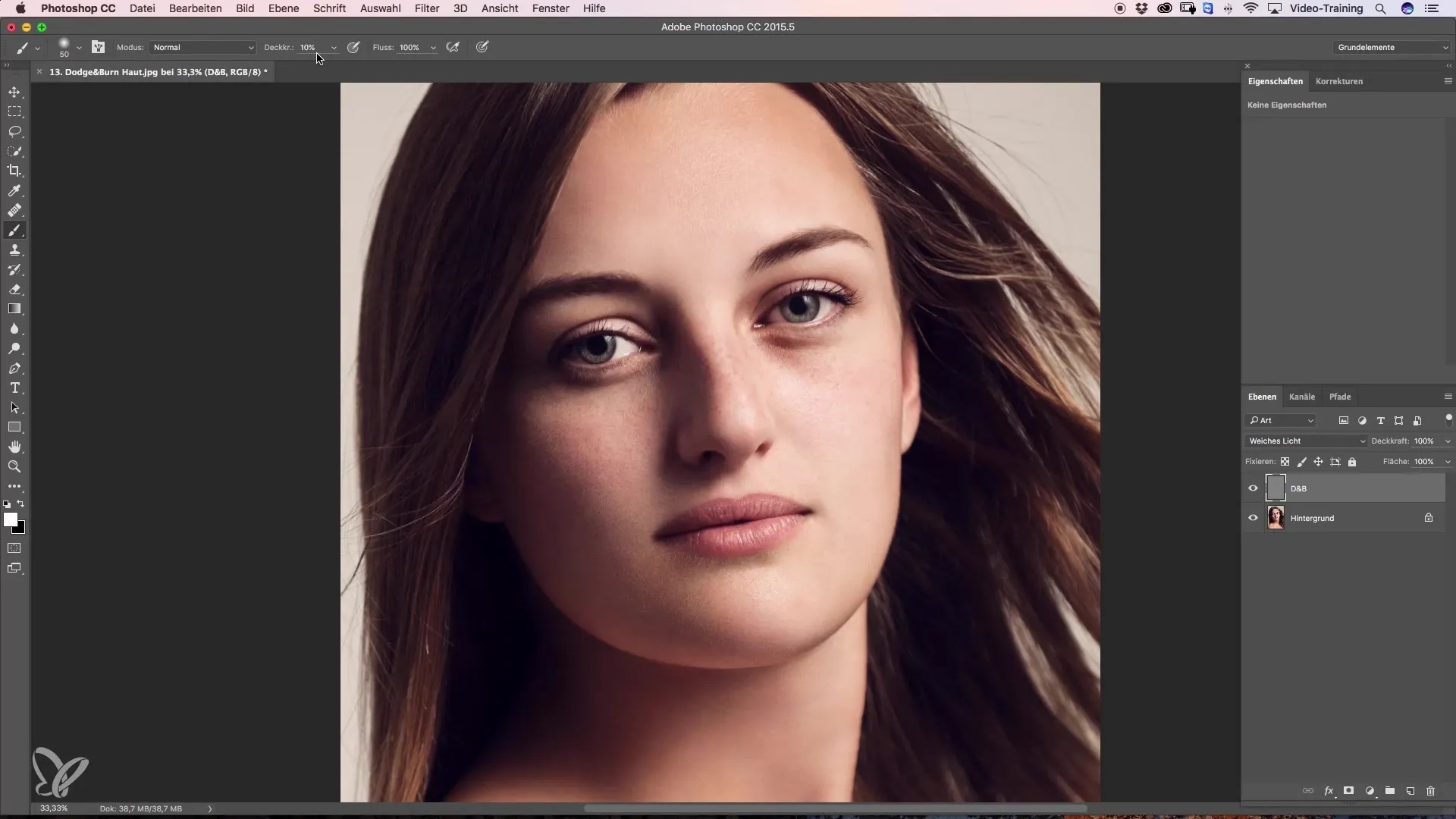
The brush you use is crucial for your result. It is recommended to select the fifth brush as it has soft edges and is well-suited for this technique. Let it glide gently over the areas you want to lighten. It will be impressive when you notice that the edited spots appear more intense, but be careful that no strong color deviations are visible.
If you notice that some areas appear blue or discolored, create an adjustment layer with black and white to neutralize the color values. This will highlight the brightness information, making your work easier. As you continue with the light-dark balance, always handle your brush strokes carefully. Focus on editing dark spots while ensuring that other lighter areas are not affected.
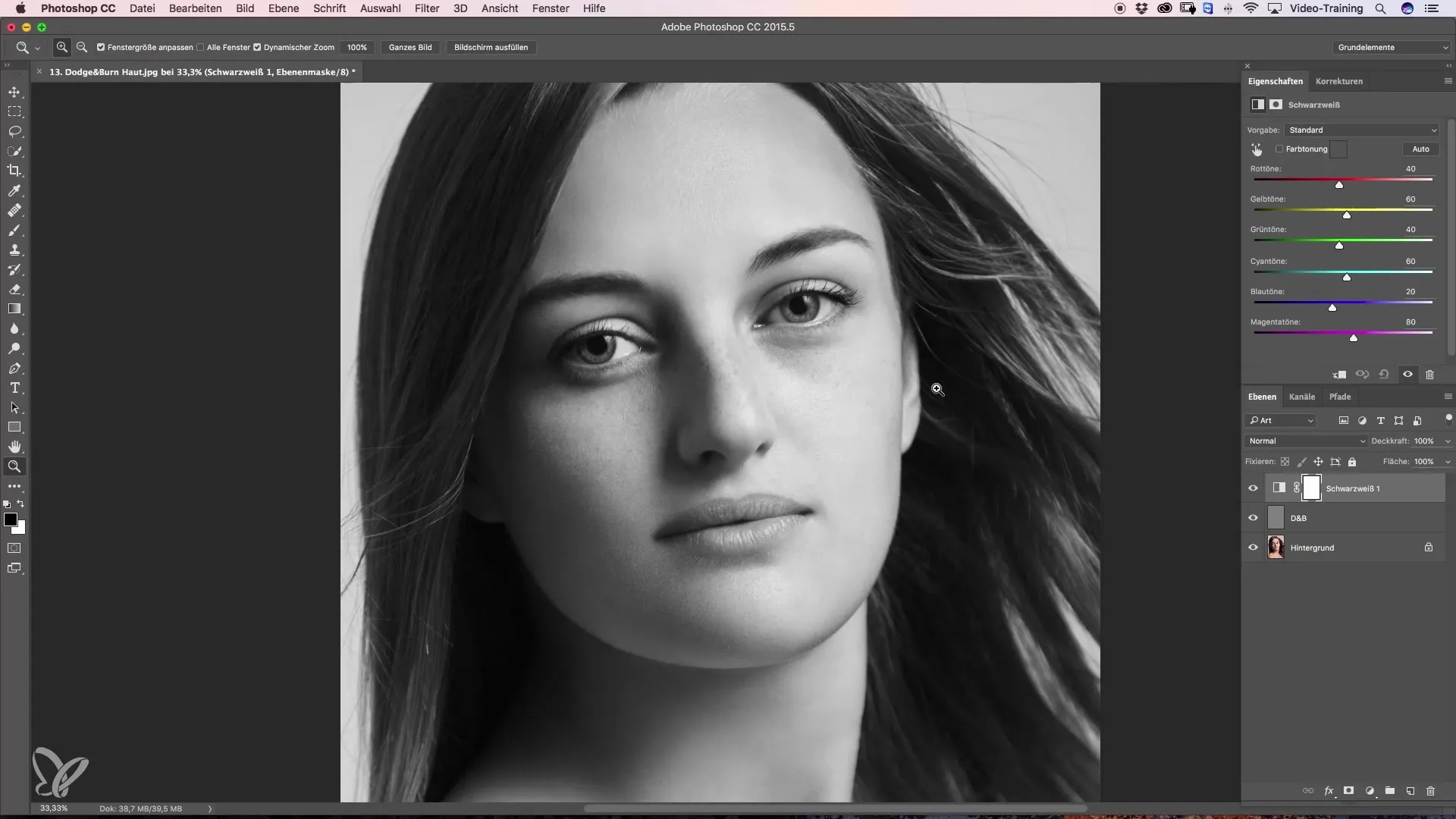
If bright spots have appeared due to editing, switch the foreground color back to black and paint over those spots to balance the result. The process repeats until you are satisfied with the actual appearance of the skin. Strive to harmoniously balance color and tonal differences. Document your progress by regularly checking the before-and-after look to achieve the best result.
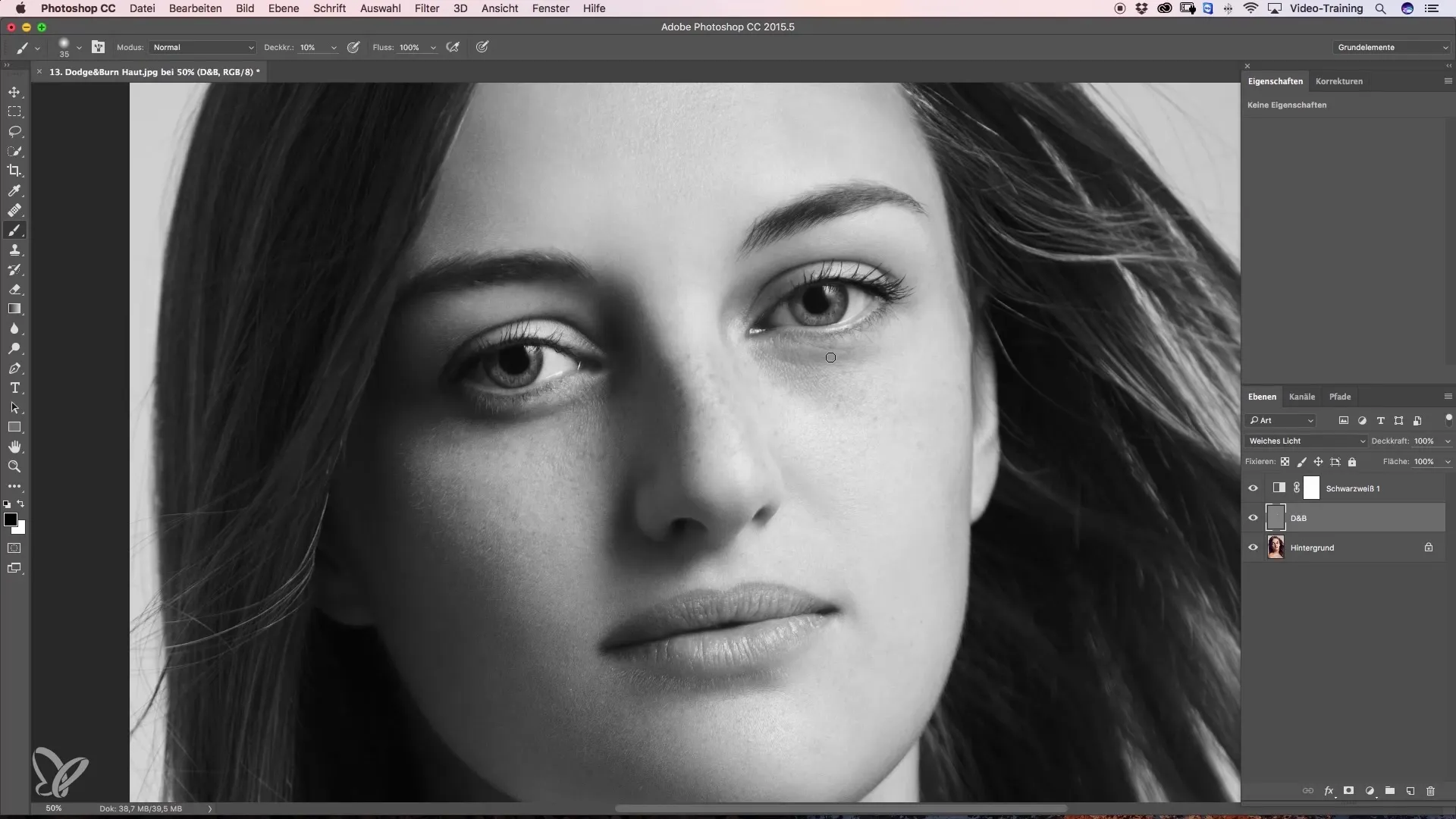
If you notice that color differences are still noticeable, create a new empty layer in the layer mode “Color.” Use the brush tool to pick a desired skin tone and paint over the edited areas with 20% opacity. This will create a softer transition and ensure that everything harmonizes well together. Be careful not to overdo it to maintain a natural look.
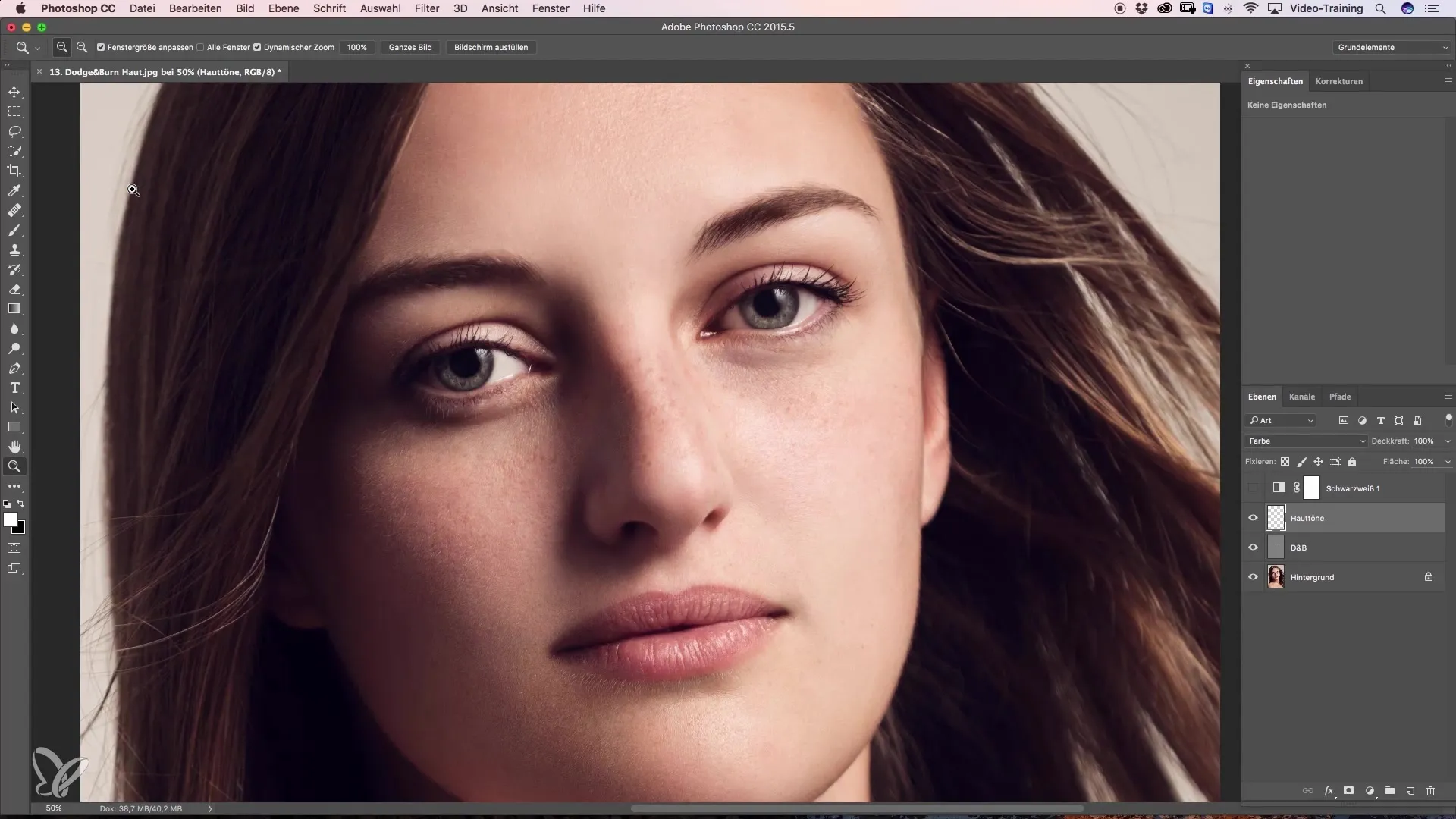
On the other side of the face, repeat this process. Set the foreground color back to white and use a 3% opacity for painting. Working with a black-and-white layer can help you temporarily better recognize the brightness differences. Keep the brush tip small to avoid accidentally covering too much area and to maintain visible skin texture.
Additionally, you can model the shape of the face by darkening some lighter areas. This will give an overall slimmer look. Also, keep an eye on a black-and-white layer to ensure the efficiency of your steps. Avoid striking contrasts and work very carefully to achieve graceful transitions.
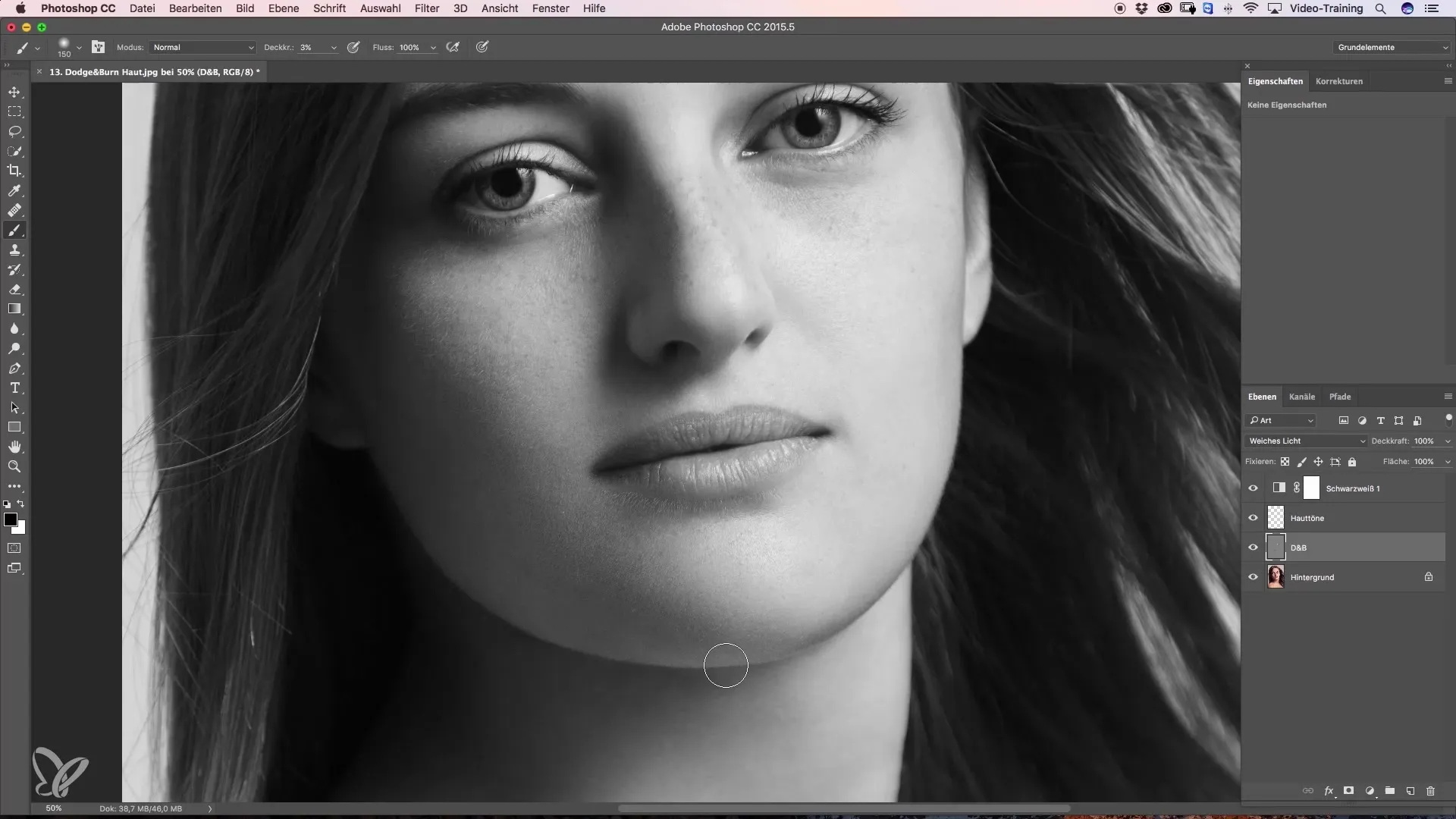
Once you have adjusted the skin tones, add a skin tone again to complete the corrections. With a light application on the areas you have worked on, you can visually check the final result one more time. You should pay attention to maintain the balance between saturation and brightness in your retouching.
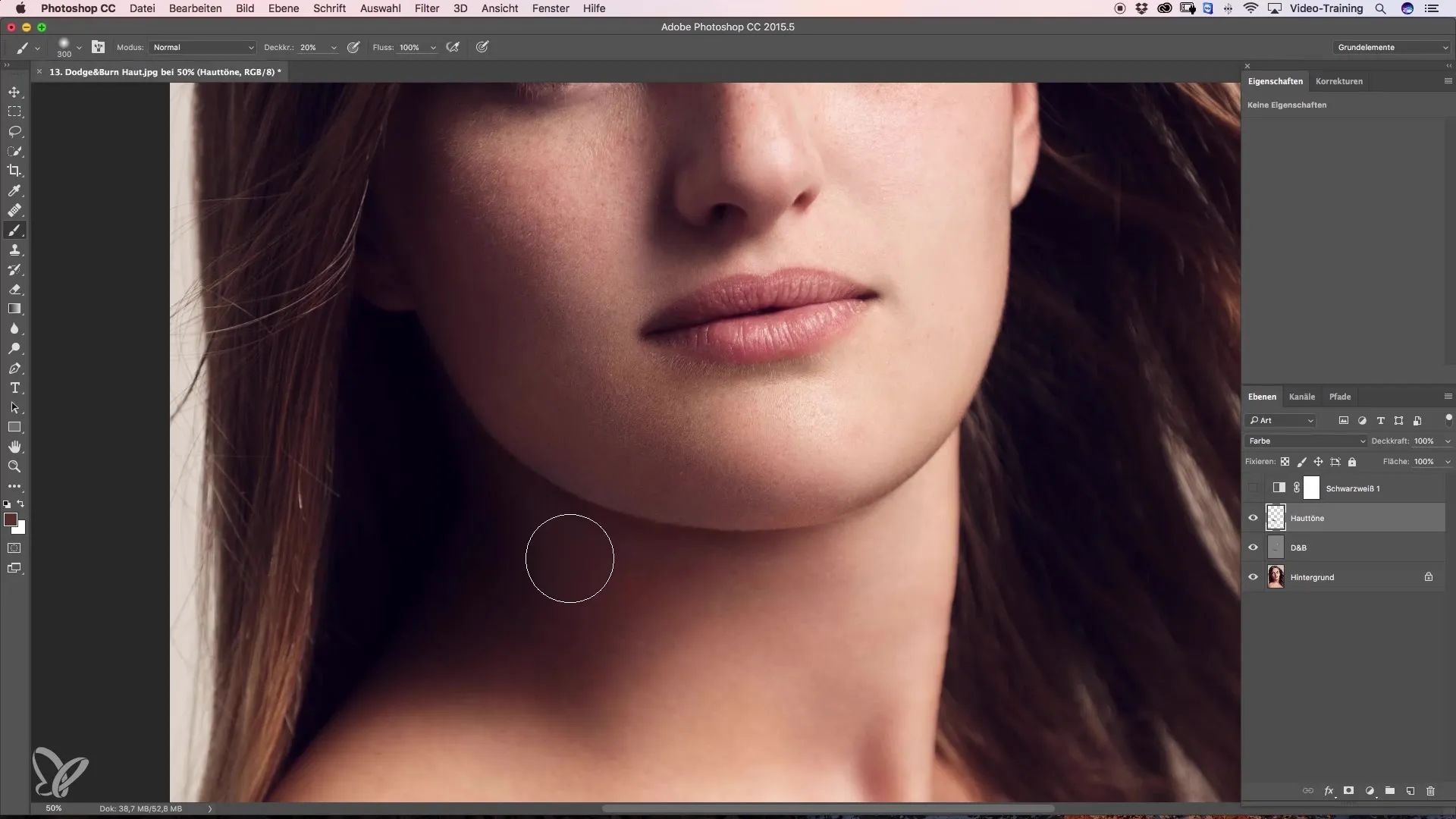
Summary – Dodge and Burn for beauty retouching
In this guide, you learned how to effectively apply the technique of Dodge and Burn to improve your beauty retouching. By working with layers, color corrections, and the conscious handling of light and shadow, you achieve a natural and beautiful result.
Frequently Asked Questions
How can I apply the Dodge and Burn technique in Photoshop?Create a new layer with 50% gray in “Soft Light” mode.
Which brush is best for Dodge and Burn?The fifth brush with soft edges provides the best results.
How do I recognize brightness differences when retouching?Use a black-and-white layer to better focus on brightness.
Why is it important to work with low opacity?This prevents changes from looking unnatural and allows for smooth transitions.
What to do if color fidelity is disrupted?Use a new color layer to balance and harmonize skin tones.


