It is no secret that hands in comic drawings are often exaggerated. This technique creates a strong cartoon effect and gives your characters more expression. In this guide, you will learn how to effectively enlarge hands. This method will not only help you create appealing hands but will also serve as a foundation for many further steps in your creative workflow.
Main Insights
- Enlarging hands is crucial for the cartoon effect.
- Carefully choose the hands and transform them thoughtfully.
- Use the liquify filter to create harmonious transitions.
Step-by-Step Guide
To enlarge the hands in cartoon style, follow these steps:
First, we want to focus on the first part of the hand. Create a selection of your character's left hand using the selection tool. Make sure to make a clean selection to allow for easy editing later. You can use the elliptical marquee tool to precisely capture each contour.
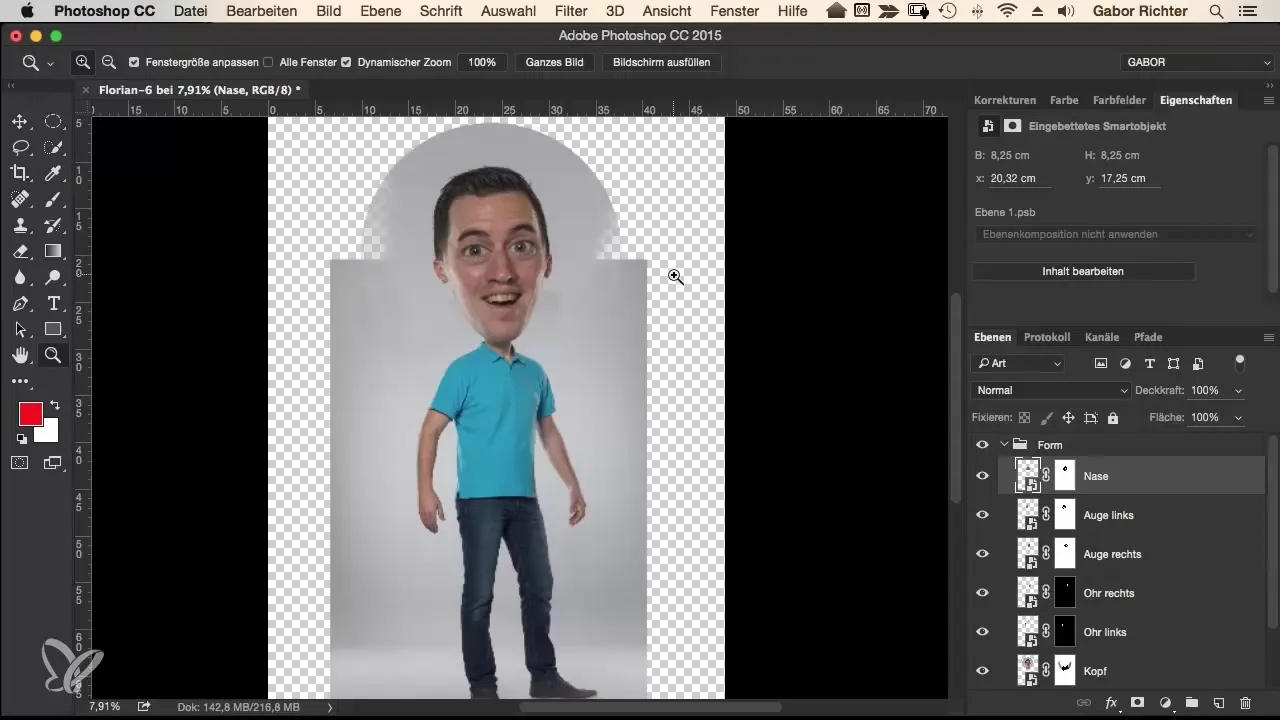
Now that the selection is made, go to the body layer to assist with the RAW file. You no longer need to use the RAW layer of the head, as we are now focusing on the hand. Press Command and J (or Control and J) to duplicate the selection.
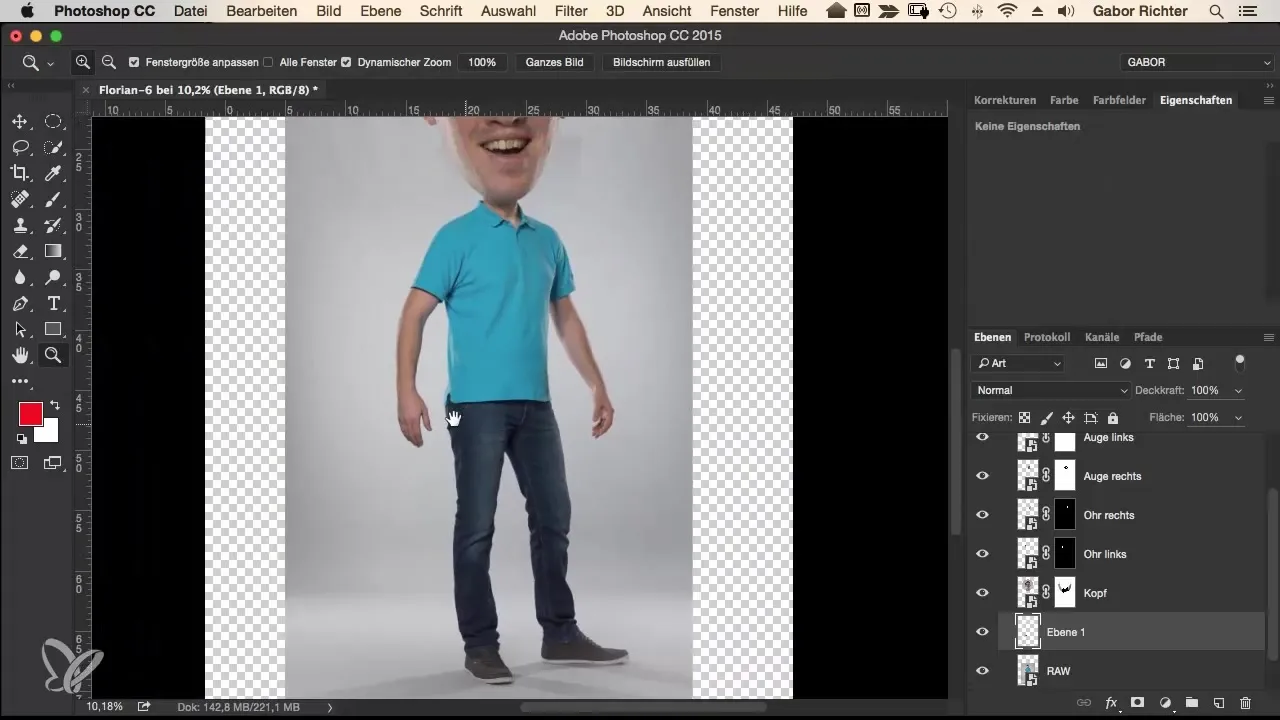
Next, use the transformation tools to enlarge the hand. Press Command and T (or Control and T) to open the transformation window. Set the anchor point at the wrist. Hold the Alt and Shift keys to increase the size uniformly. You can adjust the size at your discretion; feel free to get creative and exaggerate a bit!
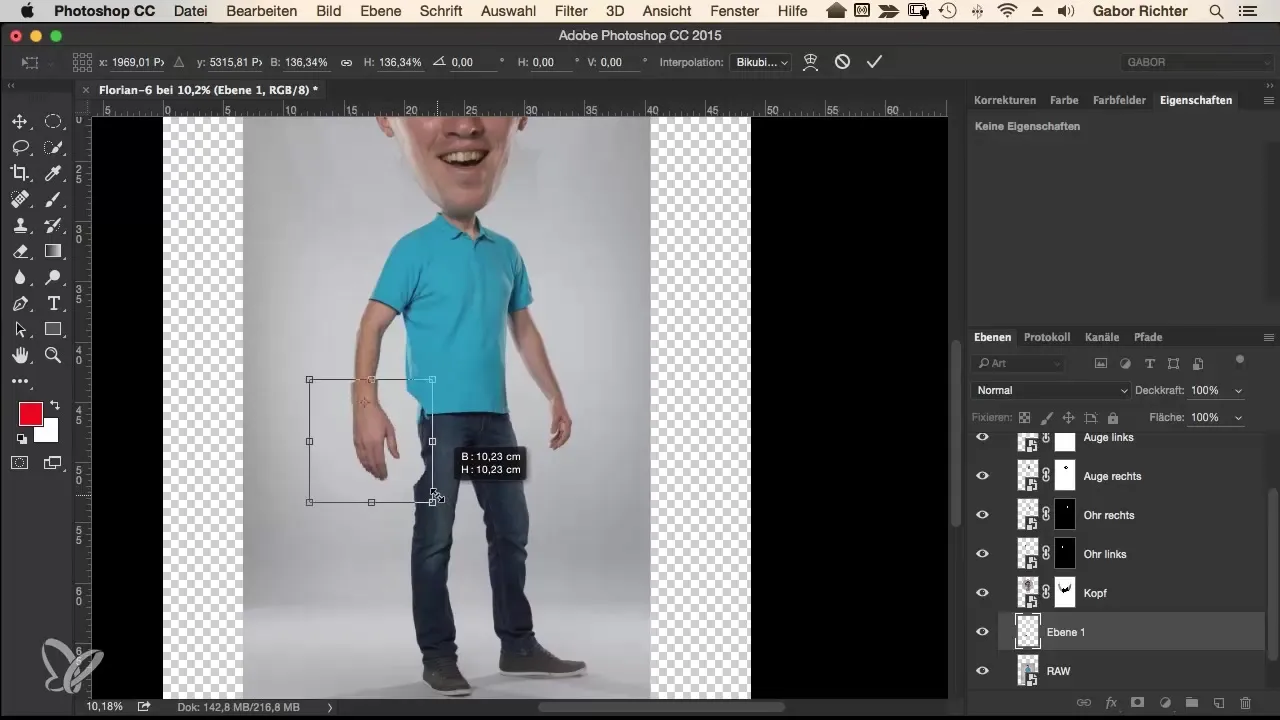
After adjusting the size, reduce the opacity of the new hand layer to about 50%. This will allow you to better visualize how the new hand compares to the rest of the body. If necessary, you can further adjust the size.
Now it’s time to convert the edited hand into a smart object. Right-click on the layer and select “Convert to Smart Object”. Name the layer for better organization. In this case, you will name it “Left Hand.” Repeat the process with the right hand to ensure consistency.
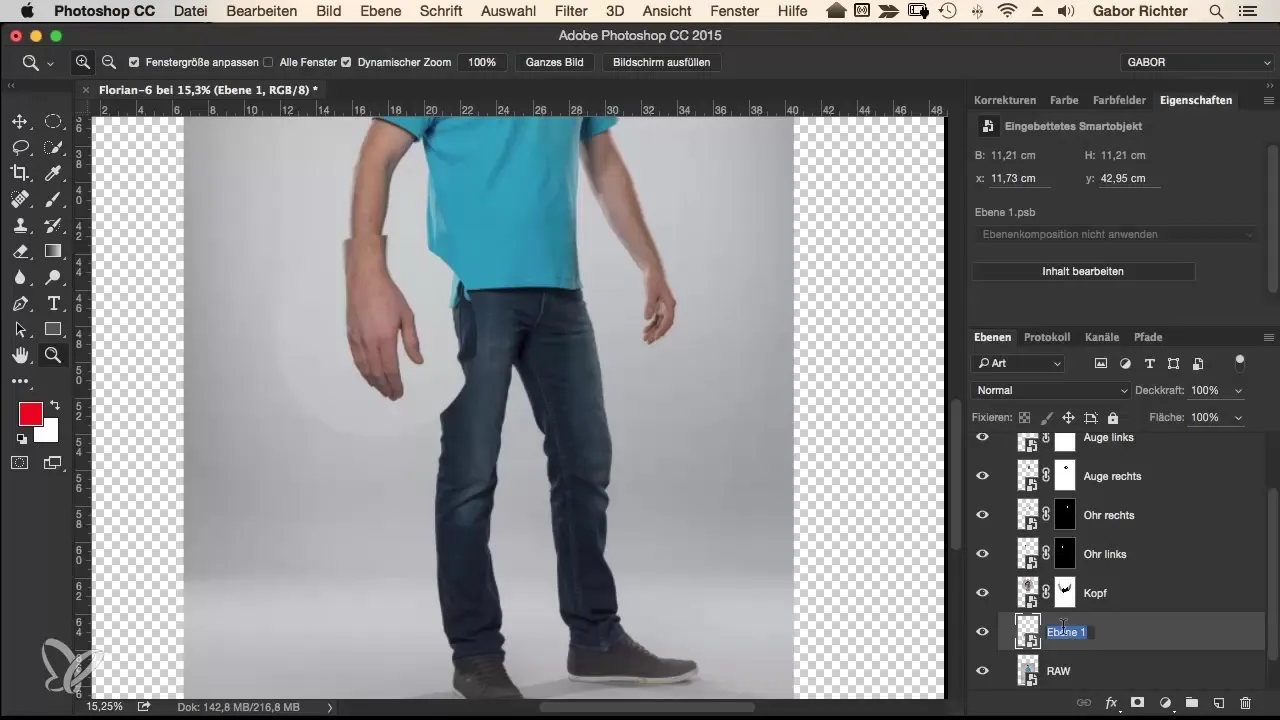
When selecting the right hand, ensure that you follow the same steps to maintain the size. You want the hand to not be longer than the left hand to achieve a harmonious overall look.
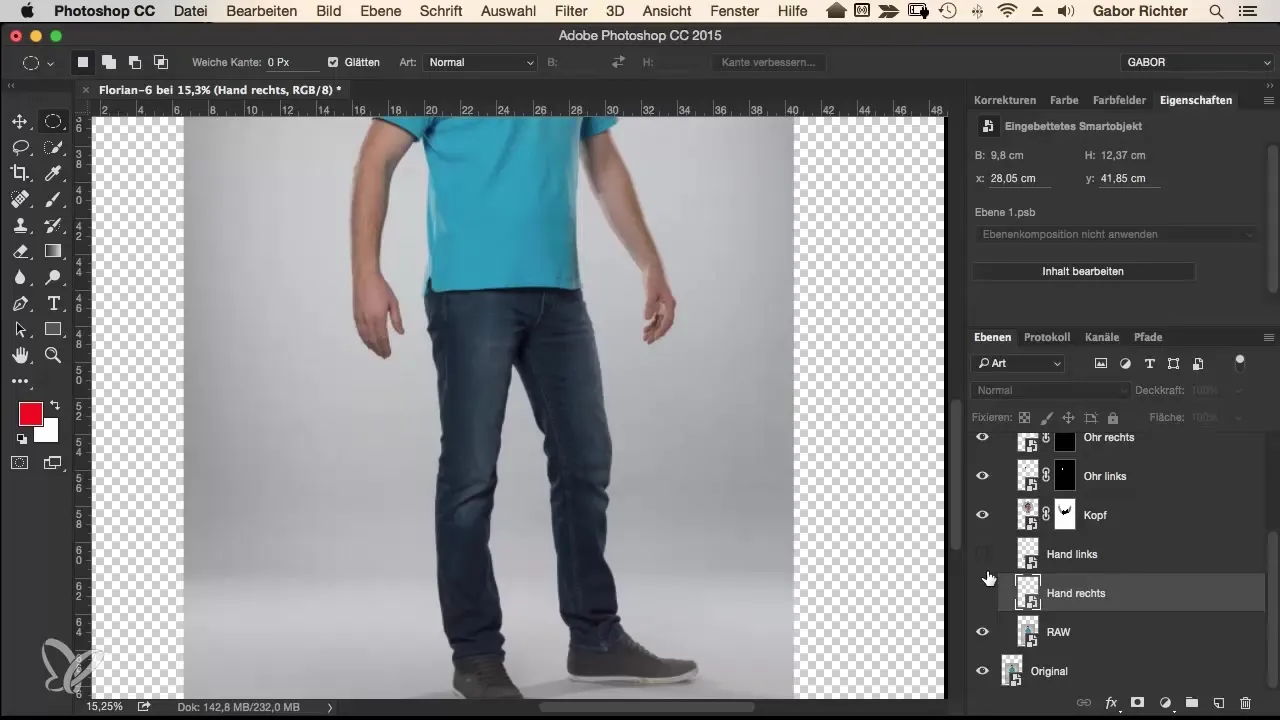
Once both hands are edited, go to the layer of the left hand and add a mask. Here, you may find that there could be issues in some areas. When using the mask to remove certain areas, no shadows were displayed, which can seem unnatural. You can also use this method afterwards to refine the sections.
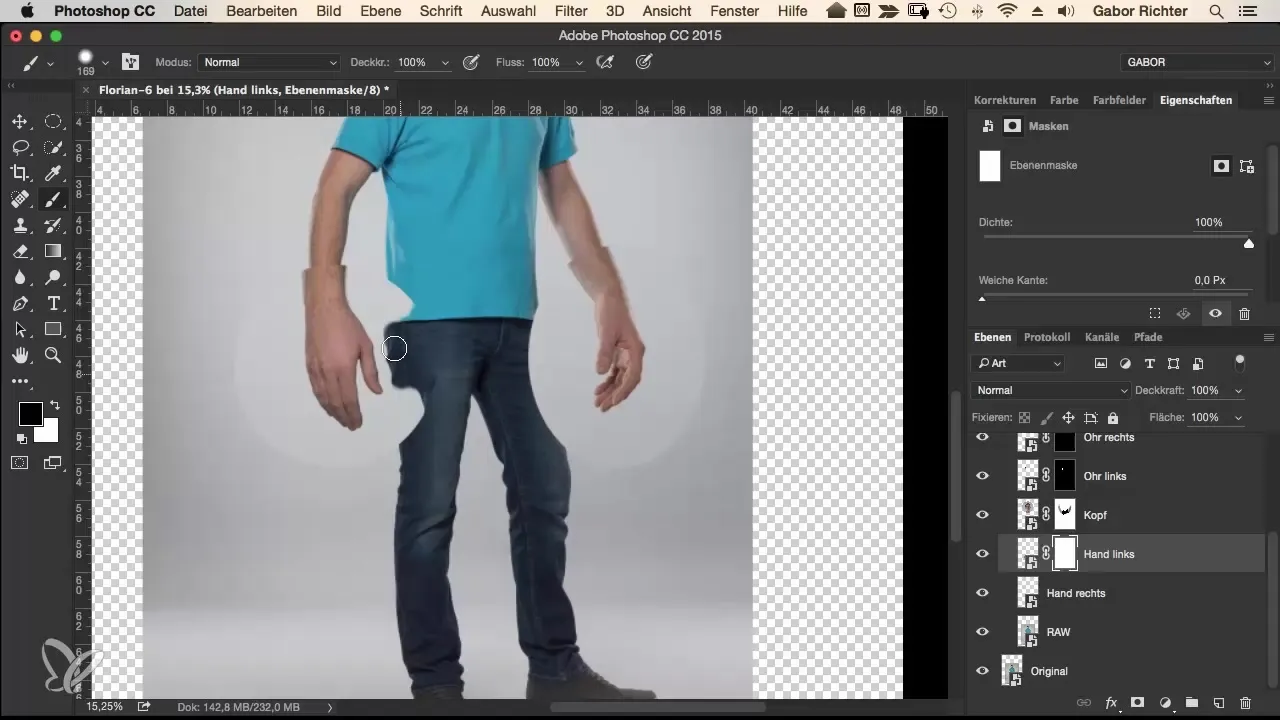
To get the adjustments cleanly, go to the pixel layer of the hand and select the liquify filter. This will allow you to adjust the wrist and connect it harmoniously with the rest of the body. Pay attention to how the transition behaves with other parts of the body.
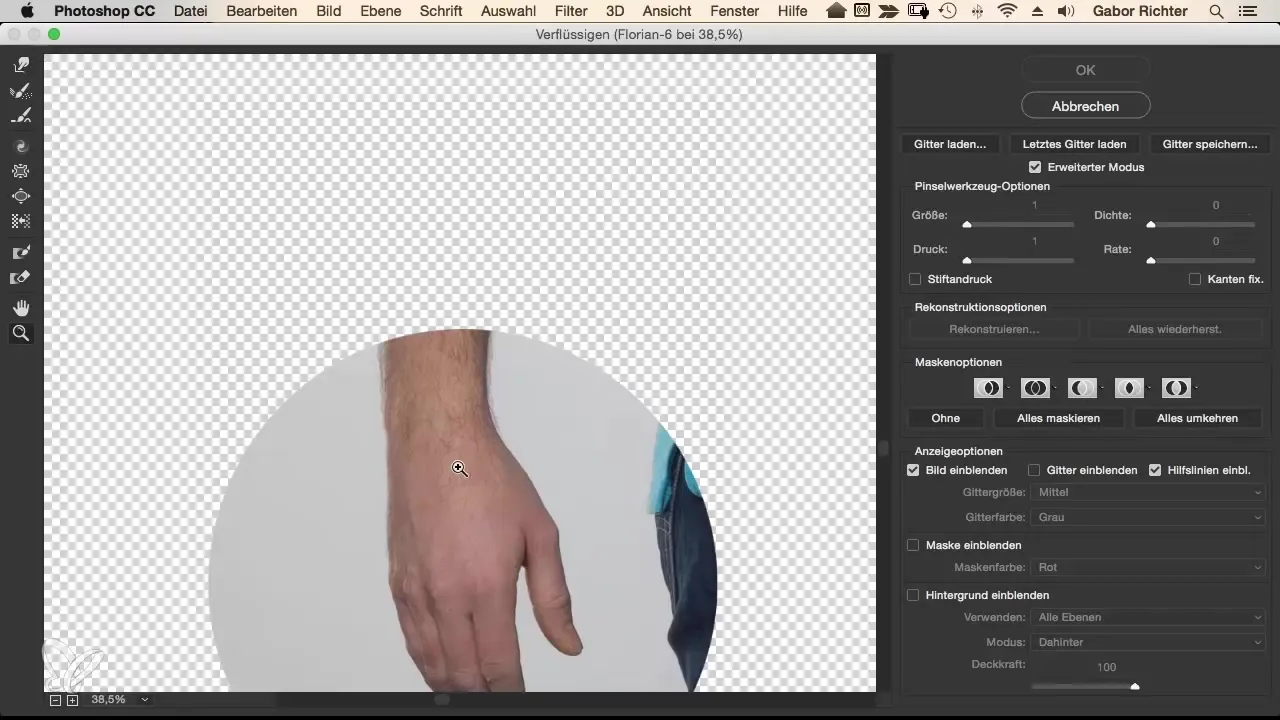
A useful feature when working with the liquify filter is the background view. Activate the “Show Background” mode to better visualize your changes. This will help ensure that the proportions are correct.
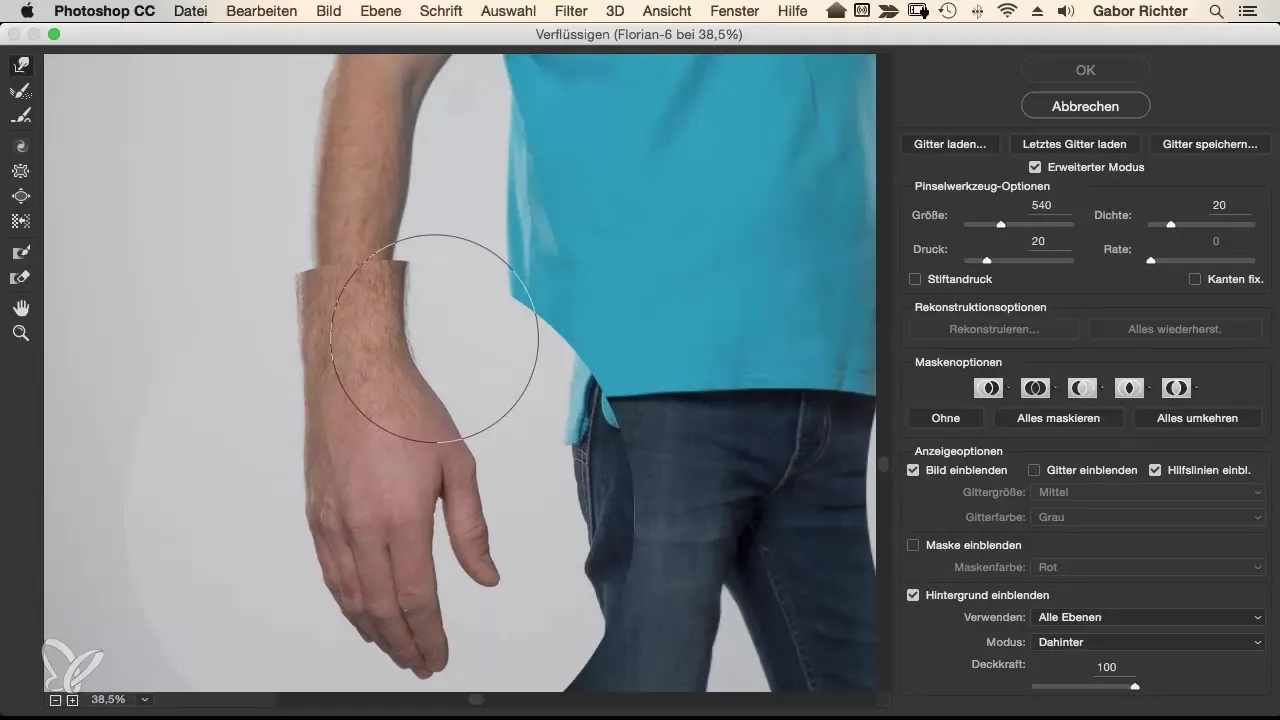
Use the push tool with standard settings of pressure 20 and density 20 to soften the transitions. Make sure everything fits harmoniously into the environment. You will need to go back repeatedly and refine the transitions until they are no longer noticeable.
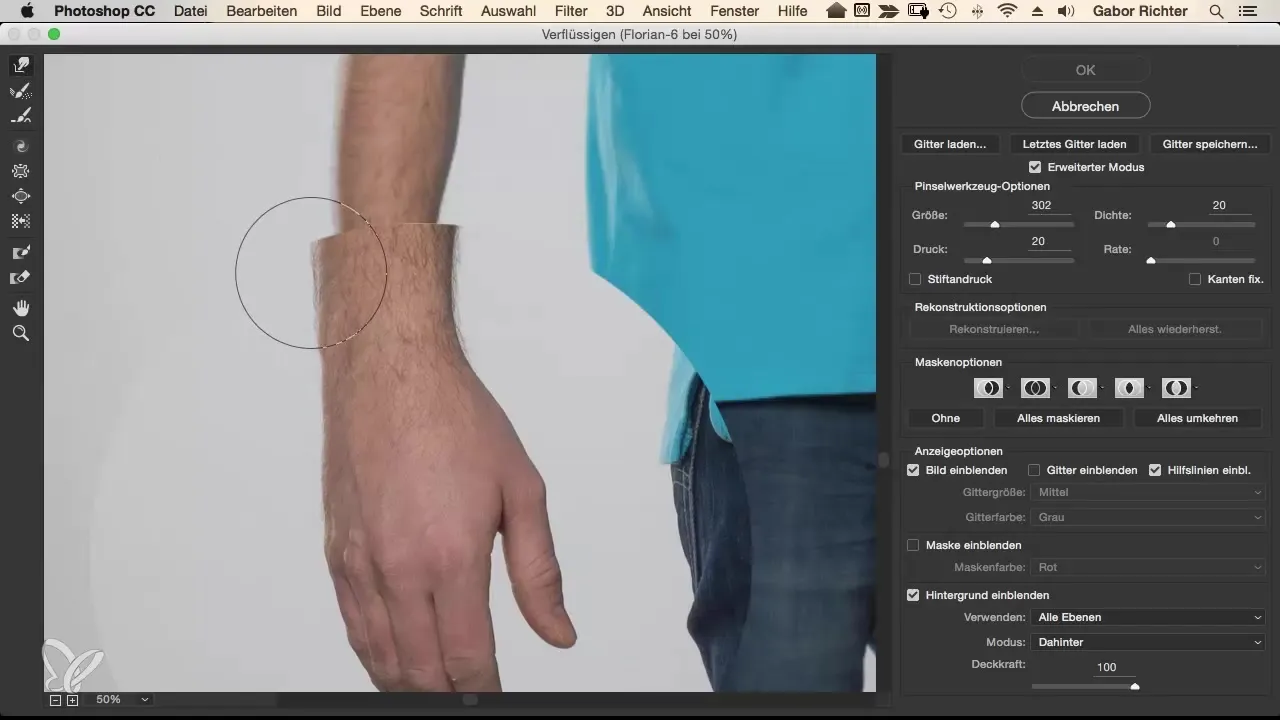
Once you are satisfied with the result, you can recheck the transitions. Use all the features of the liquify mode to ensure that everything fits perfectly. Here, you don’t need to worry about being able to finish everything in just a few minutes.
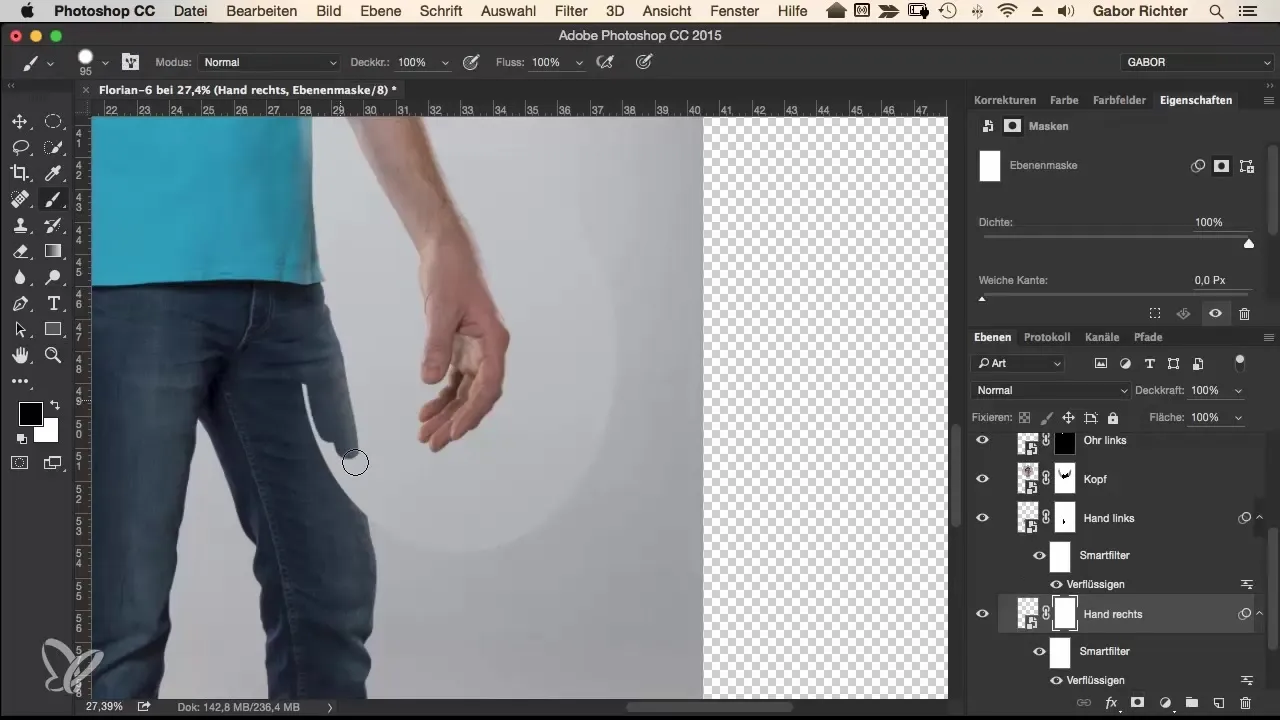
Finally, take the time to compare the effects of “before” and “after.” Consider whether you are satisfied with the adjustments or if further fine-tuning is required.
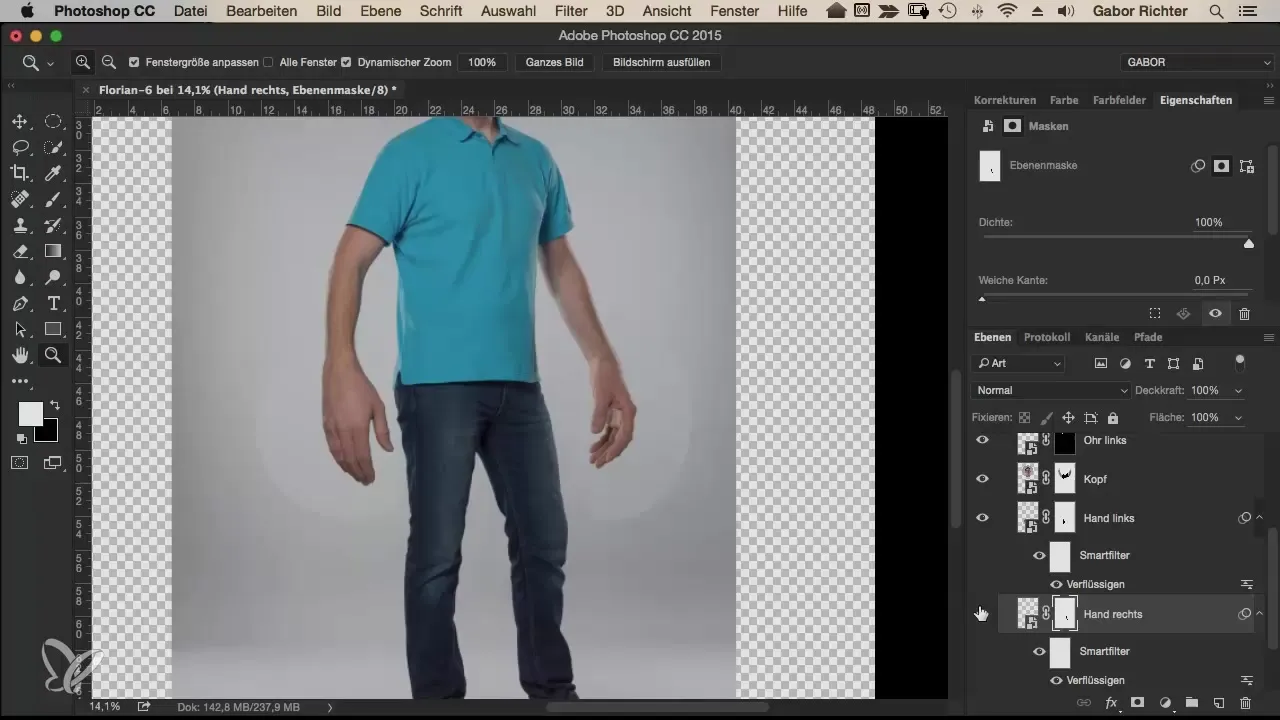
Summary – Comic-Style Vol. 2 – Enlarging Hands in Cartoon Style
Enlarging hands is a crucial method for the cartoon style. With precise selection techniques and the liquify filter, you can effectively adjust the proportions of your characters and enhance their expressiveness. Always keep the overall composition in mind and pay attention to harmonious transitions to achieve an impressive result.
Frequently Asked Questions
How important is the size of hands in comic style?The size of the hands can strongly influence the cartoon effect and make the character appear more vivid.
Do I always have to use the liquify filter?The liquify filter is helpful but not absolutely necessary. You can also use other tools to adjust the proportions.
Is the process the same for both hands?Yes, the process is identical for both hands; however, pay attention to the proportions to ensure they match.


