Creating 3D models can be a challenging yet very rewarding task. In this tutorial, I will show you how to effectively model a speaker and successfully integrate it into a speaker box using a Boolean object. The steps are easy to follow and aim to help you achieve the desired result in your 3D environment.
Key Insights
- Reduce the polygon count for better performance.
- Use Boolean objects to create precise holes in your models.
- Pay attention to proportional measurements for an appealing design.
Modeling the Speaker
Optimize Polygon Structure
Start by checking the polygonal structure of your basin. The video tutorial makes it clear that a high polygon count in areas where the rings are close together makes the model excessively complex. Even upon close inspection, you can see that the entire area appears almost continuously white. This indicates over-segmentation, which unnecessarily prolongs render time. Check how far the splines are from each other, and adjust the subdivision accordingly to achieve an even distribution.
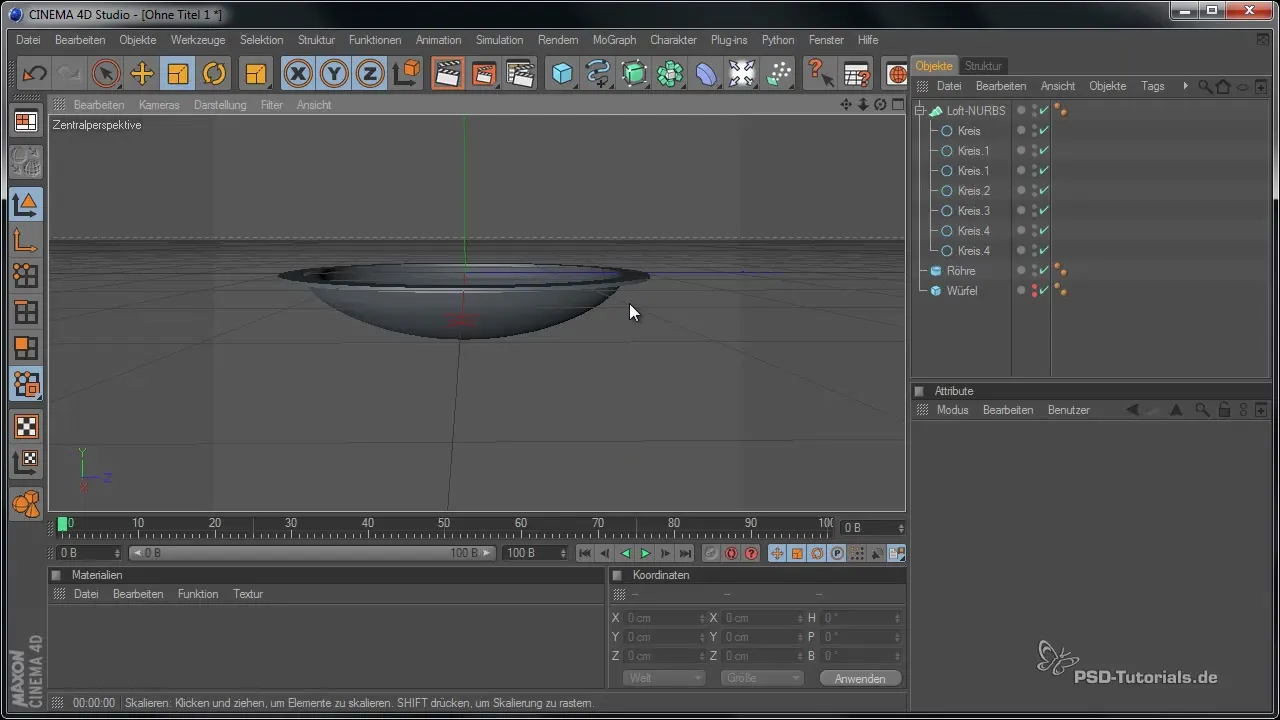
Adjust Subdivision per Segment
Open the settings of the Loft NURBS and enable the "Subdivision per segment" option. This creates a global subdivision instead of an individual one per segment. Make sure to input a moderate number of subdivisions here. A preview helps you to check the distribution. By making the right adjustments, you can ensure that the polygon structure remains balanced in its vertical and horizontal orientation.
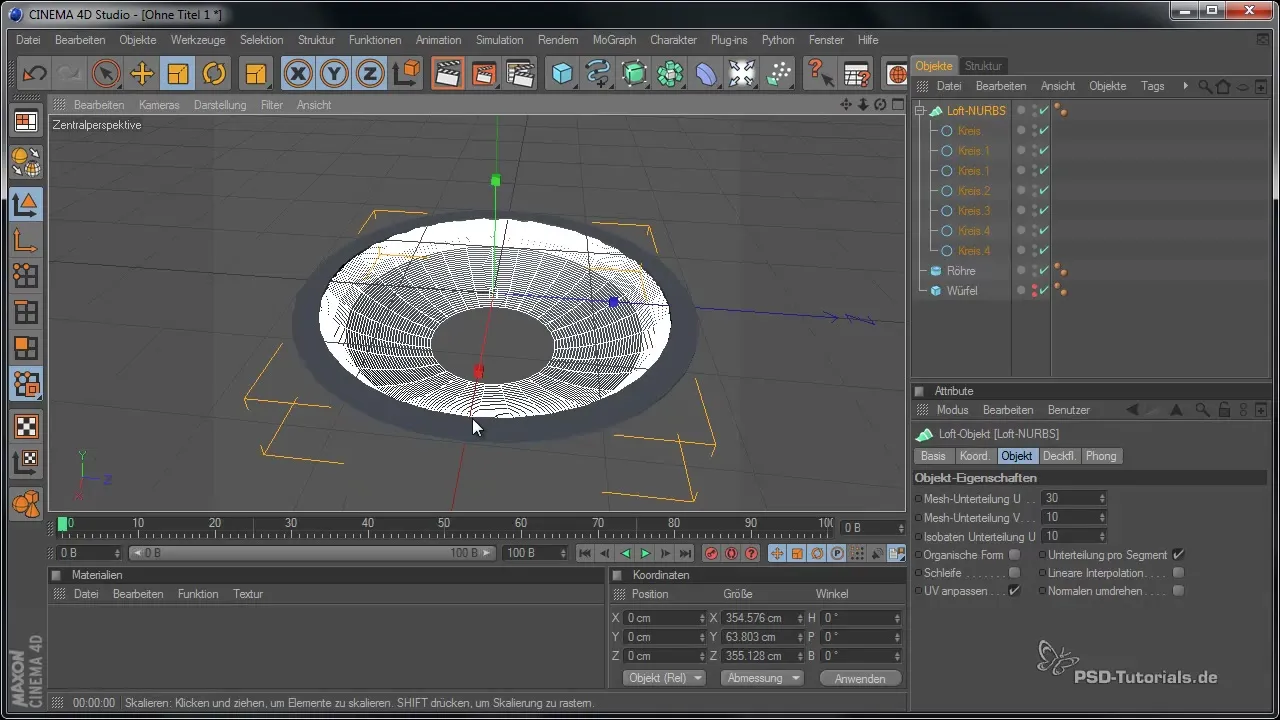
Design the Inner Part of the Speaker
After optimizing the outer structure, focus on the inner part of the speaker. You can duplicate the first ring and adjust its dimensions to ensure the proportions are correct. The width and thickness of the ring should be coherent, and the vertical height must also be adjusted. The move tool will help you to position the elements easily without disturbing the aspect ratios.
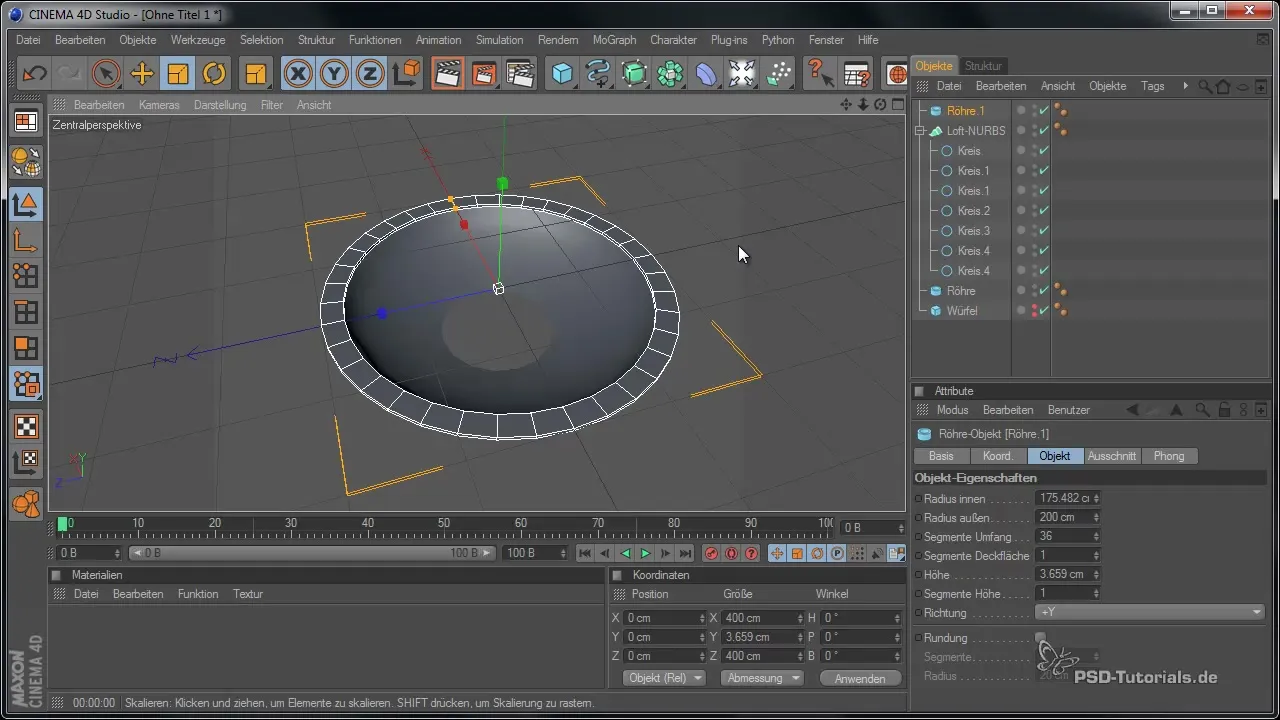
Add a Sphere to the Center
Now add the sphere that should be in the center of the speaker. Scale the sphere so that it fits well into the ring and overlaps. To deform the sphere and give it a realistic shape, switch to a special editing mode. Here you can adjust the axes independently so that the sphere takes on a true speaker shape.
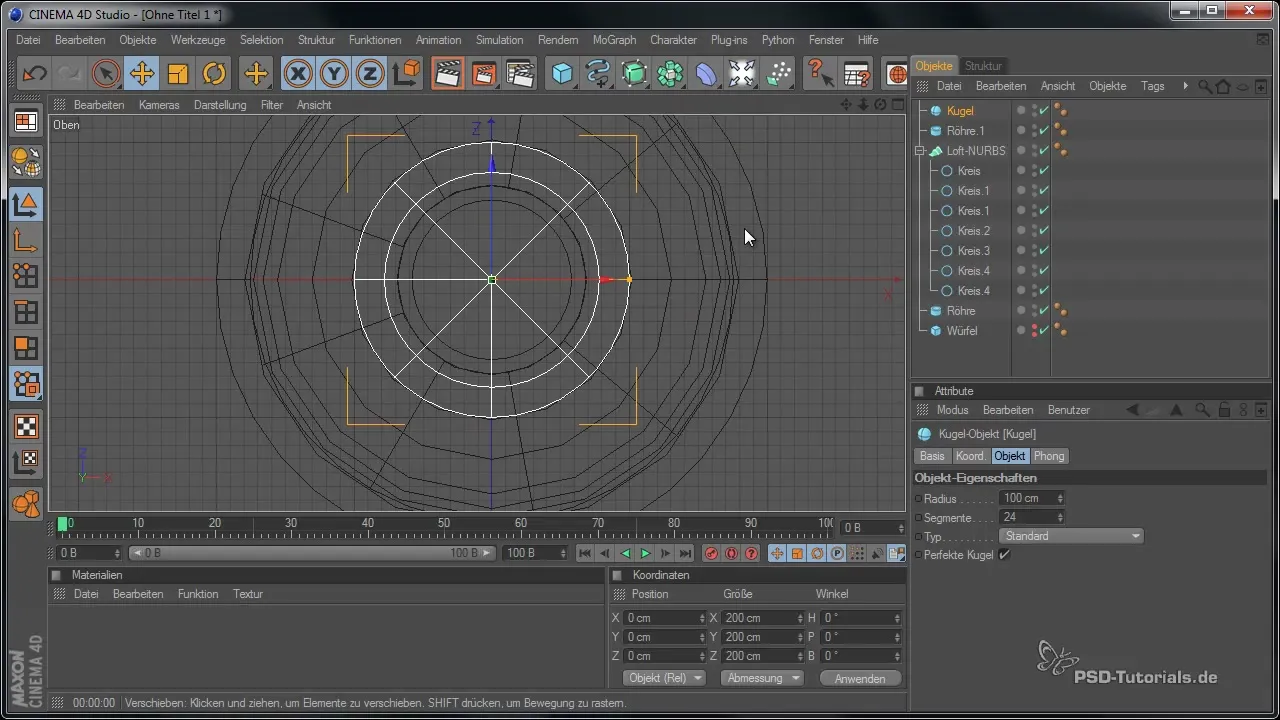
Add Chamfers for More Realistic Edges
To make the edges of the speaker more functional and appealing, you can add a slight chamfer. This not only provides a more attractive design, but also improves light reflection in the rendering environment. Keep the measurements for the chamfers small to avoid unnecessarily burdening the overall structure.
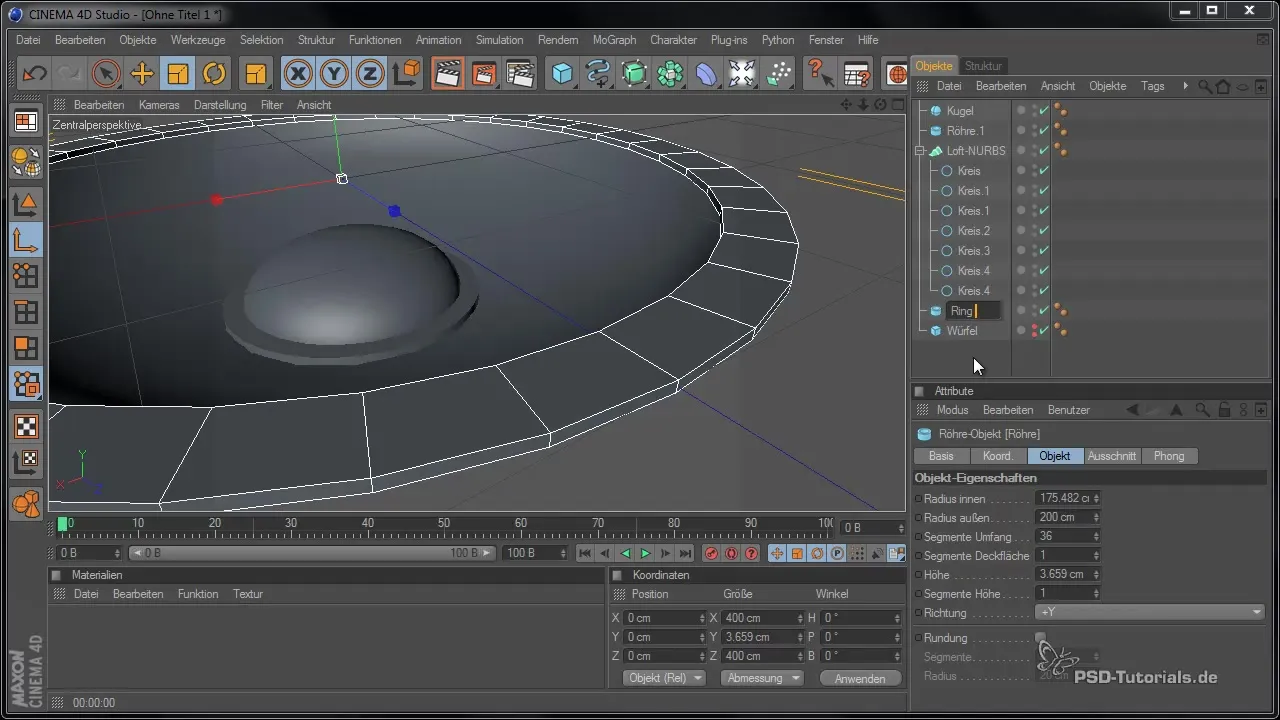
Integrate the Speaker into the Box
Now comes the exciting part: installing the speaker into the speaker box. Rotate the speaker and adjust its size and position. This can be done by quickly working with the scaling and movement tools. Check if the speaker can snap correctly into the box.
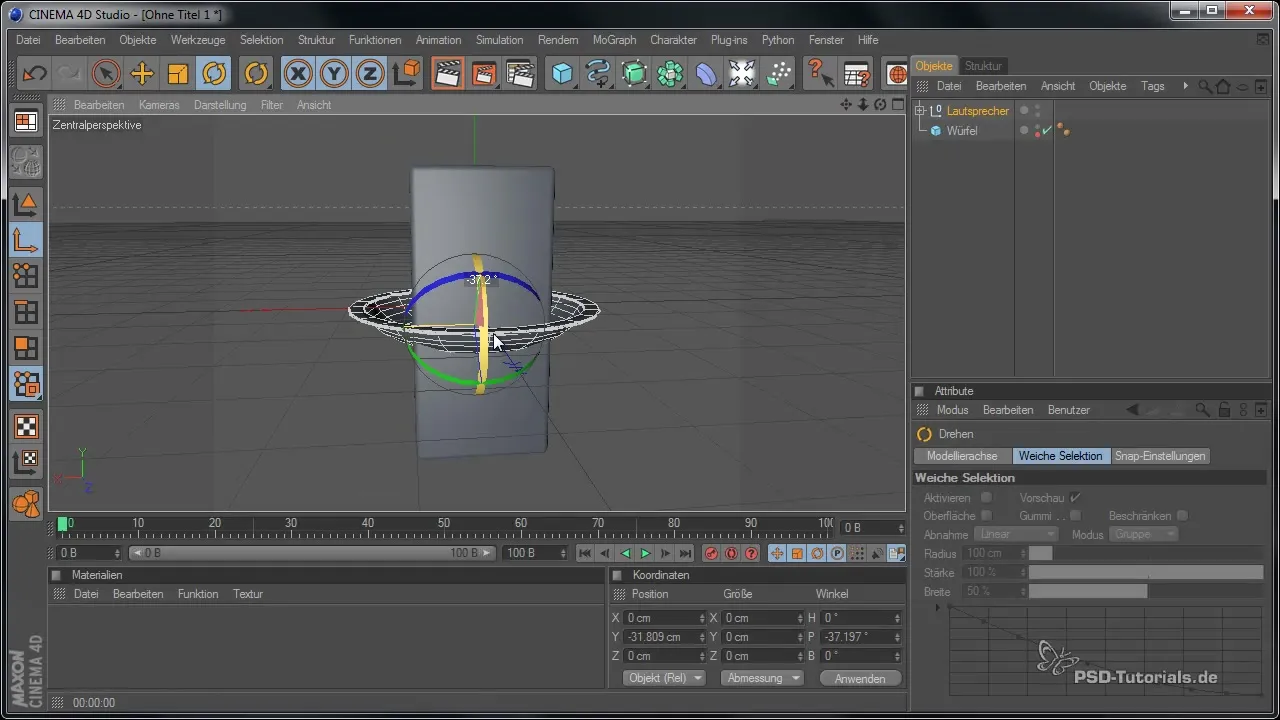
Drill a Hole with a Boolean Object
To effectively fit the speaker into the box, you need to drill a hole. This involves using a cylinder. Place the cylinder in the right position and ensure it extends through the entire thickness of the cube. Use the Boolean object, which allows you to drill holes precisely into the model. Make sure that the cylinder has the correct thickness so that the hole for your speaker fits perfectly.
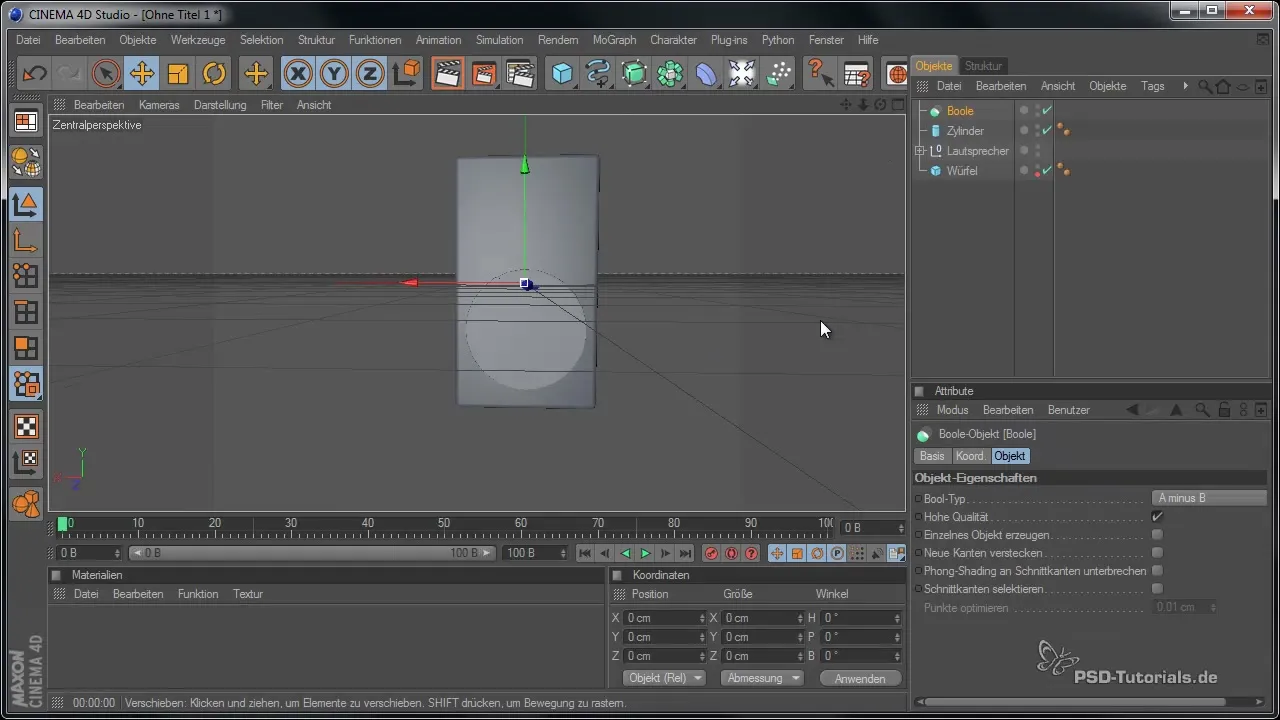
Add Additional Tweeter Speakers
Of course, you will also need an additional tweeter speaker. You can copy the cylinder and adjust the dimensions for the small speaker. Make sure this one is also correctly positioned and has the right height to work harmoniously with the subwoofer.
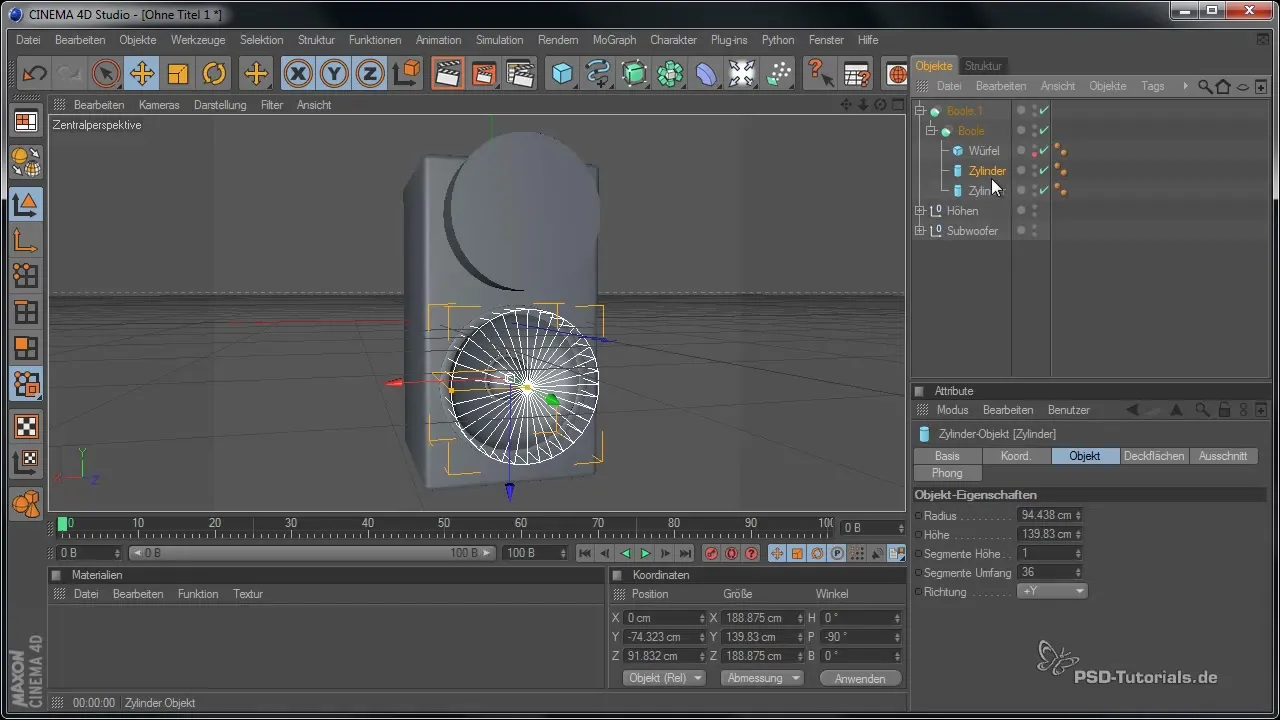
Summary – Speaker Modeling: Effective Design with Boolean Objects
Throughout this guide, you have learned how to model your speaker from the basic shape to its integration into the box. The use of simple tools and attention to proportions are crucial for achieving a good result.
Frequently Asked Questions
How do I reduce the polygon count in my model?You can activate the menu option "Subdivision per segment" to effectively control the total polygon count.
Which tool is best for drilling holes?The Boolean object is ideal for drilling precise holes in your model.
How do I add a sphere to my model?You can add a sphere and scale it to the desired size.


