In this guide, you will focus on incorporating light sources into your two-dimensional design. Light is an essential component of your flyer that enhances visual appeal and captures the attention of viewers. It's time to unleash your creativity and give your flyer a special kick with effective light sources. Here you will learn step by step how to successfully integrate bright spotlights and their environments.
Key Insights
- Light sources are crucial for the impact of your design.
- Smart objects enable better editing without losing original data.
- Light spots can appropriately simulate light and add depth to the flyer.
Step-by-Step Guide
To equip your flyer with light sources, follow these precise steps:
Preparing the Design
Before you start adding light sources, ensure that your design is well-structured. Organize all elements neatly and check your text and color scheme.
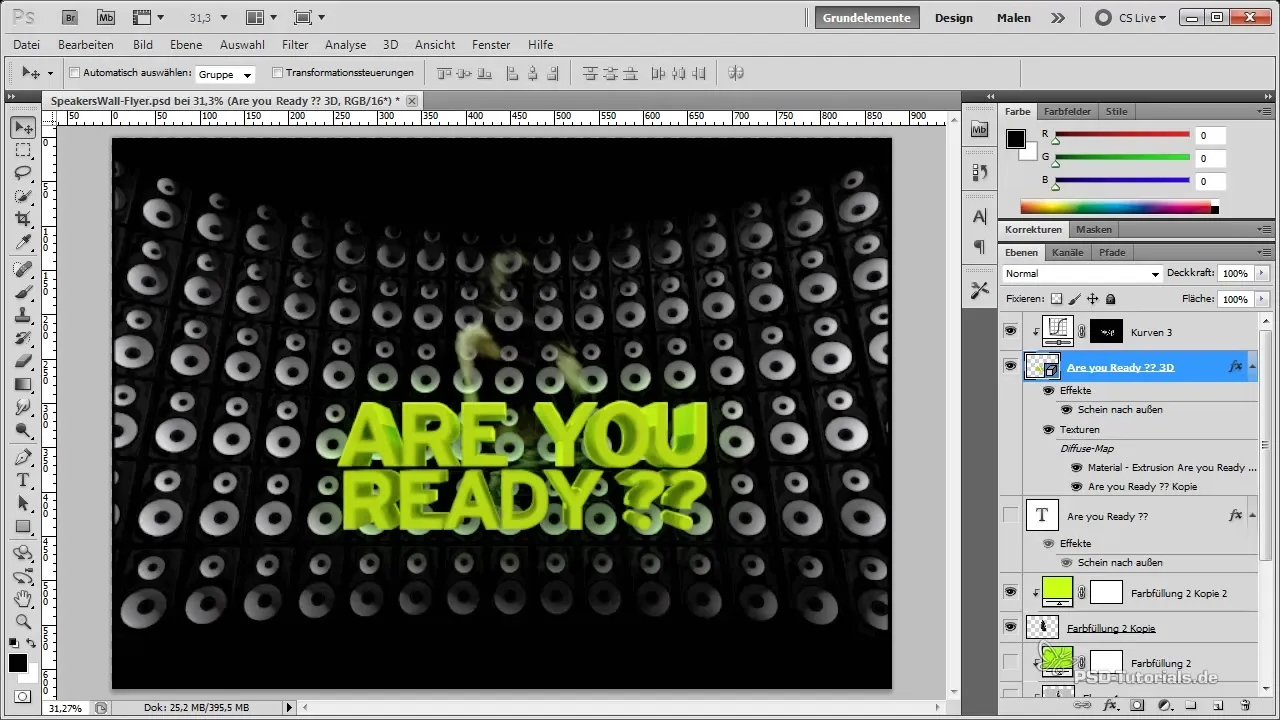
You can also convert the text into a smart object. The advantage of this is that you can make subsequent changes without affecting the entire layer.
Here’s how it works: Right-click on the layer and select "Convert to Smart Object". This allows you to work more flexibly with your design.
Creating the Light Sources
Now it's time to get creative. To integrate the spotlights into your design, select a large, soft brush and set the opacity to 5-7%.

Start painting the lights in the desired position. Make sure to paint a little around the edges so that the light source has natural transitions. This will add more dynamics to your design.
Saturation and Selection of the Spotlight Cones
Once the base colors are set, take it a step further. Add a Hue/Saturation layer to control the saturation of the light sources.
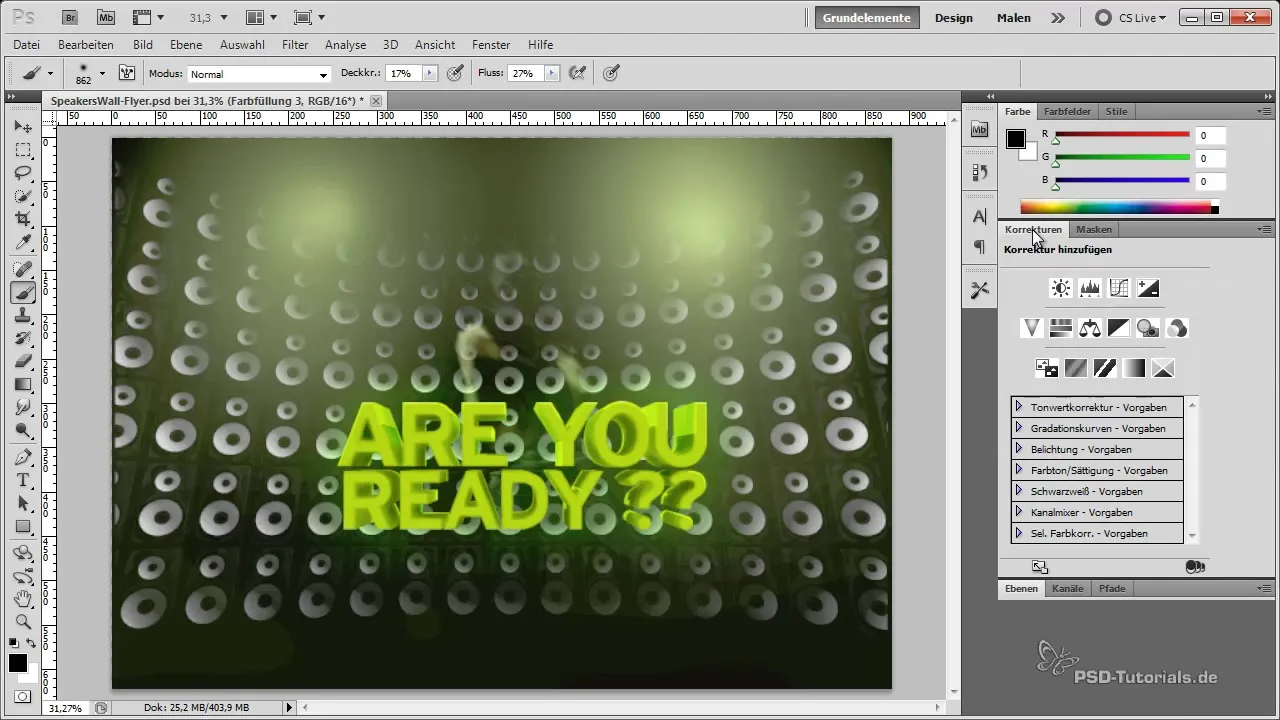
Lower the saturation of the central parts of the spots so that the color intensity is reduced and the focus is more on the light sources. This will achieve a harmonious color palette.
Inserting the Light Cones
For the next step, you will want to create cones for the light source. Use the Polygon Lasso tool to draw the shape of the light cone.
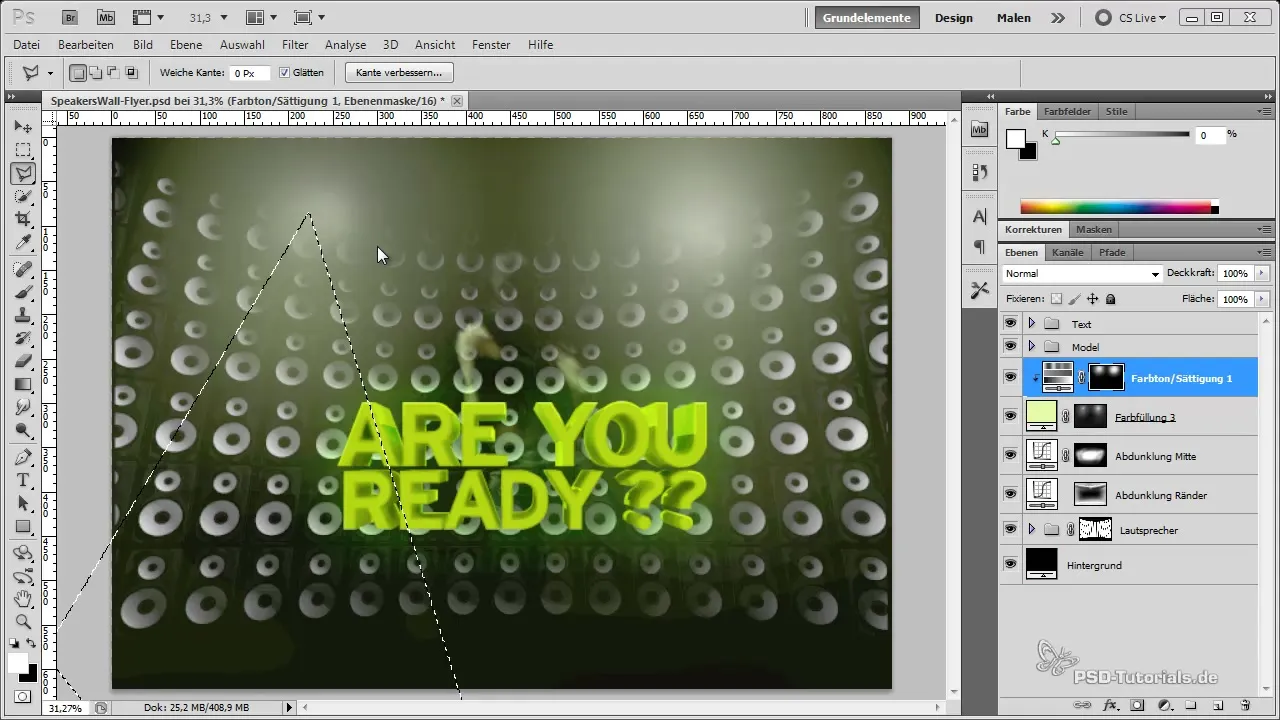
Use a soft brush to further blur and adjust the cone. This will create more realistic lighting conditions.
Tweaking Brightness and Opacity
Now it’s time to refine your light sources further. Reduce the opacity of the cones to ensure they are not too dominant but glow softly.
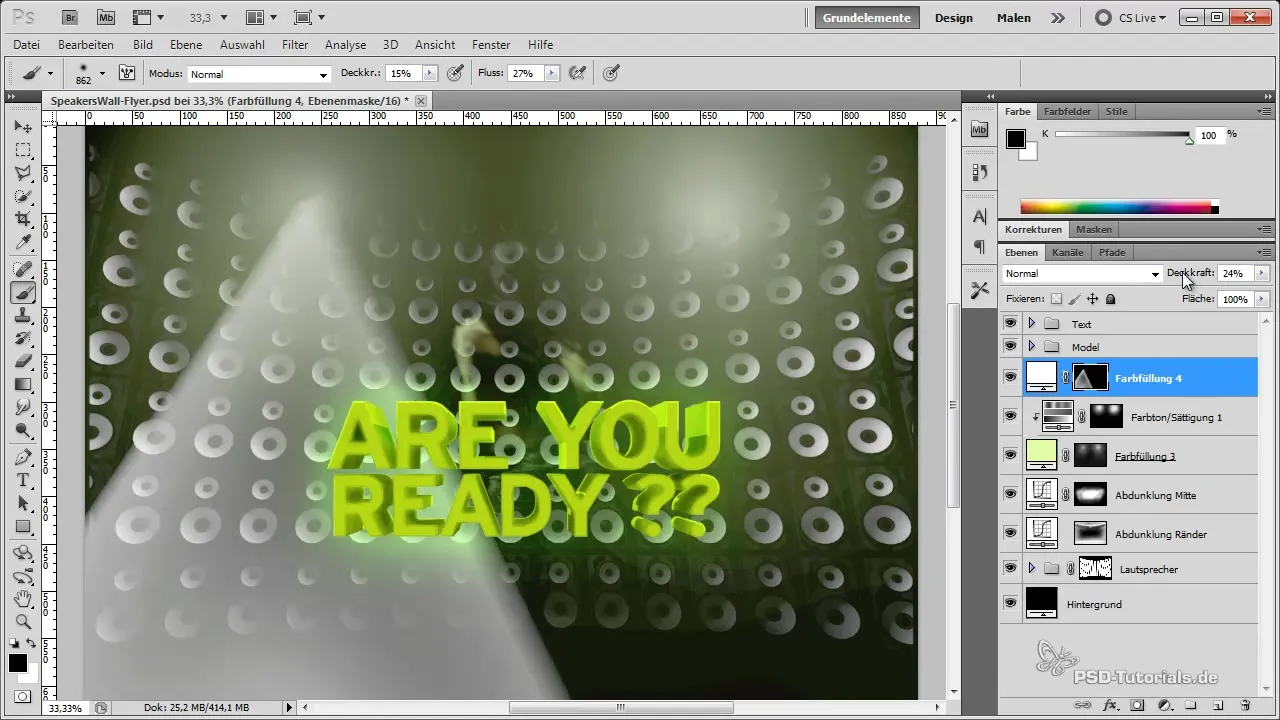
Experiment with different blending modes like "linear dodge" to achieve the desired effect. Make sure everything fits together harmoniously.
Using Lens Flare
To add even more depth to your design, you can add lens flare. Create a black fill layer and convert this into a smart object as well.
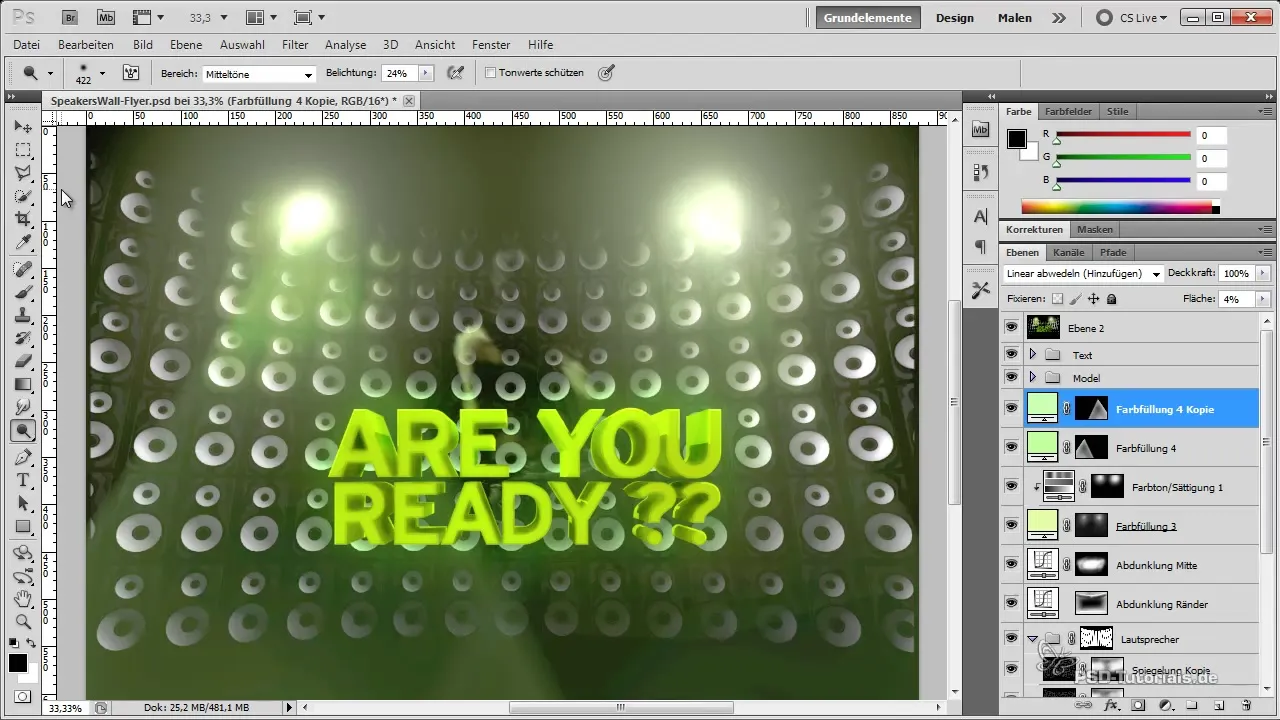
Apply the lens flare filter. You can further adjust this by setting the mode to "multiply". This will help blend the effect better with your design.
Final Adjustments
Most importantly: Review your entire design. Look at the overall images and adjust the brightness and contrast as needed.
Ensure that the lens flares appear subtle and do not overwhelm your light sources. This creates a harmonious overall impression.
Summary – Integrating Lights Effectively into Your Flyer
In this guide, you learned how to effectively integrate light sources into your flyer using smart techniques and creative approaches. You learned how important the correct implementation of light is to create the desired visual experience. Keep your work organized and enjoy the process of expressing your creativity.
Frequently Asked Questions
What are smart objects and how do they help?Smart objects are layers that give you flexibility in editing as they preserve the original data.
How can I make my lights softer?Reduce the opacity and use soft brushes for transitions.
What are lens flares and how do I use them?Lens flares simulate lighting effects. However, they should be used sparingly to avoid distraction.
What mode settings should be used for light sources?The "linear dodge" mode is often recommended for harmonious representation.
How can I change the saturation of my light sources?Use a Hue/Saturation layer and carefully lower the saturation to harmonize the colors.


