Learn how to quickly and easily add stunning details to your 3D models with the plugin "Greebler". In this workshop, we will show you how to effectively use Greebler and what initial steps you need to take to achieve impressive results.
Key insights
- Greebler is a powerful tool that is easy to use.
- Once installed, you will find Greebler under the plugins section.
- Control over parameters such as Random Seed, Bevels, and Subdivision ensures unique designs.
- Experimentation is key to getting the most out of Greebler.
Step-by-step guide
First, you need to make sure that you have installed the Greebler plugin. If this has not happened yet, download it from one of the recommended websites, such as developmentzone.com or Software 3D, and install it.

Once you have installed Greebler, open your 3D model and select the cube or object to which you want to add details. Remove all unnecessary selections to work better.
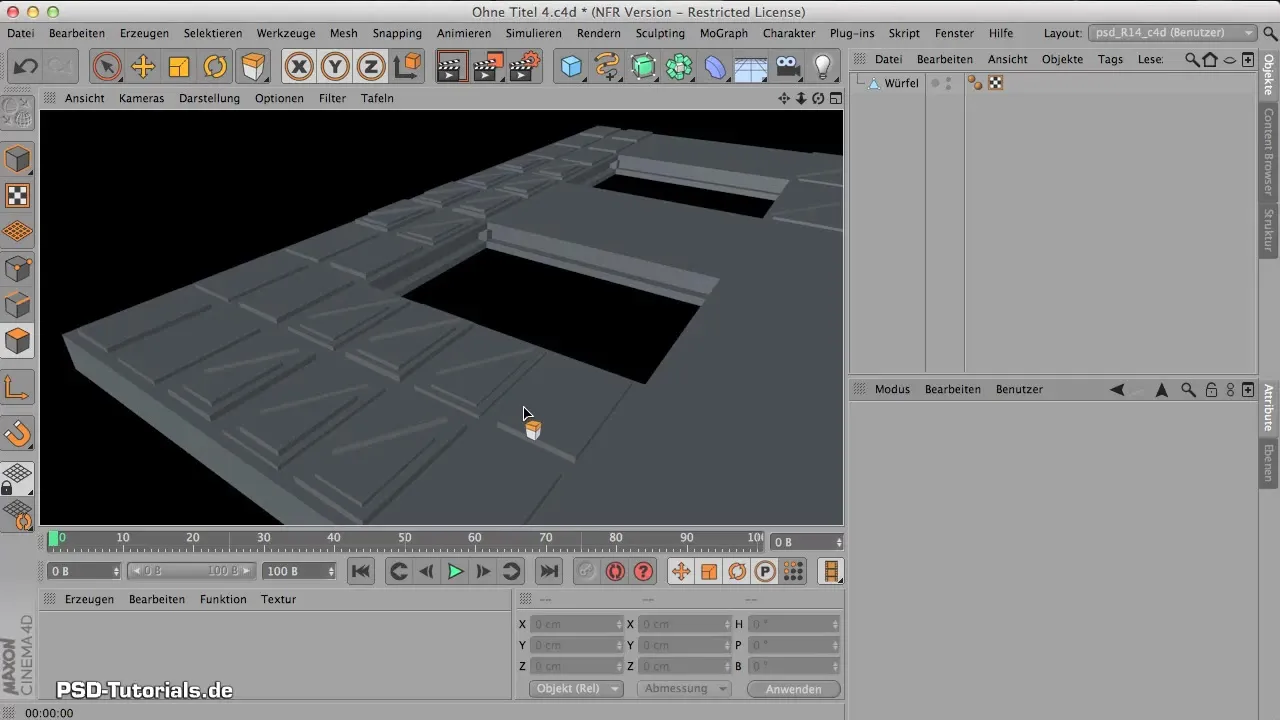
To activate Greebler, go to the "Plugins" menu and select Greebler. Here you will find various options that help you enhance your object.
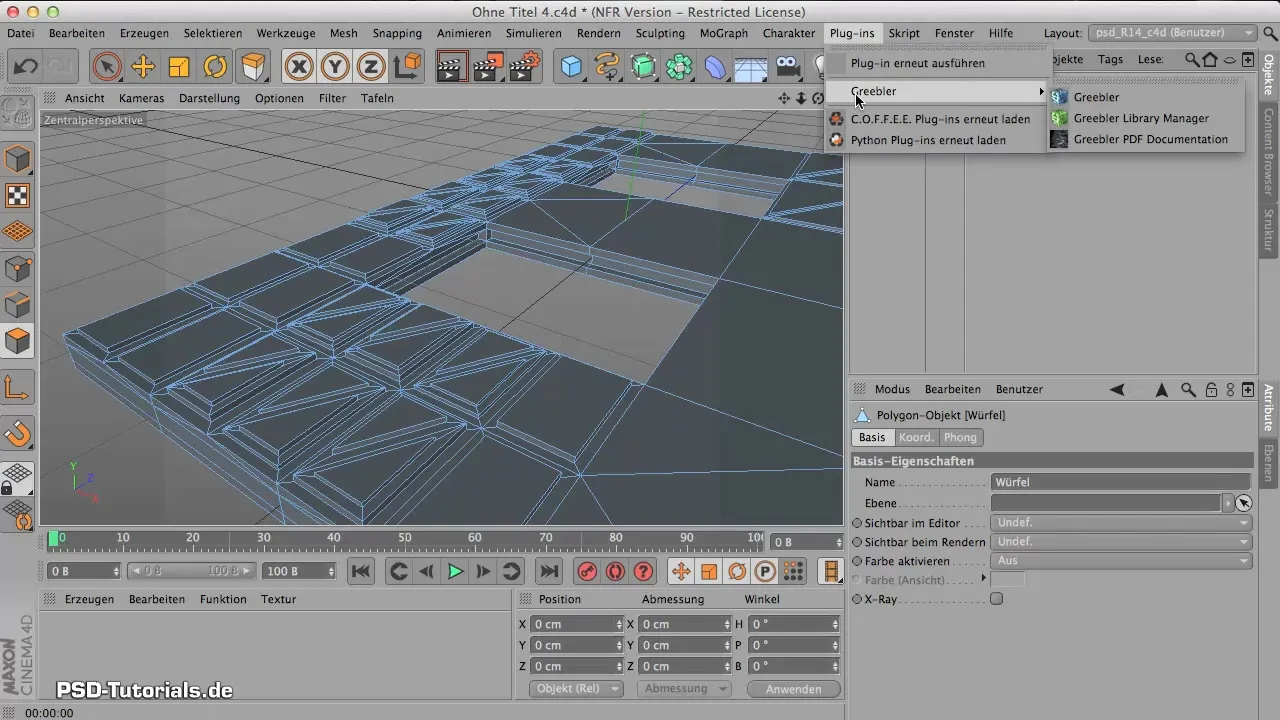
The Greebler interface provides you with three main entries. The first is the Greebler plugin itself, the second is the Library Manager, which allows you to create your own shapes. As a beginner, it is advisable to start with the existing stock Greeblies.
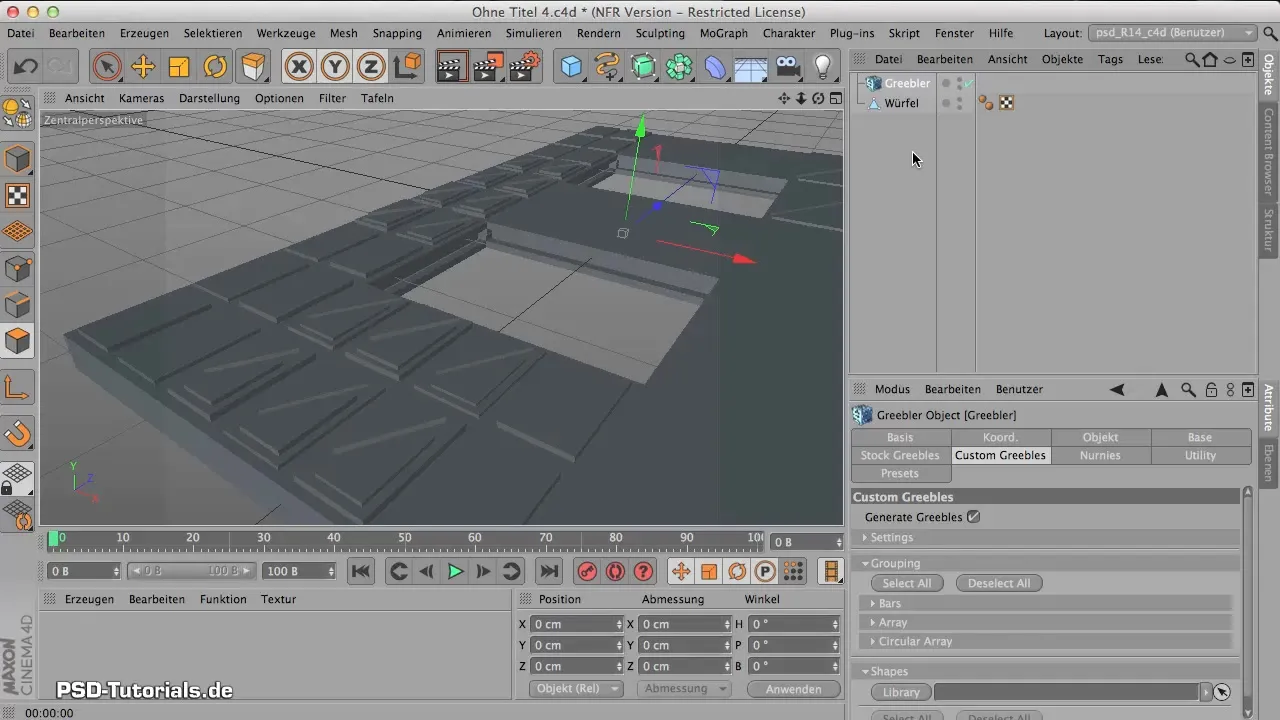
To see initial results, drag your object into the Greebler plugin. After placement, you should immediately see how details have been added. After this simple action, your model should now look much more interesting.
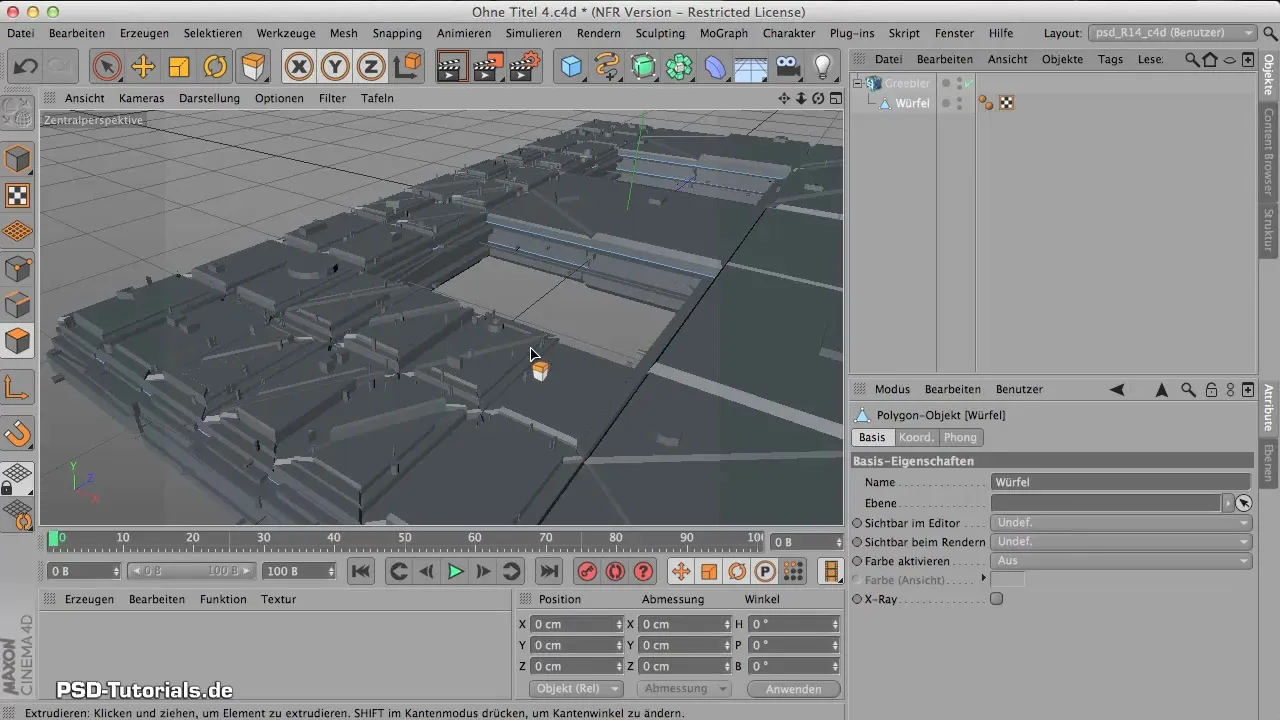
After the first success, it's time to look at the different parameters available to you. One of the most important elements is the Random Seed. This determines the arrangement of the Greeblies on your object. Experiment with this value to generate different designs.
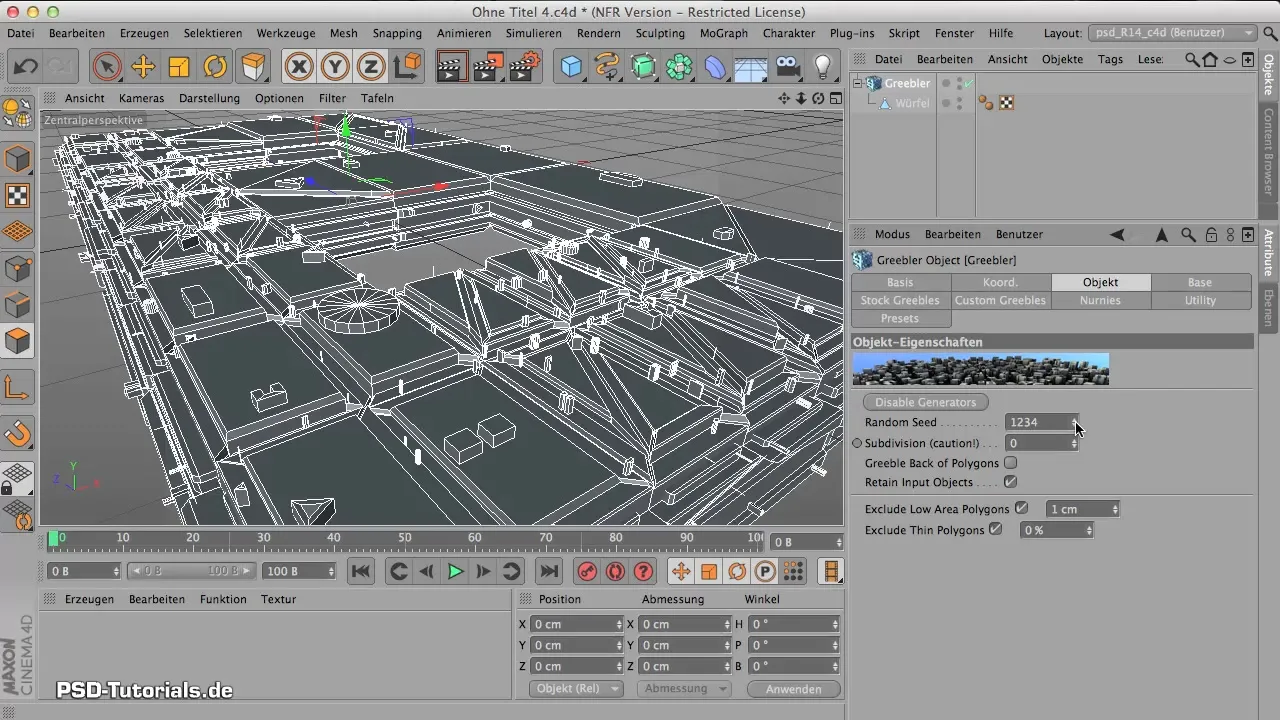
Another important aspect is the Bevels. Here you can set the height and shape of the additional details. Set the values for the minimum and maximum height of the Bevels to achieve different effects.
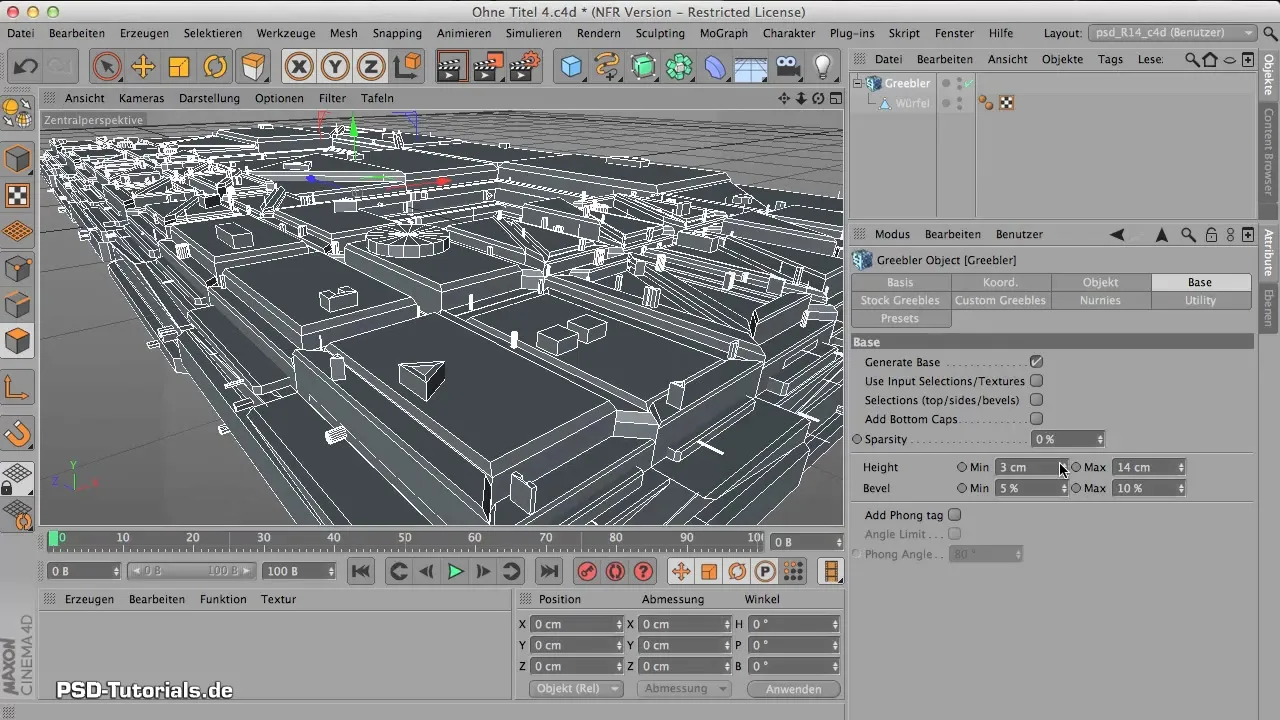
In addition to the Bevels, the Subdivision option is also important. Increasing this value will subdivide your object multiple times, leading to more polygons and significantly increasing detail depth.
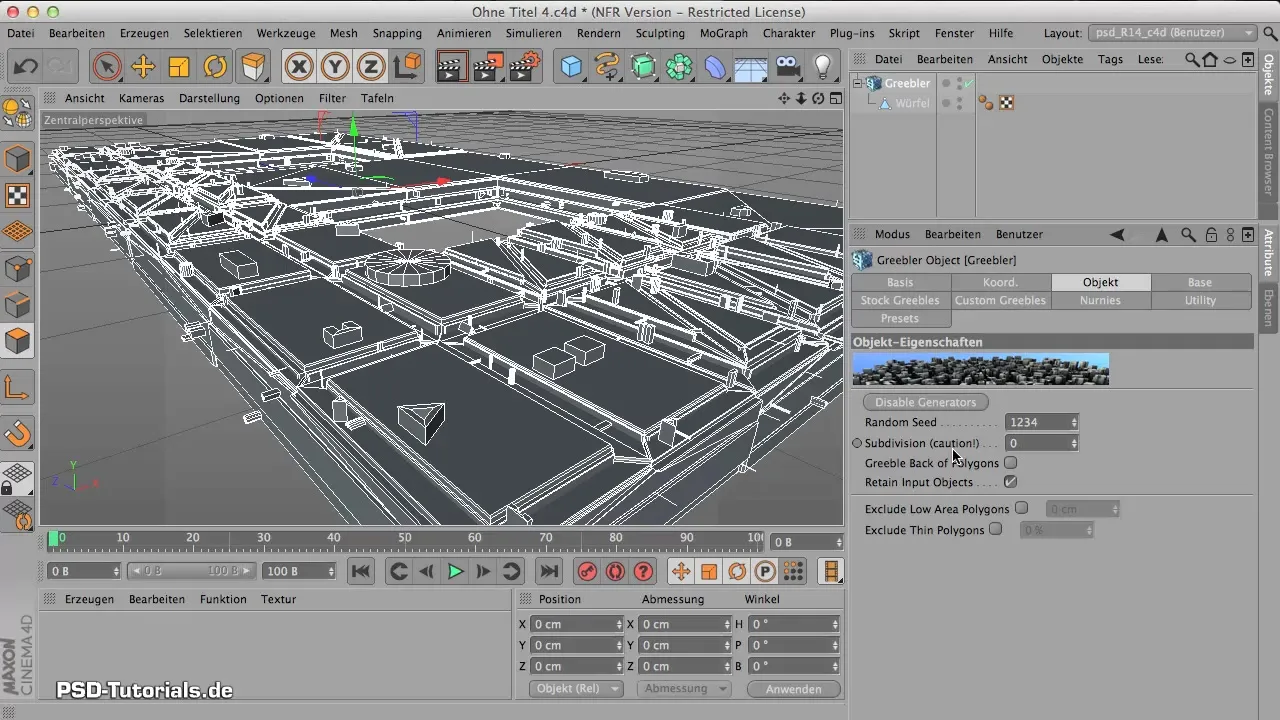
Be careful not to overdo the Subdivision, as it can affect your system's performance. If necessary, you can reset the setting back to zero.
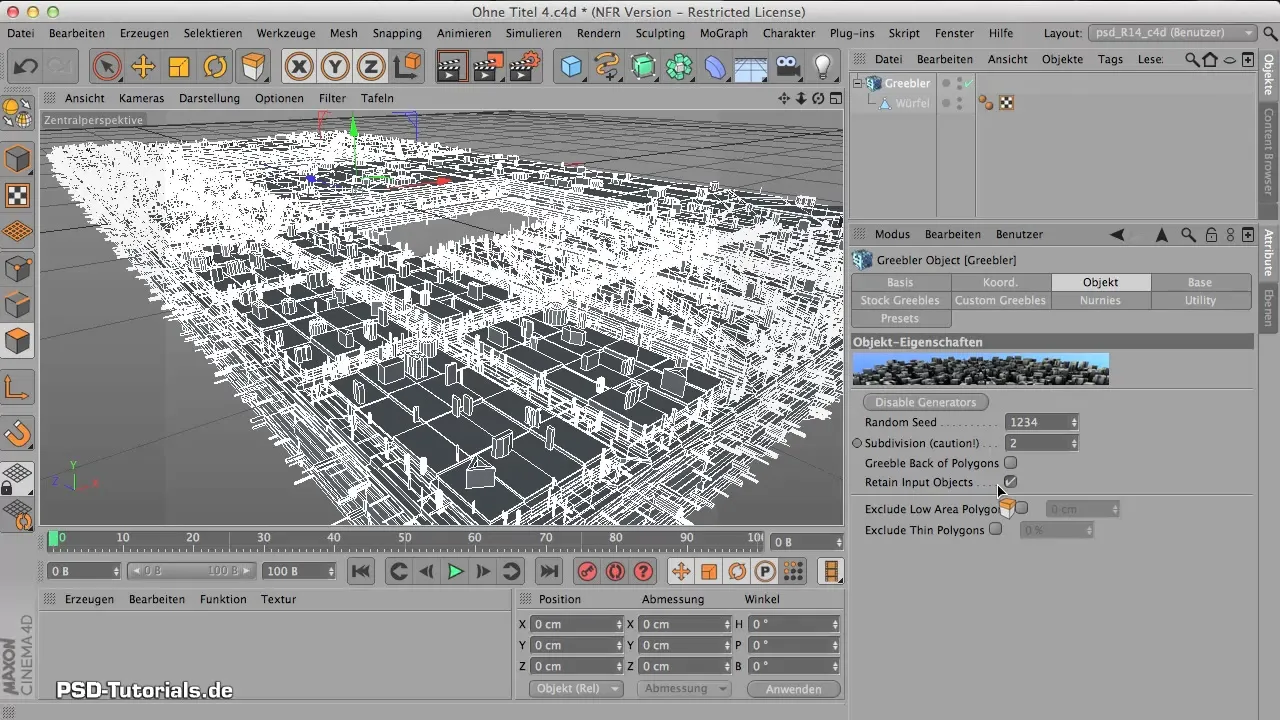
To have more control over the generated details, check the options to exclude small and thin polygons. This can be especially useful if you want to detail only specific areas of your object.
Also experiment with the custom Greeblies that you can create yourself, and play with the percentage distribution of different shapes. This gives you even greater creative freedom.
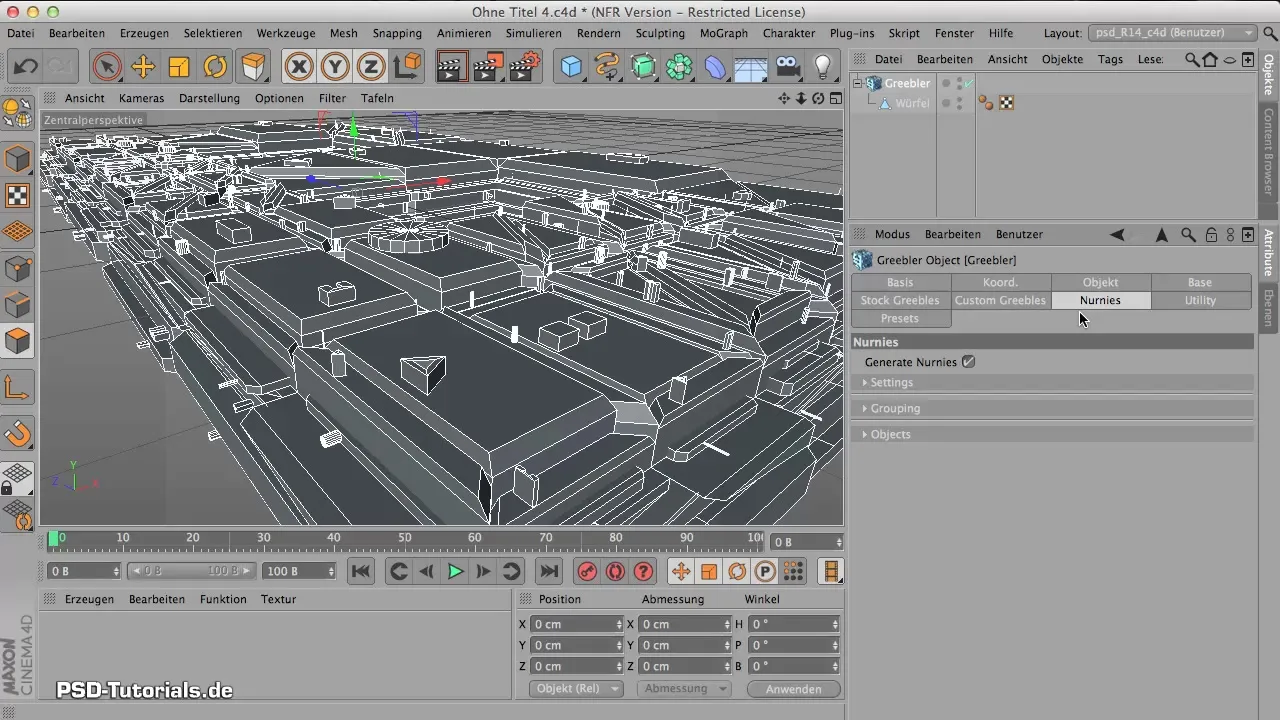
Finally, it's important to save all newly created designs. This allows you to reuse or adjust them later to achieve consistent results.
Summary – Creative Greebler Workshop: Basics and Application
In this guide, you learned how to install, activate, and use the Greebler plugin to enhance your 3D models with amazing details. Keep experimentation in mind, as it's the only way to discover what looks and works best.
Frequently Asked Questions
How do I install Greebler?Download the plugin from a recommended website and follow the installation instructions.
Where can I find Greebler in the program?Greebler is located in the menu under "Plugins".
What is the Random Seed in Greebler?It is a value that determines the random arrangement of the Greebles on your object.
How can I increase the detail depth of my model?By increasing the Subdivision value, you can increase the detail depth, but be careful not to affect performance.
How do I save my Greeblies for future use?Use the presets function of Greebler to save and reuse your designs.


