Digital videography poses many challenges, especially when it comes to managing and organizing your recordings. Anyone who has worked with different cameras and media knows how chaotic dealing with large amounts of data can be. If you want to develop a well-thought-out strategy for organizing your video projects, you've come to the right place. In this guide, I'll show you how to effectively import and organize your footage after filming so that you don't lose track of it during editing.
Key insights
- Organize your video material into specific folders immediately after importing.
- Name your folders after media or cameras to make it easier to find them.
- Use separate folders for clips, music and effects to avoid chaos.
- Create a clear structure in your video editing program for better handling.
Step-by-step instructions
1. prepare materials before importing
Before you start importing, you should think about organizing your files. It can be helpful to drag all the files you have collected during your shoot into a higher-level folder before importing. This will help you keep an overview and sort your files accordingly.
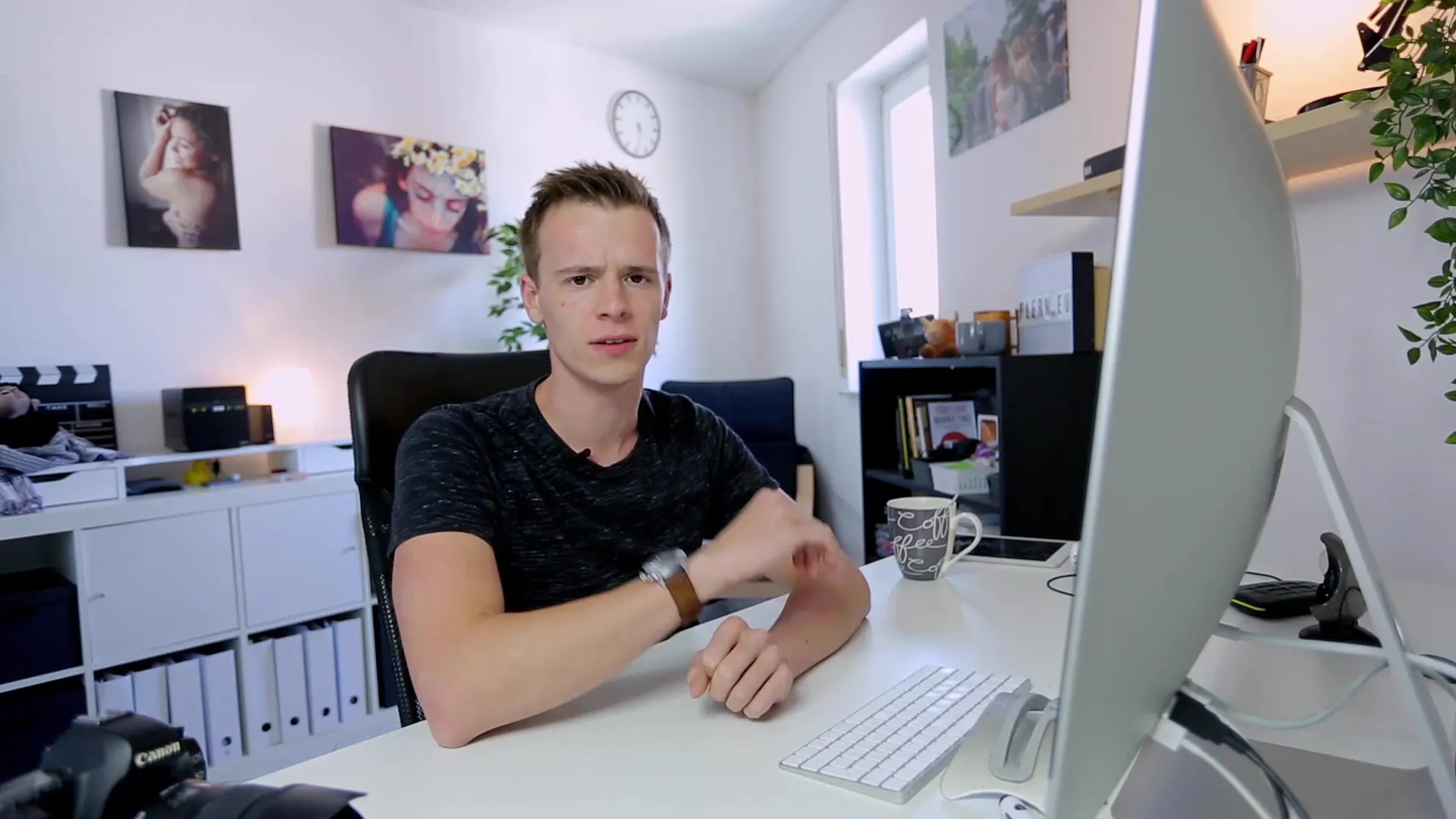
2. create a folder structure
Create a simple folder structure on your computer. You may need the following:
- A folder for each camera you have used.
- Separate folders for B-roll footage, images and music.
- Remember to name the folders after the respective camera, e.g. "EOS R" for the DSLR you used.
3. import your video and audio files
Now the import process into your video editing software begins. Select the relevant folders and import the clips into the software. Make sure that you import everything according to your previously defined folder structure, this will make the work much easier.
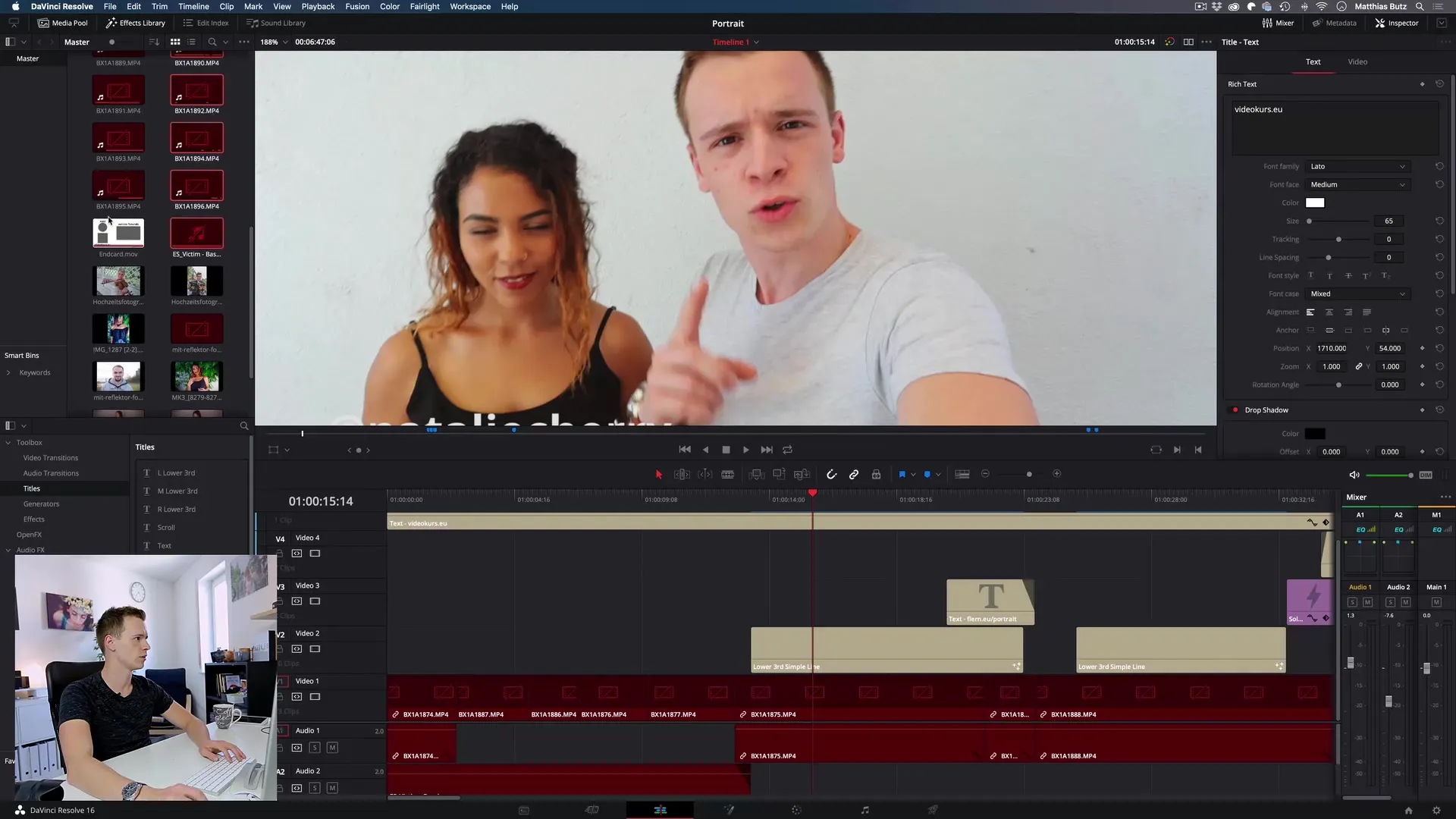
4. sort materials
Once you have imported your material, it is important to start sorting immediately. If you have used multiple cameras, create a separate bin folder for each camera in your editing software so that you can find the clips quickly. Use clear and unambiguous names such as "Camera 1" or "B-Roll".
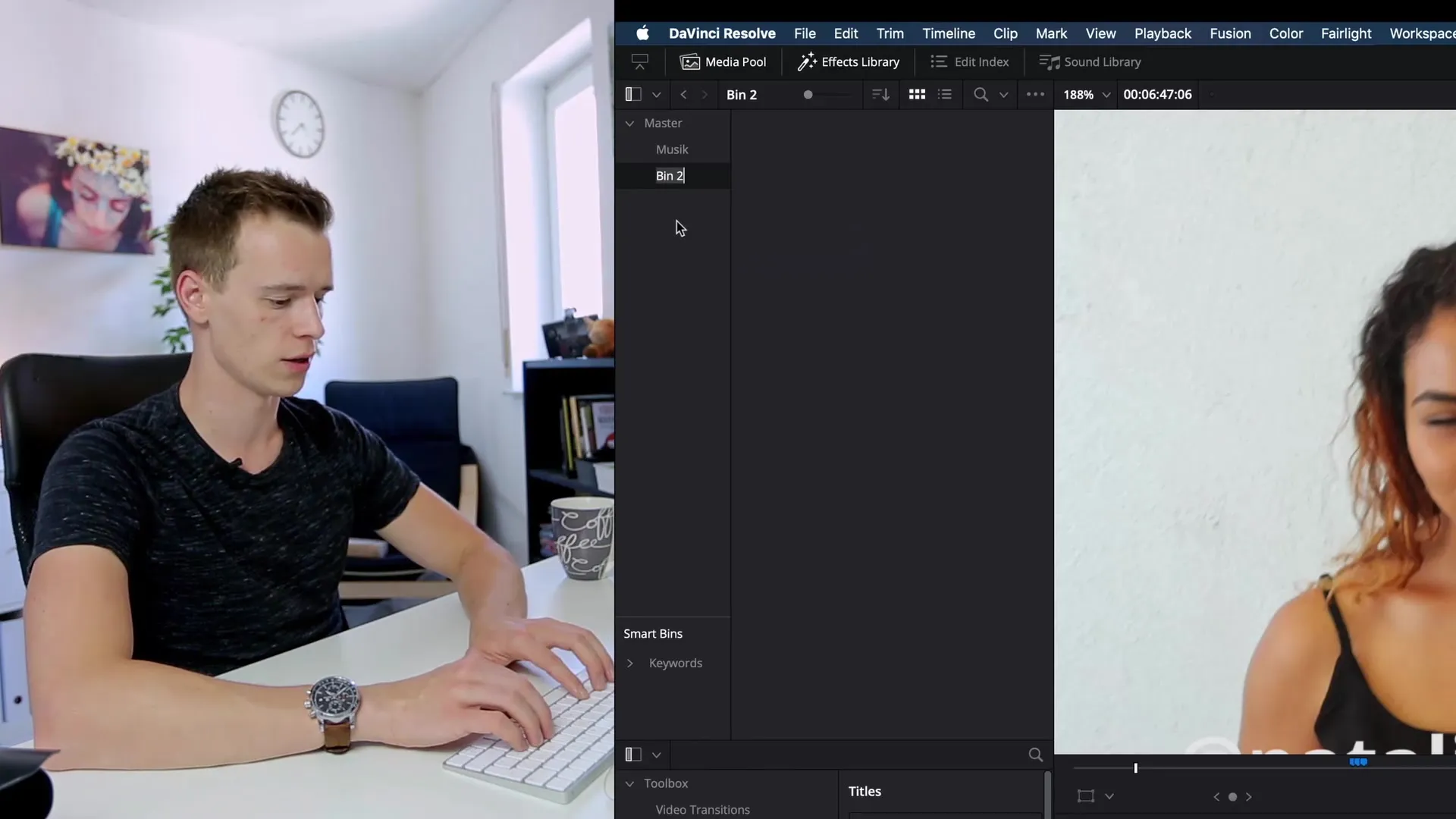
5. assign music and effects
If you use music or sound effects, you should also create special folders for them. It is advisable to move all sounds that you may want to use in editing to a "Music" or "Sound effects" folder. This simplifies access considerably.
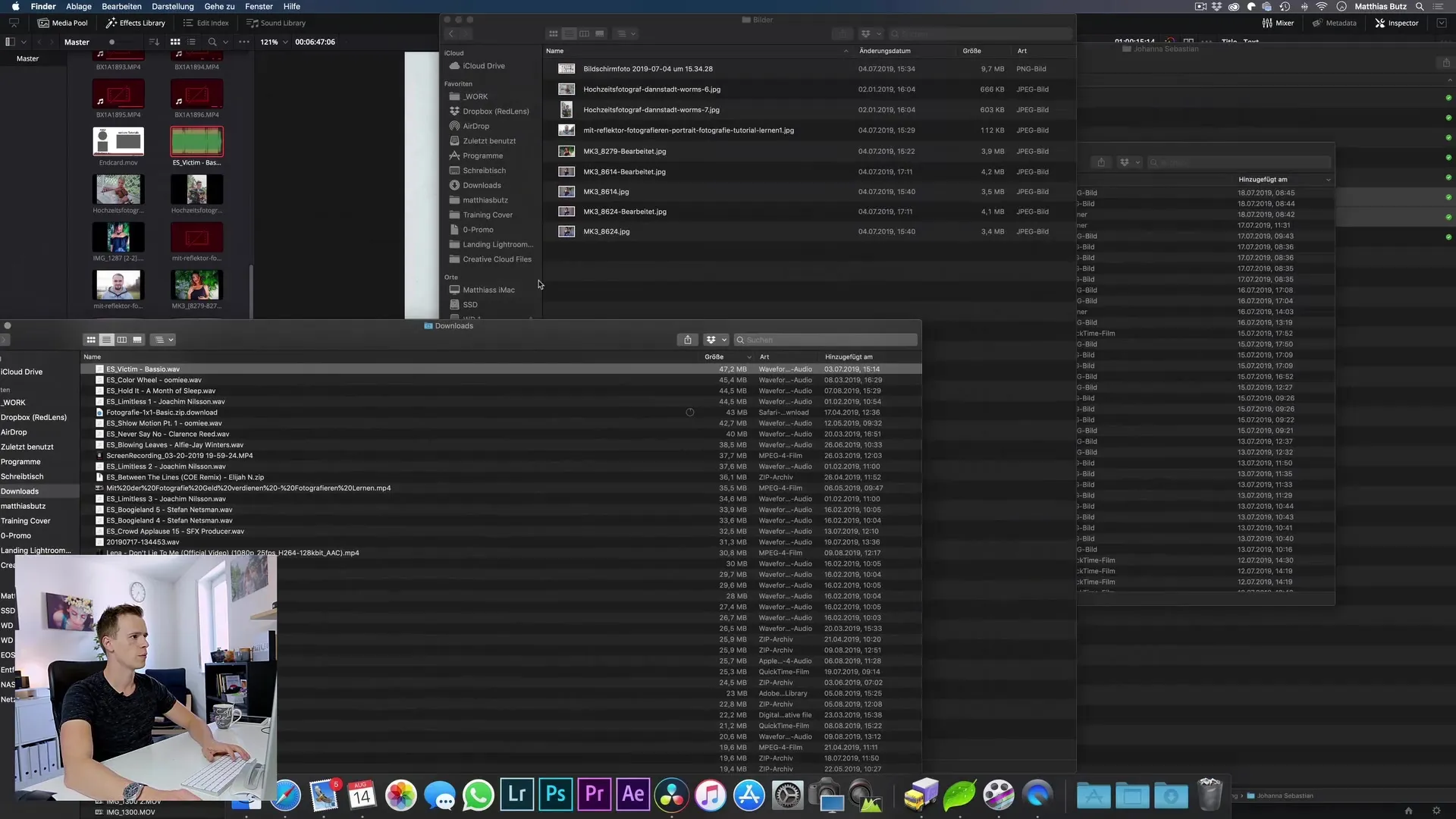
6. manage audio tracks
If you use external audio tracks, for example from a recording device or smartphone, make sure to move them to the corresponding "Audio" folder. This prevents the risk of deleting unnecessary data or not being able to find it again.
7. create a folder for B-Roll
B-roll is supporting material that is often indispensable for a good storytelling flow. Create a separate folder for it and move all the relevant clips into it. This will help you to keep track of your clips and will save you a lot of time during editing.
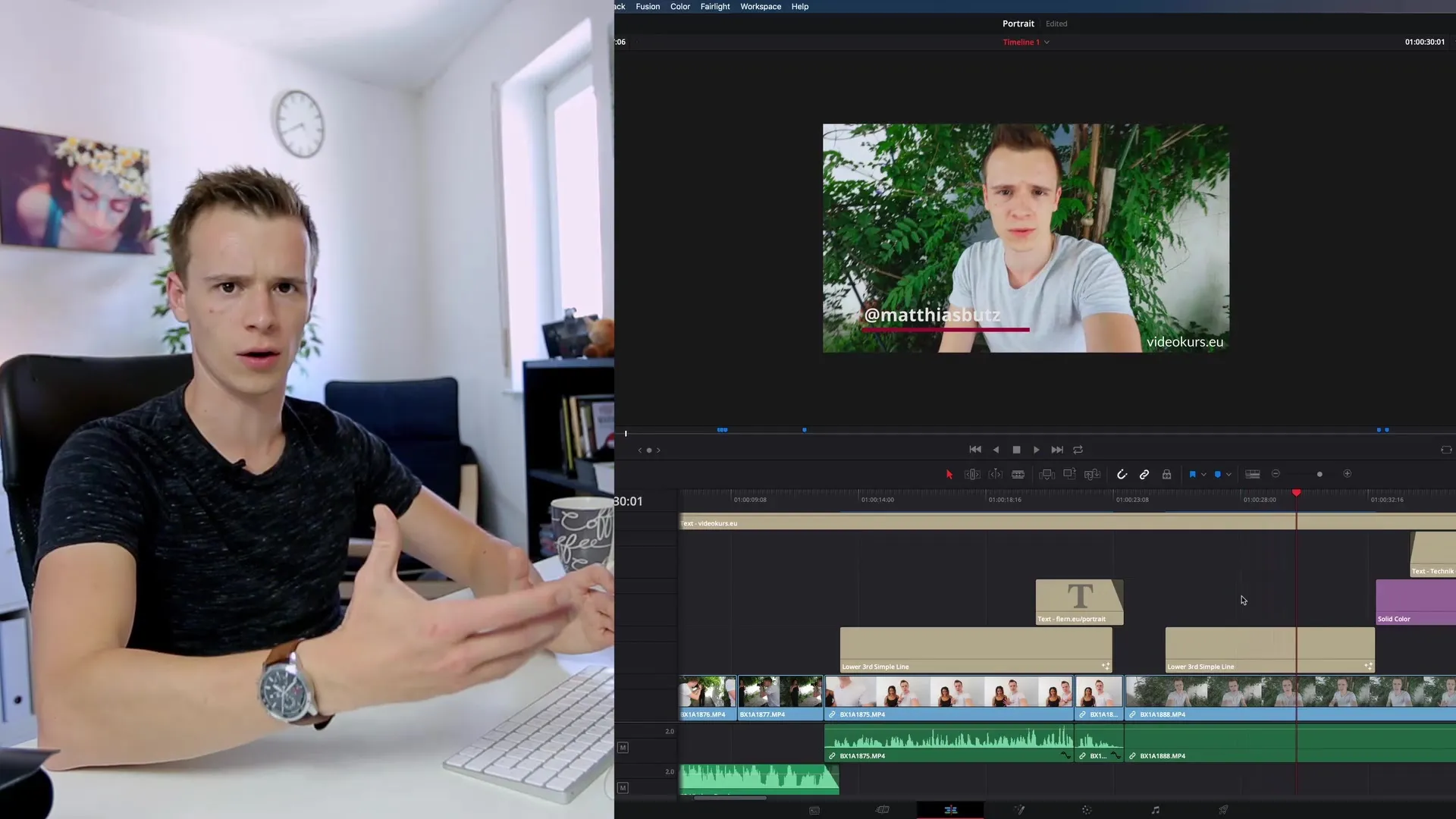
8. arrange material on the timeline
Once you have sorted all the clips you need, start arranging your material on the editing timeline in a logical order. Carefully plan the transitions and the position of B-roll clips to tell the story in a meaningful way.
9. final editing and polishing
Once the material is neatly sorted and you have put all the clips you need in the right place on the timeline, it's time to work through the project and make the final cuts. Pay attention to colour corrections, image stabilization and the use of music and effects.
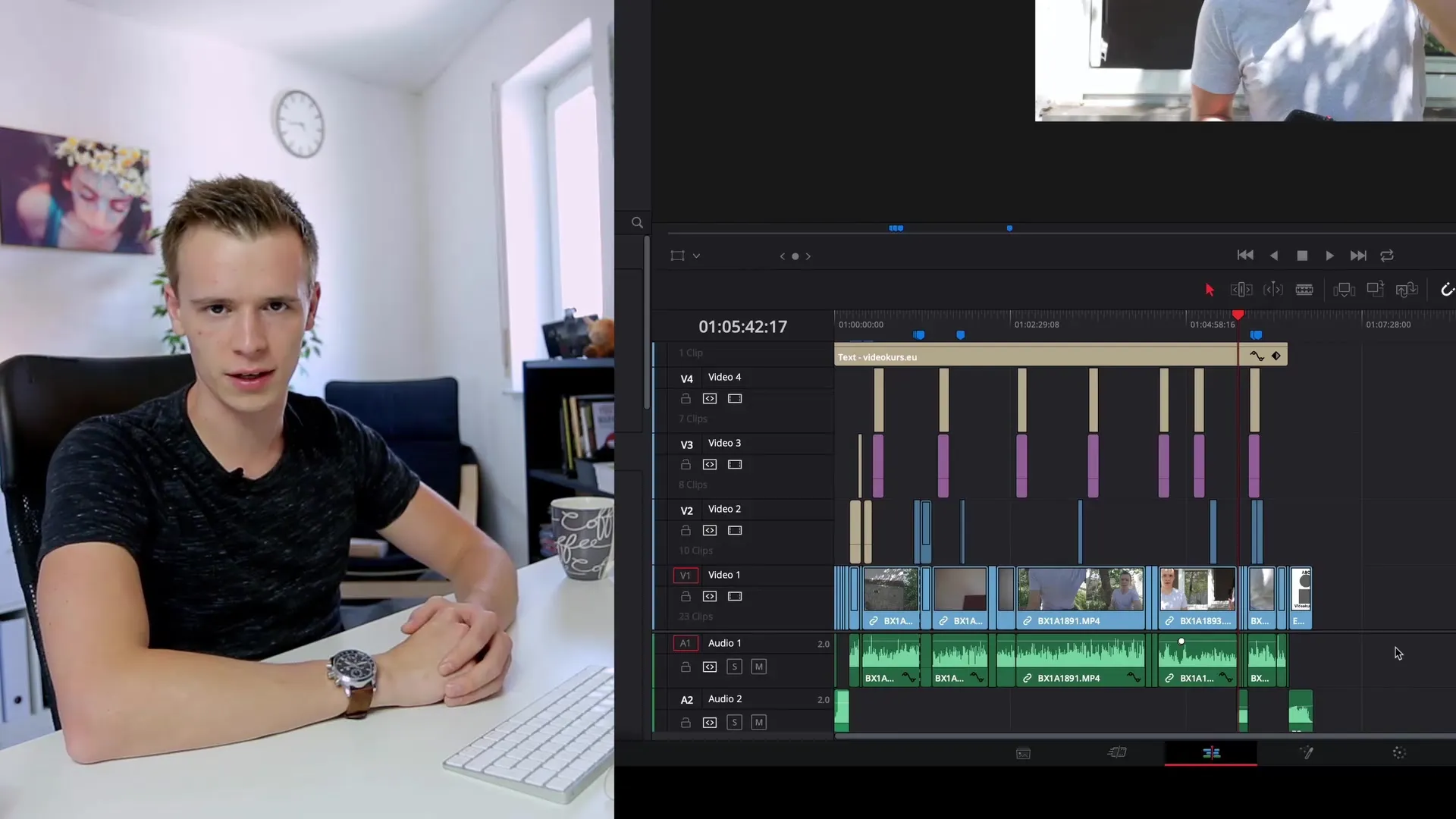
Summary - Guide to effectively organizing and importing video material
A well thought-out organization of your video data makes the entire editing process much easier. Keep things tidy by creating specific folders for different media and use clear labeling. This saves time and helps you keep track of your project.
Frequently asked questions
What is the purpose of a folder structure?A clear folder structure makes it easier to find and sort clips.
How do I name my folders correctly?Use simple and unique names based on cameras or media types.
Why is B-roll important?B-roll supports the narrative and makes the video more visually appealing.
What do I do with music and effects?Put them in separate folders so they are easy to find during editing.
How do I organize my timeline in the editing program?create folders within the software for different materials and organize them logically.


