You have chosen Adobe XD – a powerful application from the Adobe Creative Cloud that helps you design user interfaces. In this tutorial, you will receive a comprehensive overview of the software, the splash screen, and the features that are immediately available to you. This way, you can get started right away and take advantage of the diverse possibilities of Adobe XD.
Main insights Adobe XD is part of the Creative Cloud and offers various features that make designing easier for you. The application is user-friendly and allows you to quickly create customizable workspaces for different types of devices. In the splash screen, you will find the latest features as well as useful tips on using the application.
Step-by-step guide
Download and install Adobe XD
To take advantage of Adobe XD, you first need to download it. Visit the landing page for Adobe XD and make sure you have a Creative Cloud subscription. You have the option to try the starter model for free or subscribe to a full plan for 11.89 euros monthly.
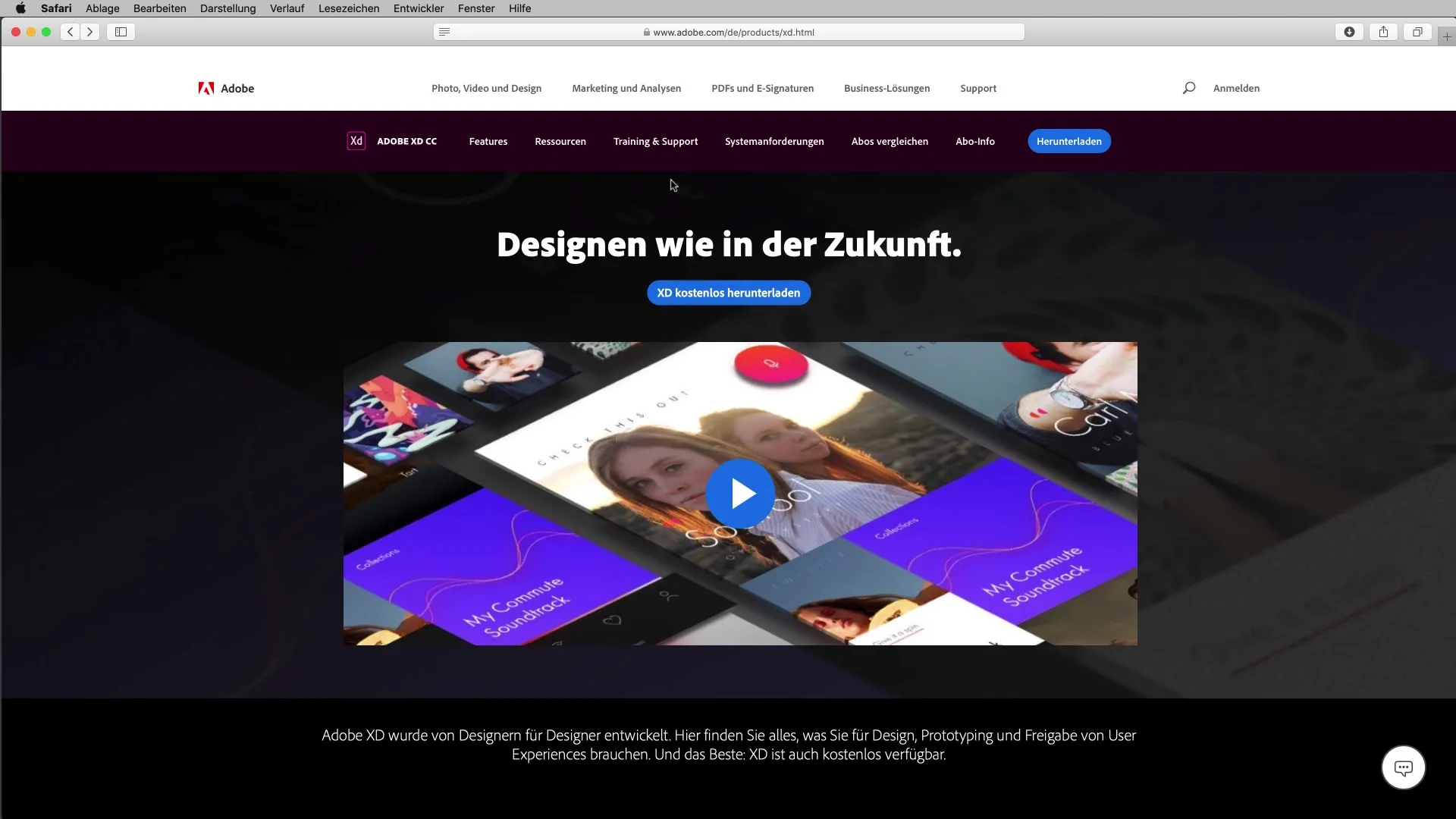
Open Adobe XD
Once you have installed the software, open the Creative Cloud application on your computer. Look for Adobe XD and click on "Open". You will then be greeted by a splash screen that serves as a welcome screen and provides you with an initial overview of the software.
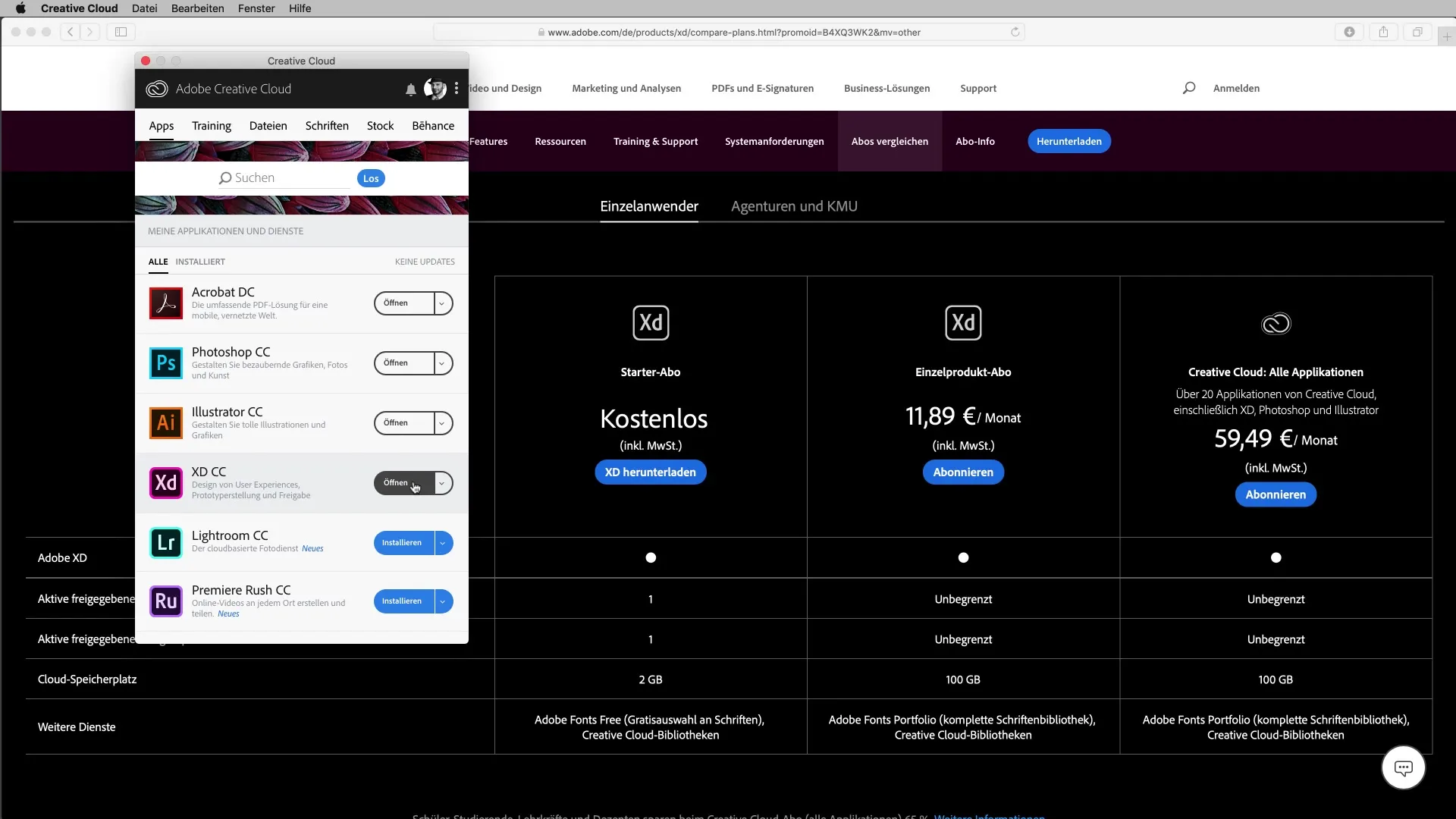
Explore the splash screen and its features
The splash screen may look different for you, as Adobe XD is constantly evolving, and features are updated with each new version. However, you are presented with a simple and clean user interface. Here, you will find recently opened files as well as various settings.
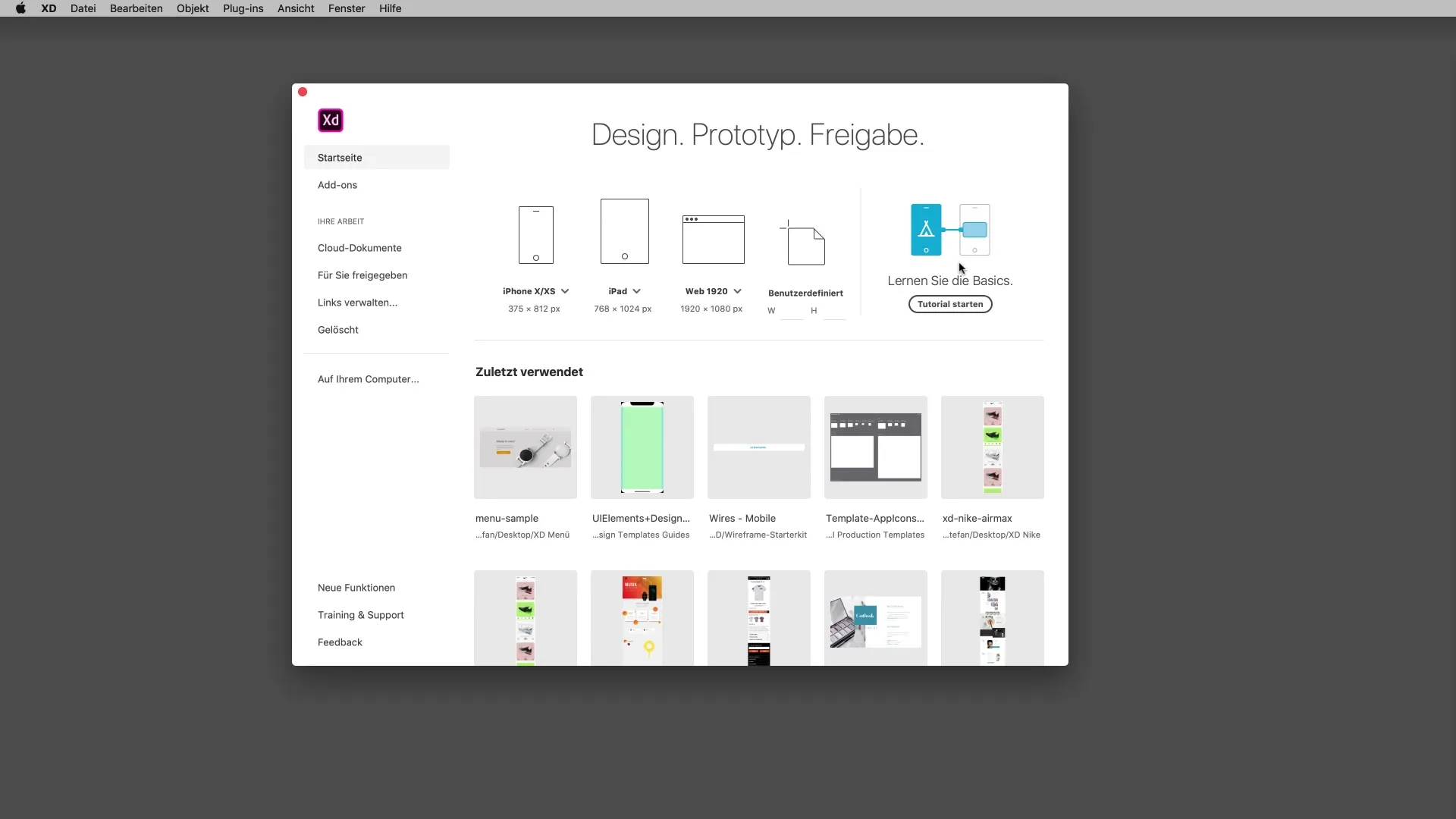
Interface templates and presets
At the top of the splash screen are the so-called interface templates. You have the option to select preset formats for various devices like smartphones and tablets. Click on the desired device to immediately start a new project. Web formats are also available, allowing you to quickly and easily choose the appropriate workspace.
Create custom workspaces
If you want to create a custom workspace, click on the icon that allows you to enter custom heights and widths. For example, you can create a workspace of 300 x 200 pixels by entering the dimensions in the designated fields and clicking "OK".
Adjust workspaces
It is also easy to change the dimensions of your workspace at any time. If you want to enlarge or reduce your artboard, simply enter the desired dimensions in the properties panel. Don't forget: A little trick – to create a blank artboard, just enter "0" for the dimensions.
Useful tips for the application
On the splash screen, you will also find important information about new features and updates to the software. Adobe offers new features almost monthly, which you can learn about by clicking on the provided links. It is worth checking regularly to keep your knowledge up to date.
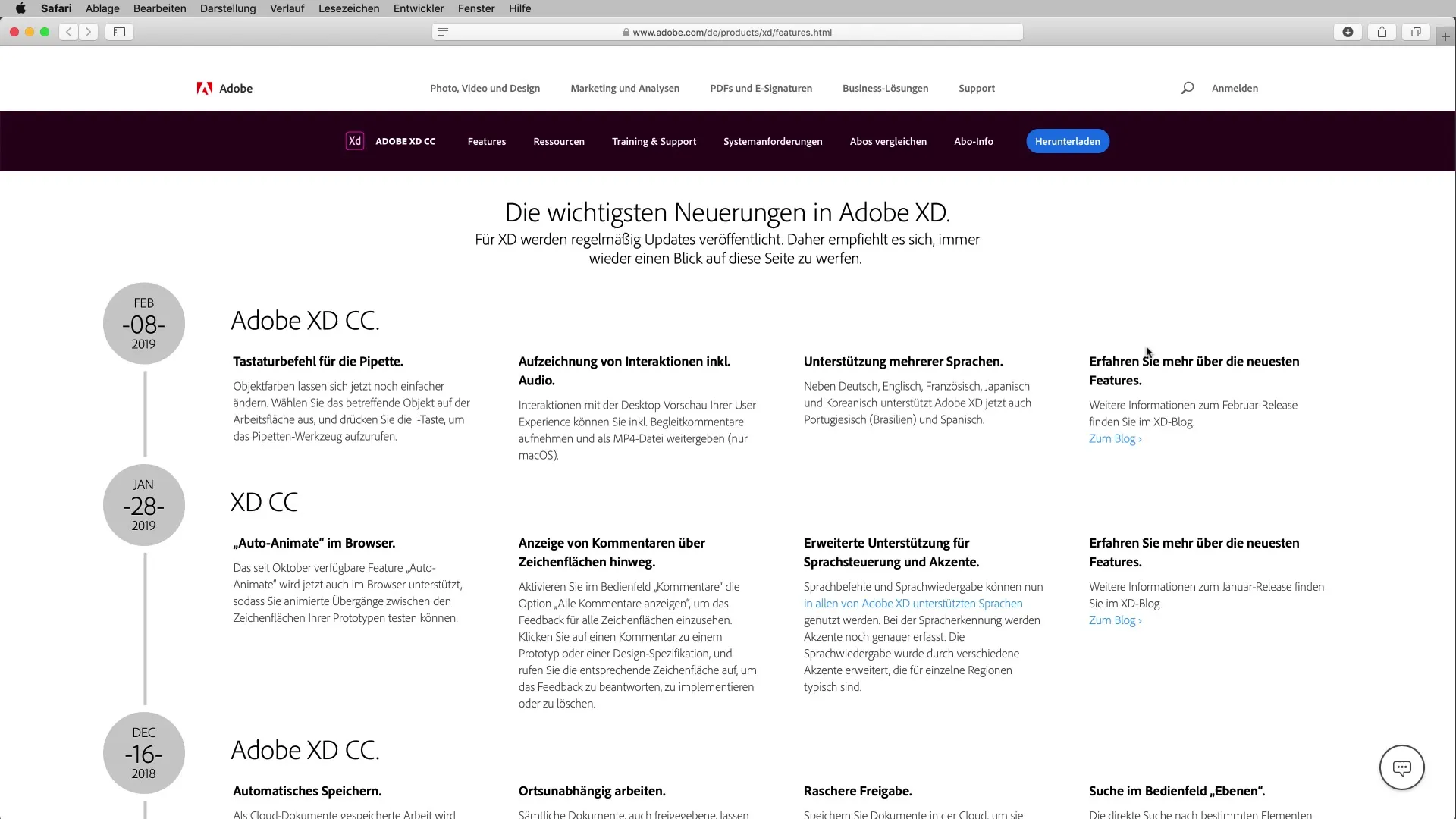
Add-ons for additional features
Another important point is the button for add-ons. These are extensions that help you expand your functionality. Through plugins, UI kits, and other third-party tools, you can customize Adobe XD to your specific needs and optimize your design processes.
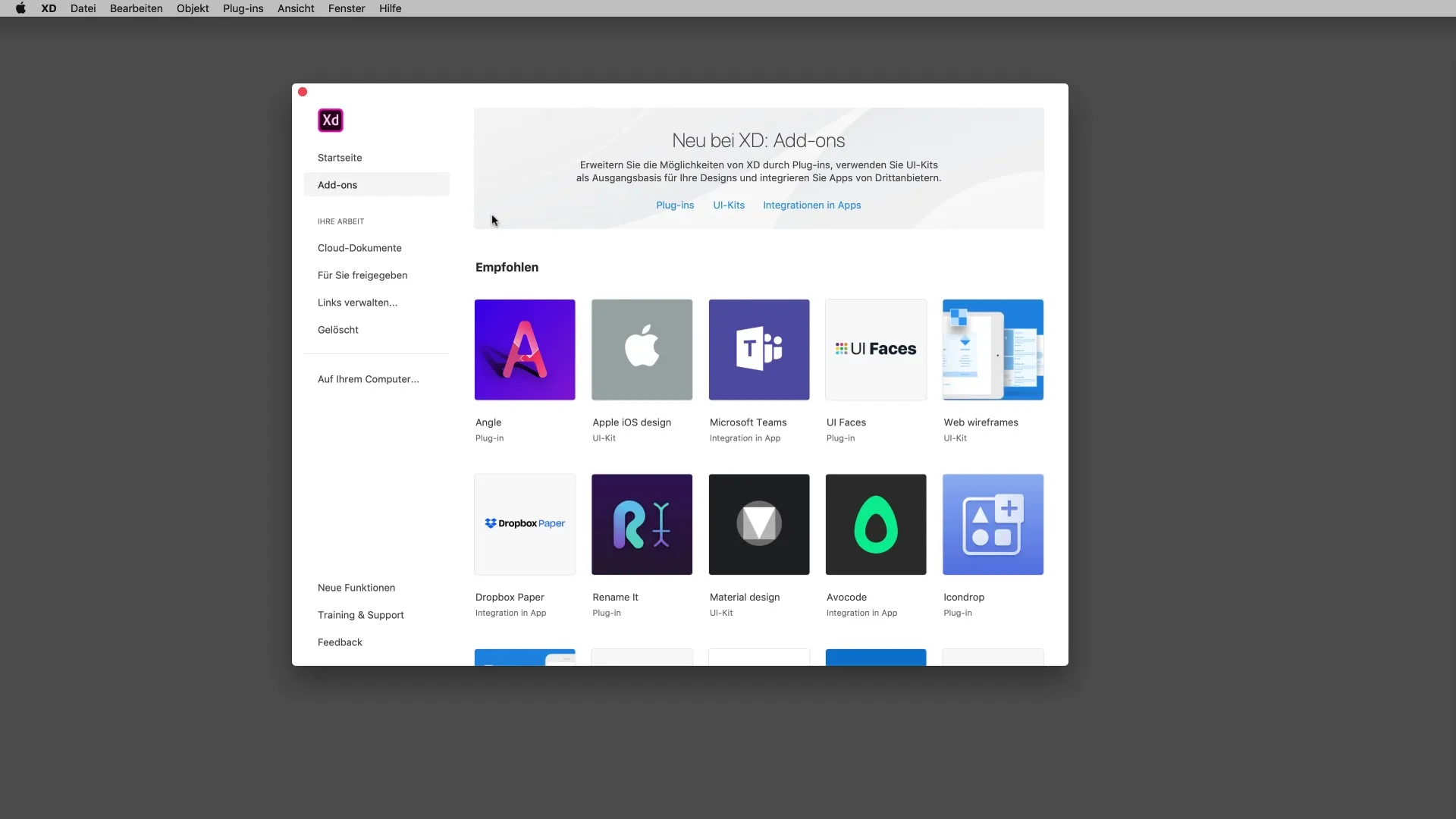
Commonalities with other Adobe products
Adobe XD is increasingly becoming a central component of design workflows. Many well-known companies integrate the application into their operations. If you are familiar with Adobe XD, this opens up numerous opportunities in the digital design world and ensures that you are well-positioned for the future.
Final steps and conclusion
You are now familiar with the basics of Adobe XD. With the user interface and the settings available on the splash screen, you have a solid foundation to start your first projects. Don't be discouraged if everything doesn't go perfectly right away – the more you experiment, the easier it will be to use the software effectively.
Summary - Getting started with Adobe XD: Features and Splash Screen
In this tutorial, you learned the basic features of Adobe XD, from installing the software to using the splash screen and the various ways to customize your workspace. With this knowledge, you are well-equipped to approach your design projects effectively and creatively.
Frequently Asked Questions
What is Adobe XD?Adobe XD is an application for creating user interfaces from the Adobe Creative Cloud.
How do I download Adobe XD?You can download Adobe XD from the Creative Cloud landing page or subscribe.
How can I create a custom workspace?Enter the desired dimensions in the properties panel and select "OK".
How do I find new features and updates for Adobe XD?Click on the links in the splash screen to stay informed about the latest features.
What are add-ons in Adobe XD?Add-ons are extensions that help you expand the functionality of Adobe XD.


