AdobeXDhas changed in many ways in the latest version 19. With the new featuresand improvements, you can further optimize your design process and make it more efficient. In this guide, you will learn everything important about the innovations introduced with this version. You will not only learn how to use the new features, but also in which situations they will be particularly useful to you.
Key Takeaways
The main innovations in Adobe XD version 19 include the renaming of symbols to components, improved text formatting, the polygon tool, the introduction of guidelines, and the "Responsive Resize" feature. These features help you work more efficiently and make your designseven more appealing.
Step-by-Step Guide
1. Introduction to Components
In Adobe XD version 19, the concept of symbols has been renamed to components. This brings many advantages, especially for team collaboration. With this change, you can link elements more easily and share styles through the cloud.

You can easily link elements in your new document by selecting the "Link Assets" option. This allows you to manage colors and styles centrally and use them seamlessly across all projects.
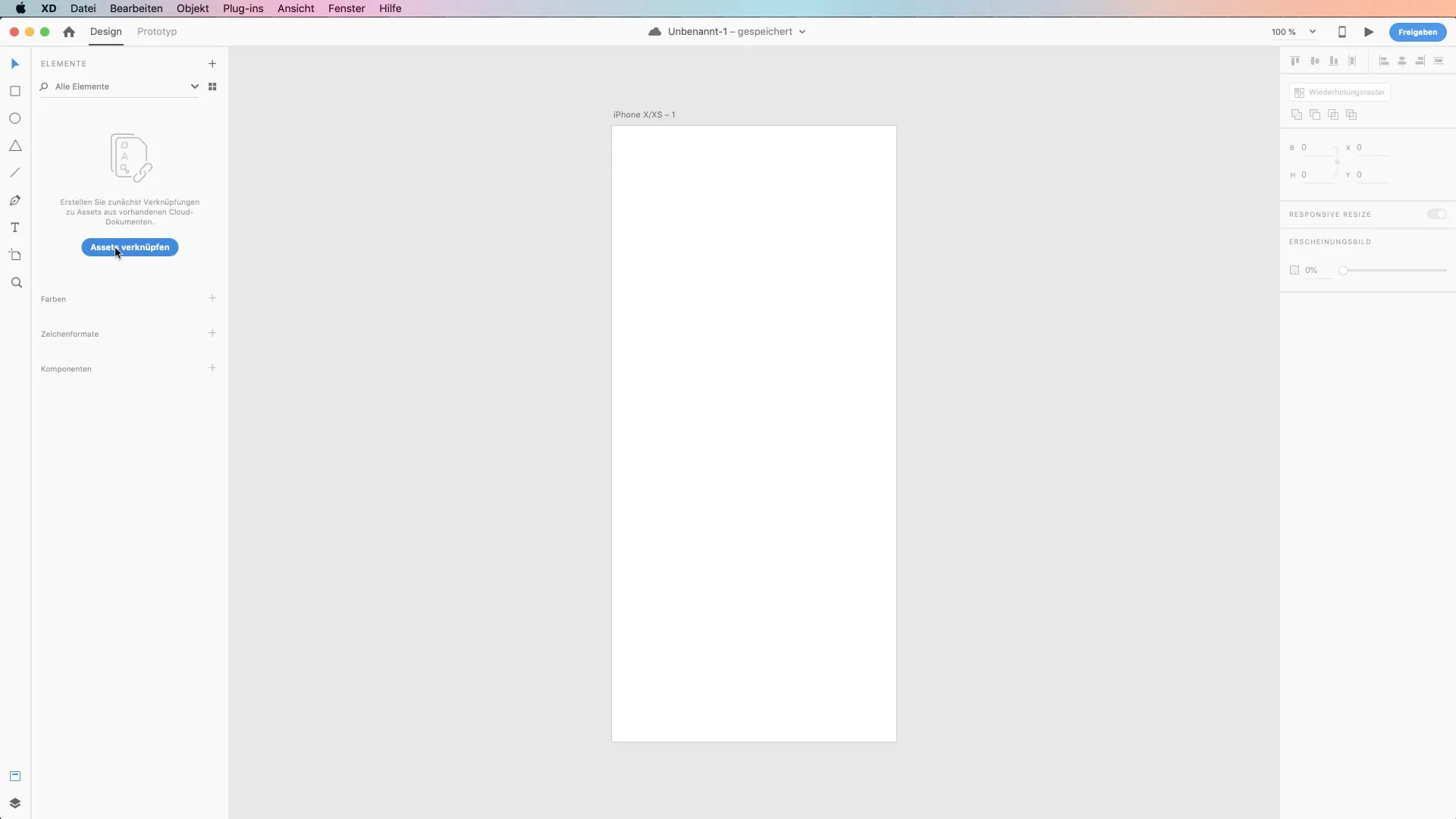
2. Linking and Sharing Assets
When you start a new project, it is important that you share the relevant assets, such as colors and fonts. You can collect all necessary information in a single file and share it with your team. Every time you make changes, all instances in the projects your team is working on automatically update.
3. The New Master Component
One of the most notable changes is the introduction of the master component. This allows you to make changes to a central element that affect all instances. The small green diamond indicates that it is the master component.
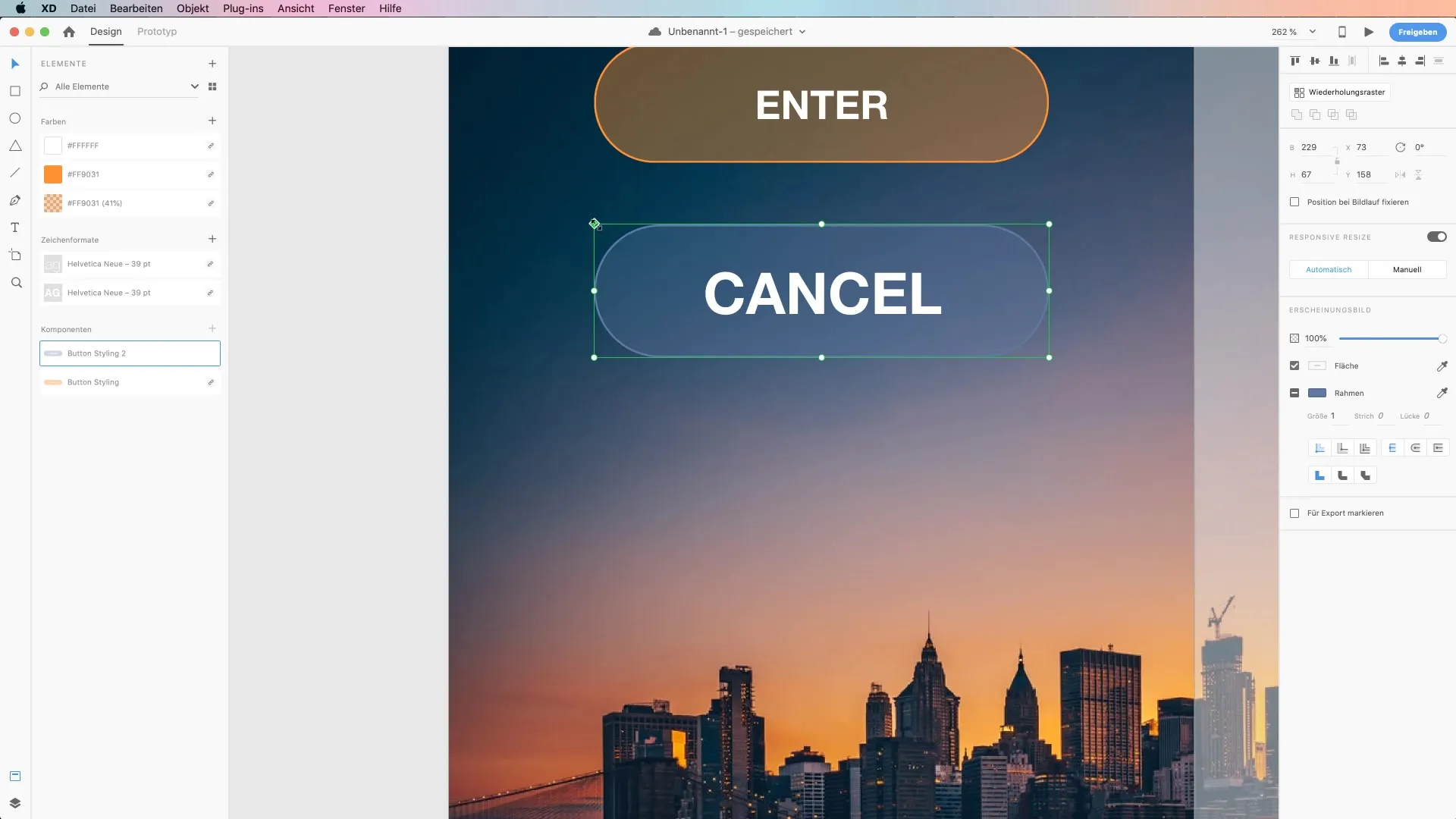
So if you make color changes to the master component, it will also apply to all other instances, drastically simplifying the design process.
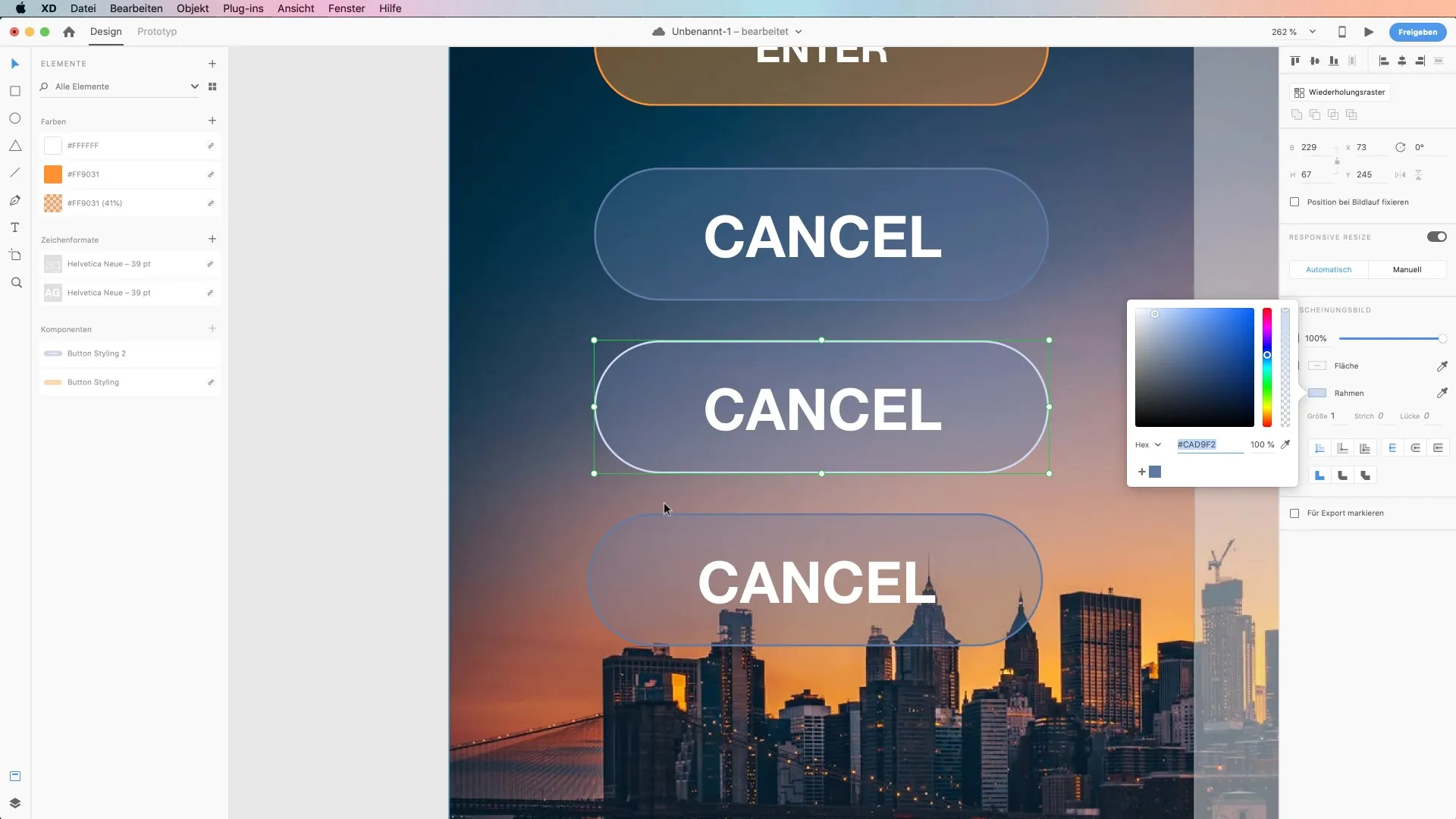
4. Rethought Text Formatting
The text processing in Adobe XD has been fundamentally revised. You can now convert text to uppercase or lowercase with one click, and even add underlines and strikethroughs. These features make text formatting significantly more user-friendly and efficient.
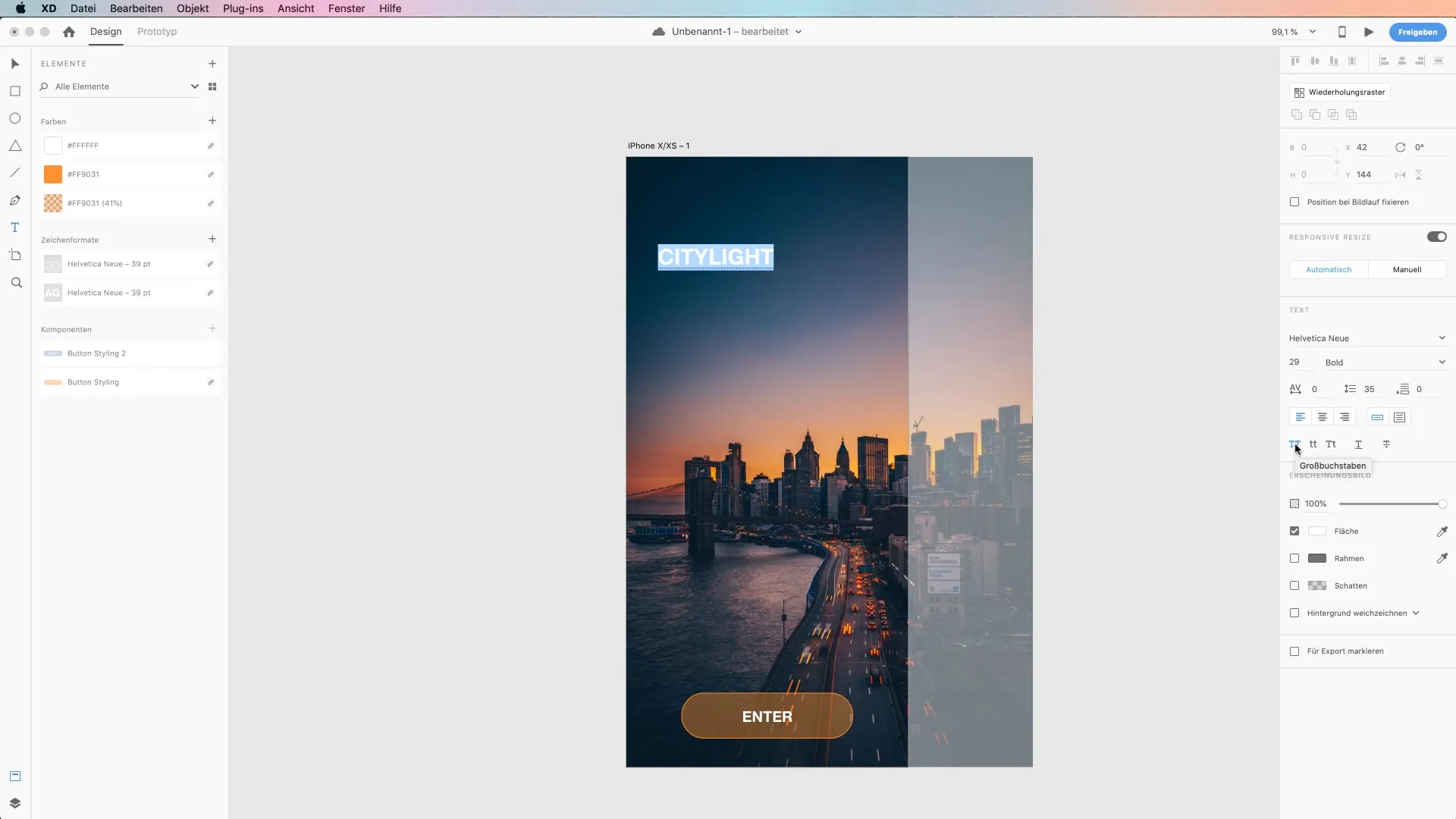
5. Introduction of the Polygon Tool
Another exciting feature is the new polygon tool. With the simplest input, you can create geometric shapes without having to create awkward rectangles and edit corners beforehand. This makes it easy to create triangles or other polygon shapes.
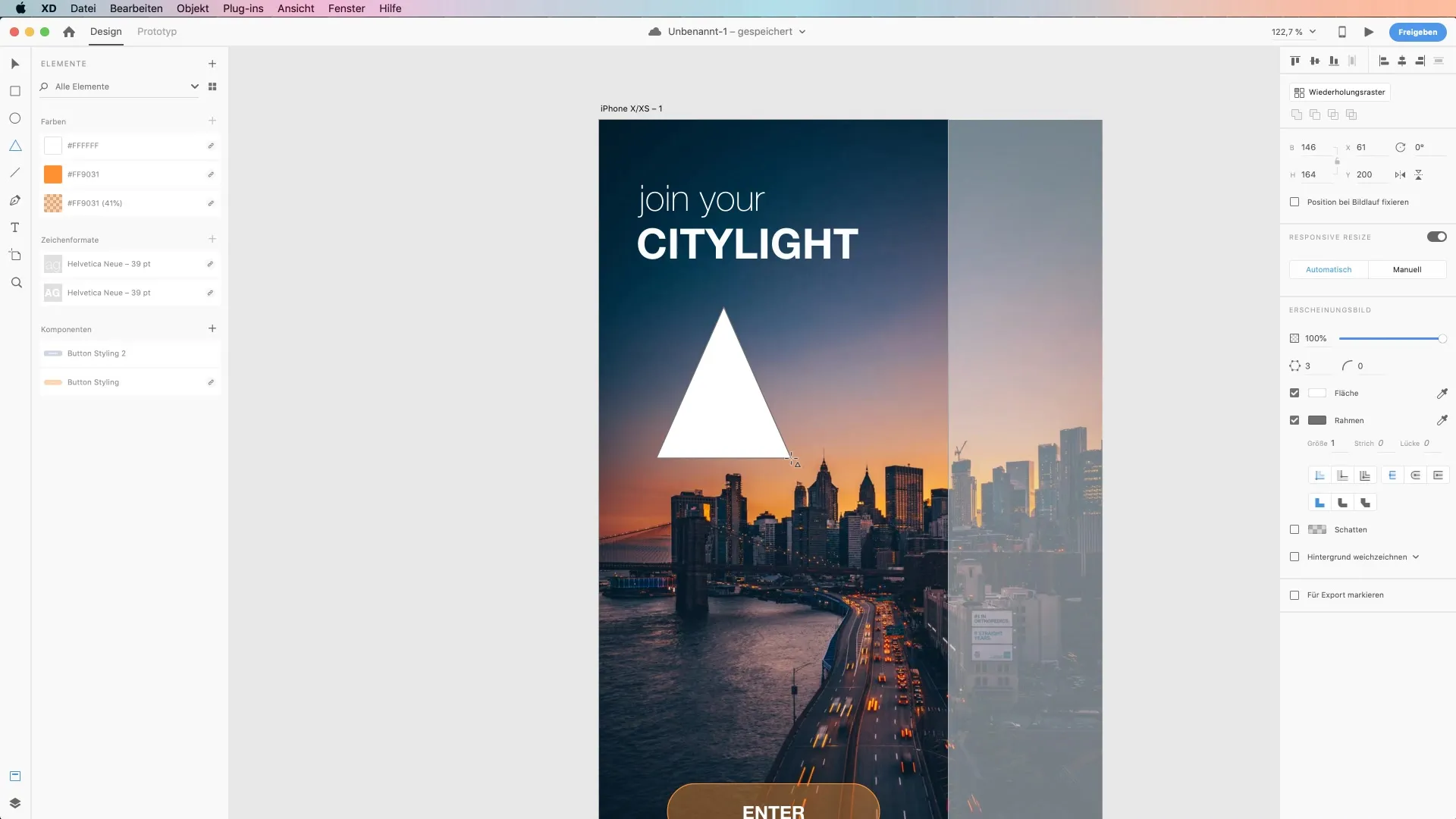
6. Guidelines for More Precise Design
The new guidelines are a must-have for precision design. You can easily drag them across the edges to ensure that each element is perfectly positioned. The guidelines can also be copied and applied to other artboards, further increasing your efficiency.
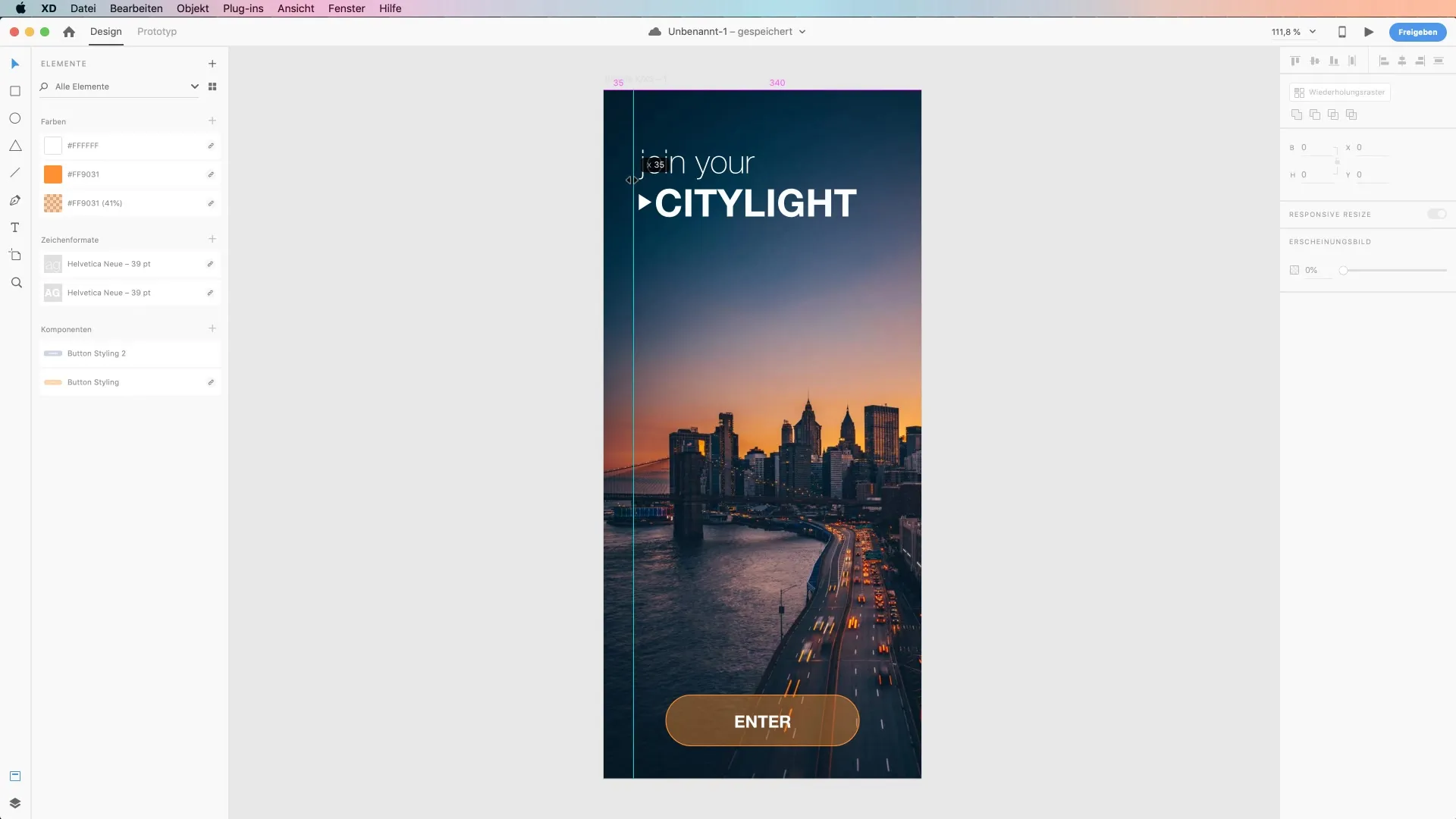
7. Responsive Resize
The new "Responsive Resize" feature allows elements to automatically adjust when you change the size of your artboards. This means that buttons and other components are dynamically scaled rather than remaining static. You can easily enable the responsive resize feature and immediately take advantage of its benefits.
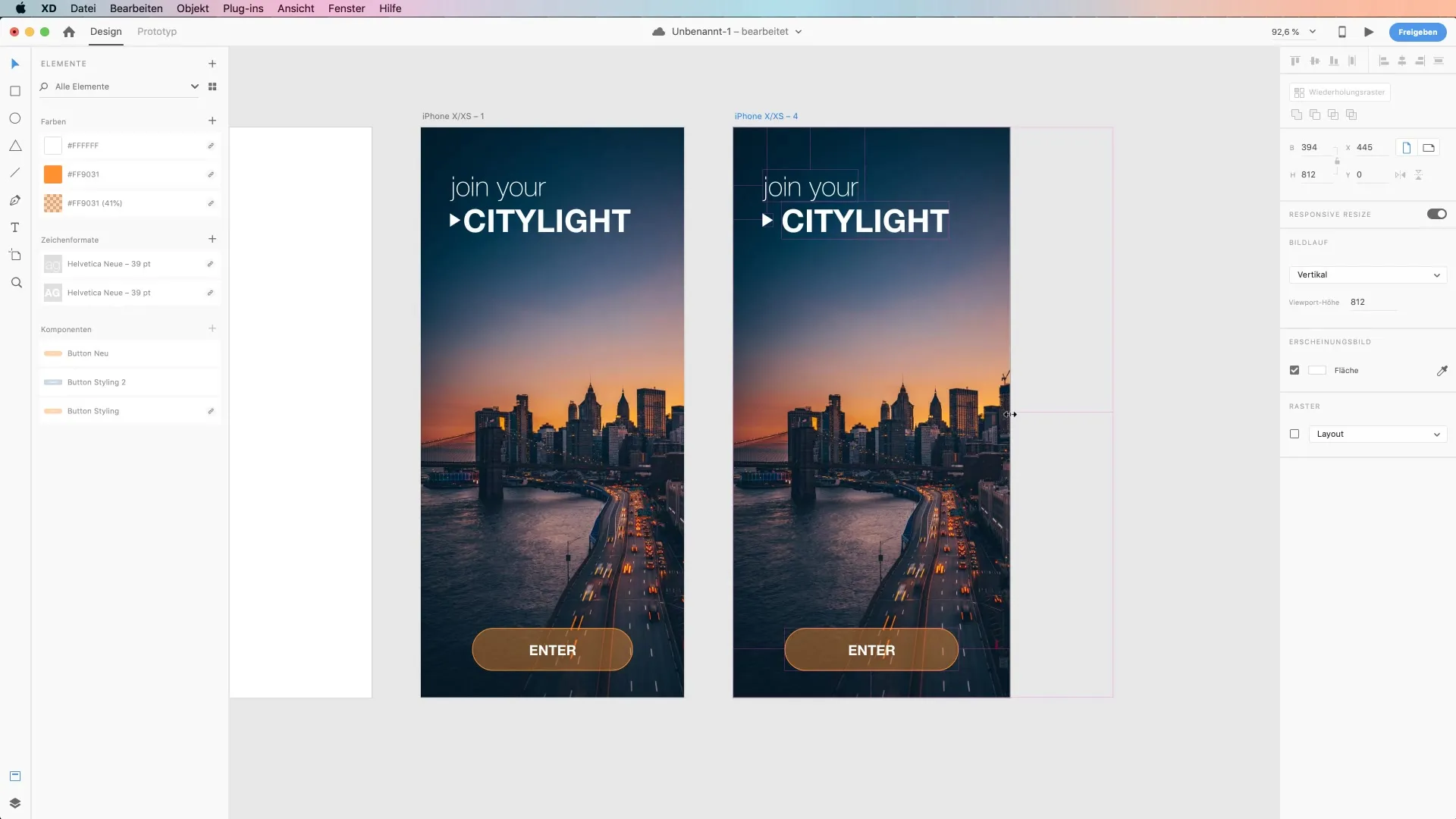
8. Improved Voice Commands
In Adobe XD 19, you can now also represent what your voice command did not understand. This feature helps you optimize communication with the software by providing feedback when the app did not correctly recognize your spoken command.
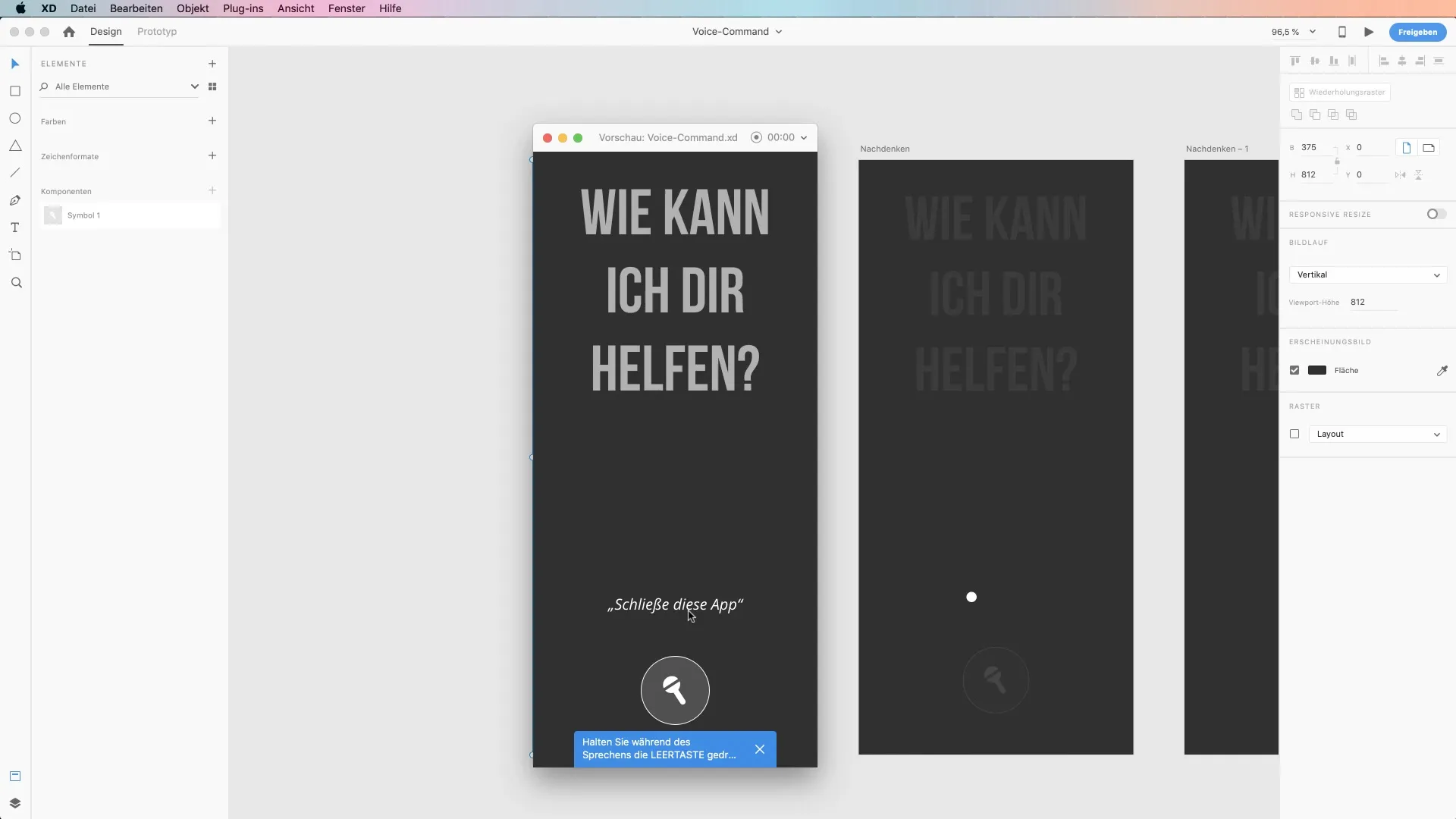
Summary – New Features in Adobe XD Version 19
Overall, Adobe XD version 19 brings numerous new features that not only improve user-friendliness but also optimize the entire design process. From the renaming of symbols to components, the introduction of guidelines and responsive resize, to better text formatting, the new features offer you many opportunities to make your designs appealing and professional.
FAQ
What is the main feature of Adobe XD Version 19?The main feature is the renaming of symbols to components, which facilitates collaboration and sharing of design assets.
How does the master component work?The master component allows central changes to be managed, which automatically affect all instances.
Are there improvements in text formatting?Yes, you can now convert texts to various formats with one click, which significantly simplifies text editing.
What does the polygon tool offer?The polygon tool makes it easier to create geometric shapes without having to create rectangles and edit corners beforehand.
How do the guidelines work?Guidelines can be easily dragged across the edge to make precise placements and can be applied to different artboards.

