Sharing design projects in AdobeXDis not only a matter of collaboration, but also a central step to unlocking the full potential of the creative process. If you want to outline the project progressively with different teams and departments and ask for feedback, then the publishing function of Adobe XD is your best ally. In this guide, you will learn the entire process to effectively present your prototypes and ensure productive collaboration.
Main Insights
- The sharing function in Adobe XD allows easy sharing of designs with other departments.
- Feedback and comments from team members help to continuously improve the project.
- Design specifications for developers facilitate the implementation of designs into practice.
Step-by-Step Guide
To successfully publish your project and optimize collaboration between designers, developers, and reviewers, follow these steps:
1. Access the sharing function Start Adobe XD and open the project you want to share. In the upper right corner, you will find the option "Share". Click on it to display the sharing features. Here, you can choose from various options to make your design available to reviewers or developers.
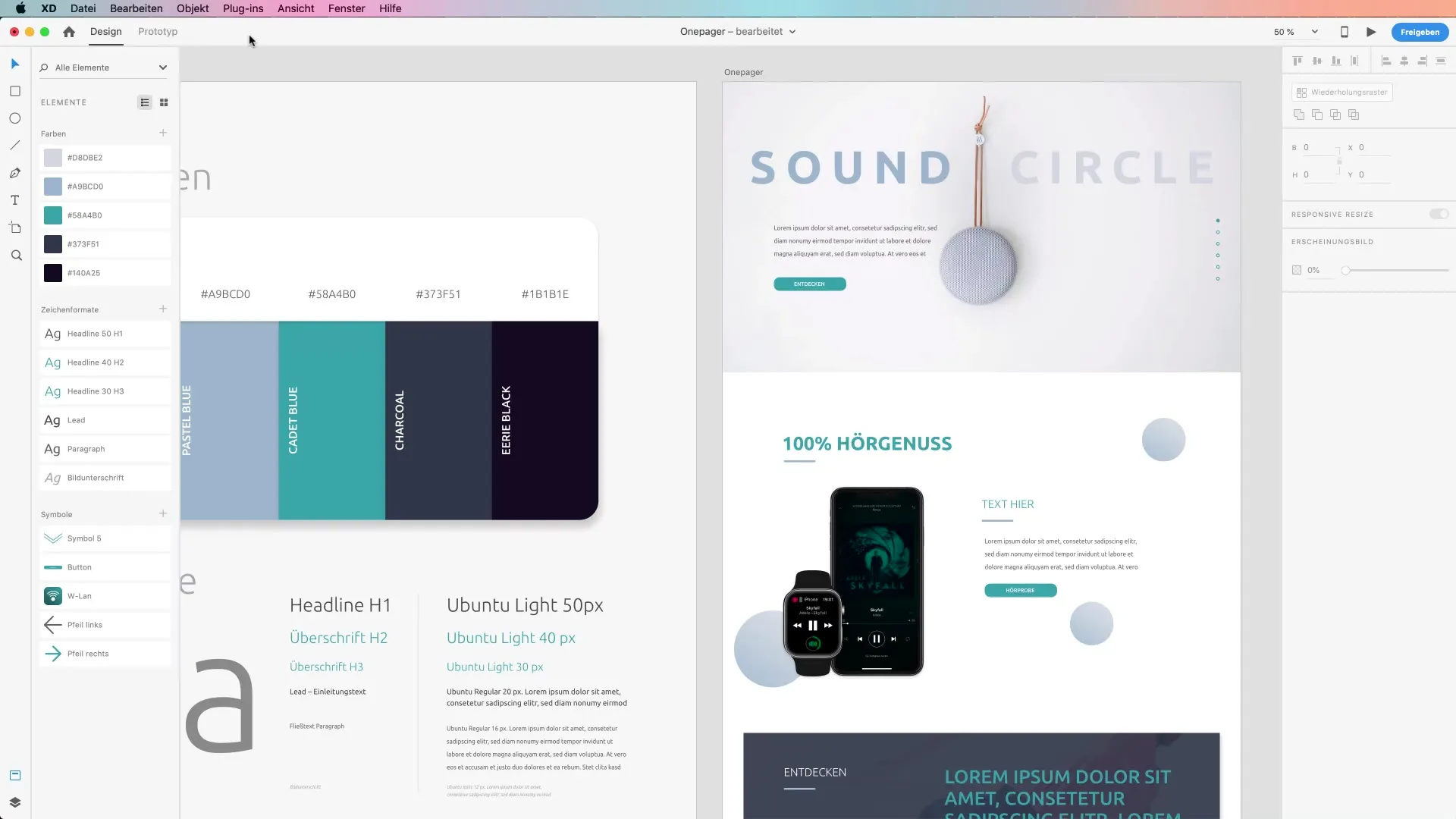
2. Send invitation to collaborate To invite other team members to collaborate, click on the "Invite to edit" button. Your document will then be saved in the Creative Cloud. This allows other users to contribute to your project, provided they also have Adobe XD.
3. Share for reviewers Click on the "Share for reviewers" option. You can now decide whether your link should be visible to everyone or only to invited individuals. Here, you can also assign a title to your project to increase clarity.
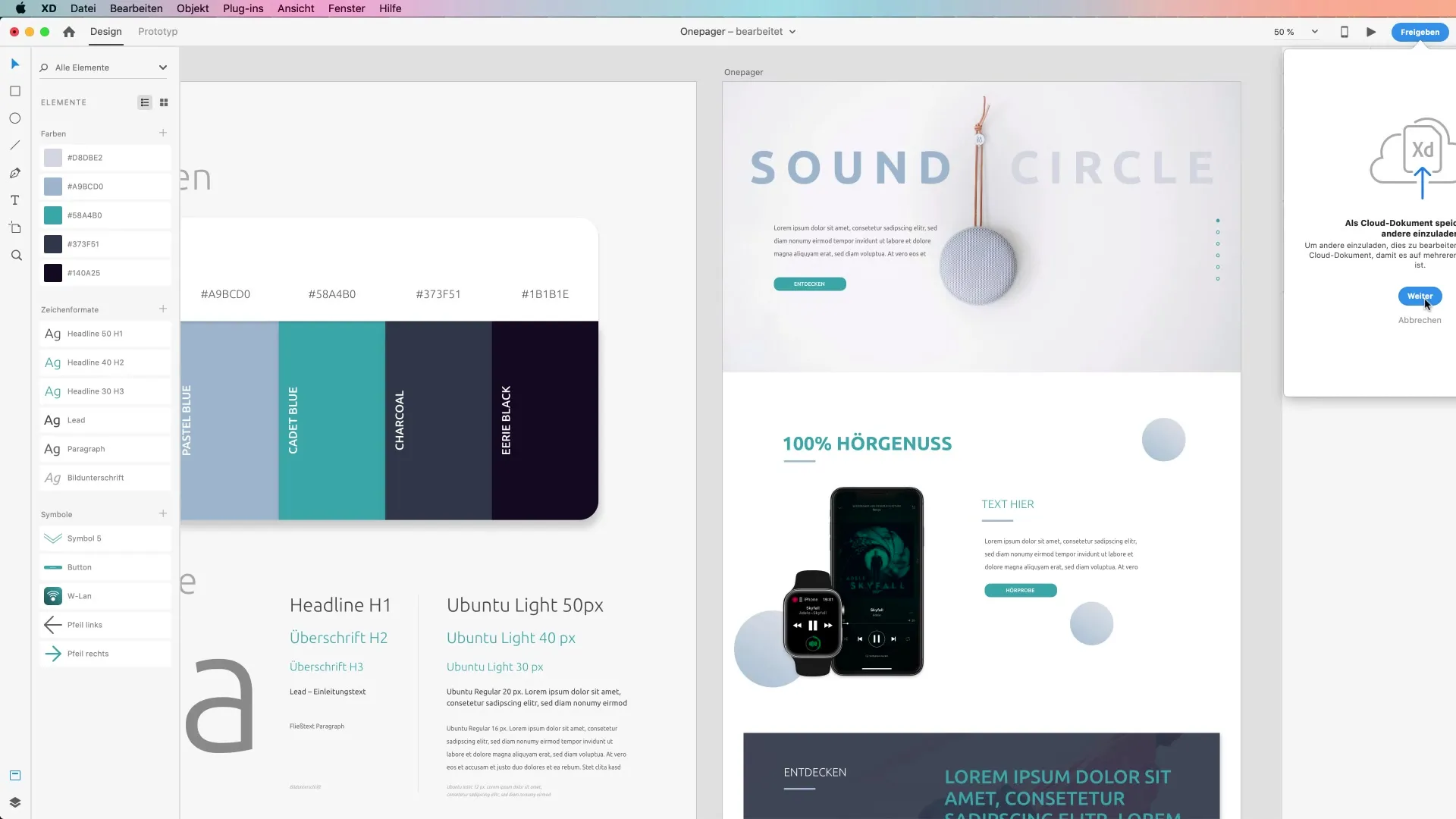
4. Enable comments The commenting function is extremely important for collaboration. All comments left will be received both via email and through notifications in your Creative Cloud app. This ensures that you don't miss any valuable feedback.
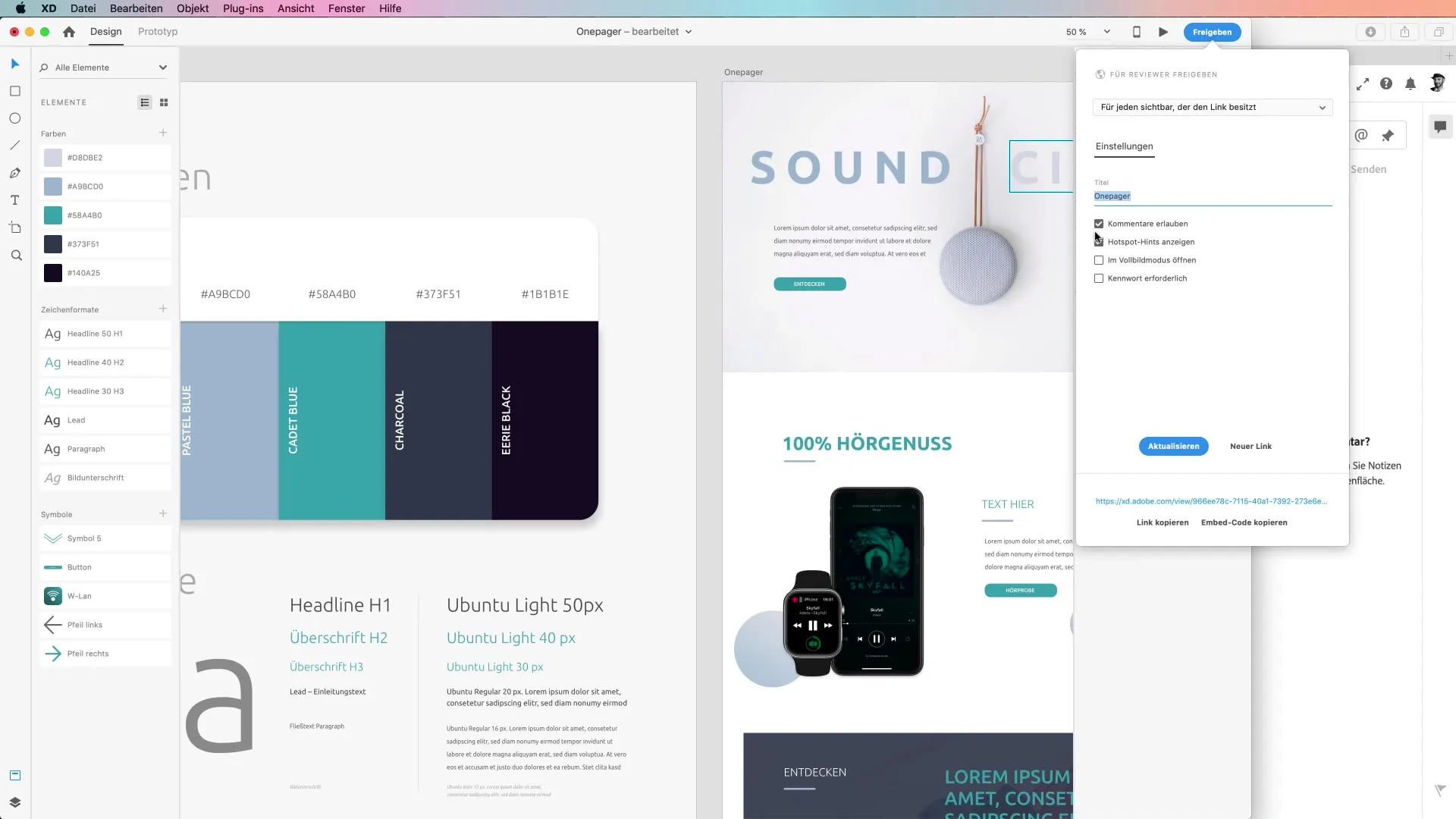
5. Add password protection (optional) If necessary, you can set a password protection for your project. This ensures that only authorized individuals have access to sensitive information.
6. Update file and distribute links A major advantage of sharing in Adobe XD is the ability to update the file afterward. The link remains the same - anyone who has access through this link automatically receives the latest version. This significantly simplifies the communication process.
7. Share design specifications for developers When you are ready to share your design with developers, select the "Share for developers" option. Here you can also add a title and ensure that all necessary assets are ready for download.
8. View design specifications After the upload, developers will gain access to detailed design specifications, including dimensions, color codes, and fonts. This information is essential for making the implementation of designs efficient.
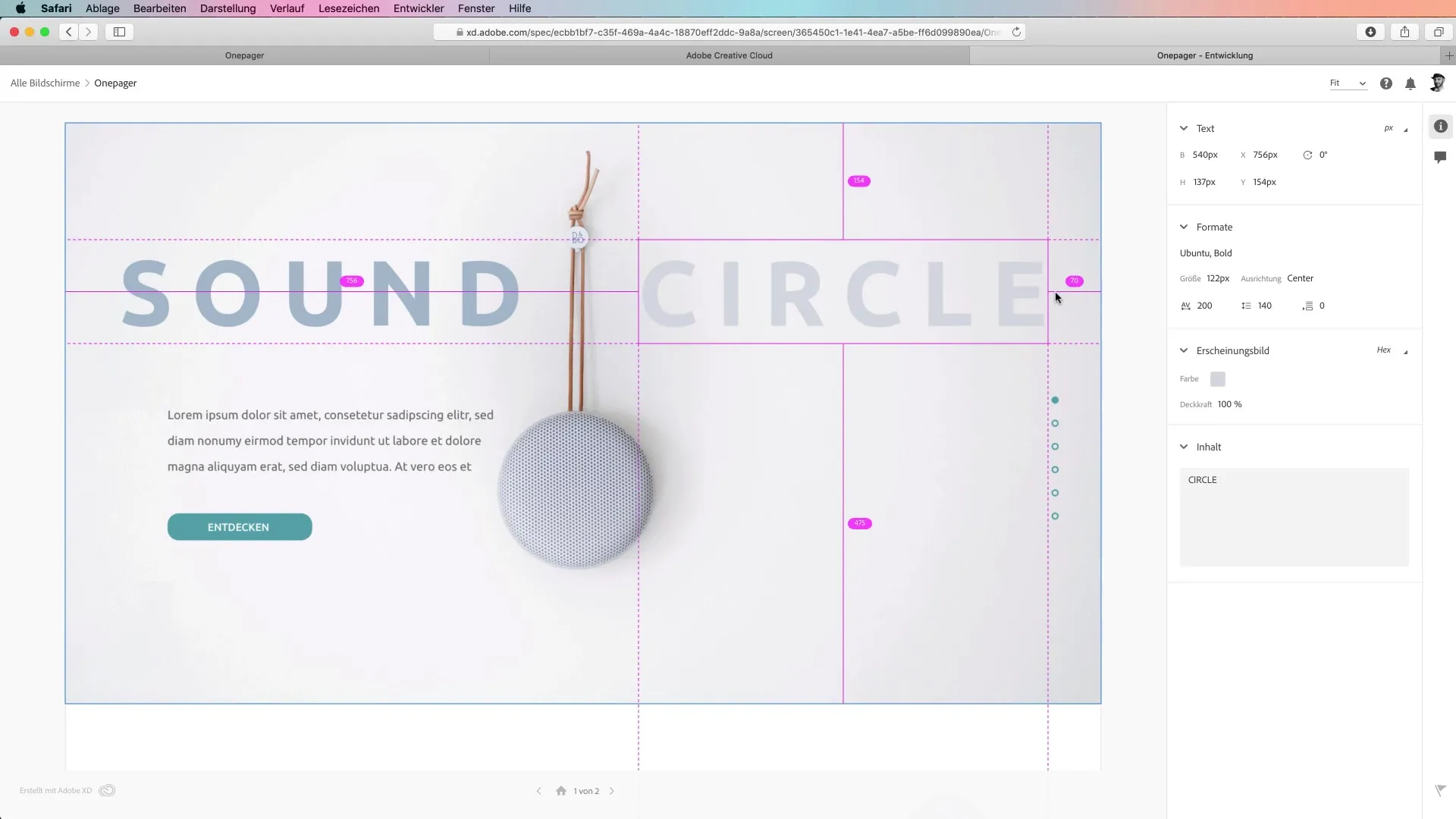
9. Feedback management Once developers leave their comments, you can always address them. The process is dynamic and allows you to quickly handle both suggestions for improvement and technical questions.
10. Manage prototypes To keep track of your shared projects, you can log in at assets.adobe.com. Here you will find all your prototypes, their status, and you can recall or manage them if necessary.
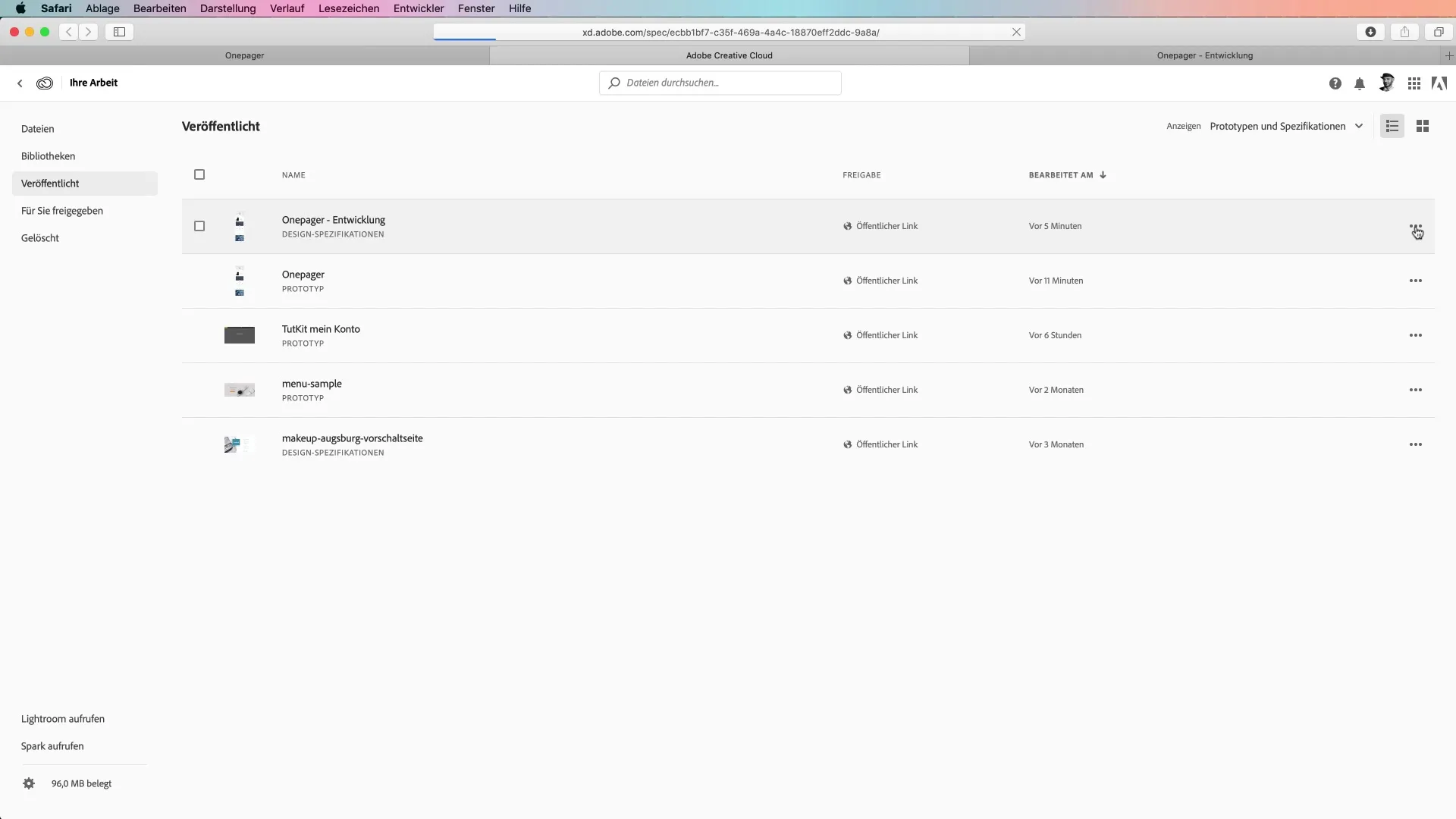
Summary - Guide to Publishing a Project with Design Specifications in Adobe XD
Through the effectiveuse of the sharing function in Adobe XD, collaboration between designers and developers is greatly facilitated. These steps empower you to integrate feedback purposefully and ensure your projects progress smoothly.
FAQ
What options does the sharing function in Adobe XD offer?The sharing function allows you to share designs for reviewers, developers, or specific team members and receive comments.
Can I password-protect my design?Yes, you can add password protection to your design to ensure that only authorized individuals have access.
How do the sharing links remain the same?The link remains constant, even when you update your file. All authorized users automatically receive the latest version.
How can I manage developer feedback?You can manage developers' comments directly in Adobe XD or via notifications in Creative Cloud.
Should I make arrangements in case I want to create a new design?You can create a new link at any time, but it is often more effective to use the same link for updates to simplify the process.


