Colors are not only decorative; they tell stories and convey emotions. Their targeted use can significantly influence the perception of a design. In this guide, you will learn how to work effectively with colors in Adobe XD, create color harmonies, and discover numerous useful resources for color design.
Key insights
- Creating color fields with the rectangle tool
- Using the color picker to select and transfer colors
- Importing color fields from Adobe Illustrator and Photoshop
- Working with color harmonies from various online resources
- Applying and modifying gradients
Step-by-Step Guide
With Adobe XD, you can quickly and easily learn the fundamentals of color management. You will be guided step by step through the process of working with colors, from creating your first color rectangles to using gradients.
Using the rectangle tool
Start by creating a rectangle. Press R for the rectangle tool or select the corresponding icon from the toolbar. Ideally, you should disable the border in the right panel so that the rectangle is displayed without a border. At the moment, you may not see anything yet, as no color has been assigned.
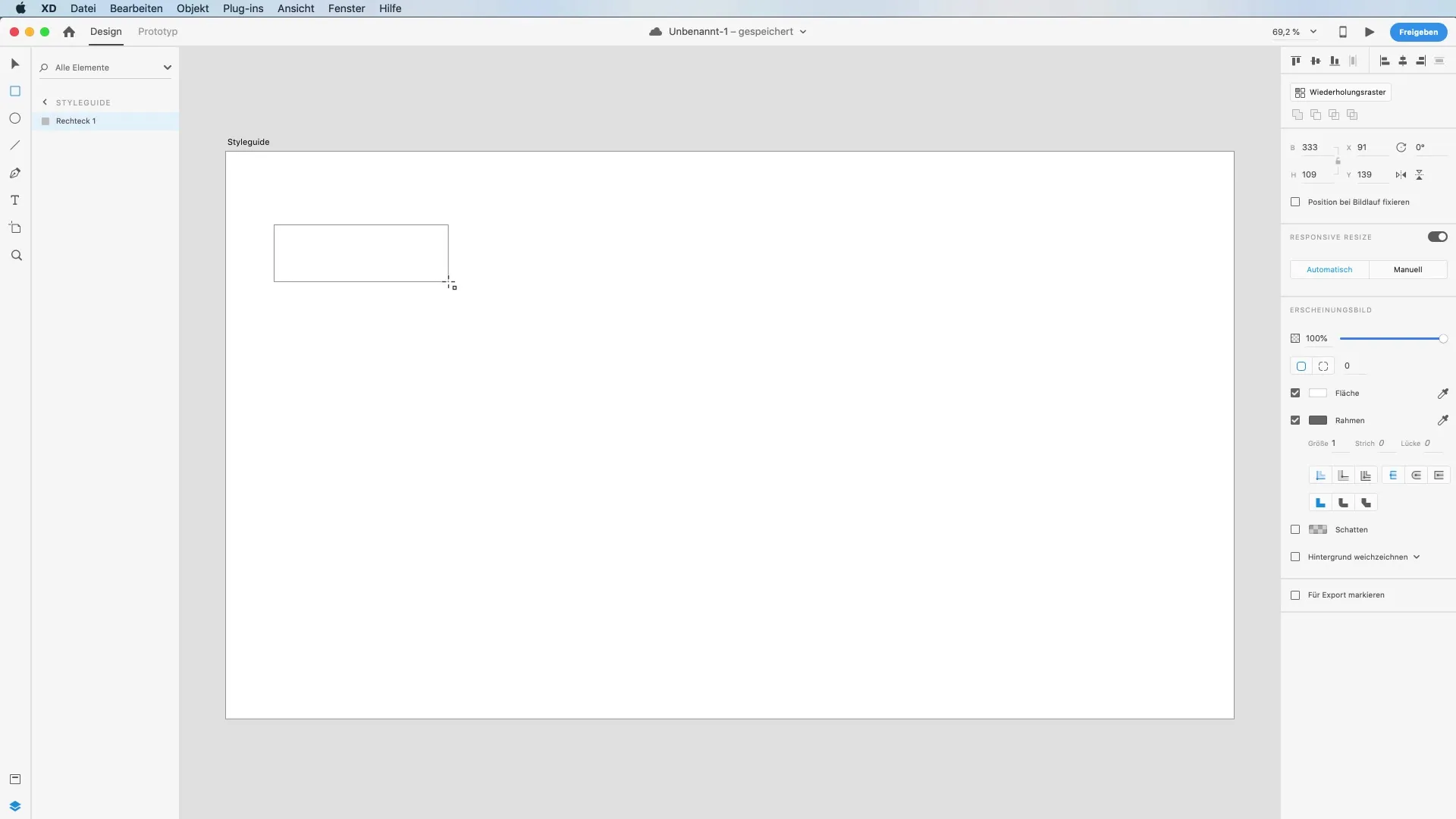
Selecting a color
Now there are two ways to add a color to your rectangle. First, you can open the color dialog to select a color directly. Alternatively, you can use the color picker to capture a color from the screen. This works by clicking on the corresponding icon and activating a zoom tool.
Discovering online color harmonies
To find inspiring color harmonies, visit the website cor.adobe.com. Here you will find a handy color wheel that allows you to combine different colors. You can adjust the coordination of colors with each other to create harmonious combinations, such as monochromatic color palettes.
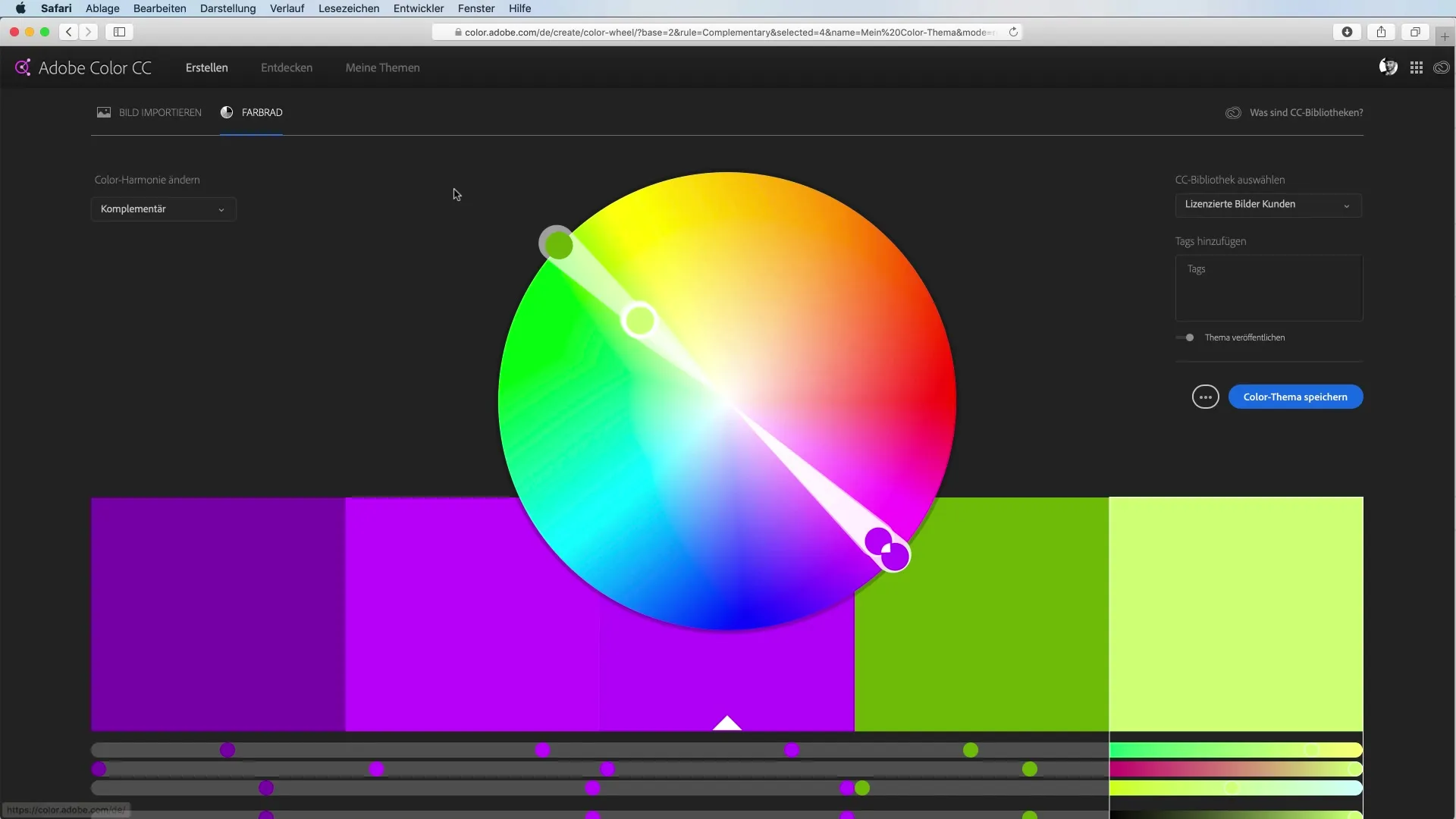
Importing colors from other applications
If you want to import colors from Photoshop, go there to the color picker and add the desired color field via the Creative Cloud Library. You can then synchronize the color in Adobe XD and use it directly in your project.
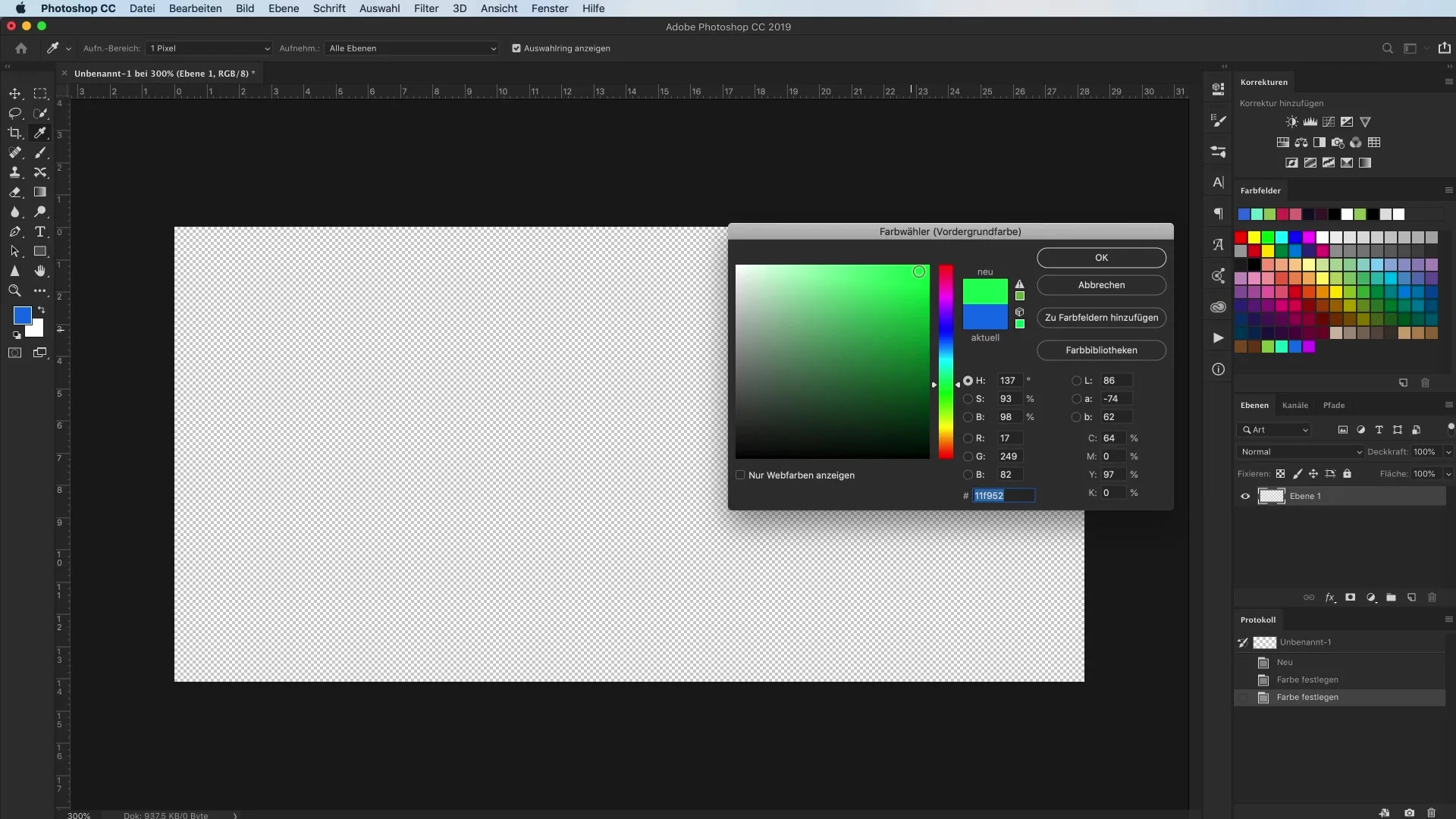
Creating color harmonies with Coolors
In addition to Adobe's offerings, there are also other platforms like Coolors that help you generate color harmonies. With a simple click, you can switch between different color combinations and lock the one you like best.
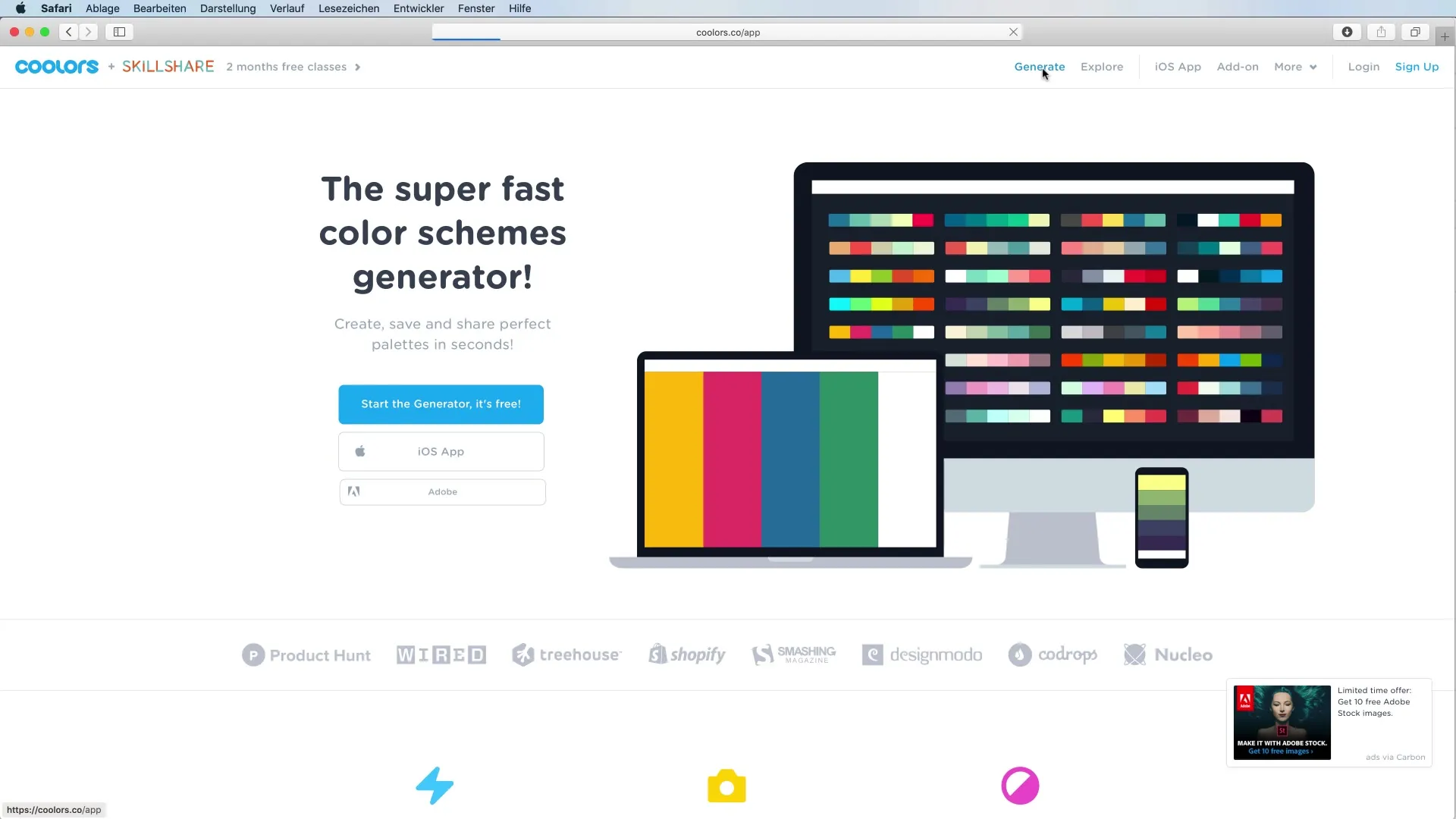
Working with color palettes
When working with multiple colors, you should know that Adobe XD still has difficulties working with entire color palettes for now. Instead, you can use individual color fields and save them in your CC library. Note that you can simply transfer the desired color to your workspace by dragging and dropping it.
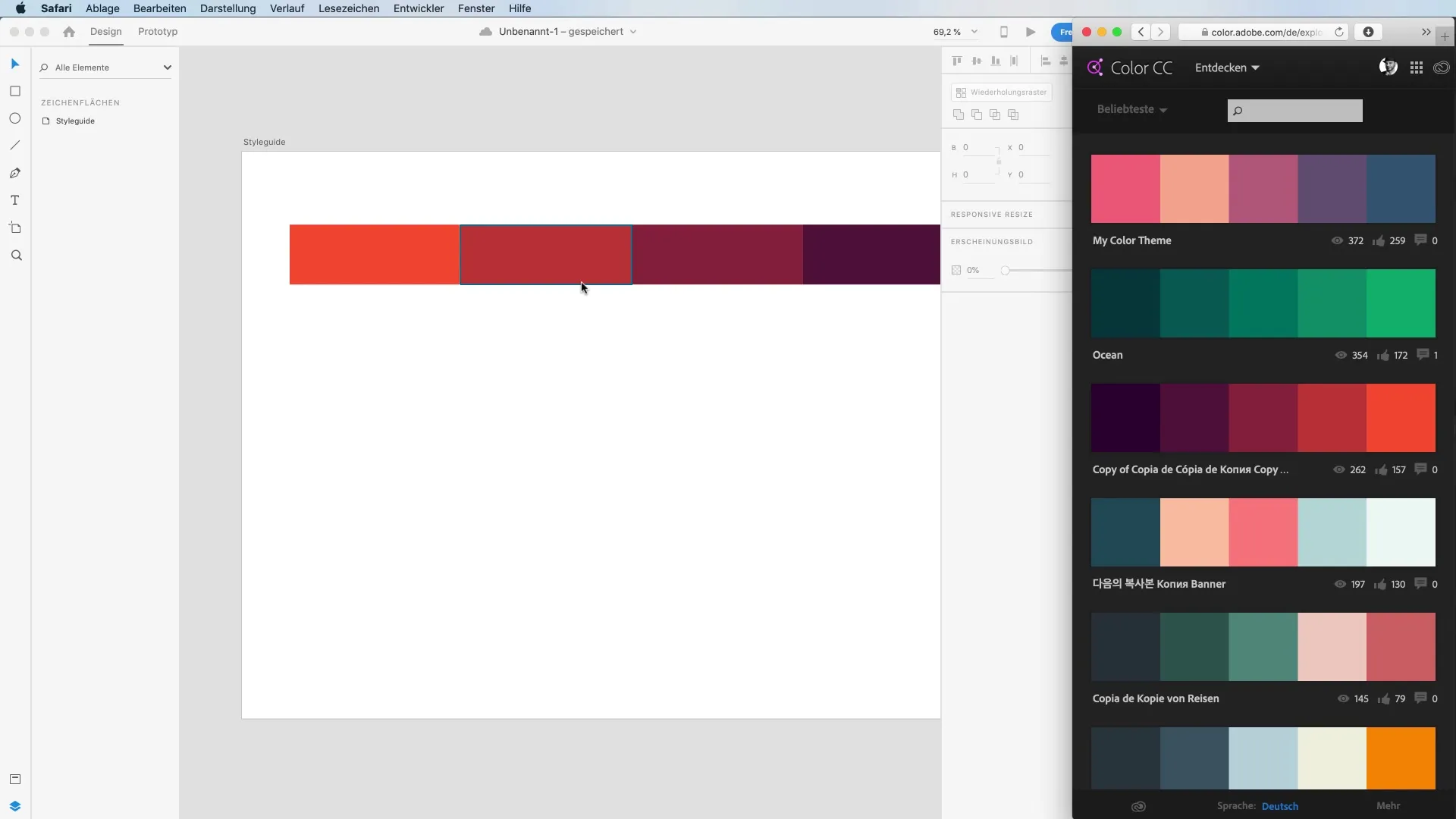
Creating and applying gradients
A powerful tool in color design is gradients. You can choose between different types of gradients, such as linear and radial gradients. Experiment with the starting and ending colors by adjusting the gradient handles to achieve different effects.
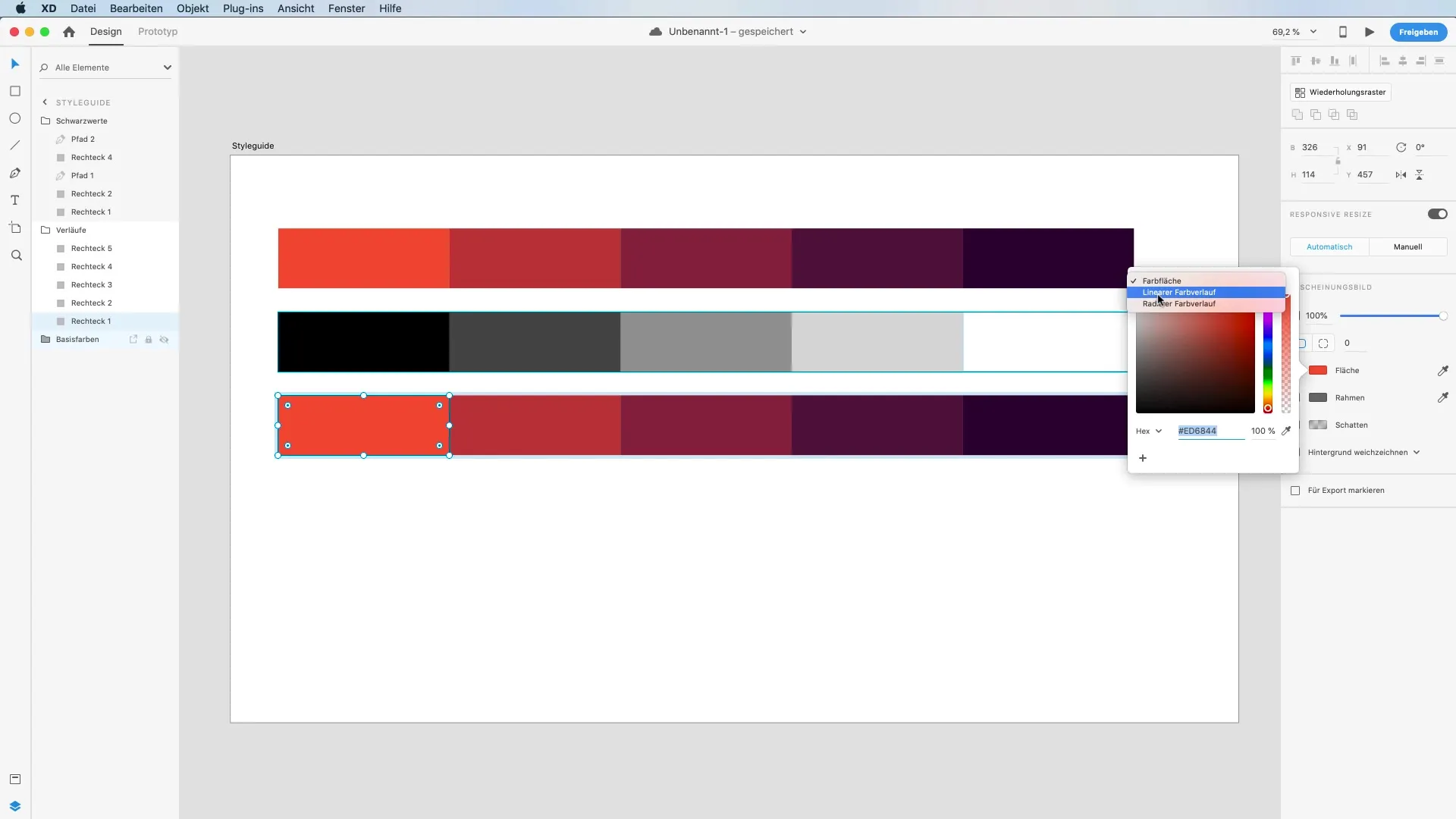
Changing brightness values
A common technique when working with colors is adjusting the brightness values. In Adobe XD, you can adjust the opacity of the selected colors by pressing number keys on your keyboard. This allows for playful work with transparency to give depth to your designs.
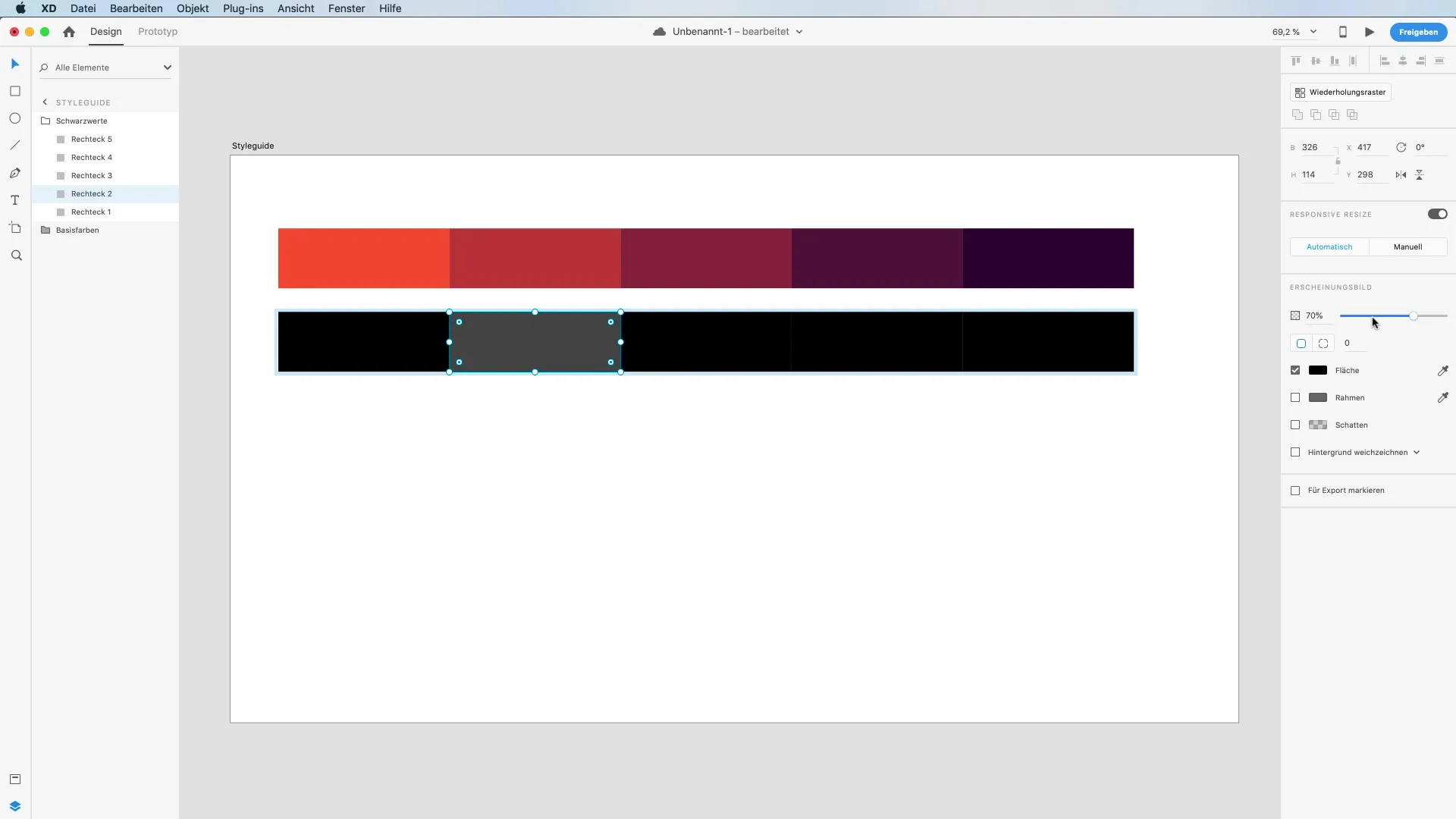
Saving and organizing colors
Once you have created a color field, you can easily save it by pressing the plus sign to add it to your color palette. Note: If you try to add a color that is already present, Adobe XD will provide visual feedback that this color is already existent.
Deleting and arranging colors
To delete a color from your palette, simply drag the color field out of your panel. You also have the option to change the order of the colors in your palette for better organization.
Summary – Color management in Adobe XD: Practical techniques for creative designs
With this guide, you have learned valuable techniques for effectively using colors in Adobe XD. Whether through the color picker, importing colors, or creating gradients – you are now ready to use colors creatively in your designs. Experiment with the various techniques and develop your own style.
Frequently Asked Questions
How can I pick colors in Adobe XD?Use the color picker to capture colors directly from the screen or from an image.
Can I use color palettes from other Adobe applications?Currently, Adobe XD only supports individual color fields, not entire color palettes.
How do I add colors to my color palette?Click on the plus sign to add a color field, which will be saved in your palette.
Is there a way to adjust brightness values in Adobe XD?Yes, you can adjust the opacity of colors by using the number keys on your keyboard.
Can I create gradients in Adobe XD?Yes, you can choose between linear and radial gradients and adjust them.


