You have already created clones in Cinema 4D and now want to know what options you have with these clones? This is where the Simple-Effector comes into play. This lightweight effector allows you to influence your clones in a straightforward way. In this guide, you will learn how the Simple Effector works and how you can use it to effectively animate and transform your clones.
Key Insights
- The Simple Effector moves, scales, and rotates clones.
- With the "Falloff" tab, you can define the radius of the effector's effect.
- The effector can be animated to achieve dynamic effects.
Step-by-Step Guide
1. Create and Arrange Clones
First of all, you should know how to create and arrange clones. You have already learned this in a previous tutorial. Start with a clone object, where you might have a simple cube arrangement.

2. Add Simple Effector
Now it's time to add the Simple Effector to your scene. You can find the effector in the MoGraph menu under "Effector." Drag the Simple Effector into your workspace and apply it to your clone object. You will immediately see your clones change.

3. Move, Scale, and Rotate Clones
The Simple Effector allows you to move your clones in different directions, scale them, or rotate them. In the properties window of the effector, you can adjust the respective values. For example, you can move the clones 50 cm in the Y direction.
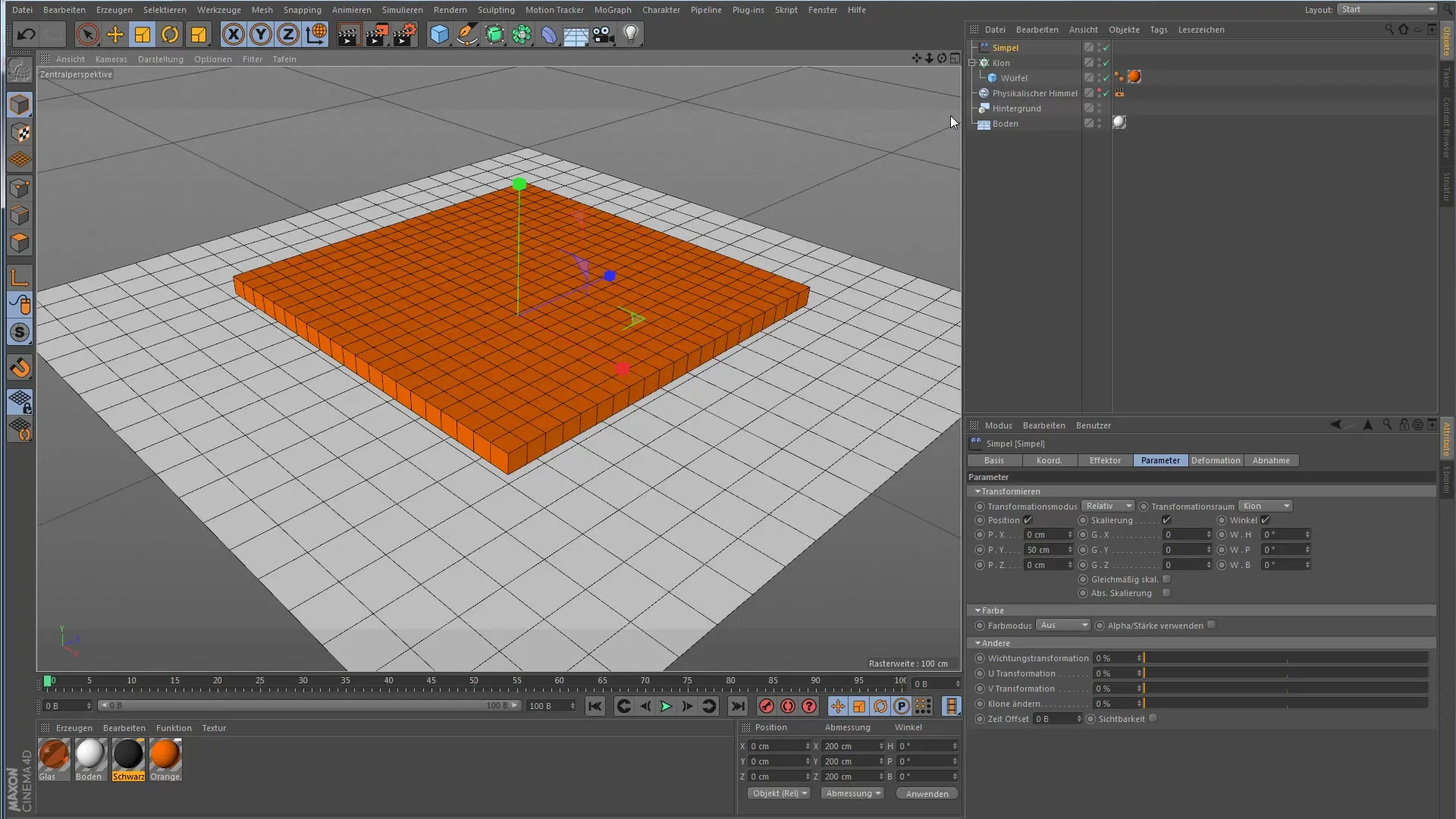
4. Difference Between Direct Setting and Effector
It is important to understand the difference between directly manipulating your clones in the clone object and using the effector. An effector has the additional "Falloff" tab, which determines the strength and range of the effector's effect.
5. Define Range and Strength of the Effector
The "Falloff" tab gives you the option to define a specific range of effect for the effector. Currently, the effector is set to unlimited. Switch to the "Cube" tab and pull the area. The red area indicates where the effector operates at 100% effectiveness, and the yellow area shows the weakening of the effect.
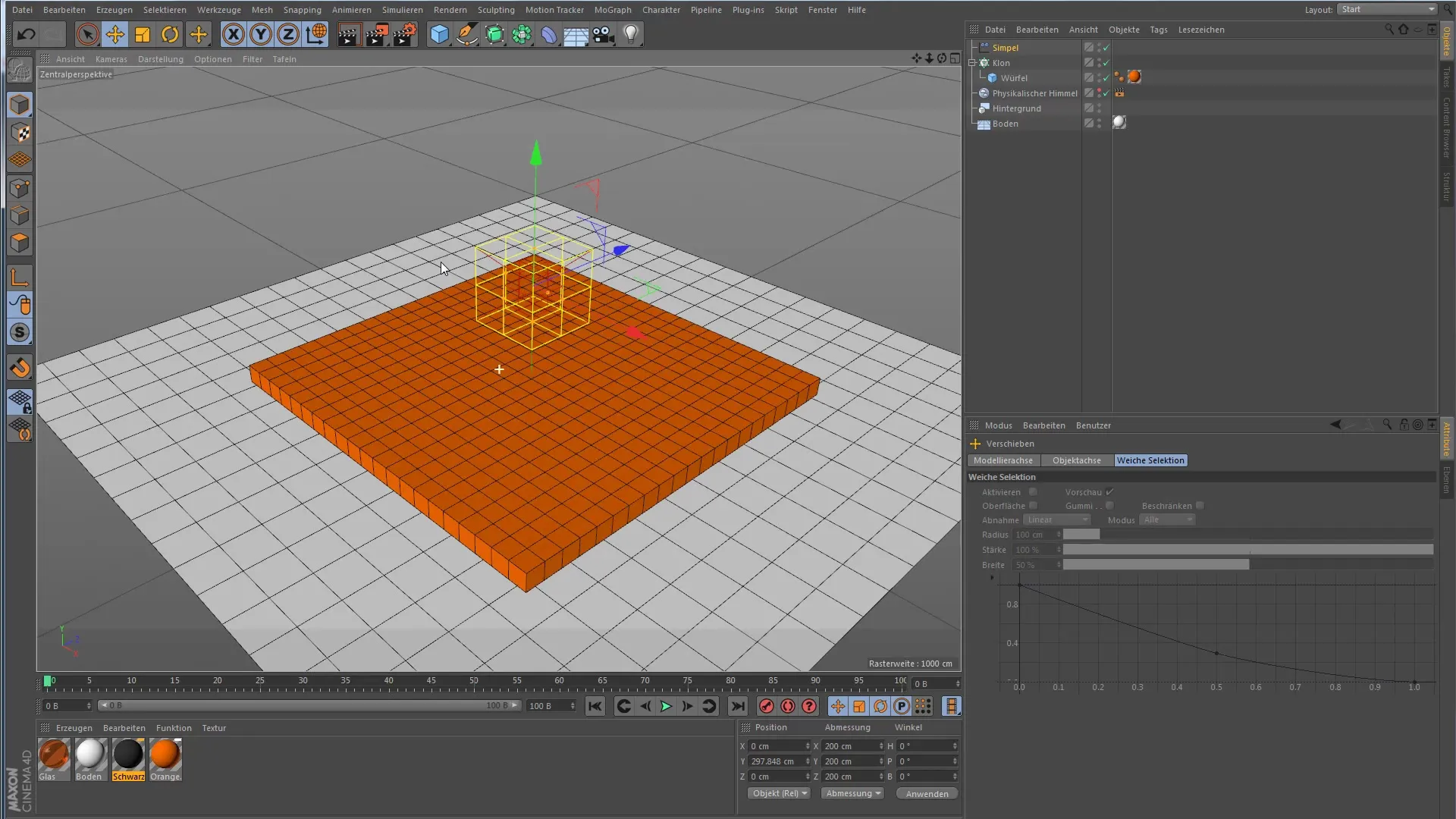
6. Create Step Pyramid
With the settings for falloff and strength, you can create creative shapes. For example, you can create a small step pyramid by adjusting the parameters accordingly. Change the strength to 100% to see the full effect of the effector and scale the effector to feel what happens.

7. Animate the Effector
To make the whole thing more dynamic, you can also animate the effect. Set a keyframe at the end of your timeline and change the effector's values to create an animated effect. Pull the effector back at the beginning and let the animation play. You will see how the pyramid is gradually built up.
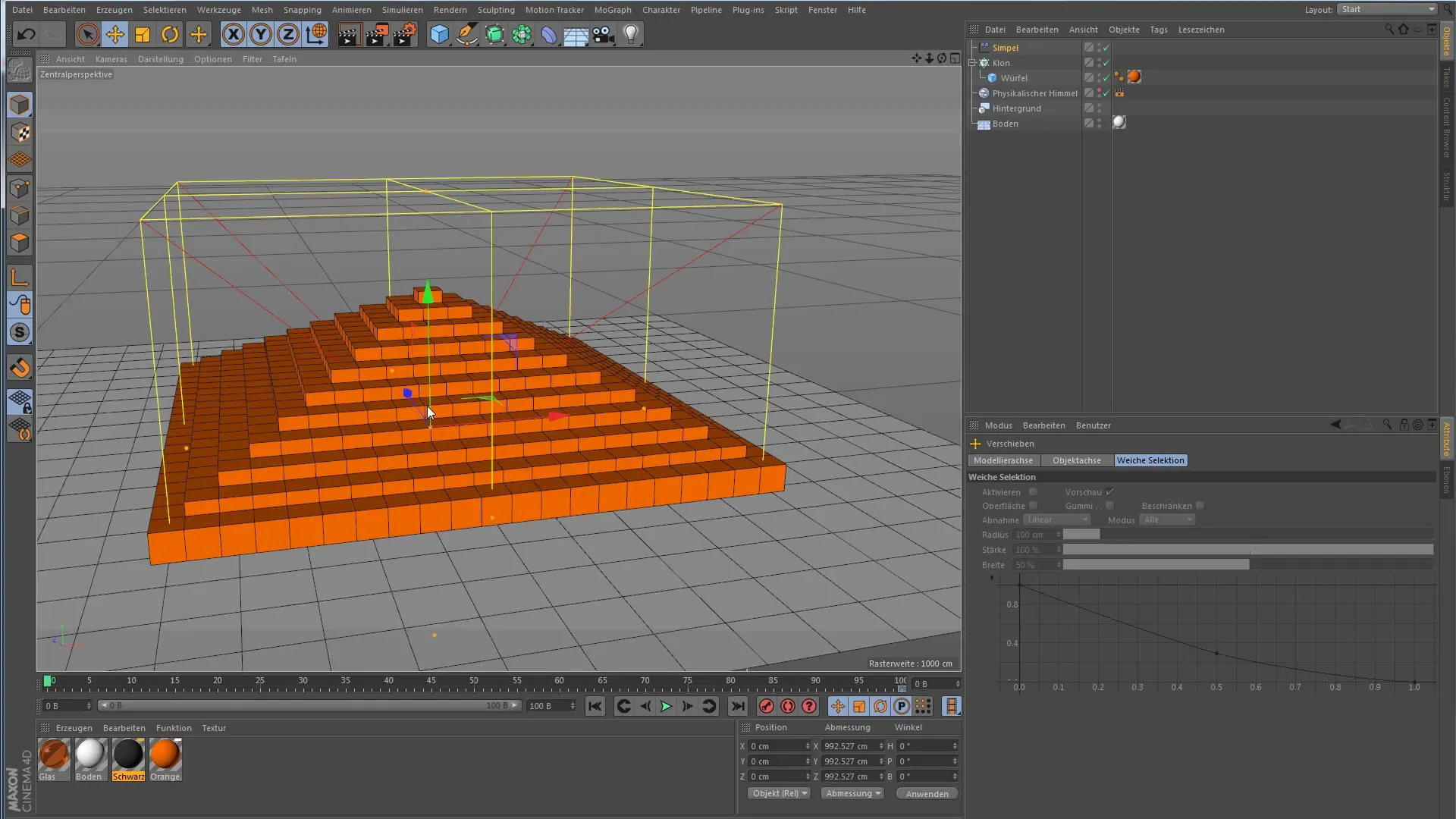
8. Experiment with Values
Take the opportunity to play around with different values in the "Parameters" and "Falloff" sections. The more you try, the better you will understand what creative possibilities the Simple Effector offers you.

Summary – Cinema 4D MoGraph: Simple Effective Influence with the Simple Effector
You now have all the basic information to effectively use the Simple Effector in Cinema 4D. Experiment with the values and discover what creative possibilities are available to you.
Frequently Asked Questions
What is the Simple Effector in Cinema 4D?The Simple Effector is a lightweight effector that can move, scale, and rotate clones.
How do I add a Simple Effector?You can select the Simple Effector from the MoGraph menu and add it to your scene.
Can I control the effect of the effector?Yes, you can control the strength and range through the "Falloff" tab.
Can I animate the Simple Effector?Yes, the effector can be animated to create dynamic changes in your scene.
What shapes can I create with the Simple Effector?You can create various shapes with the effector's settings, such as step pyramids.


