The Inheritance effector in Cinema 4D is an extremely versatile tool that can help you create exciting animations and visual effects. Whether you simply want to control the scaling and rotation of clones or create complex morphing structures – the Inheritance effector has the right solution for you. Below, you will be given a step-by-step explanation of how to properly use the Inheritance effector and which functions will be available to you.
Key Insights
- The Inheritance effector inherits parameters from a reference object to clones.
- The animation can run directly or sequentially, depending on the setting.
- The Morph Motion function allows for seamless blending between different clone shapes.
Step-by-Step Guide
First, you should ensure that you have a reference object ready that will serve as the basis for your clones. Typically, this is a simple object like a cube or a sphere.
Step 1: Create Reference Object
Start your project by creating a simple object, like a cube. You can do this by clicking on “Objects” in the main menu and selecting the relevant object.

Step 2: Add Inheritance Effector
Now you need the Inheritance effector itself. Go to the MoGraph menu and select "Effectors," then choose the "Inheritance Effector." This effector will then be added as a child object of your clone object.
Step 3: Inherit Properties
To transfer the scaling and other parameters from your reference object to the clones, drag the reference object into the parameters of the Inheritance Effector. Here, you can select specific properties like position, rotation, and scaling.
Step 4: Animate the Clones
If you want to create animations for the clones, here's how to do it: Select the desired parameters and set keyframes. At a specific point on the timeline, you can then change the value to create animations.
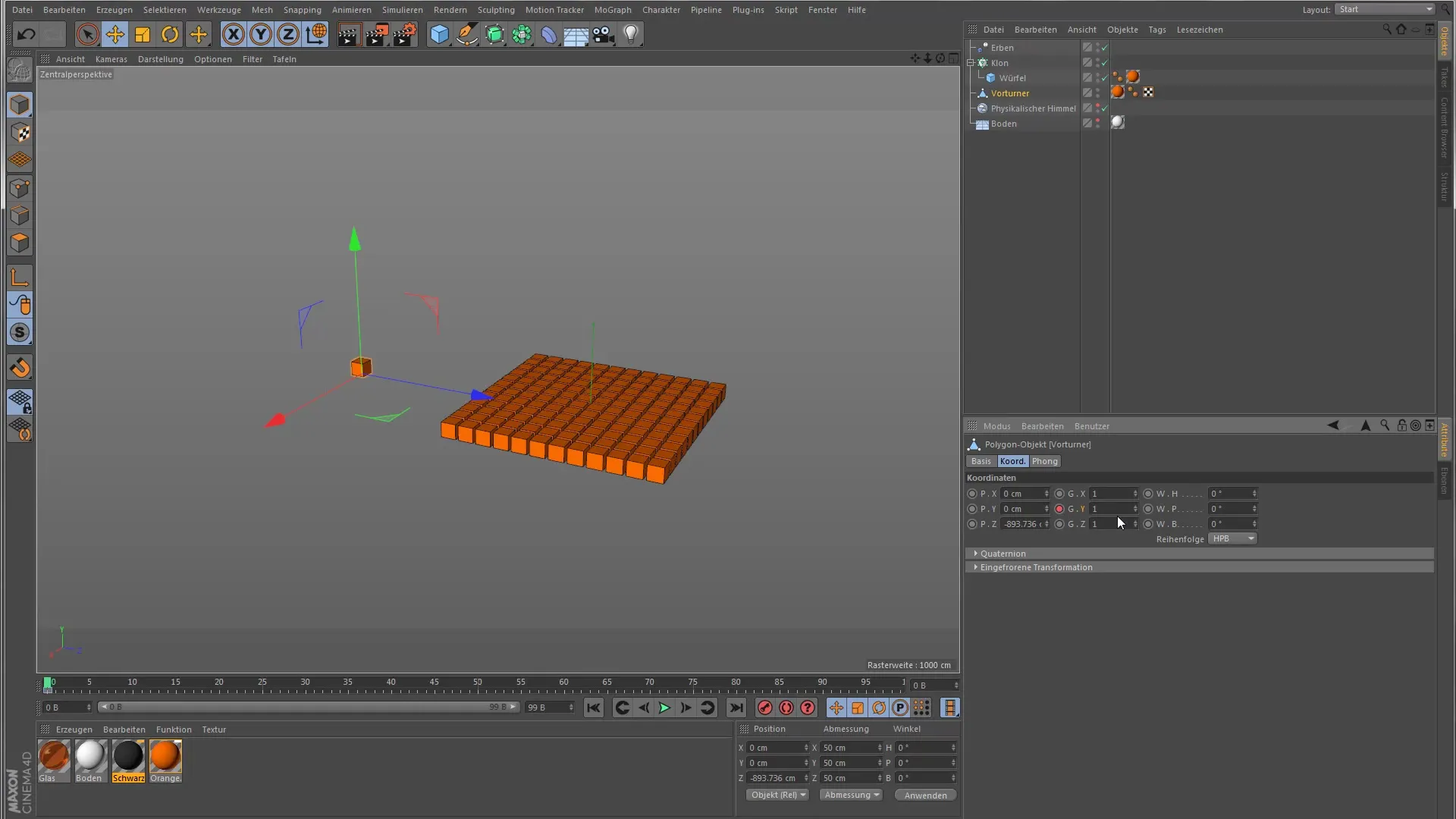
Step 5: Change Mode
By default, the Inheritance effector runs in direct mode, but you have the option to switch to animation mode. In this mode, you can set the clones to take on the animation of the reference objects sequentially instead of simultaneously.
Step 6: Adjust Timeline
Another important step is to adjust the timeline. Make sure that the animated parameters end at 100 frames at the end of the animation to ensure seamless synchronization of the clones.
Step 7: Sequential Animation
In animation mode, you can also adjust the "Step Gap" parameter. If you set a value of 1 here, the animation of the clones will be activated one after the other, creating a very dynamic effect.

Step 8: Morph Motion Object
To activate the Morph Motion function, you need to prepare your scene accordingly. Rename your clone object and add another reference object, such as a sphere, so that you can now blend between two shapes.
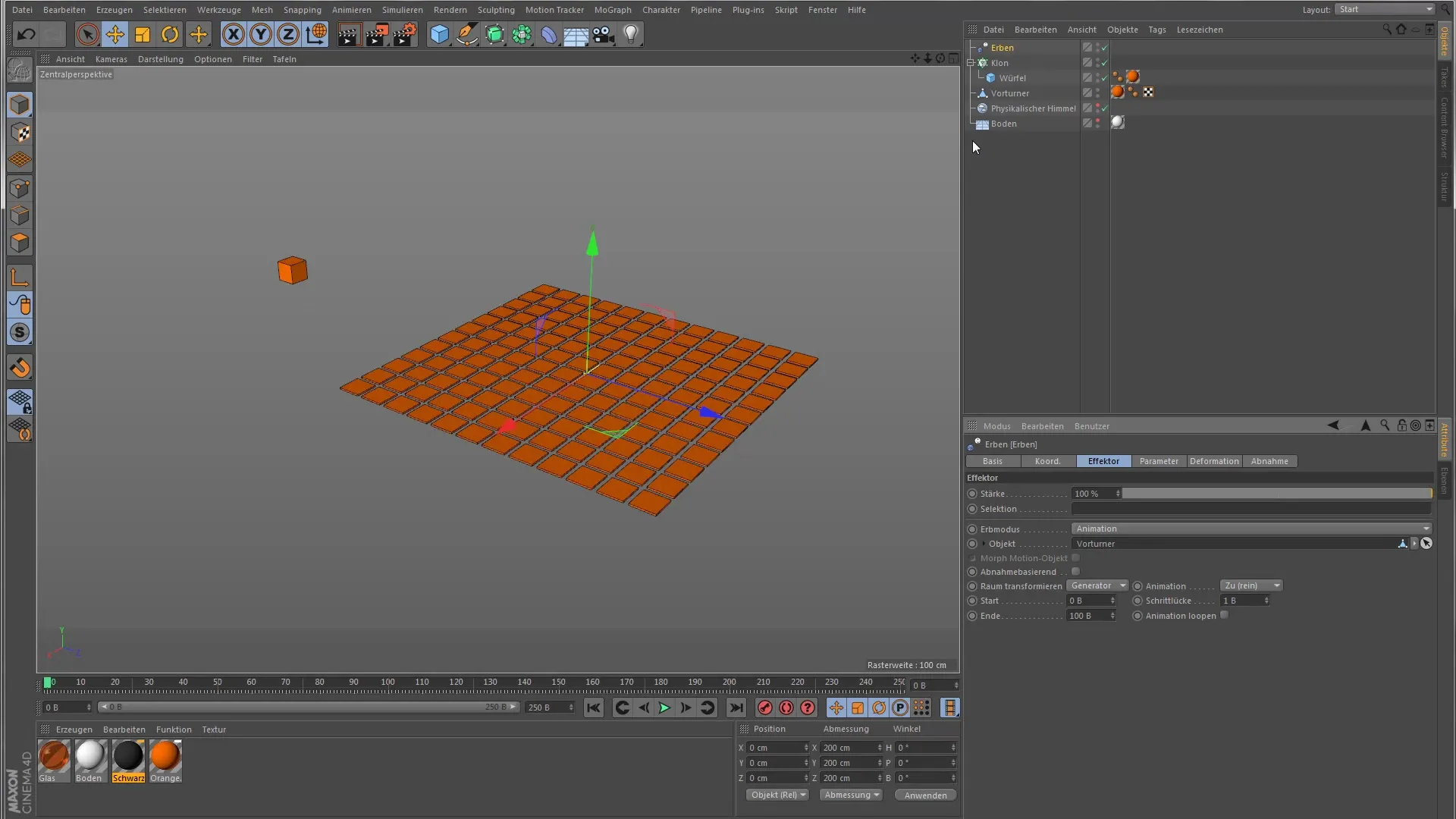
Step 9: Activate Morph Effect
Select the Morph Motion parameter in the Inheritance Effector. As you adjust the strength of the inheritance, you can observe how the clone blends between the two reference objects.
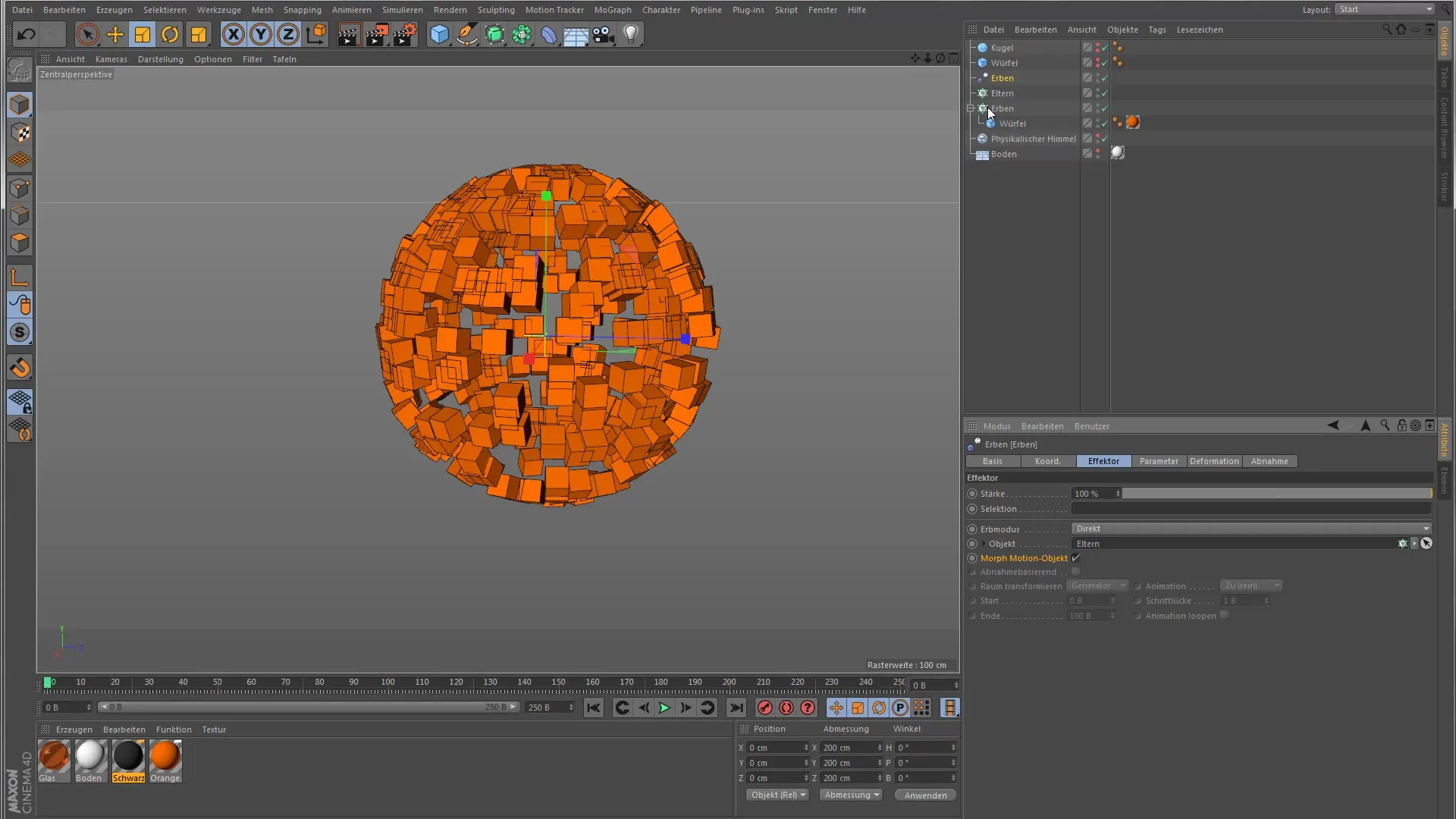
Step 10: Fine-Tuning
Test your animation and make further adjustments as necessary to achieve the desired look. The interplay of the different parameters gives you incredible flexibility in designing your clones.
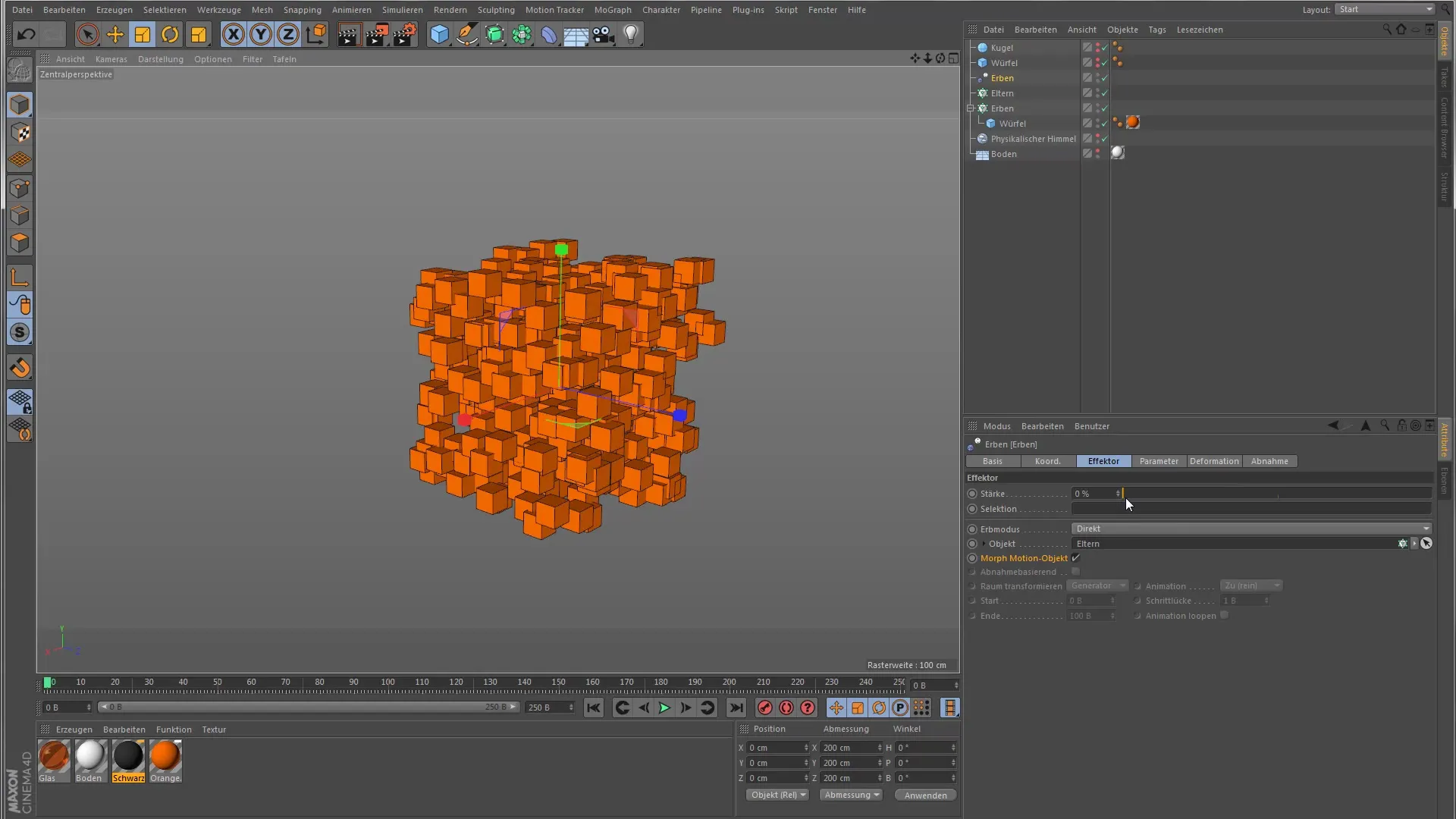
Summary – Guide to the Inheritance Effector in Cinema 4D
The Inheritance effector is a versatile tool that allows you to easily create impressive animations and morphing transitions. With the steps and tips described above, you have the tools to work creatively and effectively in Cinema 4D.
Frequently Asked Questions
What is the Inheritance Effector?The Inheritance Effector transfers properties of a reference object to clones.
How can I create animations with the Inheritance Effector?Set keyframes for the desired properties and change their values on the timeline.
Can I animate the clones sequentially?Yes, by adjusting the “Step Gap” setting, you can play the animations one after another.
How does the Morph Motion function work?This function allows blending between two reference objects to create different shapes.
Which objects can I use as a reference?You can use simple shapes like cubes, spheres, or even more complex models as reference objects.


