The Fracture Object in Cinema 4D is a powerful tool for manipulating 3D objects. By combining it with effectors, you can achieve a variety of creative effects, especially with complex models. In this guide, I will show you how to use the Fracture Object effectively to create impressive visual effects.
Key Insights
- The Fracture Object can be used with both subordinate 3D objects and effectors.
- With the "Dissolve Segments" mode, you can treat each segment of an object as an individual clone.
- Creating shatter or explosion effects is easy with the Fracture Object.
- You can also create interesting animations with simple primitive objects.
Step-by-Step Guide
Getting Started with the Fracture Object
To use the Fracture Object in Cinema 4D, open the MoGraph menu and select the Fracture Object. You can find it under the options for clones and matrices. It's important to insert the Fracture Object correctly to achieve the desired effects.
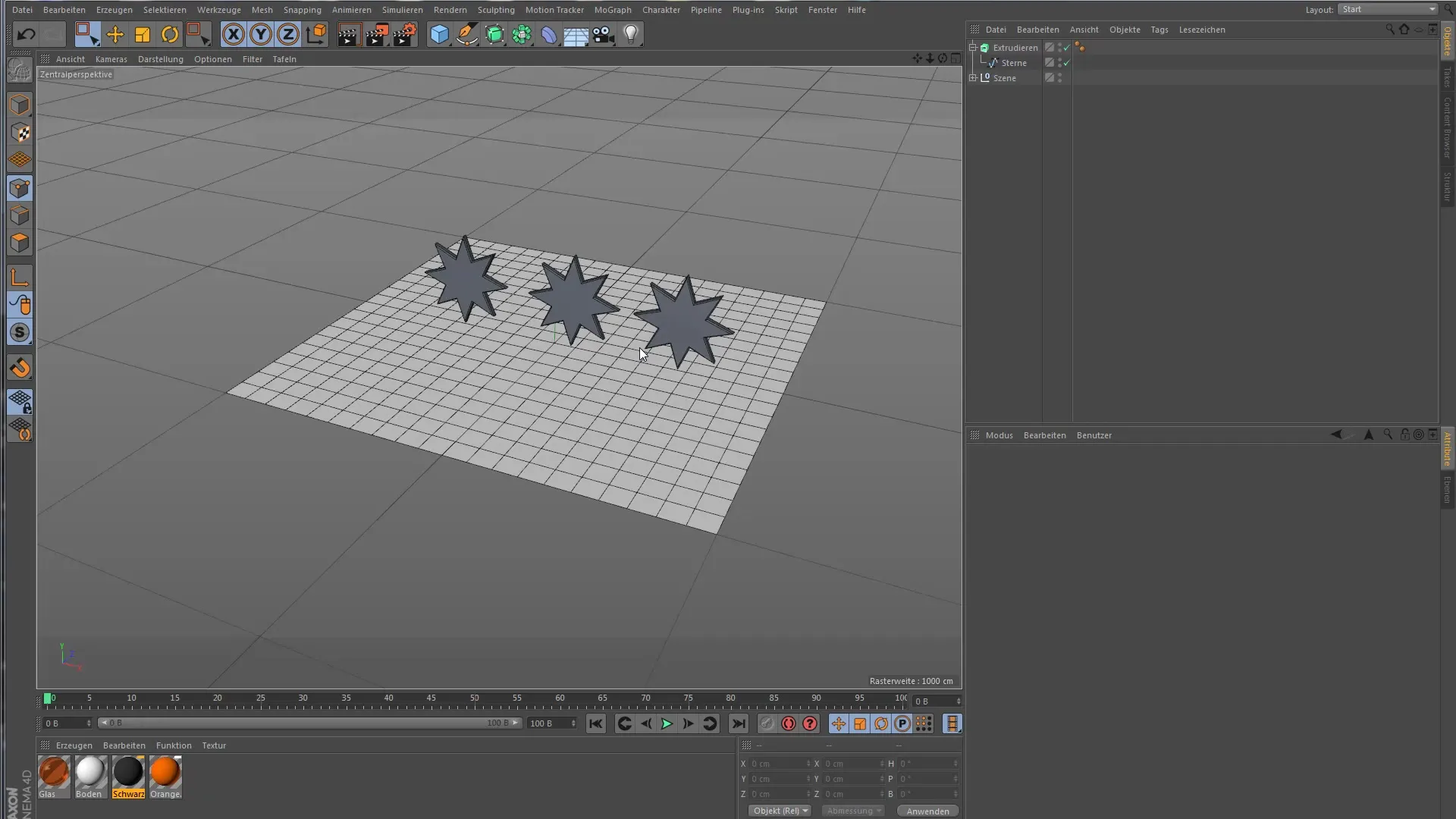
After all, we want to start creating objects that we can later integrate into the Fracture Object. So start by creating a simple object like a star spline and then duplicate and group it several times. This will give you the basis for your 3D stars.
Organizing Objects Under the Fracture Object
Once you have created your objects, the next step is to organize them under the Fracture Object. Initially, it may not be immediately visible, but this way the objects will be treated as clones. This is essential for further editing and animation.
Applying an Effector
Now it gets exciting: Choose an effector, like the Random Effector, to see how it affects the subordinate elements. Make sure that the effector is assigned to the Fracture Object so that the individual stars can be manipulated. Right after adding the effector, you can already observe a change in the arrangement of the objects.
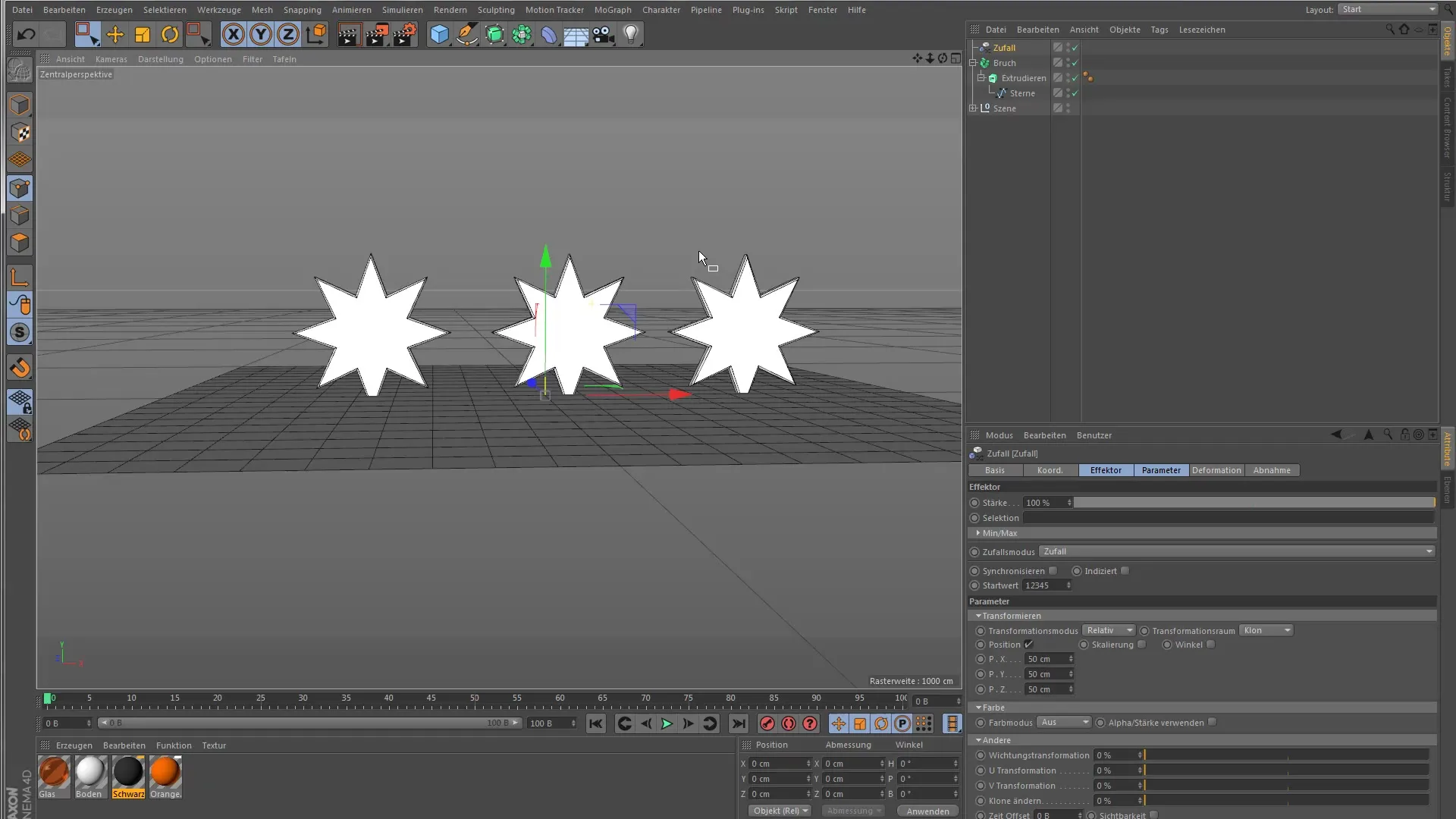
Clone Modes in the Fracture Object
A very important aspect of the Fracture Object is the different clone modes. You can choose between "Direct" and "Dissolve Segments". While the "Direct" mode treats all subordinate objects as a single clone, the "Dissolve Segments" mode allows the splitting into individual segments, which can then be influenced separately. This opens up many creative possibilities.
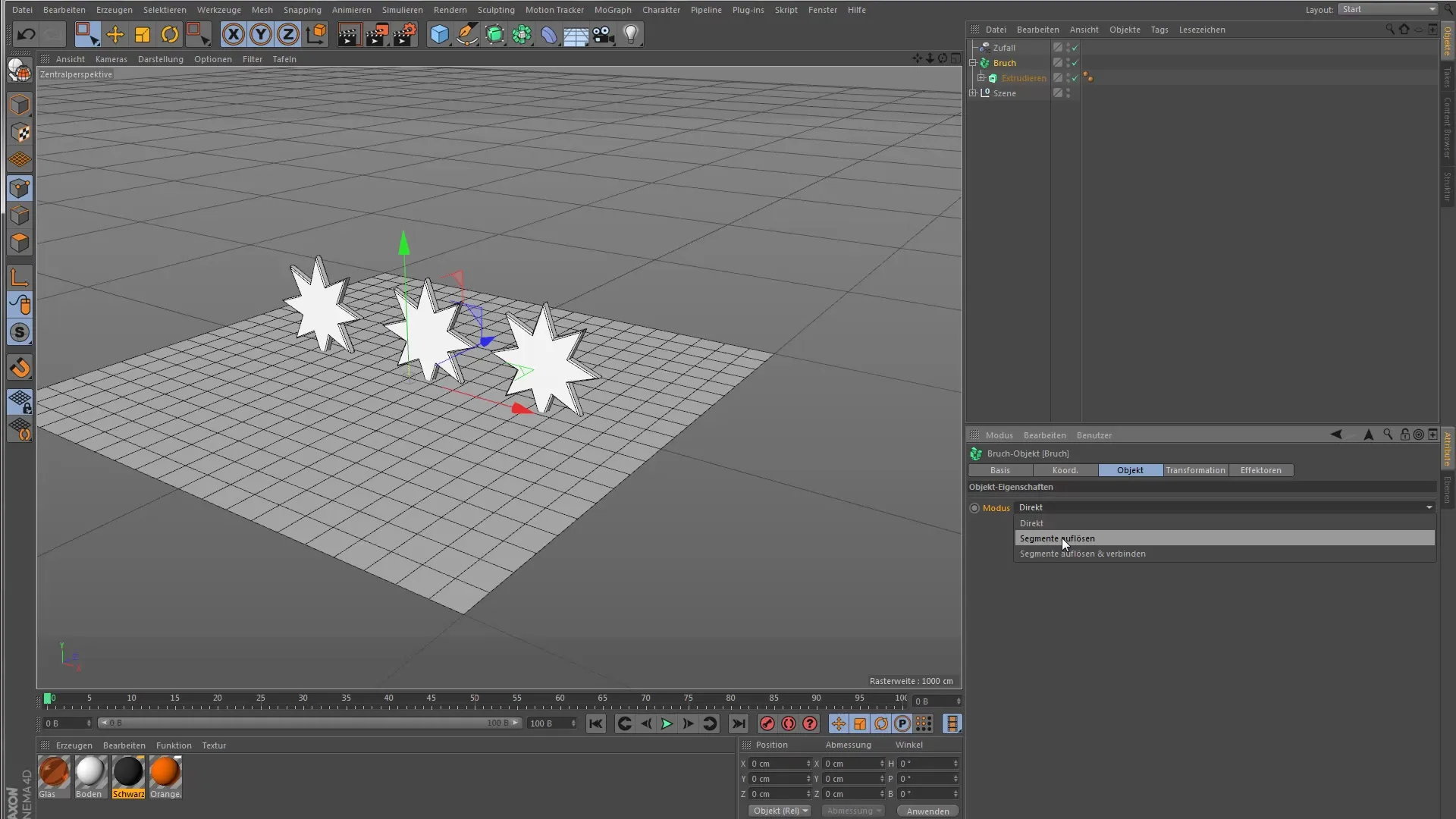
Critical Comparison of Mode Settings
When you set the mode to "Dissolve Segments", you will see how each segment of your object is treated as a clone. Unlike the "Direct" mode, where closed objects are treated as a single clone, the new mode opens up entirely new dimensions for editing.
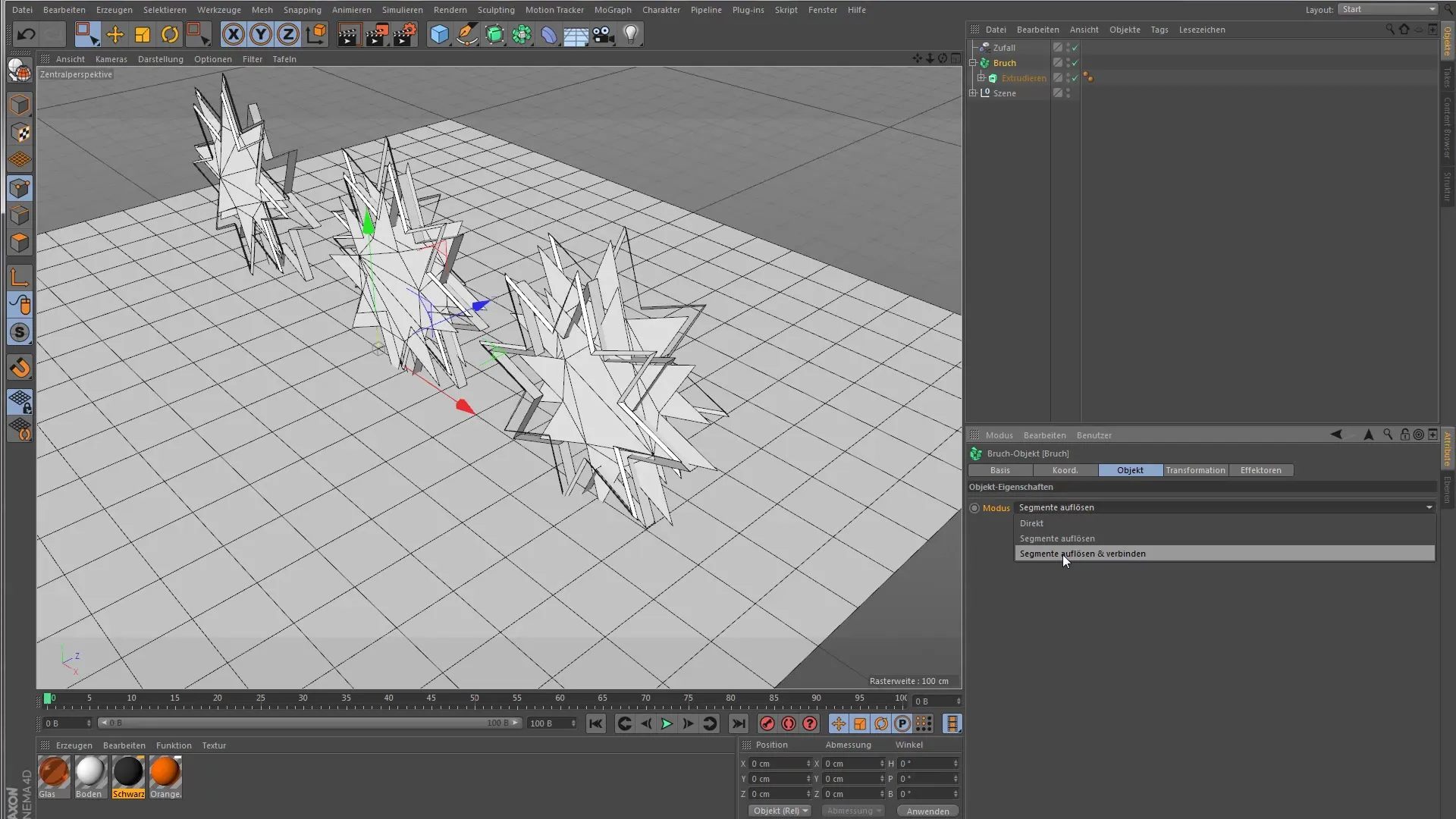
Inserting a Platonic Solid
The Fracture Object works not only with spline objects but also excellently with primitive objects like a platonic solid. After you have inserted your platonic solid into the scene, you can further adjust the segments. Feel free to experiment with the number of segments to achieve different effects.
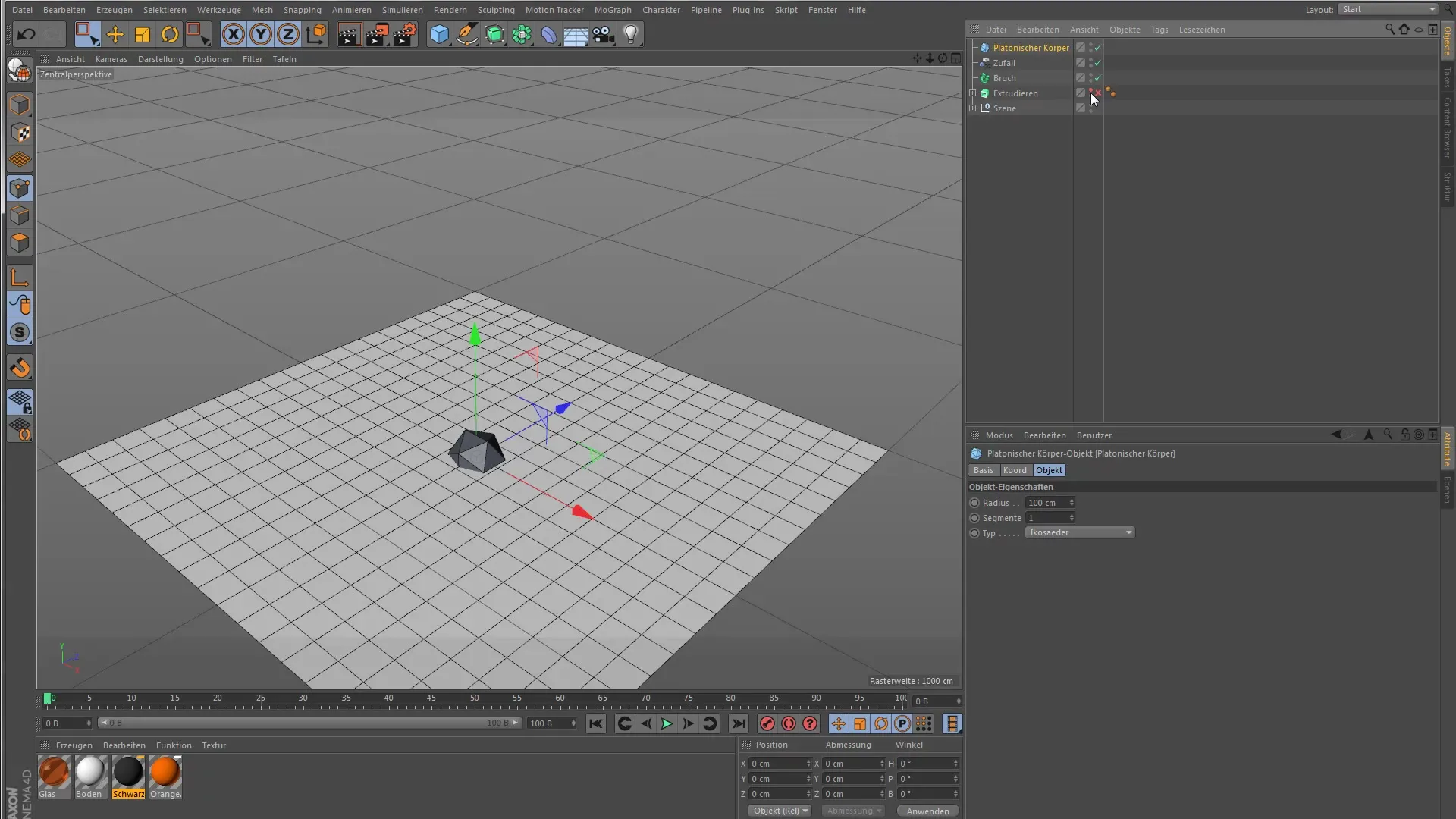
Converting and Dissolving Polygons
Another step is to convert the object. After you have converted the object, select all polygons and dissolve them using the keyboard shortcut U+Shift+D. Don't forget to check "Preserve Groups". This makes each polygon viewed as an individual clone, allowing manipulation by effectors.
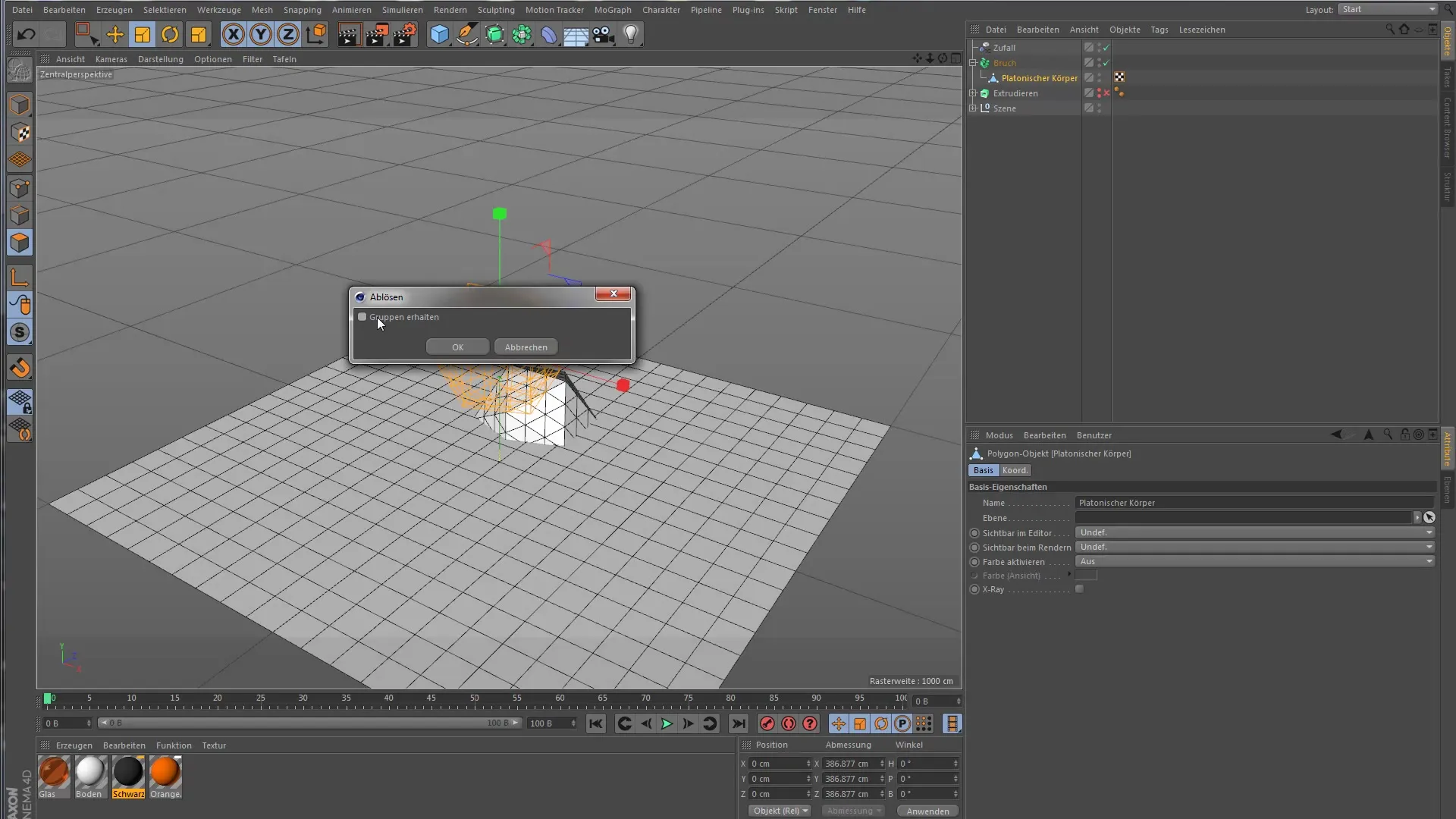
Troubleshooting Dissolving Segments
If you try to apply the "Dissolve Segments" option to your platonic solid, the points might still lie exactly on top of each other. This results in them remaining connected and not reacting as expected. To fix this, simply delete some of the polygons in the object to treat the two halves as individual clones.

Creating Shattering Effects
By applying the Fracture Object, you can generate impressive explosion effects. By deleting or adjusting the segments, your objects appear realistically shattered. This technique is particularly useful for animations where shattering or explosions are to be emphasized.

Applying to Text
You can also apply the Fracture Object to text. Extrude a text and apply the Random Effector. Through this technique, you can arrange letters randomly or even animate them, opening up numerous creative options.
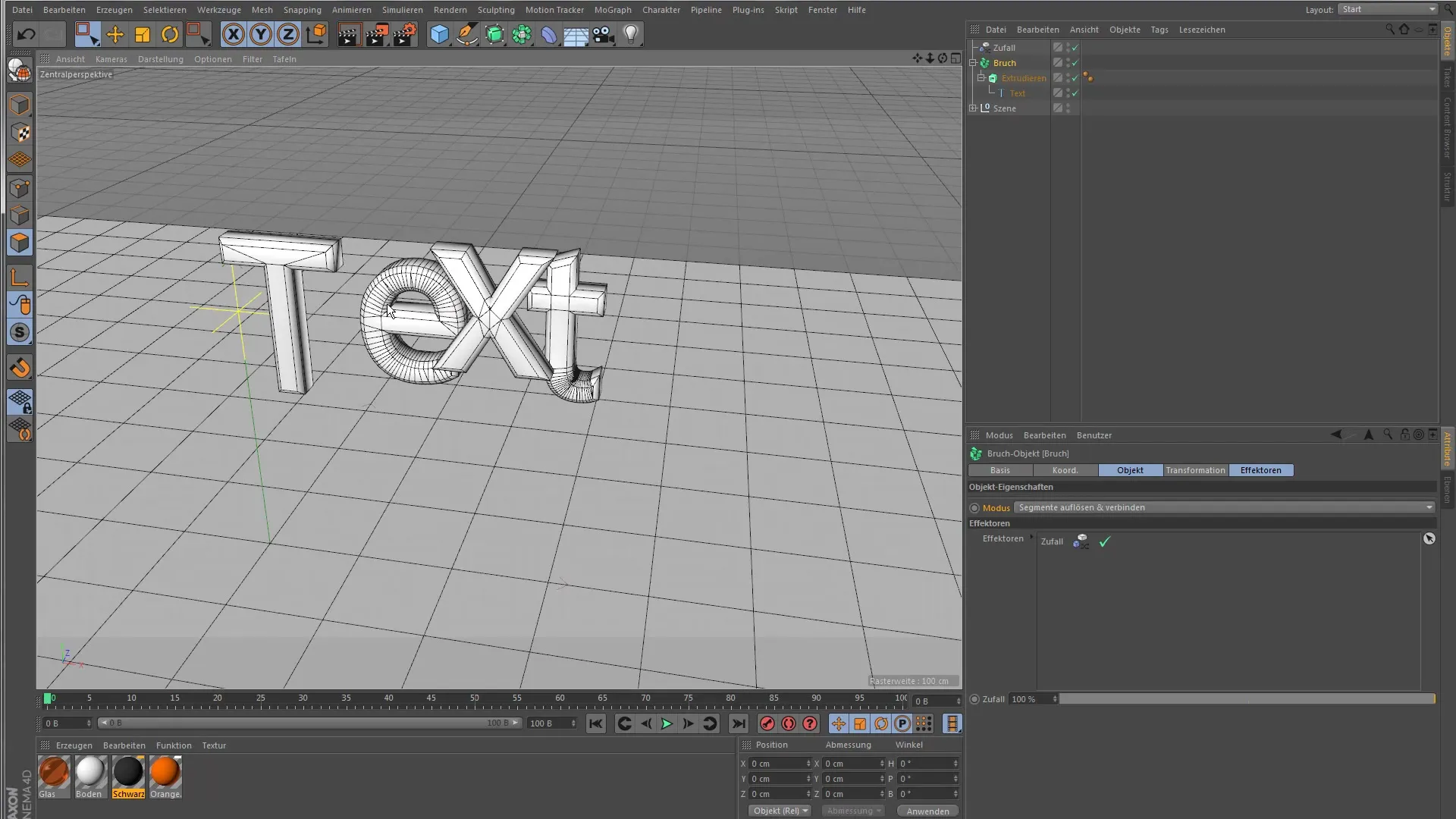
Summary – Effectively Using the Fracture Object in Cinema 4D
The Fracture Object proves to be an extremely versatile tool that offers you numerous ways to experiment with 3D models. From simple subordination to using effectors to creating spectacular shatter and explosion effects – the application is diverse and creative.
Frequently Asked Questions
How can I add the Fracture Object in Cinema 4D?You can find the Fracture Object in the MoGraph menu under Clones and Matrices.
Which effectors can I use with the Fracture Object?Various effectors can be used, including the Random Effector and other MoGraph effects.
How does the "Dissolve Segments" mode work?It dissolves the segments of an object and treats each segment as an individual clone.
How can I achieve explosion effects with the Fracture Object?By deleting or adjusting polygons in your model, you can create realistic explosion effects.
Can I also animate texts with the Fracture Object?Yes, you can extrude a text and use the Random Effector to animate or arrange it randomly.


