In the Turtle-Mode of MoSpline in Cinema 4D lies a powerful tool that is often used in plant and nature animation. However, this system can also be used for creative work outside of botany. Although it may seem complex, I will introduce you to the basic functions and applications here.
Key Insights
The Turtle mode operates based on the Lindenmayer system (L-System), which models the growth of plants. You can give instructions to a "turtle" using simple commands and parameters, which then creates a path. Basic commands like "F" for forward, "+" and "-" for turns allow you to create impressive structures.
Basics of Turtle Mode
Let’s look at the basic concept of Turtle Mode. It is called Turtle Mode because you can imagine a turtle wandering along a specific path. This turtle follows the instructions you give it. To get started, switch to the "Turtle" tab and take a look at the various settings. It may seem a bit cryptic at first, but with a few simple explanations, you will quickly gain an overview.
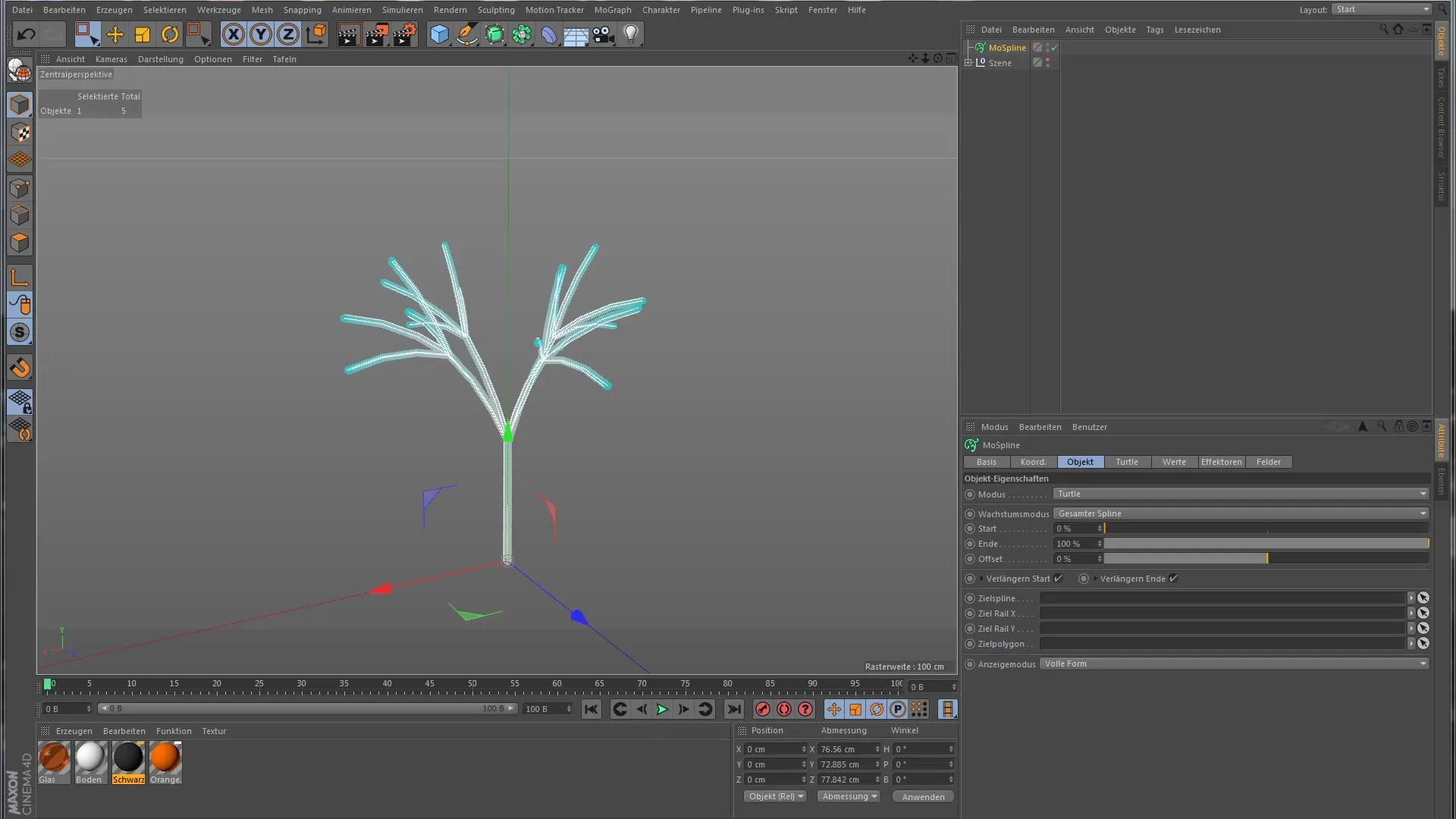
To start from scratch, first delete all preset rules and strings. This gives you the freedom to experiment with your own commands.
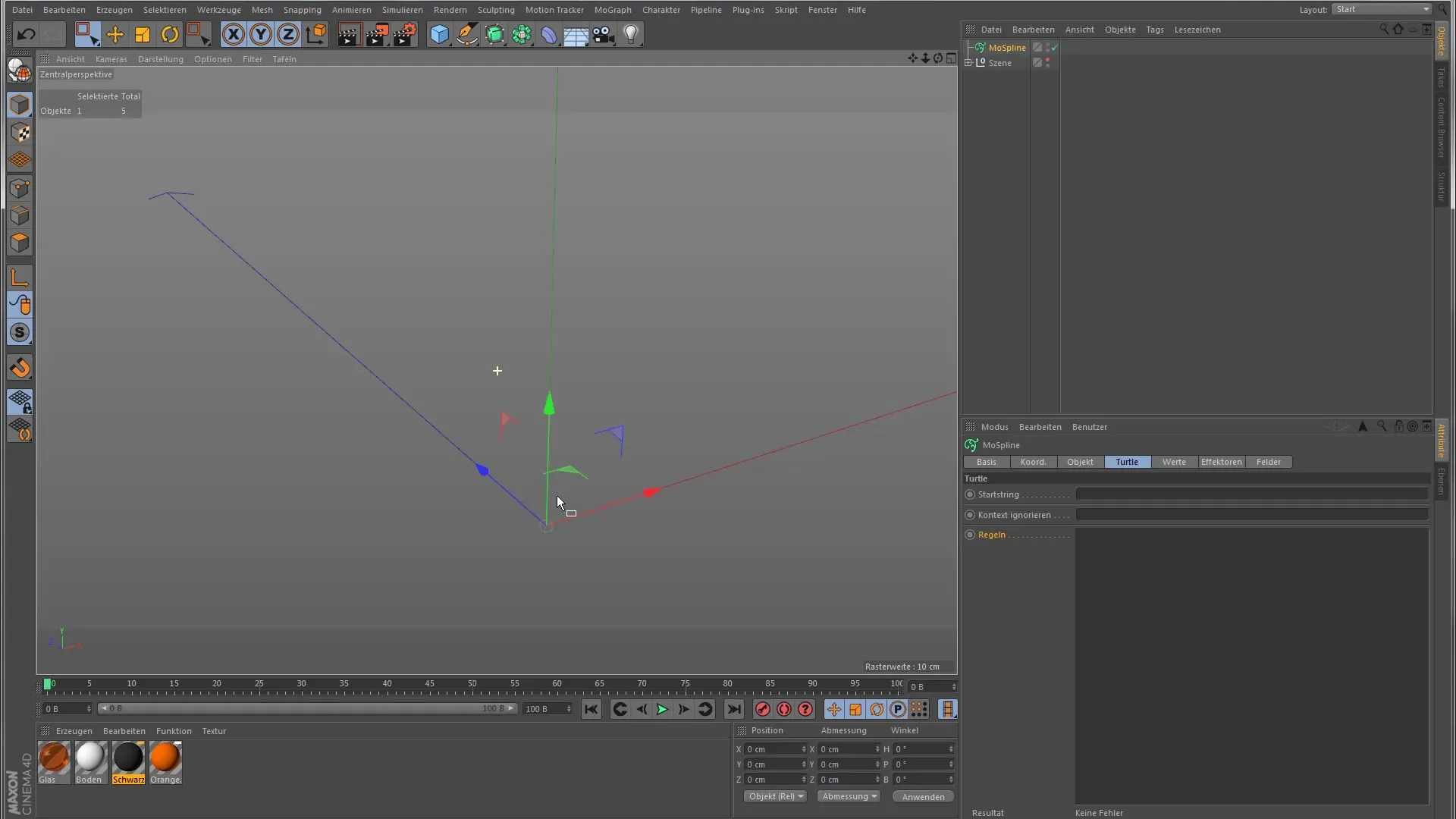
Getting Started with the Start String
The most important command in Turtle Mode is the start string. Start by moving your turtle forward with "F" for forward. When you click the button next to the input field, this command will be executed, and your turtle will move accordingly. With the "F" command, you instruct the turtle to take one step forward.
Want to check your turtle's progress? Adding another "F" in your start string makes it take another step forward. This way, you can see how the turtle continues to move, and the distance can be extended.
Turning and Curves
To make your turtle's movement more interesting, you can also add turns. To do this, place a "+" or "-" followed by a degree value between two "F" commands. For example, if you insert a "+45" between two "F" commands, the turtle will turn 45 degrees to the right before moving one step forward again.
The default length and default angle are also adjustable. You can increase the default length to produce longer steps, or change the default angle to influence the curvature of your turns. Experiment with these values to create the desired shapes.
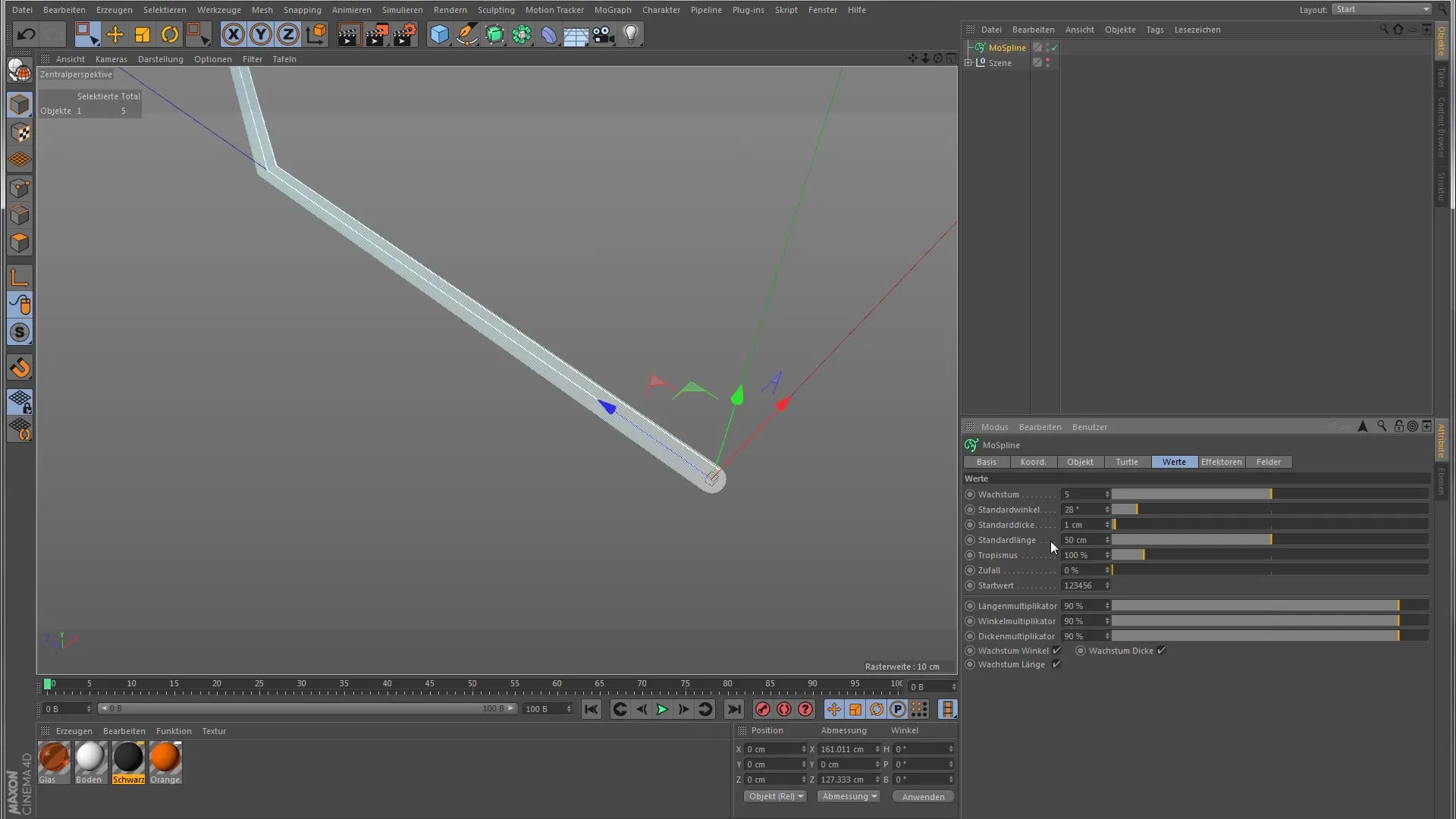
Developing Complex Patterns
The Turtle Mode allows you to define your own rules to simplify the start string. For example, you could define that an "F" stands for moving forward followed by a right and left turn. This transforms your start string into a more complex form while still remaining simple.
To better understand the available commands, you can right-click in the rules area and select "Show Help". There, you will find an overview of all possible commands you can use for your turtle.
Experiment and Get Creative
It may seem mathematical or complex at first, but you don’t have to follow every rule in detail. Just try out which commands work for your projects. The Turtle Mode is an excellent tool for realizing your creative ideas and creating impressive visual elements.
Summary - Getting Started with the Turtle Mode of Cinema 4D MoGraph
In summary, Turtle Mode in Cinema 4D is an effective means of generating complex, nature-like structures. With a solid combination of simple commands and personalized rules, you can create impressive animations.
Frequently Asked Questions
How does the Turtle system work in Cinema 4D?The Turtle system uses a Lindenmayer system to simulate plant growth by giving a turtle commands for direction and movement.
What commands can I use in Turtle Mode?You can use commands like “F” for forward, “+” and “-” for turns, as well as define custom rules.
Can I create my own rules in Turtle Mode?Yes, you can define your own rules to make simple commands like “F” more complex, giving you more control over the outcome.
How do I find an overview of all commands in Turtle Mode?Right-click in the rules area and select “Show Help” to get an overview of all available commands.
What is the difference between default length and default angle?The default length determines how far the turtle moves forward when using “F”, while the default angle impacts the degree of turns with “+” or “-”.


