With the MoText object in Cinema 4D, you are able to give text a new dimension. It not only replaces the conventional text spline and the extrusion object but also offers extensive possibilities to animate and design text. In this guide, you will learn how to effectively use the MoText object to create impressive text animations.
Key Insights
The MoText object allows you to clone text and influence it through effectors. You can animate individual letters, words, complete paragraphs, or even the entire text. Additionally, it offers special settings that go beyond what conventional text splines provide.
Step-by-Step Guide
Start your project in Cinema 4D and select the MoText object from the Mograph toolbox. You can do this by clicking on "Mograph" in the main menu and then selecting "MoText".
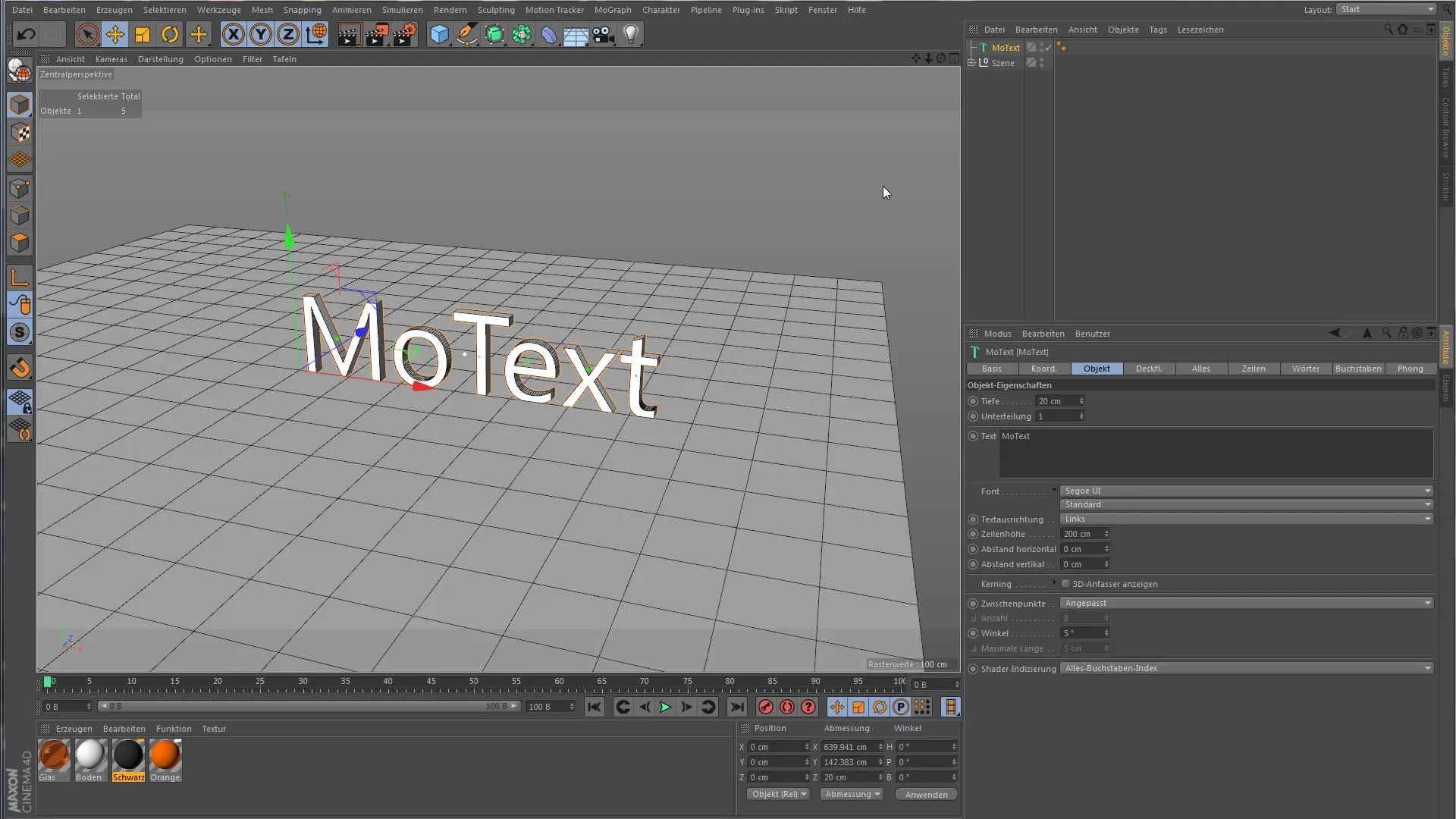
In the MoText object options, you can enter the desired text directly. This can be "Hello World" or any other text. Click on the input field and type your text to make it visible in the 3D space.
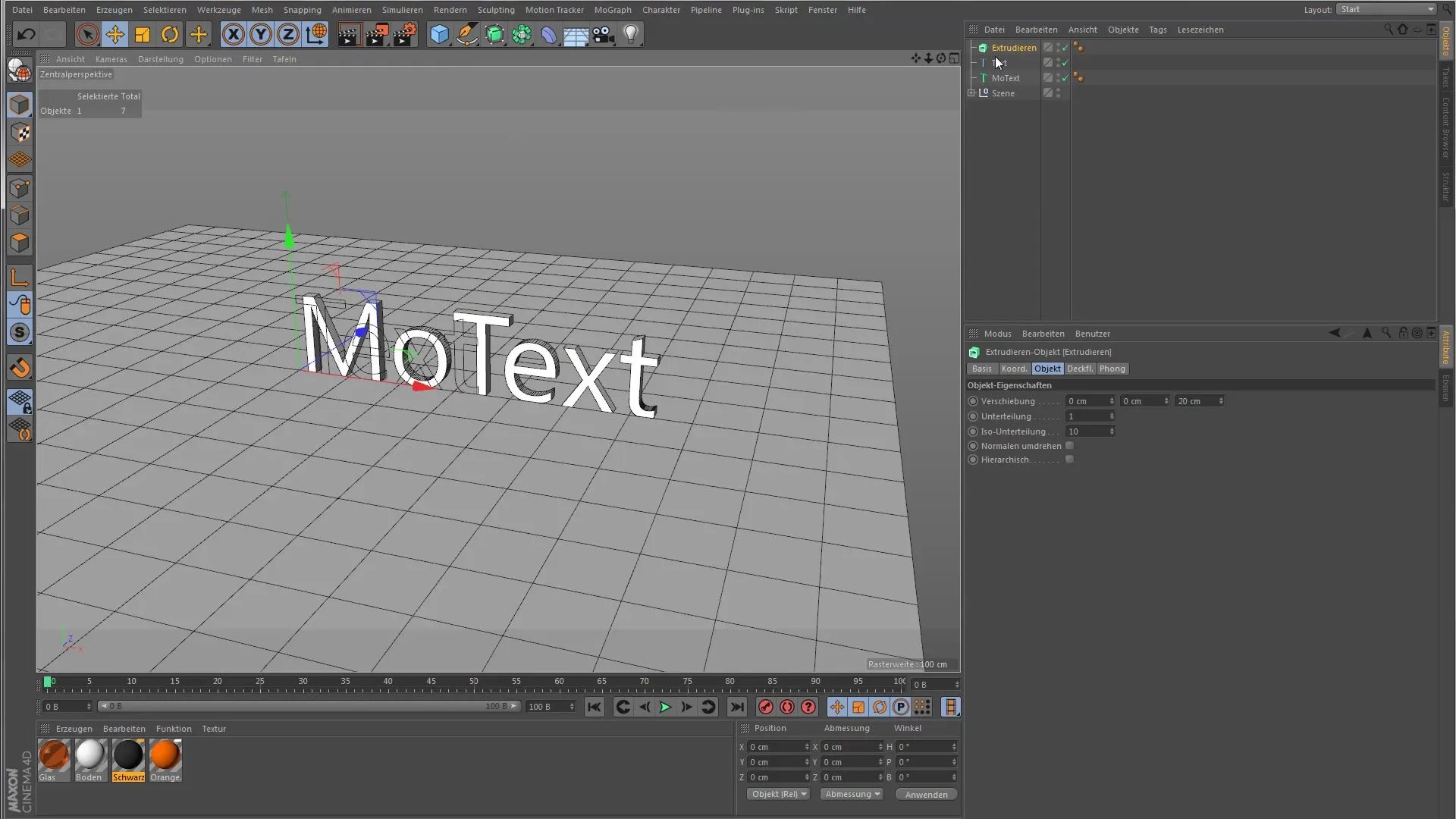
Once the text is entered, you will see that your letters are marked with green dots. These dots indicate where the center point of each letter is located. The white dot indicates the center point of the entire text field.
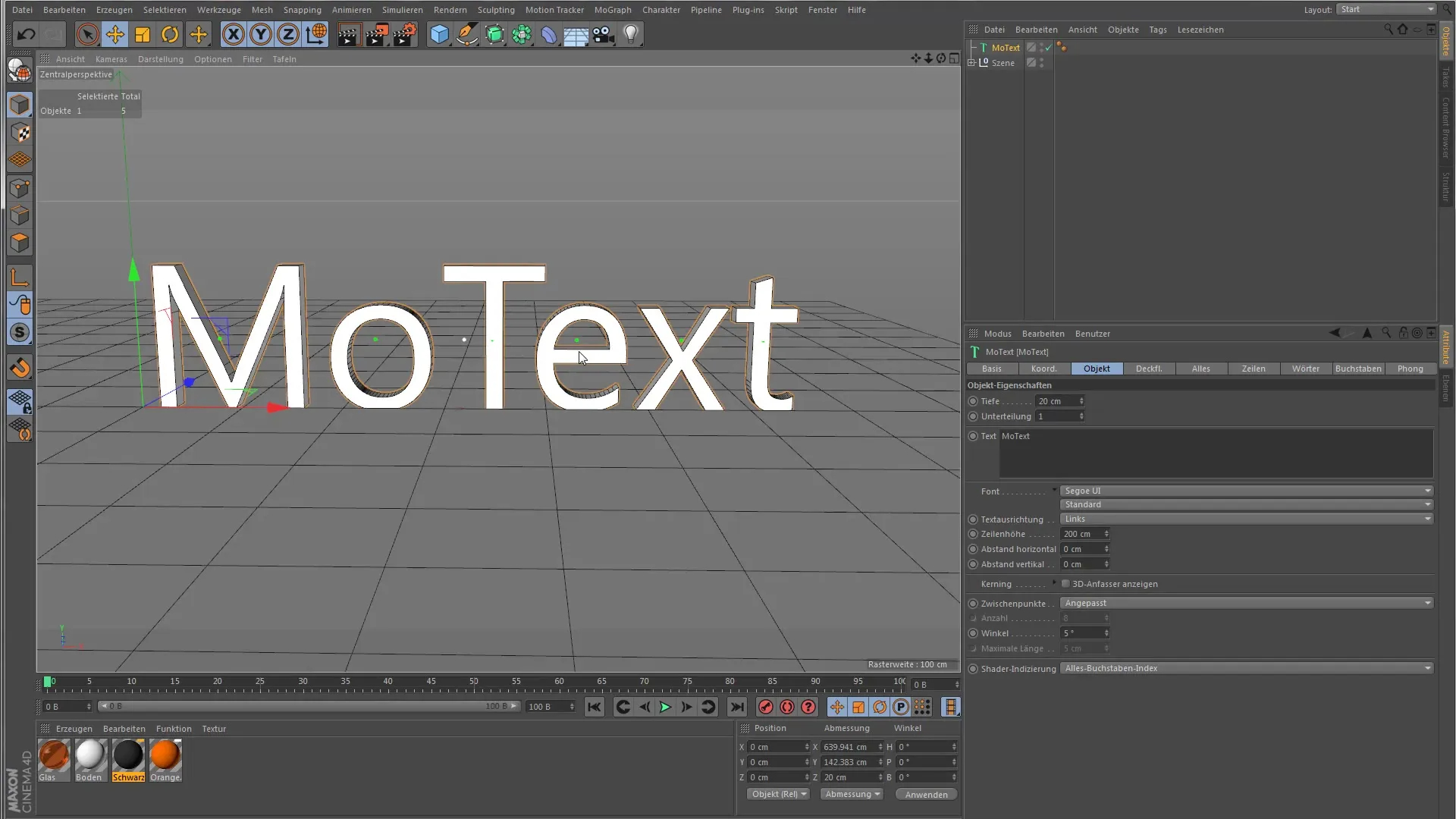
If you want to create multiple paragraphs or words, you can simply click outside of the text field. This adds the paragraphs and the corresponding points that allow you to edit each text element.
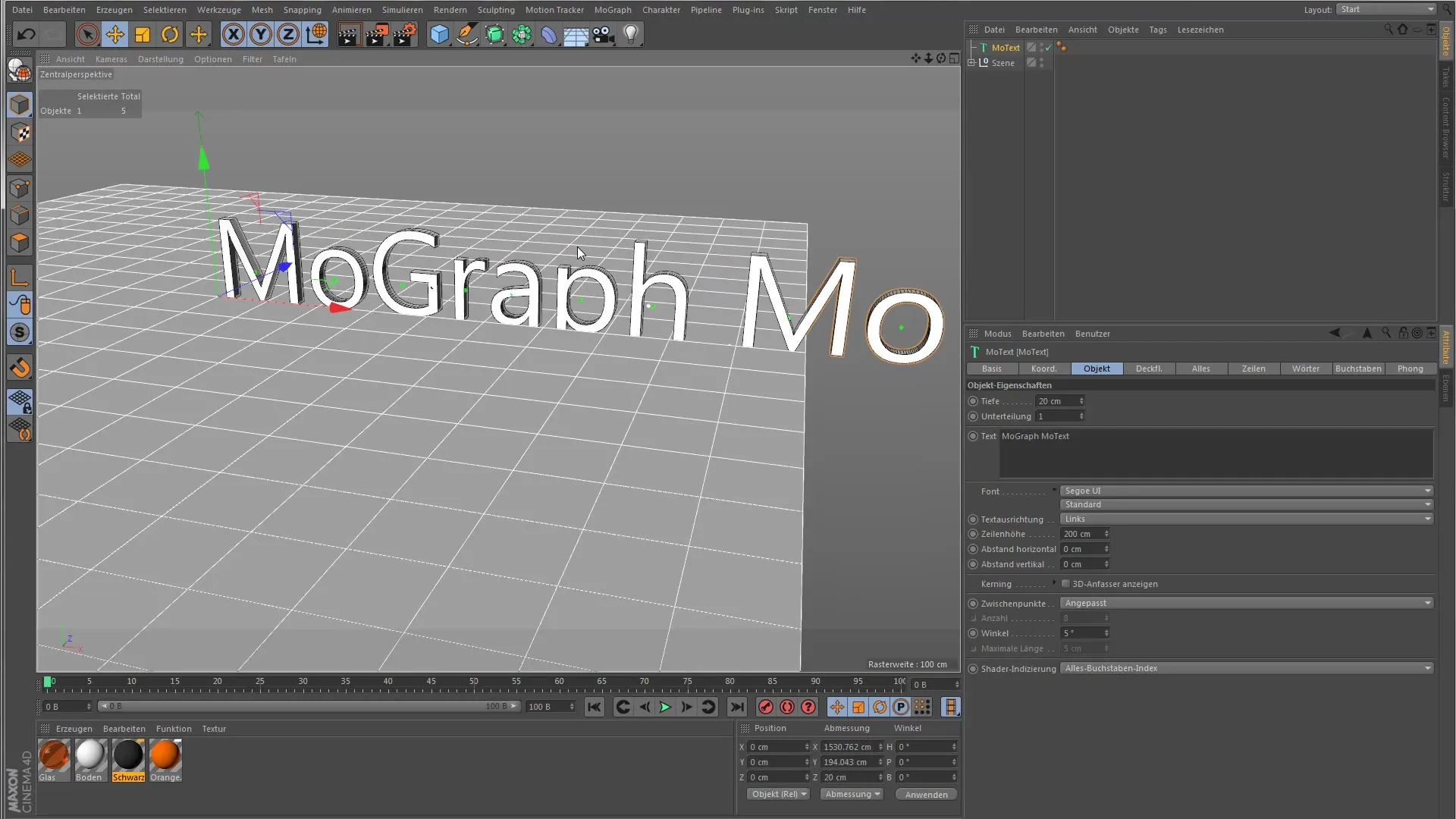
To further customize the text, switch to the "Letters" tab. Here you will find options for applying effectors to each individual letter. Now add a step effector to start the animation. You can select this effect by clicking on "Step Effector" in the effectors palette.

After adding the step effector, you can adjust the settings. For example, select the rotation and set it to 20 degrees. Watch how each individual letter tilts due to this change.
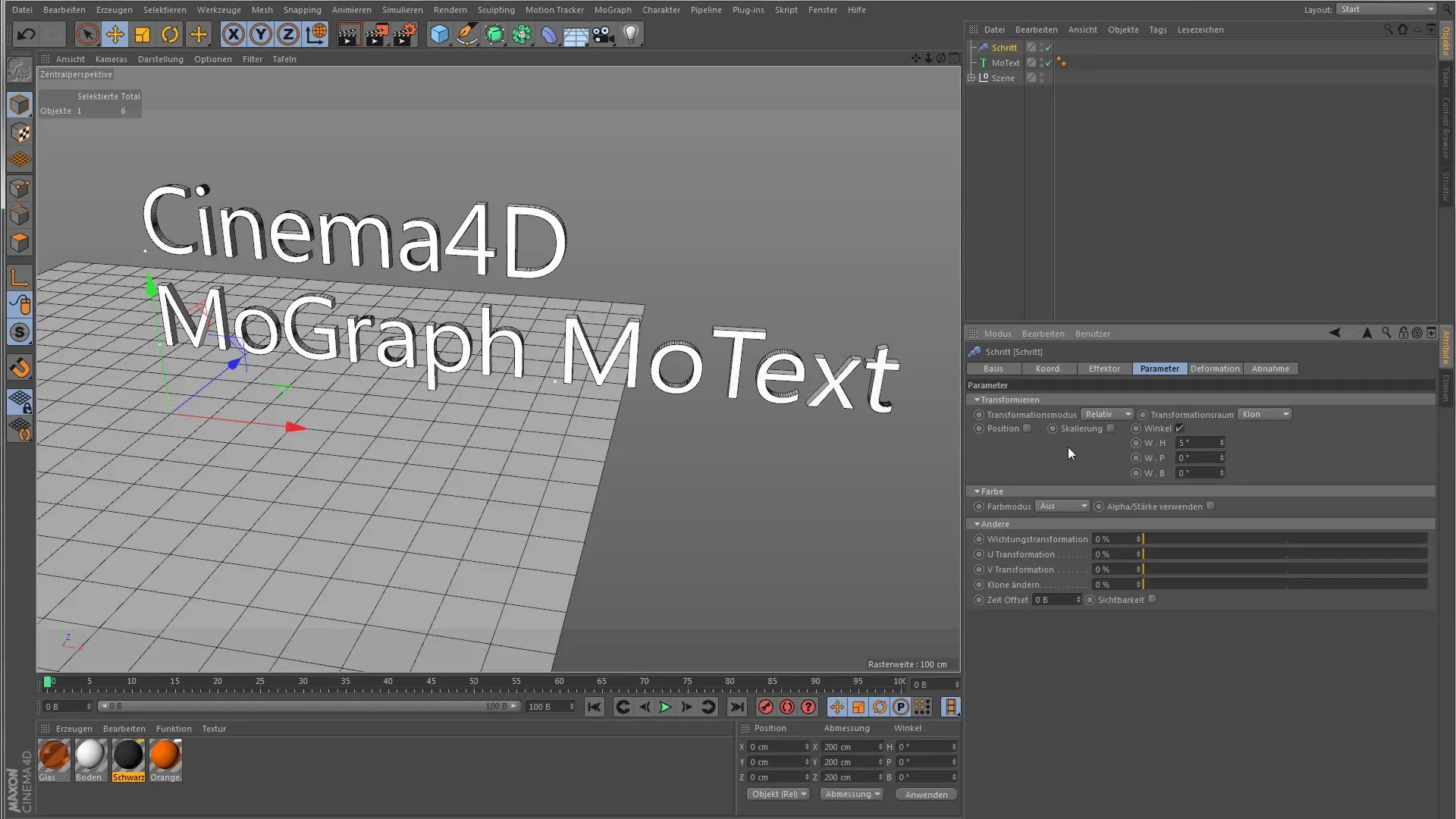
If you want to apply the effect to entire words, you can adjust the settings of the effector. Deactivate the effect for the letters to apply the effect only to the words.
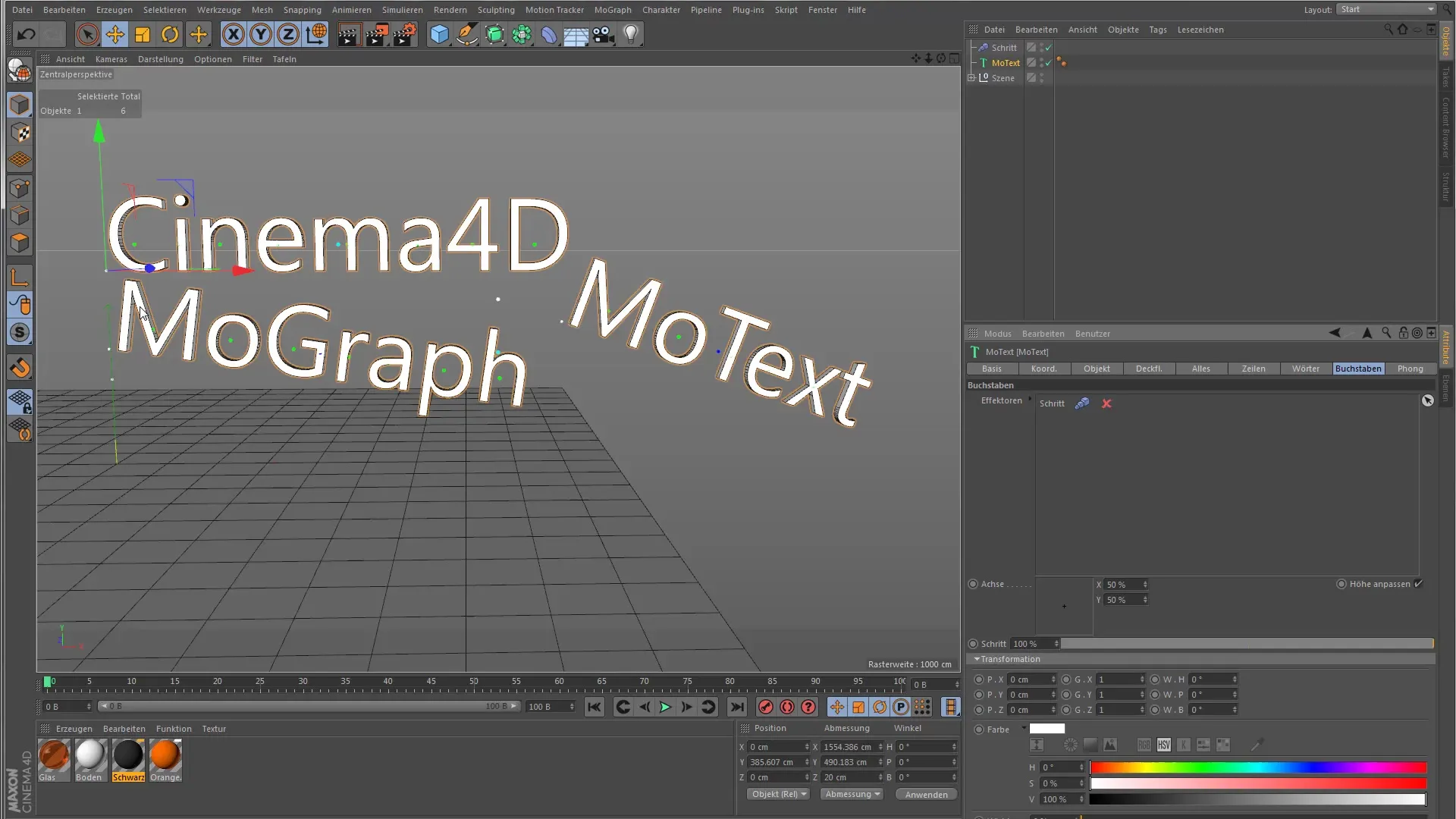
One of the special features of the MoText object is the ability to adjust the axis position for each letter. Here you have the option to precisely move the point around which the letter rotates. For example, set the X position to 0 to shift the pivot point to the outer edge of the letter.

Now use the "Transformation" section to assign a uniform rotation or other transformations to your clones. Here you can influence all letters simultaneously and animate them together.

Notes on the User Interface
If you need direct access to the transformation tools, ensure that all necessary menus and settings are open. This makes it easier to apply and leads to more efficient workflows.
Summary - Guide to the MoText Object in Cinema 4D
The MoText object in Cinema 4D allows you to create creative and dynamic text animations. You have full control over each letter and can influence them through various effectors. Advanced features like the adjustment of axis position make it an indispensable tool in your Mograph arsenal.
Frequently Asked Questions
How do I add a MoText in Cinema 4D?Go to "Mograph" in the main menu and select "MoText".
How can I animate the text?Add an effector, like the step effector, and adjust the settings.
Can I edit individual letters?Yes, in the "Letters" tab you can customize each letter individually.
Are there special settings for paragraphs?Yes, paragraphs have separate points that indicate their center.
How do I move the pivot point of a letter?Change the axis position in the "Letters" section to move the pivot point.


