With MoGraph in Cinema 4D, you have numerous options available to creatively and individually design your 3D models. One of the fundamental techniques you should master is coloring clones. You can use different shaders without having to create new materials each time. Below, you will learn how to effectively use the various options for color design and the Color Shader.
Key Insights
- Clones can be colored directly in the clone object.
- The random effector enables creative color variations.
- The Color Shader offers advanced customization options for color output.
- Additional material channels can be used with the Color Shader.
Step-by-Step Guide
First, let's take a look at the basic methods for coloring clones. To do this, open your project with the clone objects in Cinema 4D.
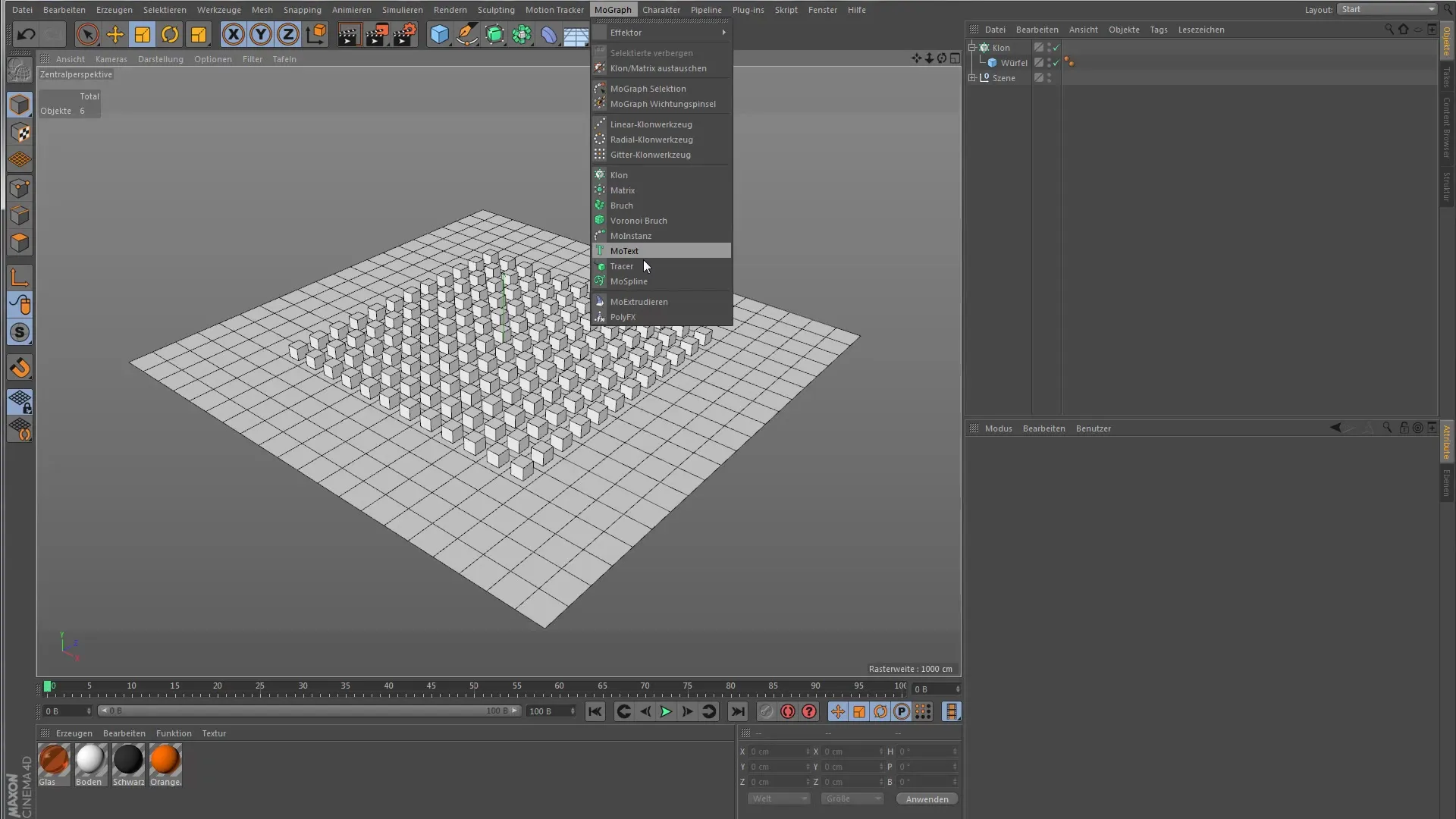
Coloring Clones in the Clone Object
A simple clone object inherits the color of its parent object. If you insert a cube or similar object under the clone object, it will take its color. However, you can customize this coloring. To change the default color, navigate to the transformation settings in the clone object. Here, you will find the color selection.
Change the color from white to red by increasing the saturation. You will immediately notice that all clones take on the chosen color.
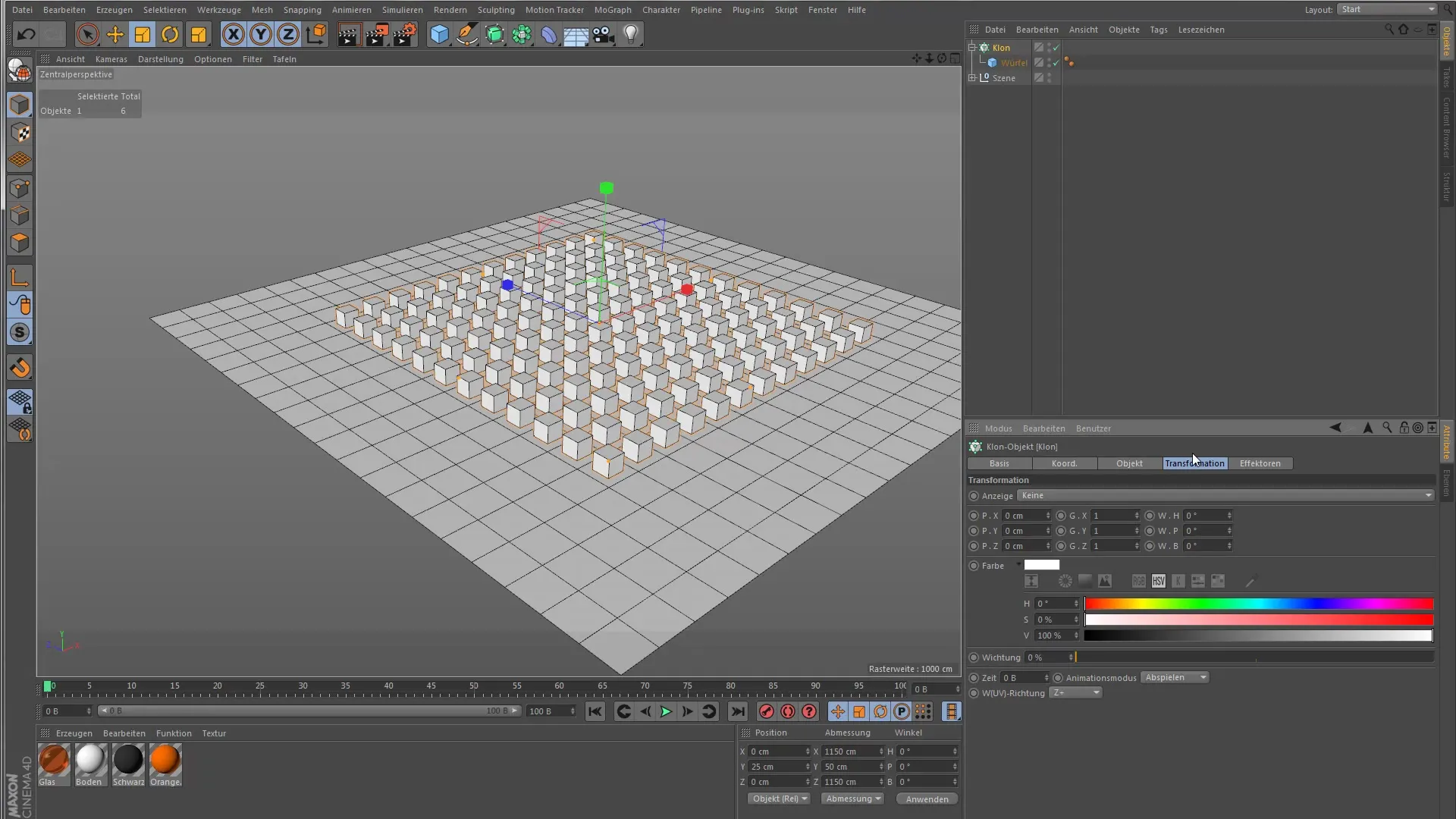
Using the Random Effector
To bring more variation to your color design, use the random effector. Add it to your scene, but leave the displacement options disabled. Instead, activate the color mode of the effector. Now your clones will appear in different colors.
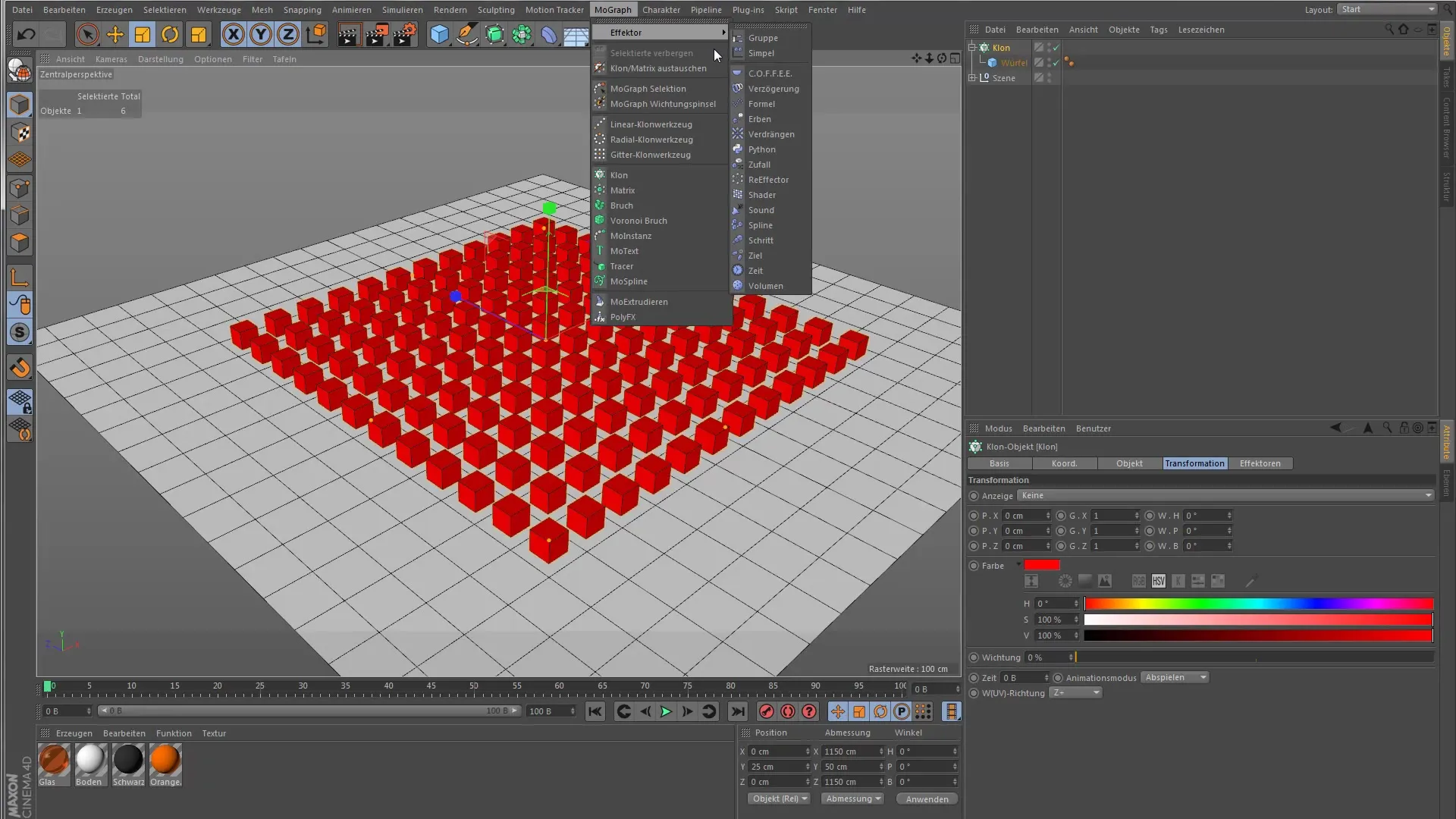
In the mixing mode, you have the option to determine how the randomly selected color is applied to the clones. Here, you can choose from different options such as Add, Subtract, or Multiply. Experiment with these settings to achieve interesting effects.
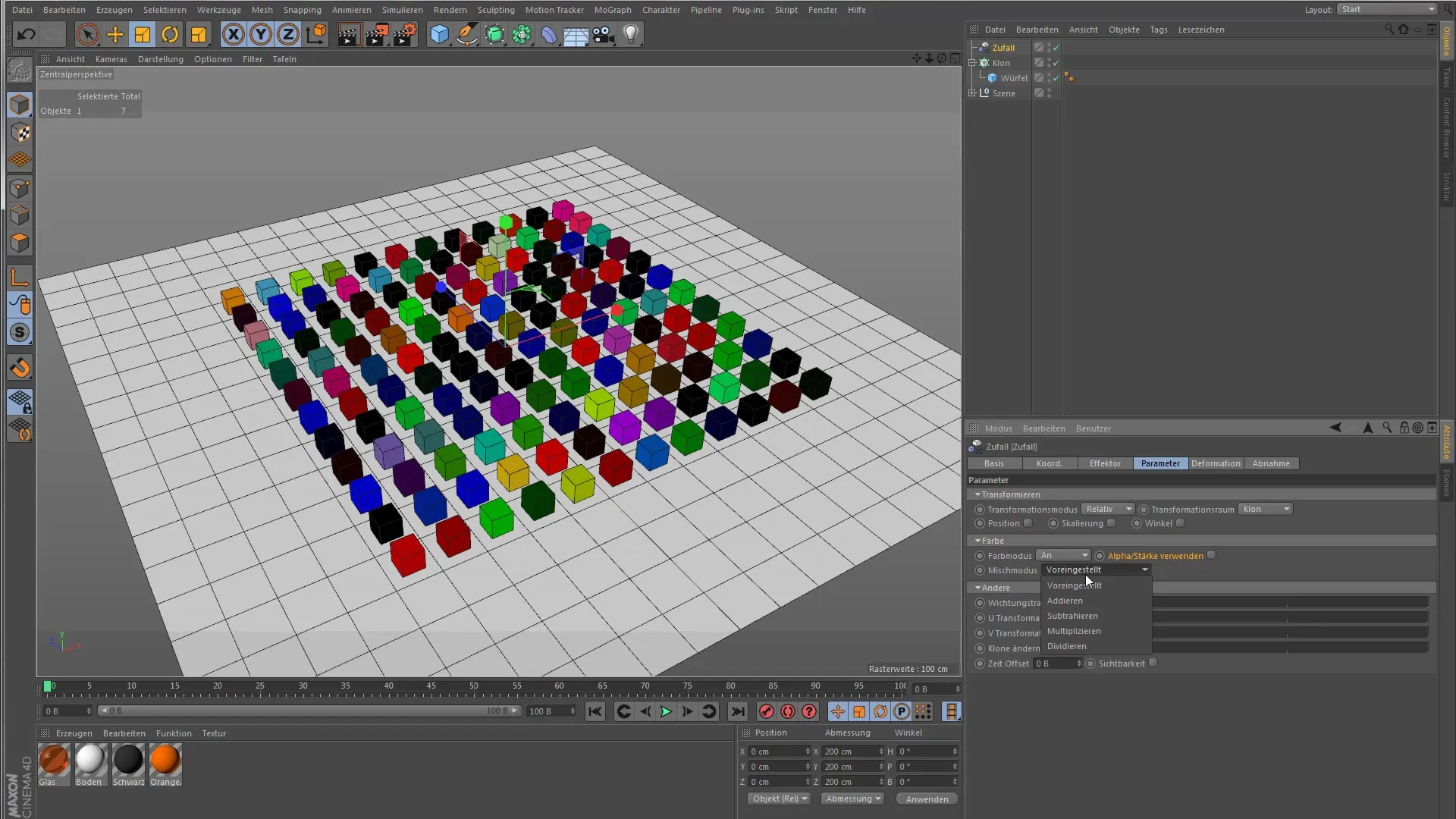
Assigning Custom Shaders
If you want to assign a custom shader to your clone object, any previous coloring will be overwritten. To demonstrate how to do this, delete the shader you previously created and create a new material instead. Be sure to turn off the reflectivity and activate the color channel.
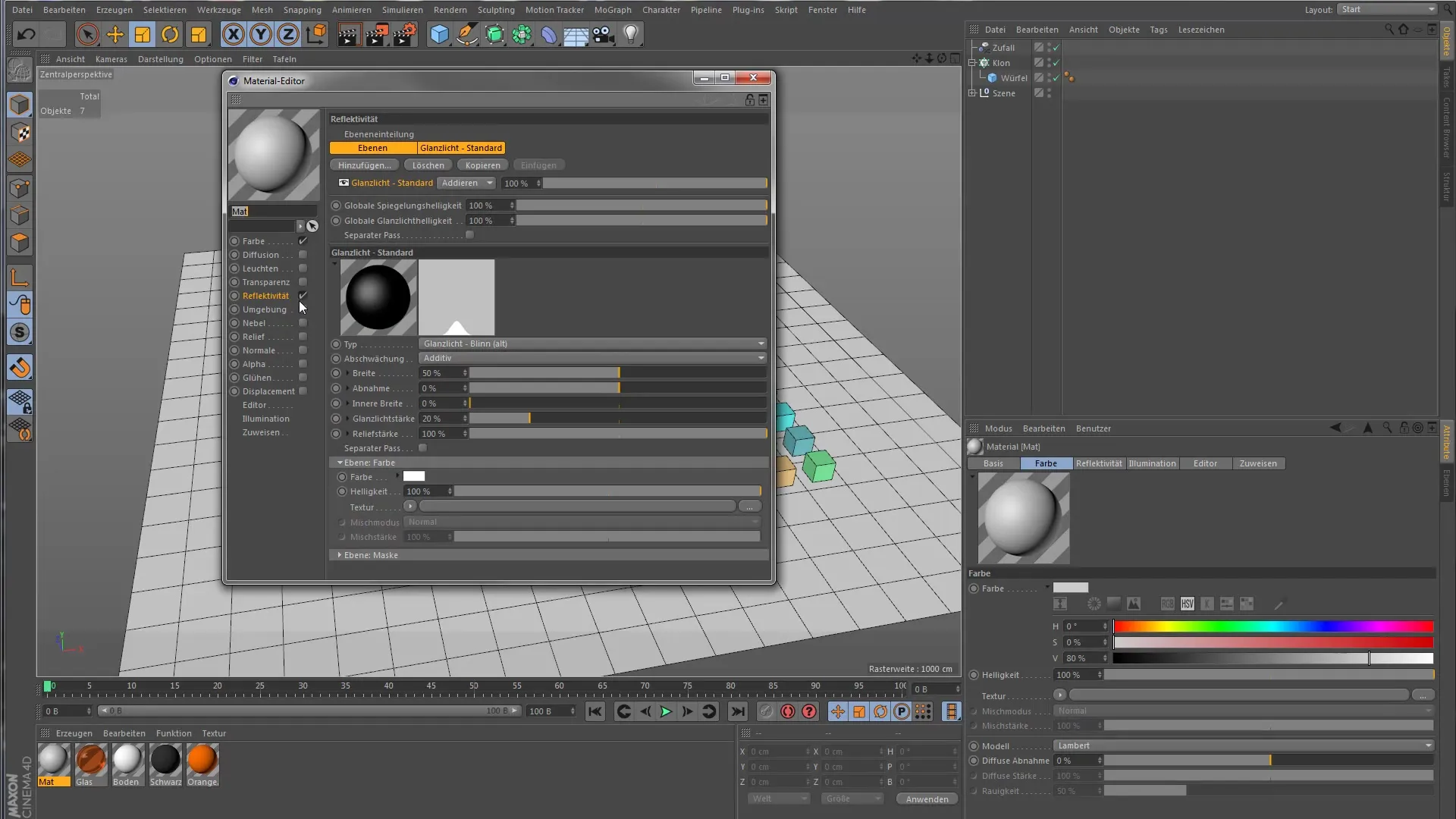
After adding the Color Shader, you need to enable the various channels you wish to use. Currently, the material is filled only with solid colors, but you can also add reflections here.
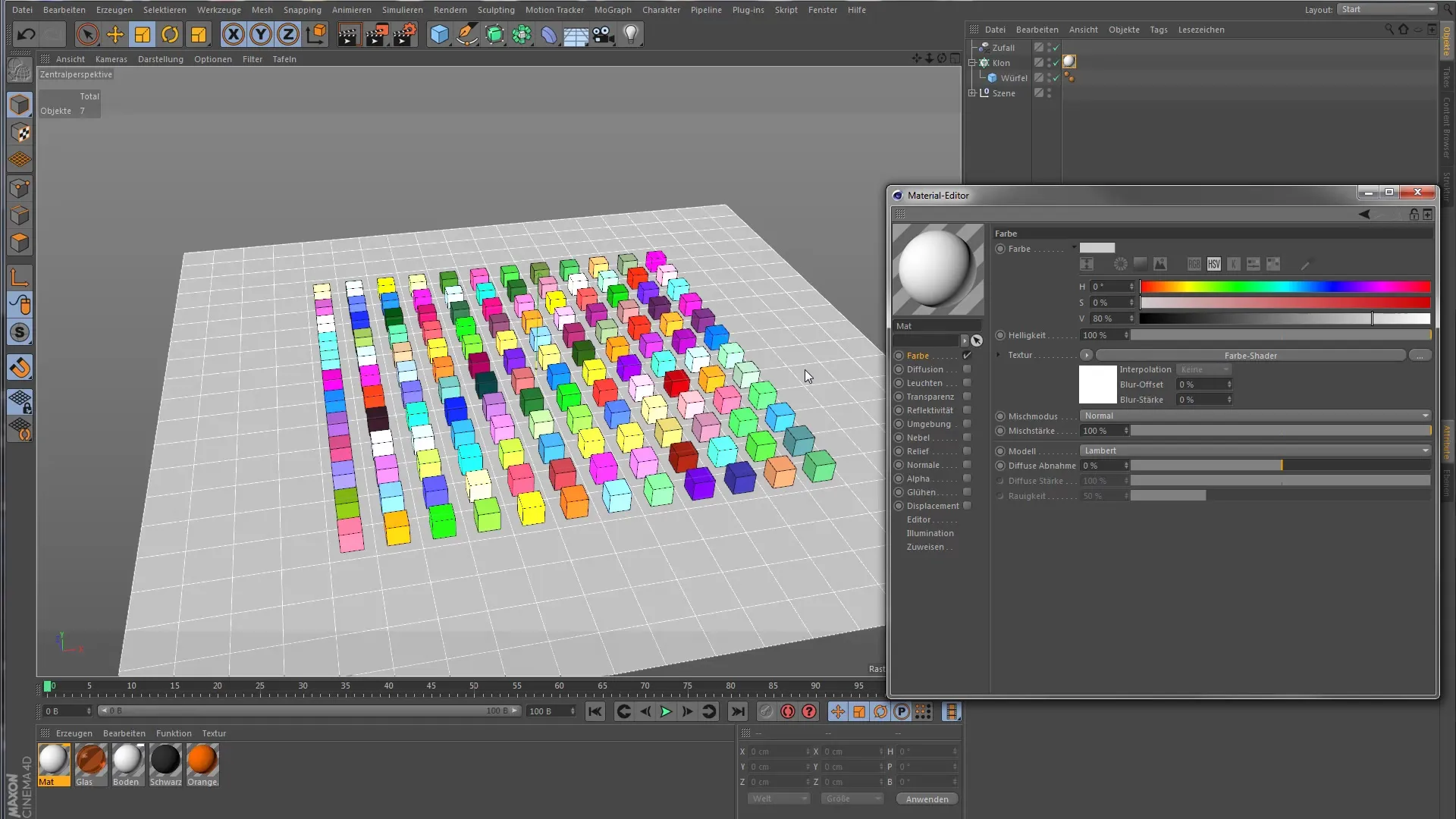
For example, enable the reflectivity and choose the GGX shader. Set the coloring to the function "the electrically Fetronil" to create a highly glossy effect. Note that the render time increases as the clones now appear significantly more reflective.
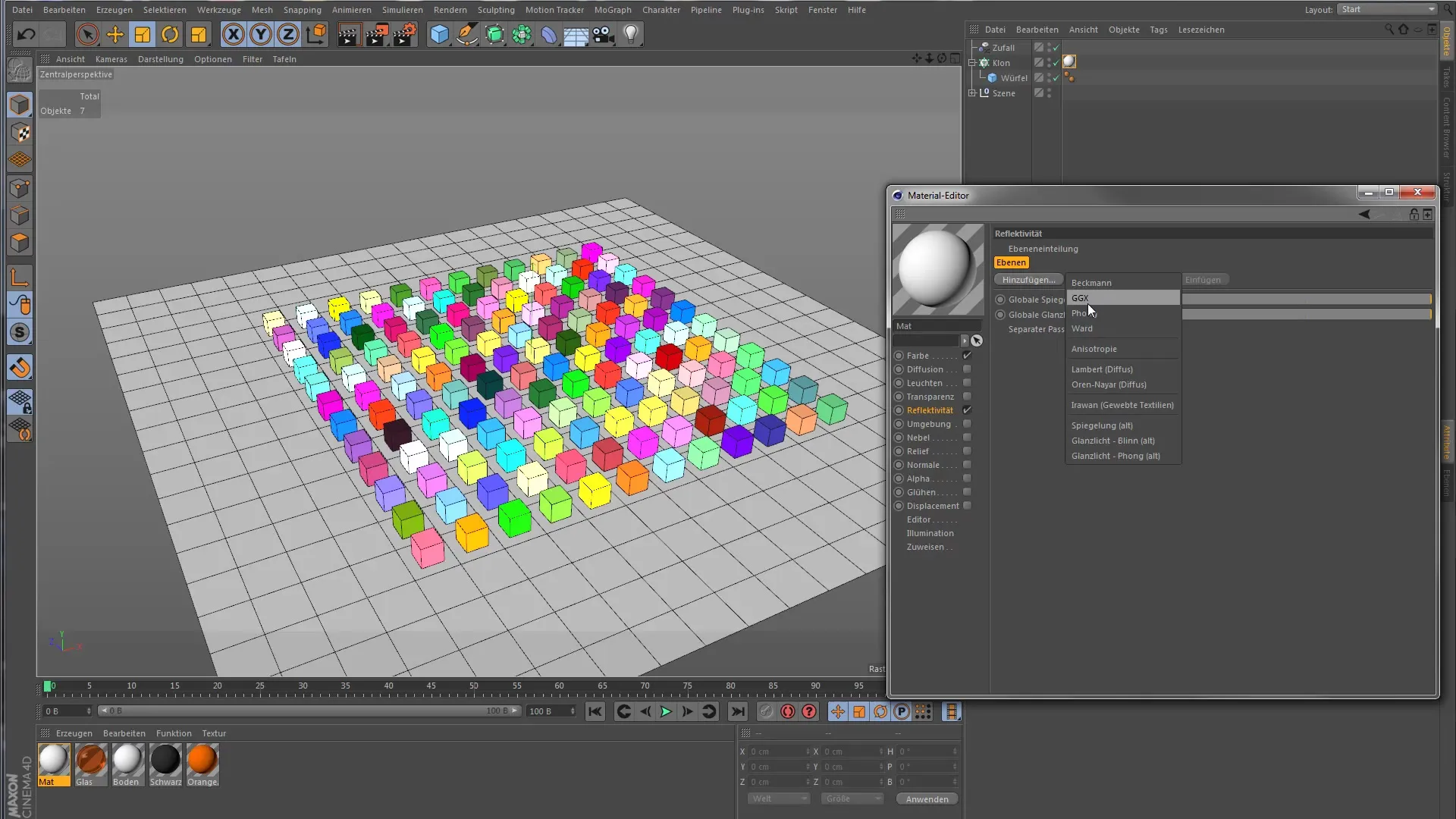
Color Patterns with the Shader Effector
If you want to color clones in a specific color pattern, the shader effector is the best choice. Assign it a new material and adjust the colors accordingly – for example, to green and yellow. This allows you to color clones in a versatile manner while the color selection depends on the projection.
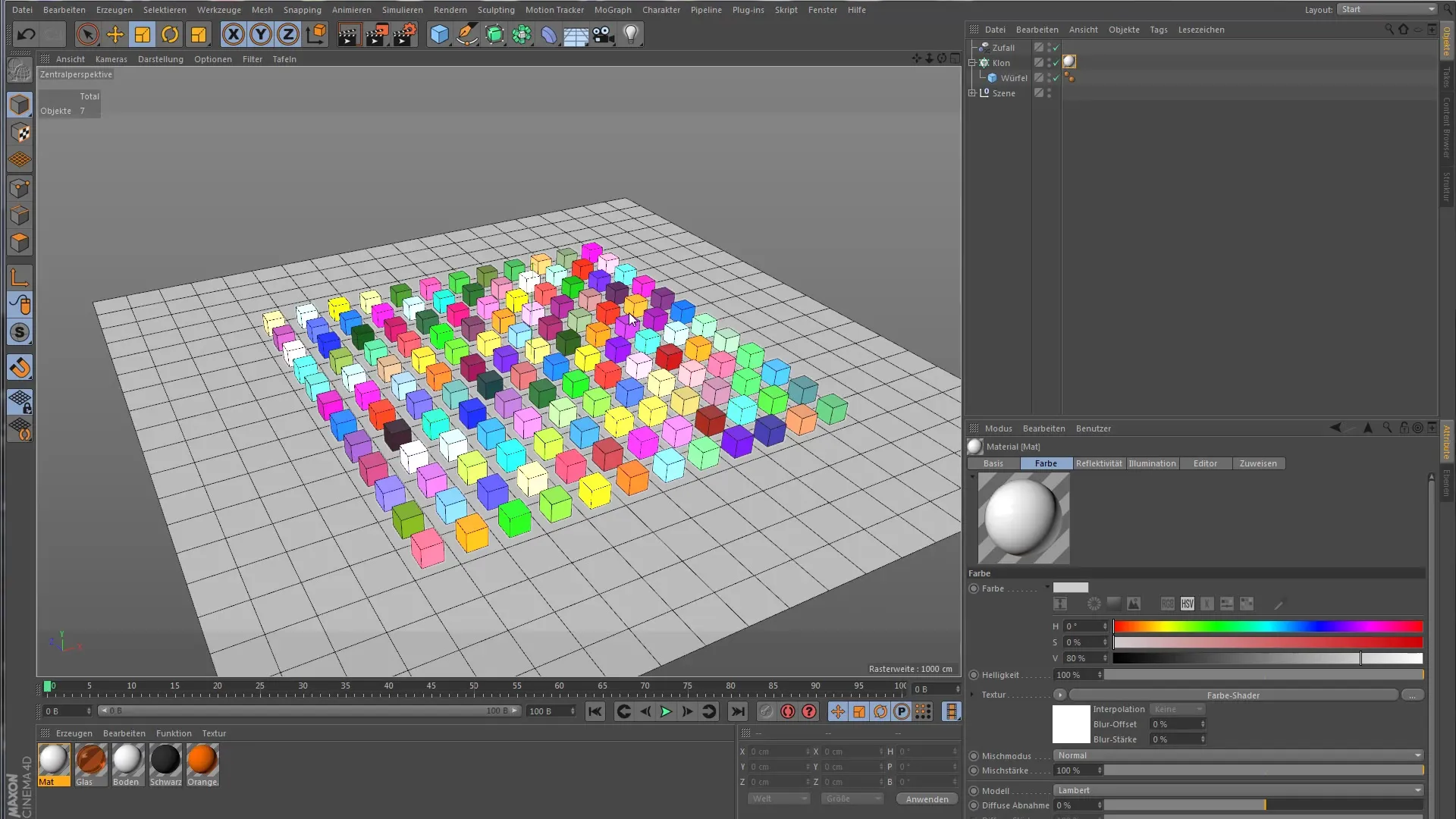
By adjusting the projection, each clone will display the color you have set. Don't forget to activate additional channels with the Color Shader again to improve the rendering.
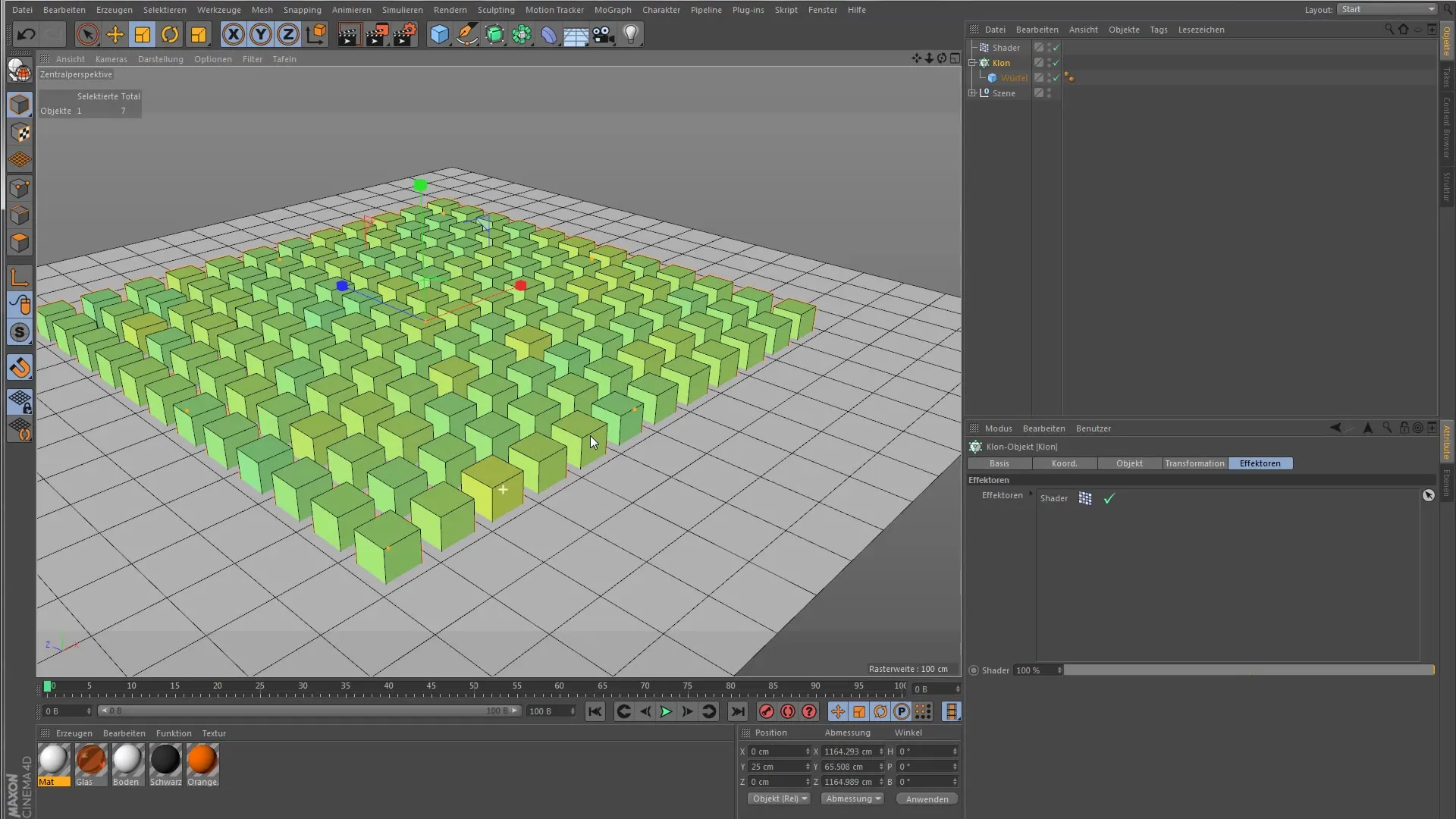
Summary – Shader Colors in Cinema 4D MoGraph
You have now learned various techniques for coloring clones in Cinema 4D MoGraph. From basic coloring to using the random effector and the possibilities of the Color Shader – your creativity is now required! Experiment with the different options to achieve impressive visual effects.
Frequently Asked Questions
How do you color clones in Cinema 4D?The simplest method is to arrange a base object under the clone object and adjust the color via the transformation settings.
What does the random effector do?The random effector adds a random color selection that is applied to the clones, resulting in a more varied color design.
How can I use custom shaders?You can create and assign custom shaders by creating a new material and enabling the desired channels.
What does the Color Shader do?The Color Shader allows you to set up advanced color controls and enable additional material channels.
How do I optimize render times?By adjusting the number of active effects and shaders, you can optimize render times.


