The processing of dog portraits in Photoshop can be a fulfilling experience, especially when you develop the ability to remove distracting elements from your image and bring it to life. With the right tools and a systematic approach, you can achieve impressive results in just a few steps.
Key Insights
- Understand the importance of using smart objects for non-destructive editing.
- Learn how to effectively remove distracting elements with the healing brush.
- Recognize the value of a clear structure within your layers for more efficient editing.
Step-by-Step Guide
First, you need to ensure that Photoshop is installed on your computer. Then you can start editing your dog portrait.
Open the Image in Photoshop
Start Photoshop and open your image. Right-click on the image in Lightroom and choose “edit in Photoshop” or “open as smart object.” This ensures that all previous settings are preserved. In the dialog that opens, select the option “use embedded profile.” This way, you work in the largest possible color space, which benefits the image quality.
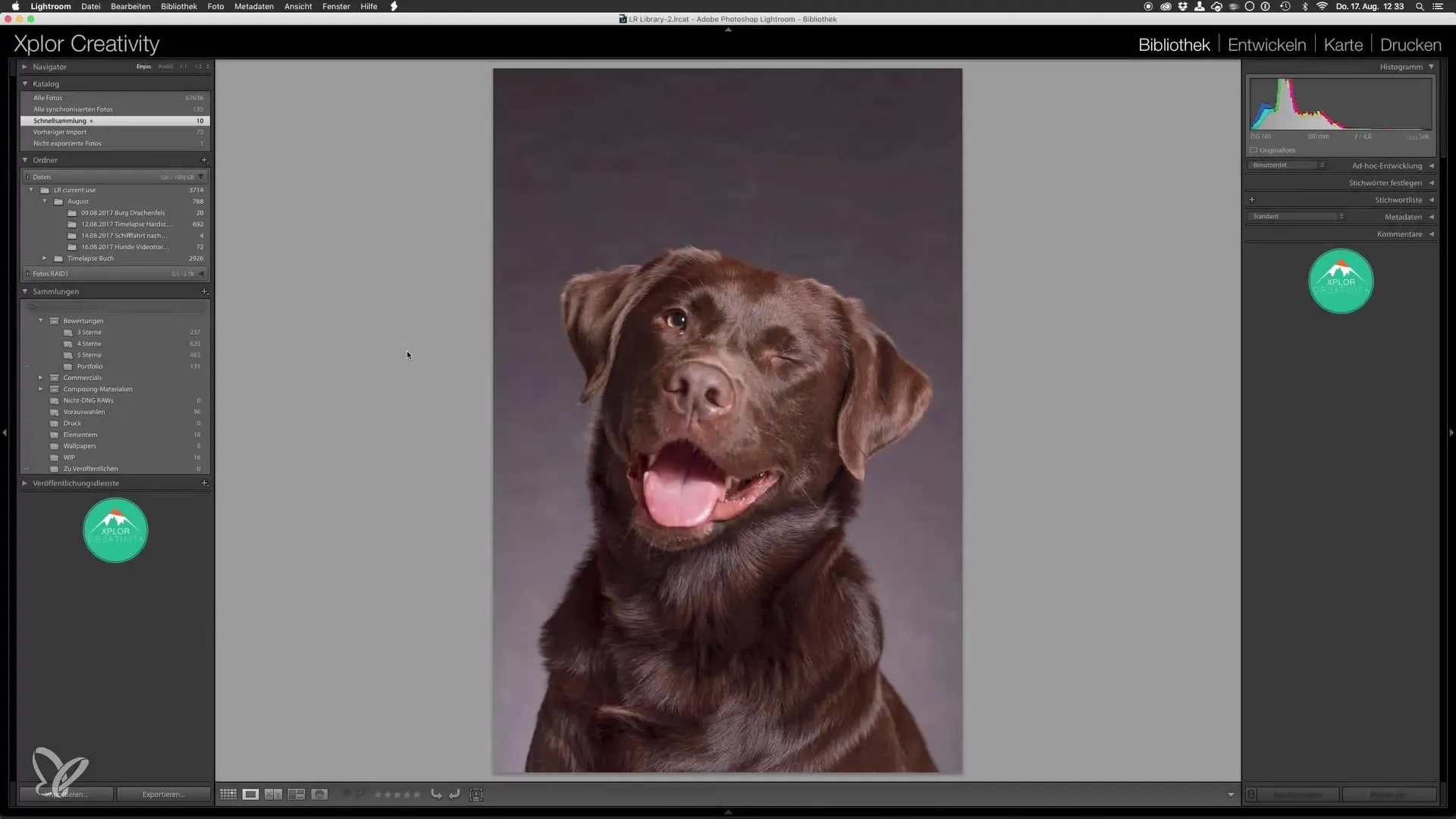
Backup the Original
Before you start editing, create a copy of your layer. Hold down the shortcut Command + J (or Ctrl + J on Windows). The original image remains untouched and you can revert to it at any time.
Remove Distractions
To remove unwanted elements such as small hairs or dust, you need to rasterize the copied layer. Right-click on the layer and select “rasterize layer.” Then use the healing brush (shortcut “J”) to retouch the distracting elements.
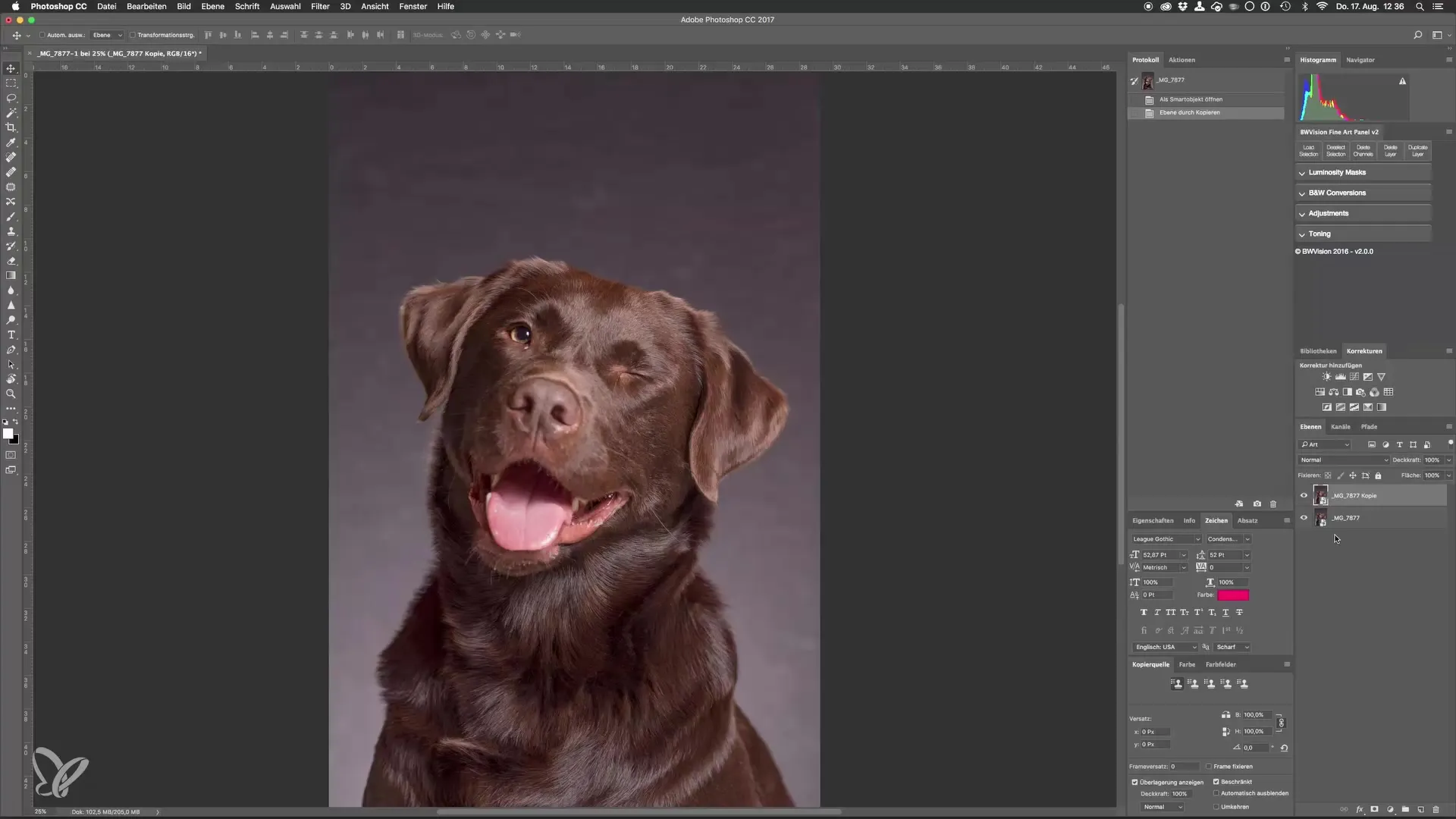
Adjust the Healing Brush
Adjust the size of the healing brush so that it is optimal for the element you want to remove. Hold the Alt key to set a reference point for the healing brush. This is crucial for the brush to accurately replicate the image.
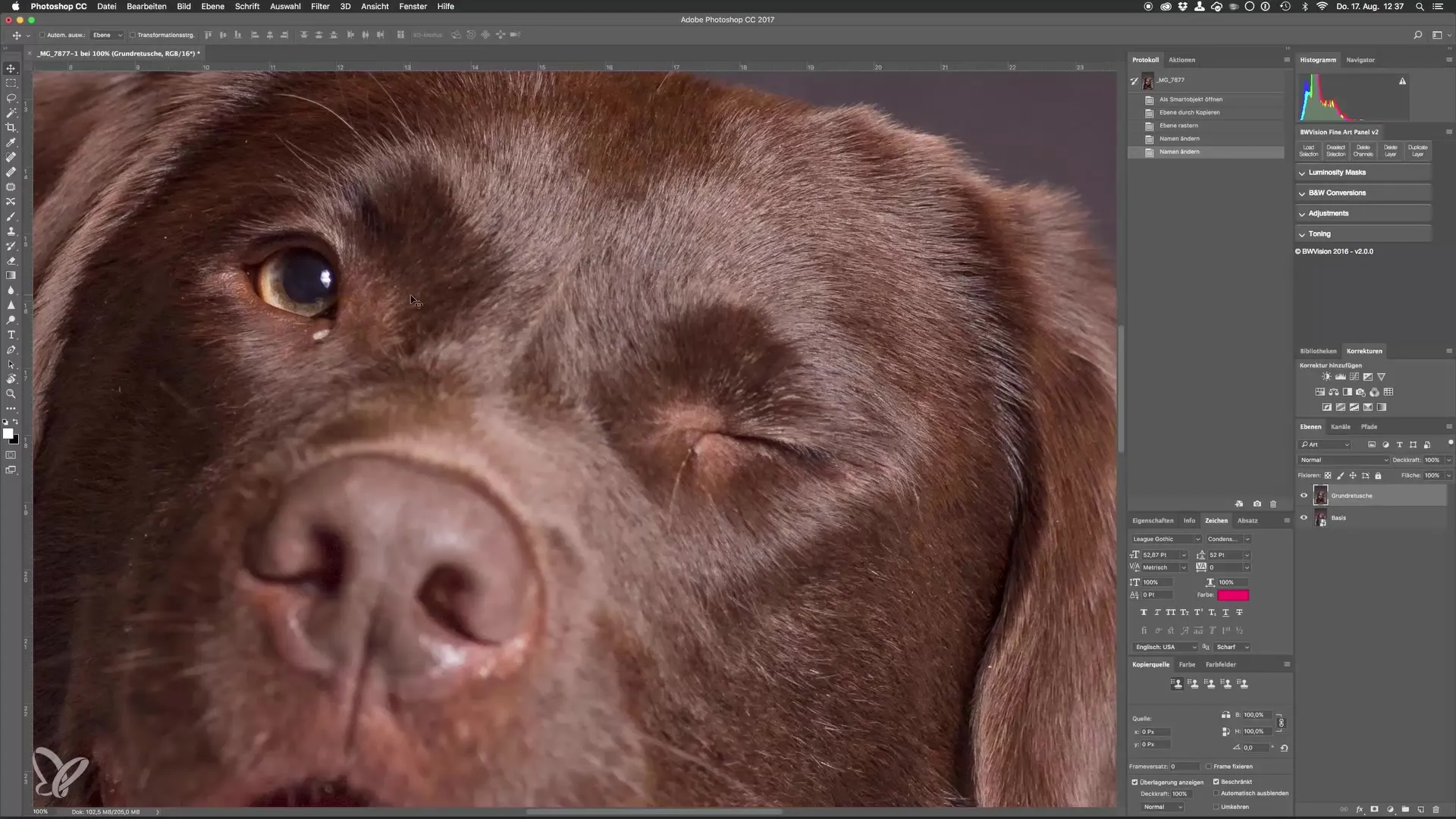
Work Cleanly
Make sure that the brush is neither too hard nor too soft during editing. A hardness of around 40% is often ideal. Use the control keys to quickly adjust the size and hardness of the brush.
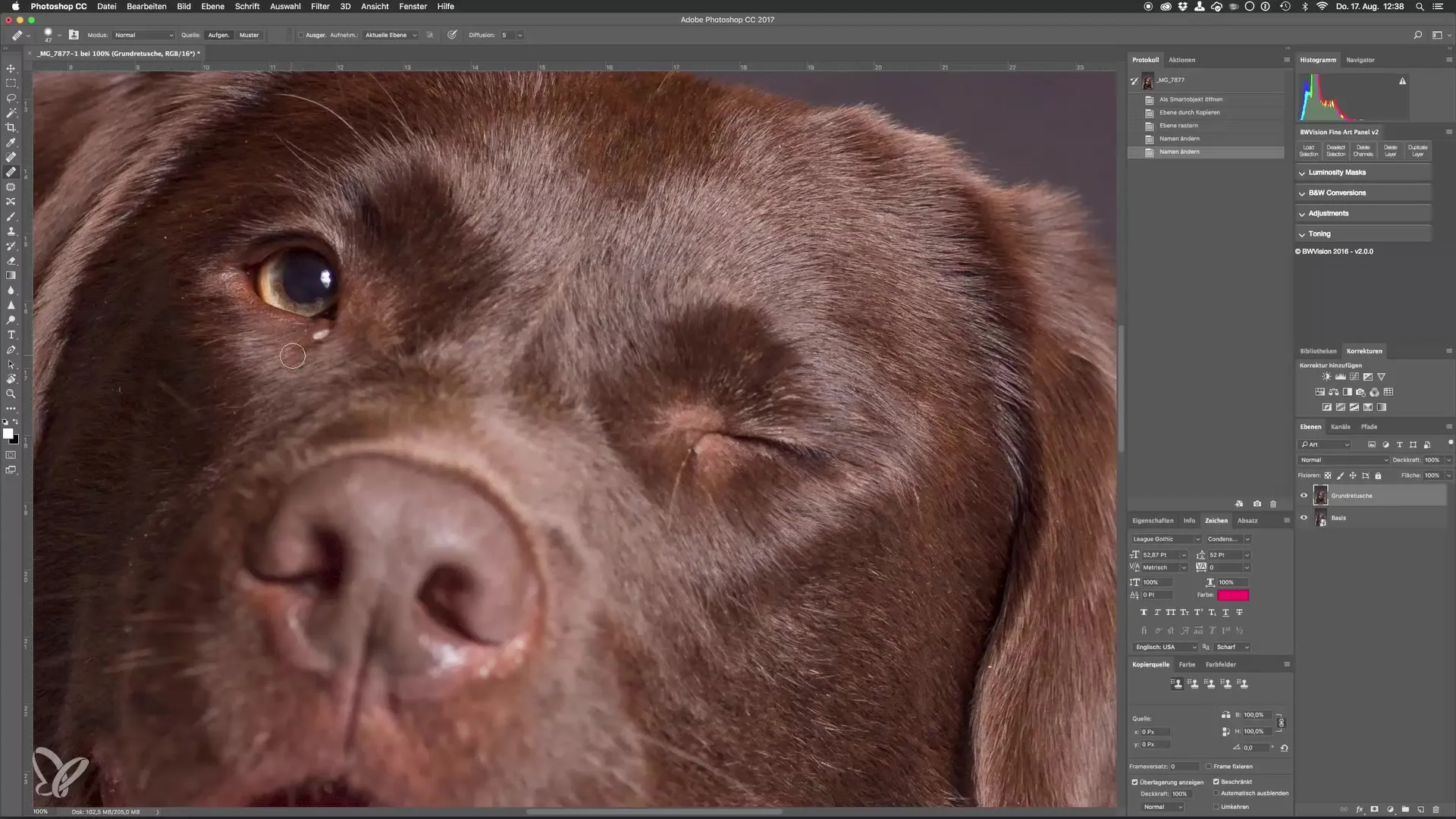
Effective Movement in the Image
When working with many details, the spacebar can be useful. Hold it down to activate the hand tool so you can move the image without exiting the editing mode.
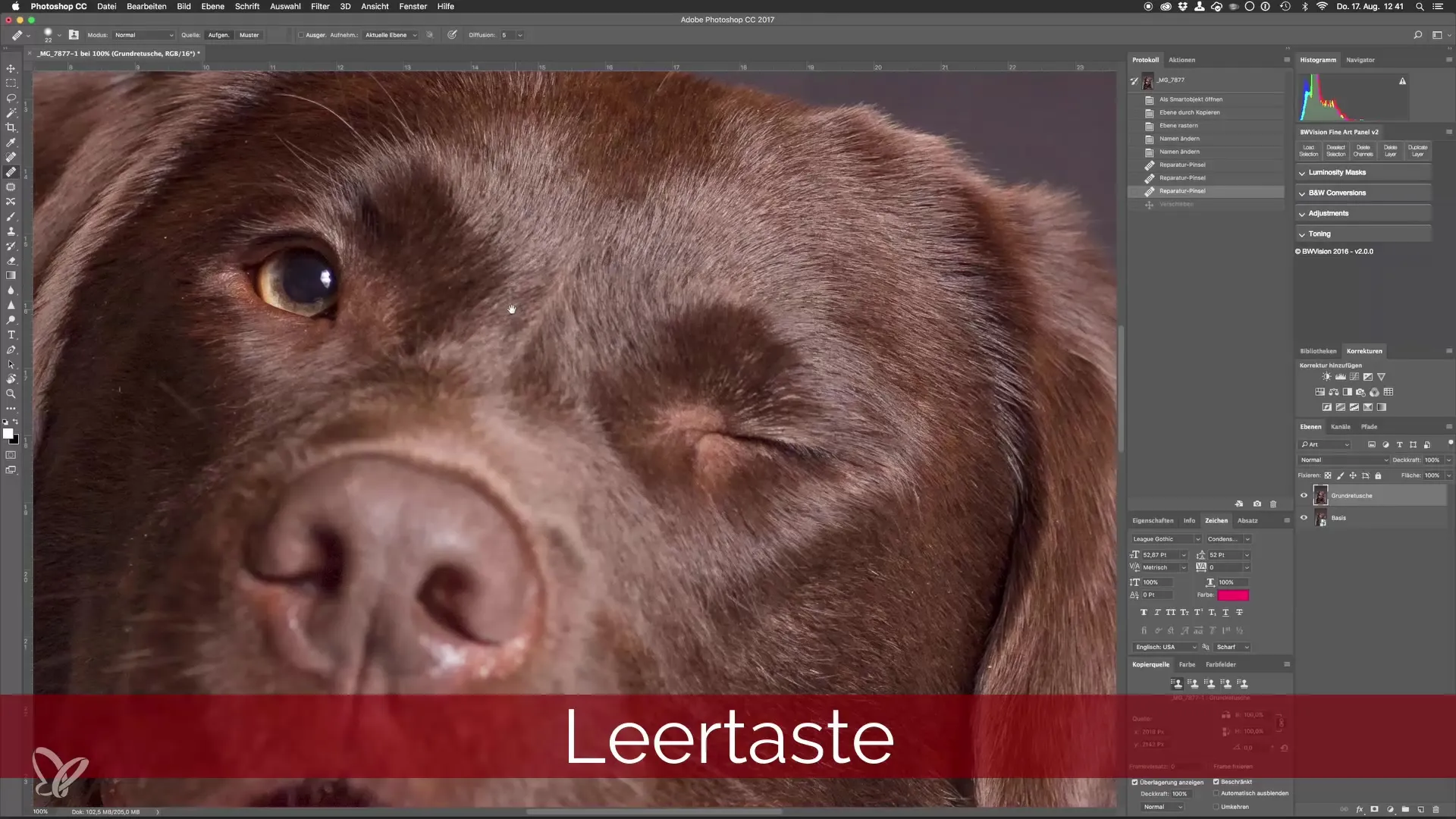
Fine Details Make an Impact
Pay attention to small details such as dust or small unwanted elements. These small adjustments can make a big difference, especially in studio shots where everything is highly lit.
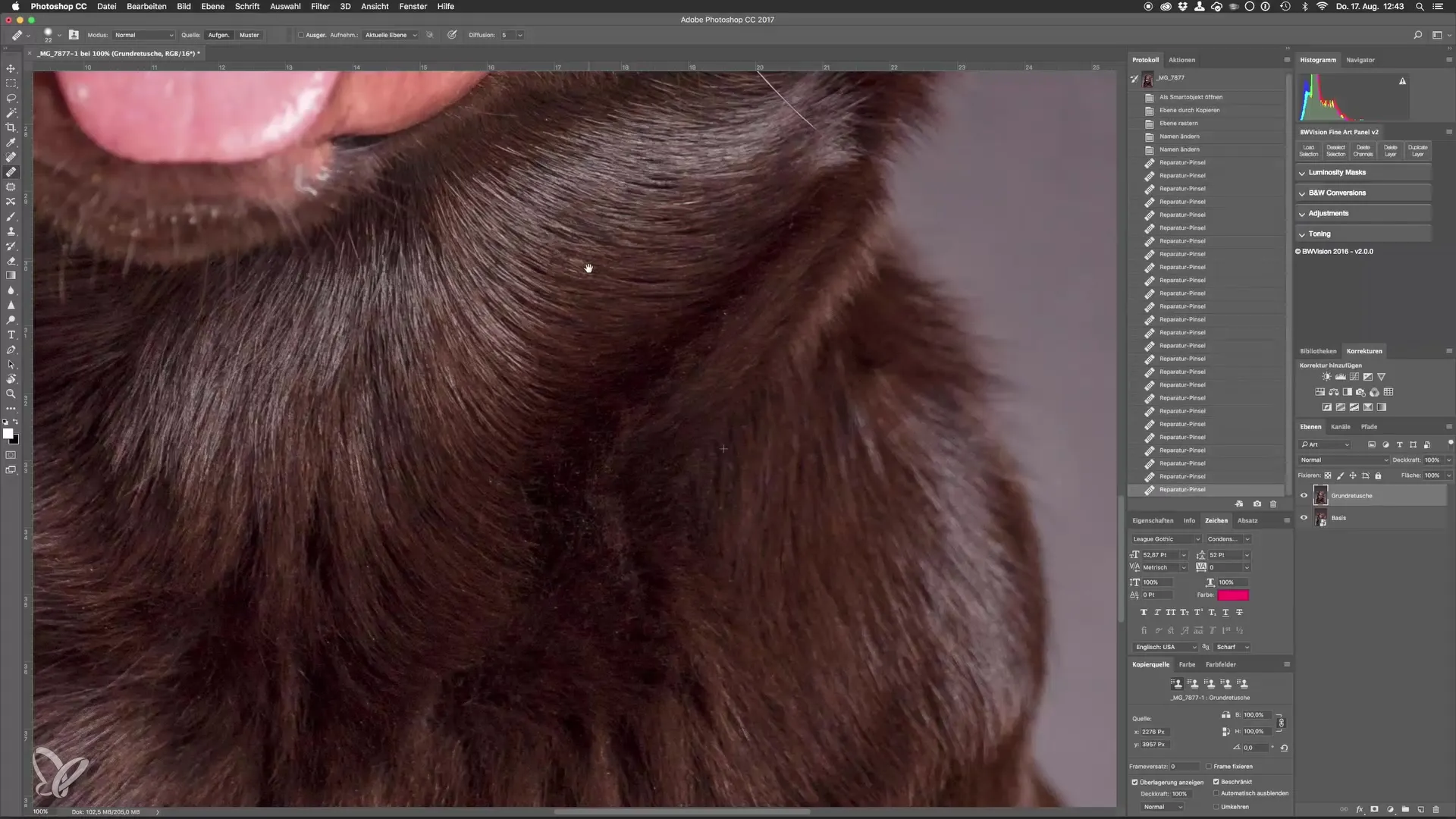
Visual Inspection of the Retouching
Zoom out (Command + 0 or Ctrl + 0) to get an overview of your image. Toggle the retouching layer on and off to see the difference. This is a good method to track the progress and ensure that the changes look good.
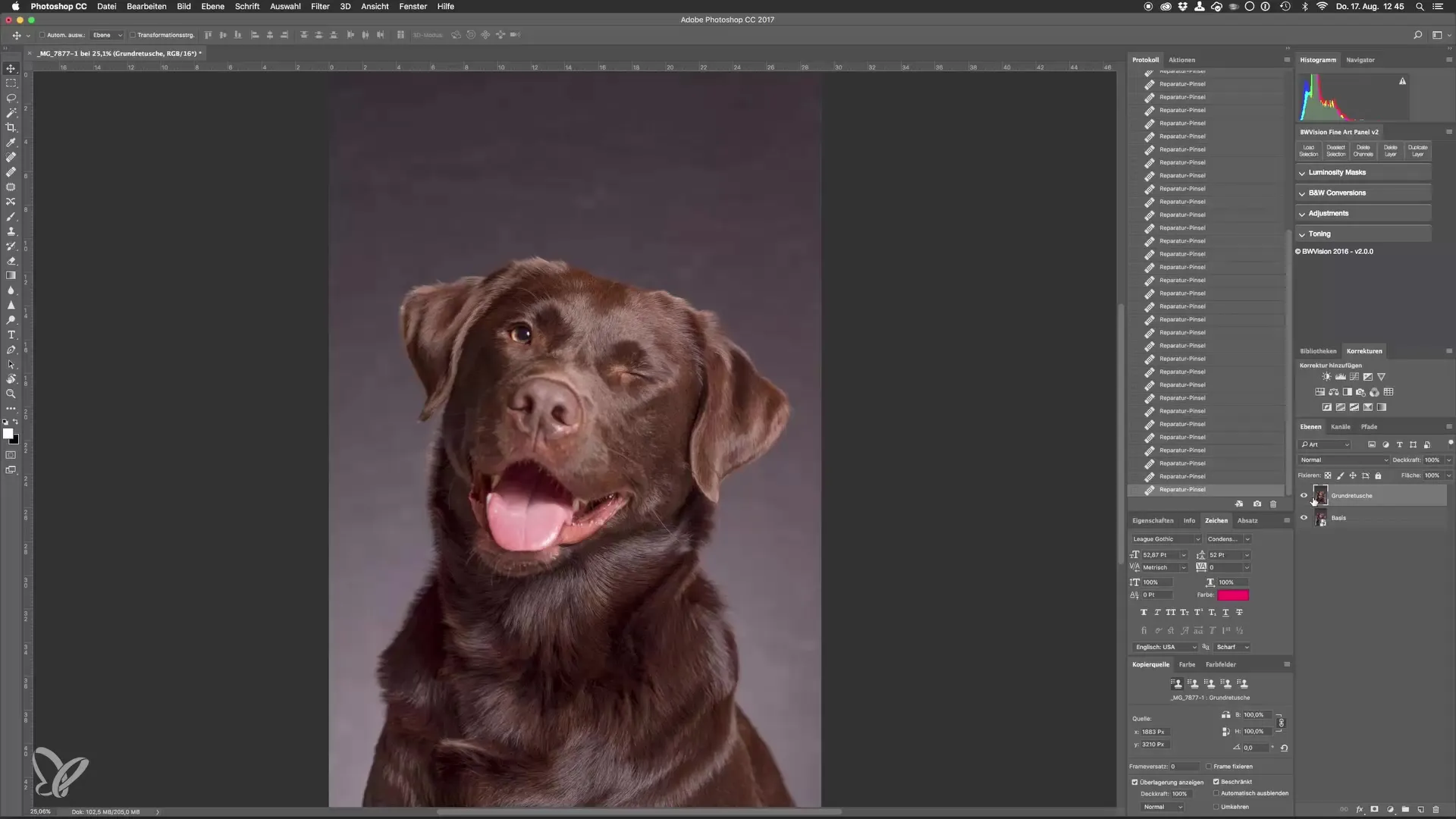
Change the Background
The last step before the final edit is to change the background. You will need a new texture to replace the background. Create your own background texture or search for free textures online.
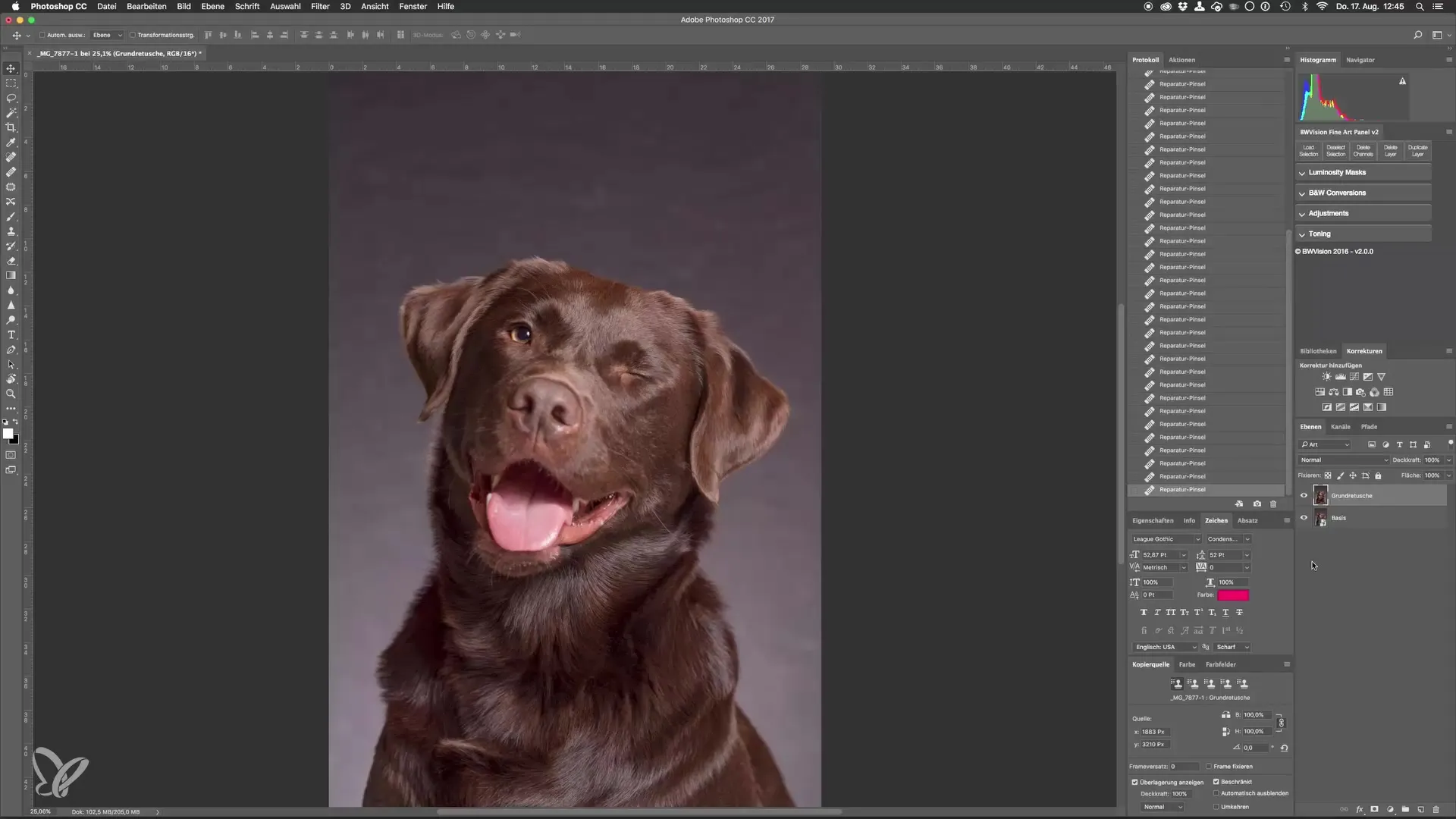
Summary – Step-by-Step Guide: Optimizing Dog Portraits in the Studio with Photoshop
You have now gone through all the steps to optimize your dog portrait. From removing distracting elements to preparing for the background change, you are well equipped to effectively complete your project.
Frequently Asked Questions
What is a smart object in Photoshop?A smart object allows for non-destructive editing and preservation of the original data.
How do I remove distracting elements from the image?Use the healing brush and set reference points with the Alt key.
How can I adjust the size of the healing brush?Hold Alt and move the mouse up/down or left/right.
Why is a clear layer structure important?It helps you keep track and make targeted adjustments.
How can I create textures for my background?In Photoshop, you can create your own textures to customize the background.


